Contents
How to setup Email Verification for 2-Factor Authentication | WordPress
Follow these steps to setup Email Verification.
- Click on miniOrange 2- Factor plugin on the left side of the dashboard.
- Go to the Email verification option and click on reconfigure button.
- Confirm your email address and click on the Save button.
- Verification email is sent to the registered email id.
- Click on Accept Transaction or you can Deny Transaction if it's not you.
- After Successful verification,the window below is prompted.
- After this setup Whenever you are trying to login to your wordpress account, Email Verification will be prompted as a Two Factor method.
- Verification email is sent to the registered email id. Click on the Accept transaction.
- After Successful validation,the window below is prompted.
- After that, you will be logged in to the WordPress Dashboard.





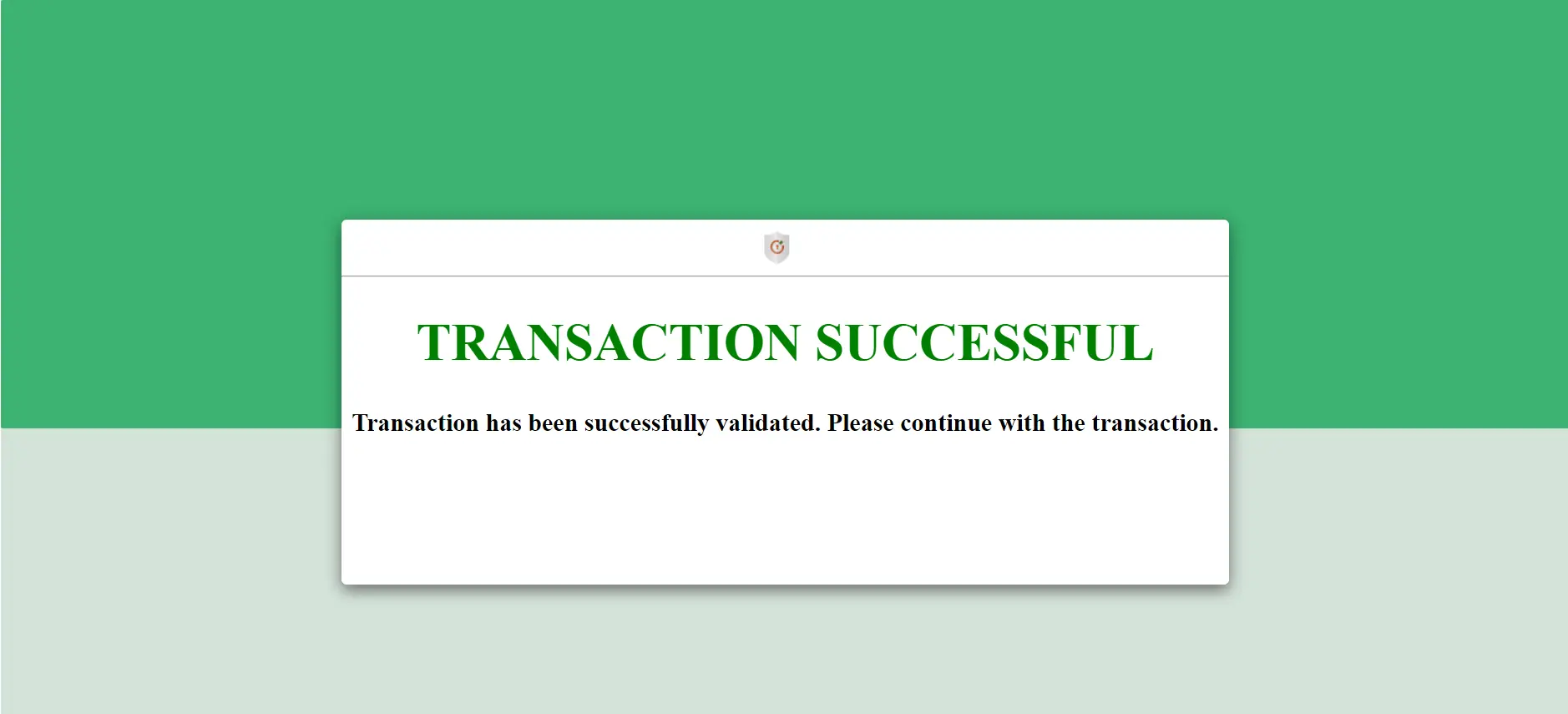




Additional Resources
- What is 2FA?
- Enable/reconfigure 2fa shortcode
- Role-Based 2FA
- WordPress Two-Factor Authentication?
- Comparison miniOrange 2FA VS WP 2FA ?
- Passwordless Login
Business Trial For Free
If you are looking for anything which you cannot find, please drop us an email on 2fasupport@xecurify.com
Need Help? We are right here!

Thanks for your inquiry.
If you dont hear from us within 24 hours, please feel free to send a follow up email to info@xecurify.com
Cookie Preferences
Cookie Consent
This privacy statement applies to miniorange websites describing how we handle the personal information. When you visit any website, it may store or retrieve the information on your browser, mostly in the form of the cookies. This information might be about you, your preferences or your device and is mostly used to make the site work as you expect it to. The information does not directly identify you, but it can give you a more personalized web experience. Click on the category headings to check how we handle the cookies. For the privacy statement of our solutions you can refer to the privacy policy.
Strictly Necessary Cookies
Always Active
Necessary cookies help make a website fully usable by enabling the basic functions like site navigation, logging in, filling forms, etc. The cookies used for the functionality do not store any personal identifiable information. However, some parts of the website will not work properly without the cookies.
Performance Cookies
Always Active
These cookies only collect aggregated information about the traffic of the website including - visitors, sources, page clicks and views, etc. This allows us to know more about our most and least popular pages along with users' interaction on the actionable elements and hence letting us improve the performance of our website as well as our services.
