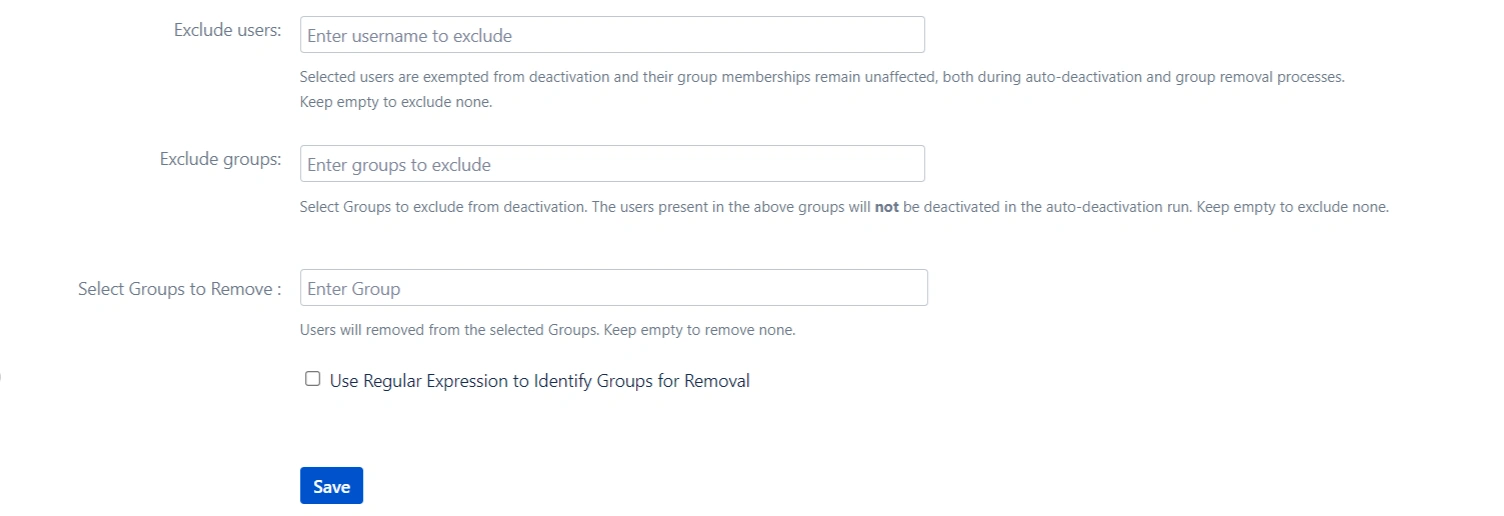Auto License Management
Enabling the "Reactivate Users" toggle will automatically reactivate previously deactivated users upon their successful login in Crowd or connected Atlassian products.
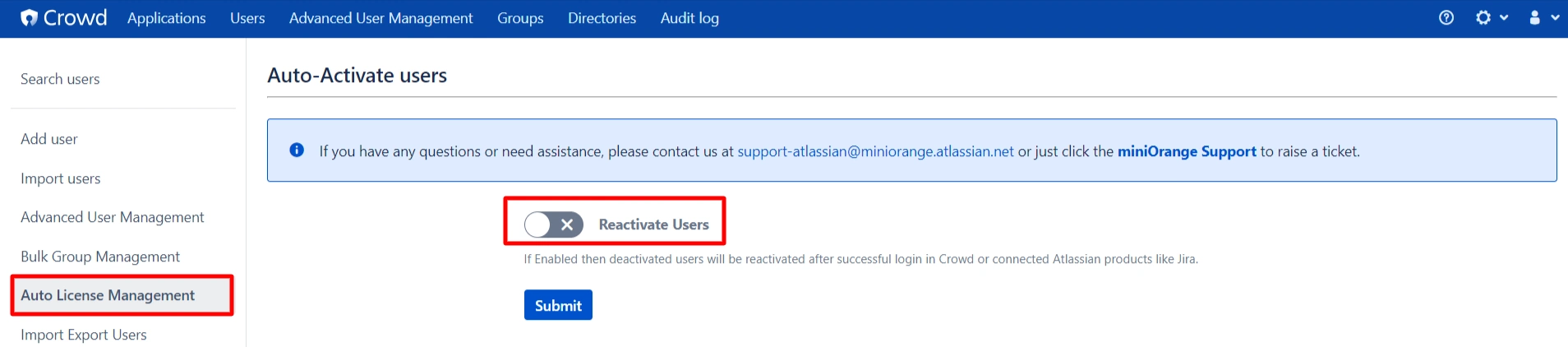
Auto User Management simplifies the management of your Atlassian license expenses by ensuring that you only pay for actively engaged users. This is achieved through automated processes that identify and take action on users based on their group memberships and the duration of their inactivity.
There are three options to help maintain a clean user directory:
- Auto Deactivate User
- Remove Groups from Users
- Auto Deactivate User & Remove Groups from Users
Auto Deactivate User
- Automatically deactivates multiple users on a scheduled basis.
- You can set a custom time for the scheduler to run, whether it's hourly, daily, weekly, monthly, or at your specified time interval.
- Specify the number of days, e.g., 5, to automatically deactivate users who haven't logged in within that time frame.
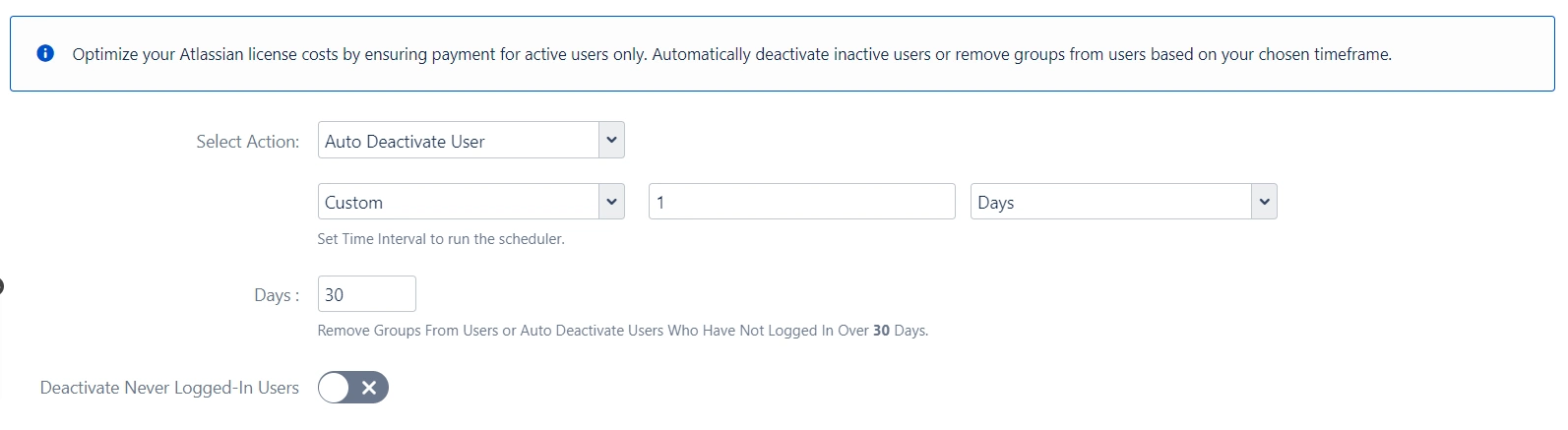
- If you want to deactivate a never-logged-in user then enable the Deactivate Never Logged-In Users.
- Choose to send an email notification before deactivating a user.
- Ability to exclude members of specific groups from deactivation.
- Option to exclude specific members from deactivation.
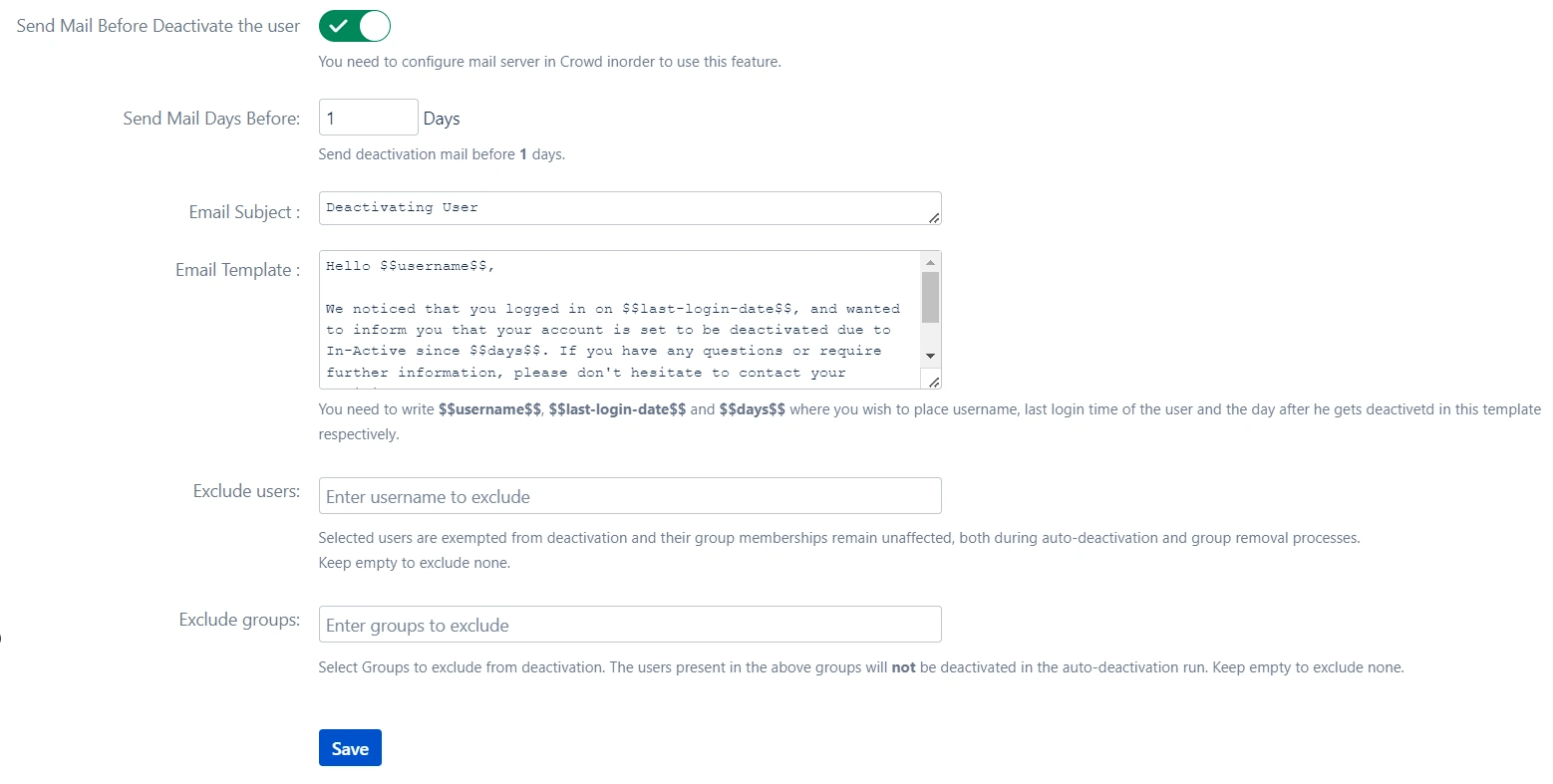
Remove Groups from Users
Automatically remove users from groups that grant application access if they remain inactive for the specified period. Users are removed from the group if they do not login to the application within the specified days of the defined inactivity period.
- Automatically remove groups from users on a scheduled basis.
- You can set a custom time for the scheduler to run, whether it's hourly, daily, weekly, monthly, or at your specified time interval.
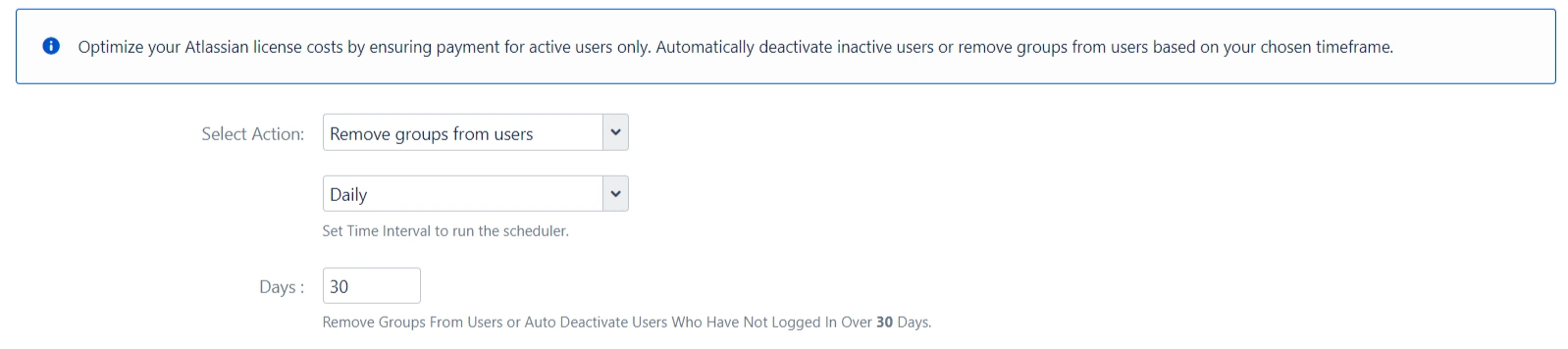
- Select the groups to remove from users. Multiple groups can be set. The user will be removed from these groups. Keep empty to remove none.
If a user is part of a group in the application, then app removes the user from that group in the local application.
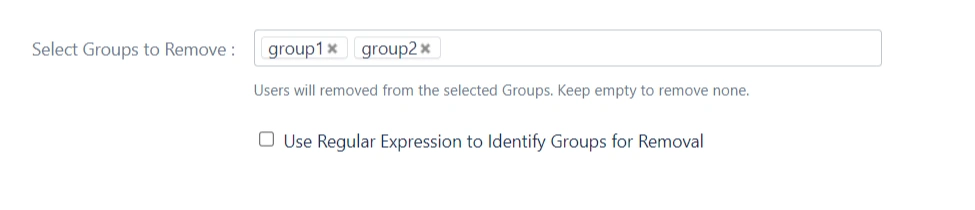
- Utilize regular expressions to identify groups for removal
To check the output of the regex, click on the Test Regex button. Enter a value in the field provided. Click the Test button to apply the given regex to the entered value.
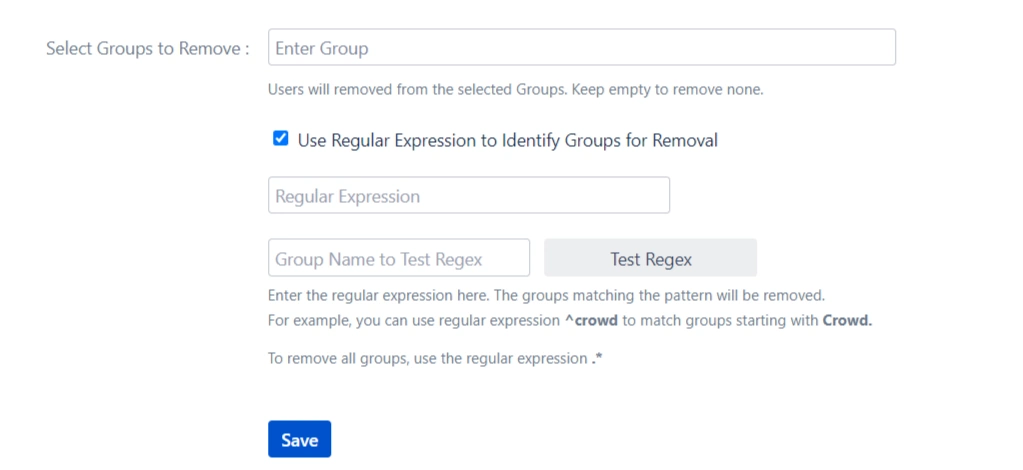
Auto Deactivate User & Remove Groups from Users
- Automatically deactivates multiple users & removes groups from users on a scheduled basis.
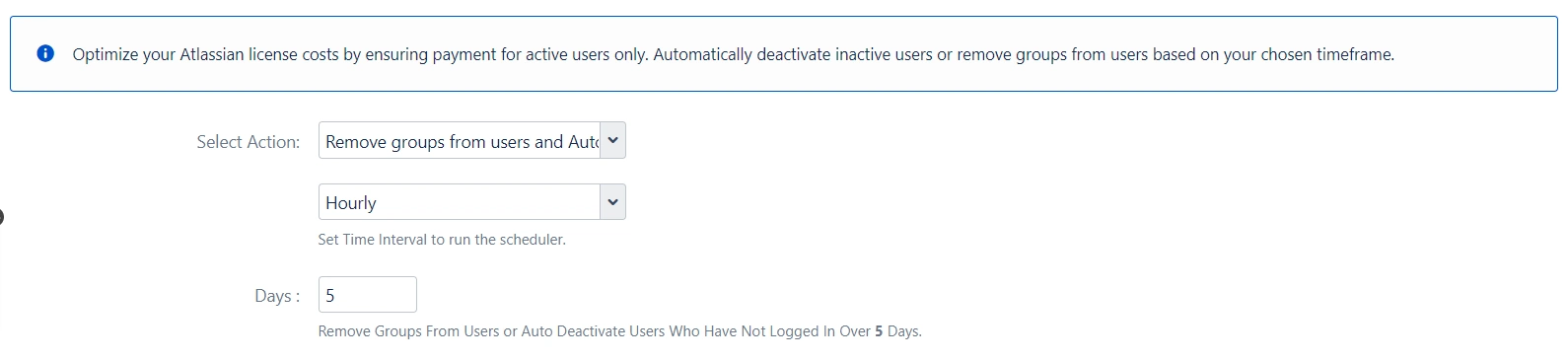
- Exclude Users :- Selected users are exempted from deactivation and their group memberships remain unaffected, both during auto-deactivation and group removal processes.
- Exclude Groups:- Select Groups to exclude from deactivation. The users present in the above groups will not be deactivated in the auto-deactivation run. Keep empty to exclude none.
- Select Groups to Remove:- Users will be removed from the selected Groups. Keep empty to remove none.