Look and Feel
Login Page
Login Button Text
Set button label for SSO button shown on login page. This button will be shown only if single IDP is configured.
In case of multiple IDP Configuration you will see the IDP name on login Page.
SSO button position
In this section, you will get an option to set the SSO button either Before Before Login Button or After Login Button

Custom Login Template
This is the default template for Single IdP setup but you can customize it according to your need or you can design your own SSO login template for the Application Login page.
Default login page URL
Use this URL to access the Jira default login page when the custom login template is turned on.
Default Customer Portal login page URL
Use this URL to access the Jira default login page when the custom login template is turned on.
Code to add new SSO button
IDP ID can be obtained from the Overview tab for each IDP. If you have configured only one IDP, this is optional.
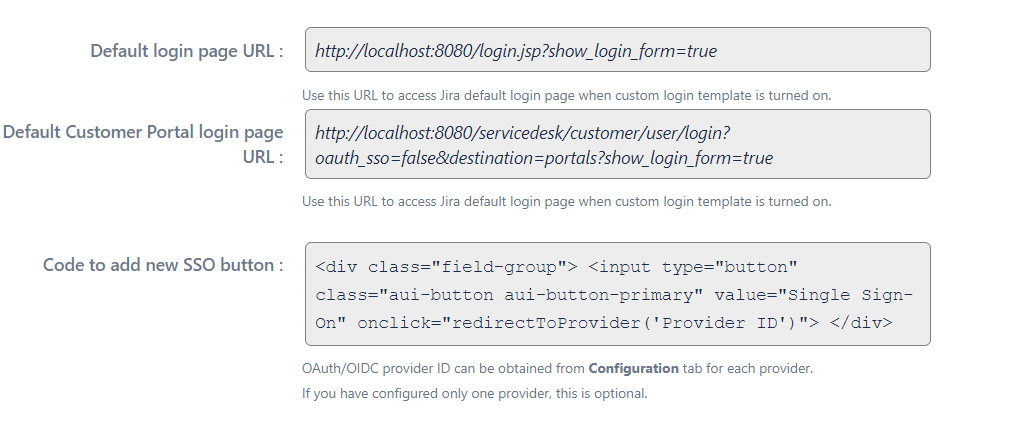
SSO Error Message
Enable the SSO Error Message to redirect users to the custom error page. Once this is enabled the custom error template will be shown to the user when SSO fails. Use $baseUrl key for login page URL, suggested use for href in <a> . You can also edit this custom error page template's URL as required.
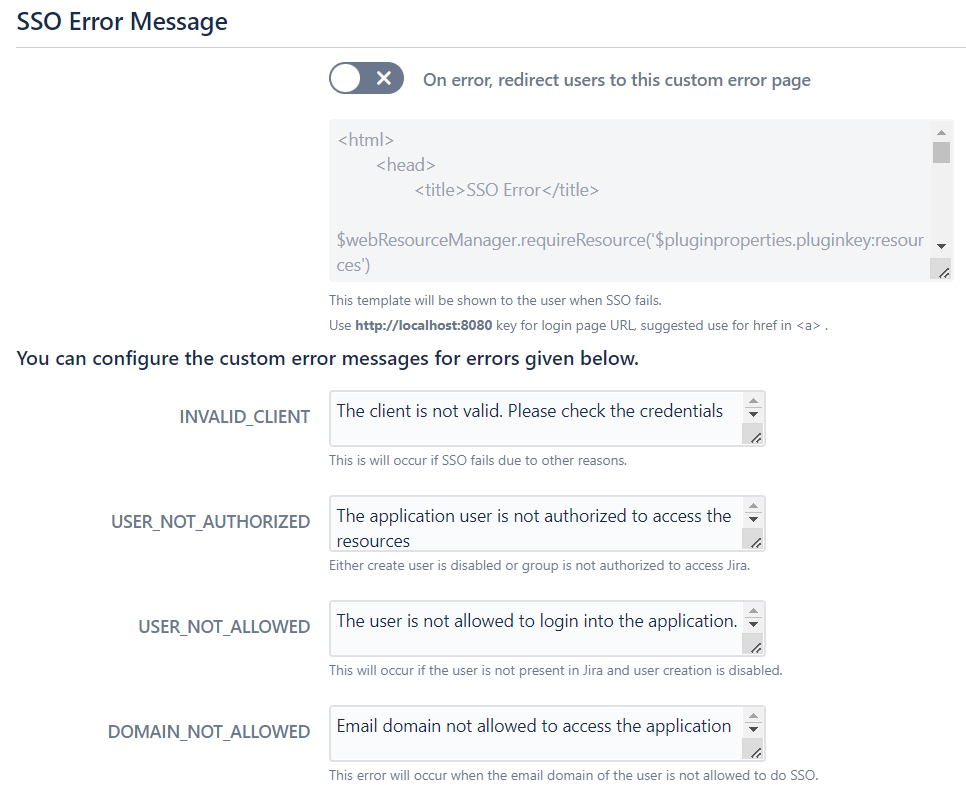
Custom Error Messages
You can configure the custom error messages for errors given below.
1. INVALID_CLIENT - This is will occur if SSO fails due to other reasons.
2. USER_NOT_AUTHORIZED - This is will occur if SSO fails due to other reasons.
3. USER_NOT_ALLOWED - This is will occur if SSO fails due to other reasons.
4. DOMAIN_NOT_ALLOWED - This is will occur if SSO fails due to other reasons.