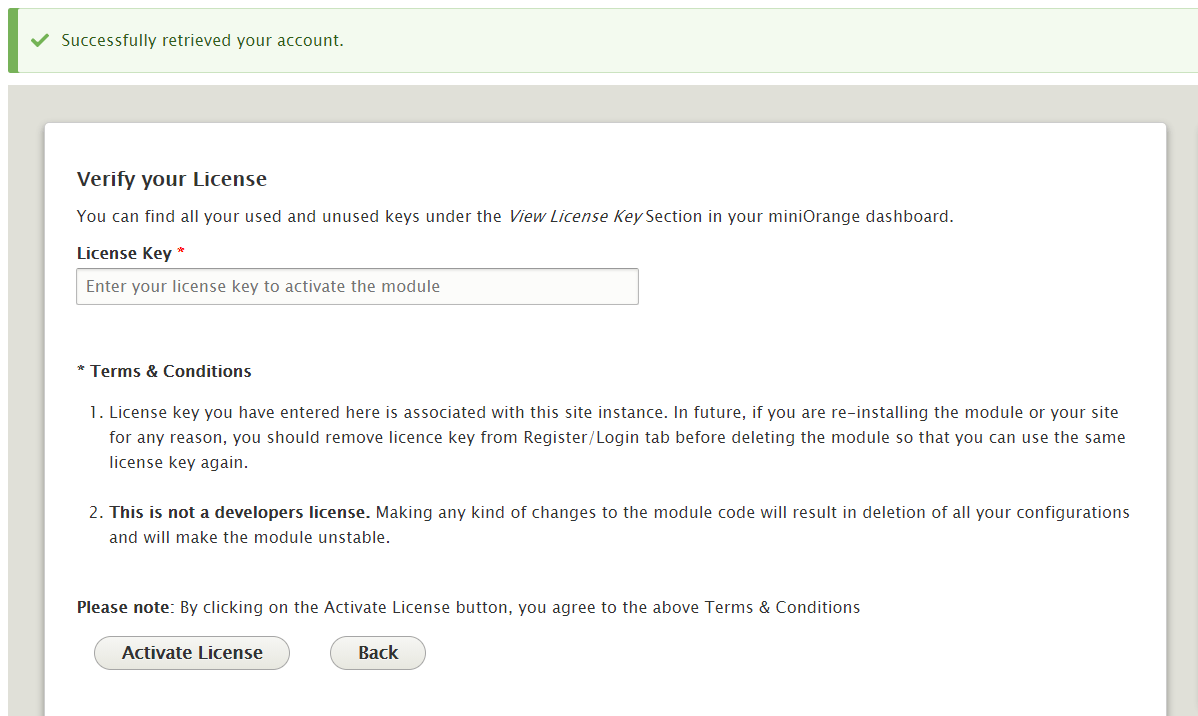How to Install Drupal module
- Login in to your Drupal Admin console.
- Go to the Extend tab.
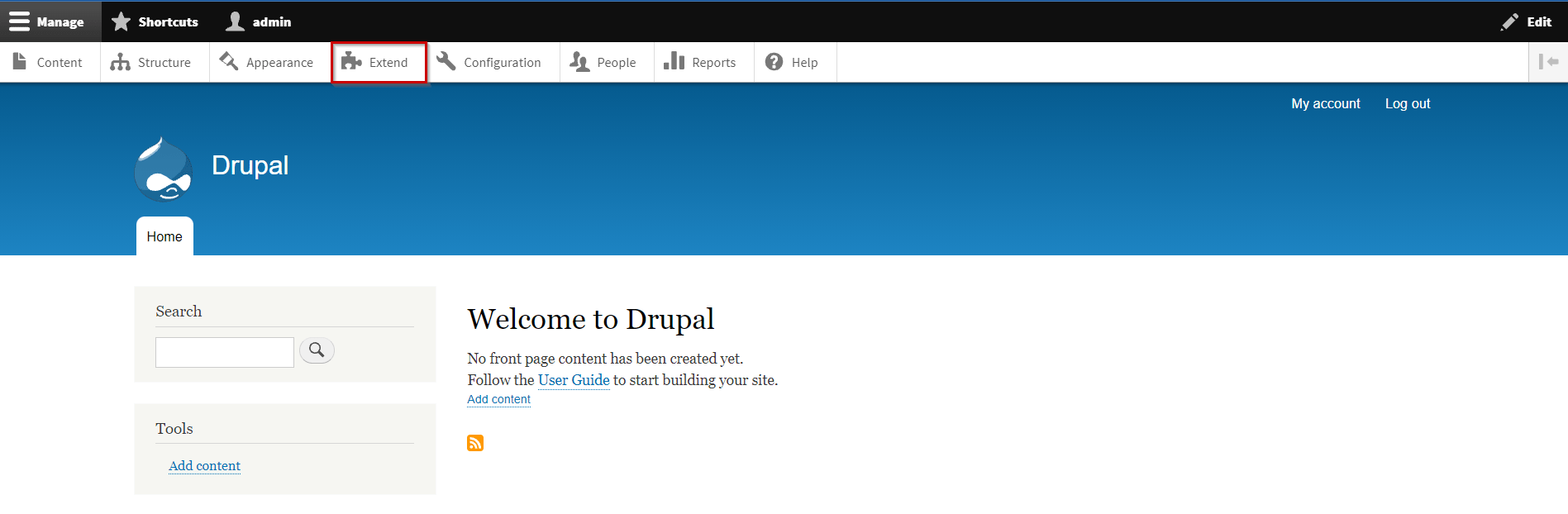
- Select Install new module button.
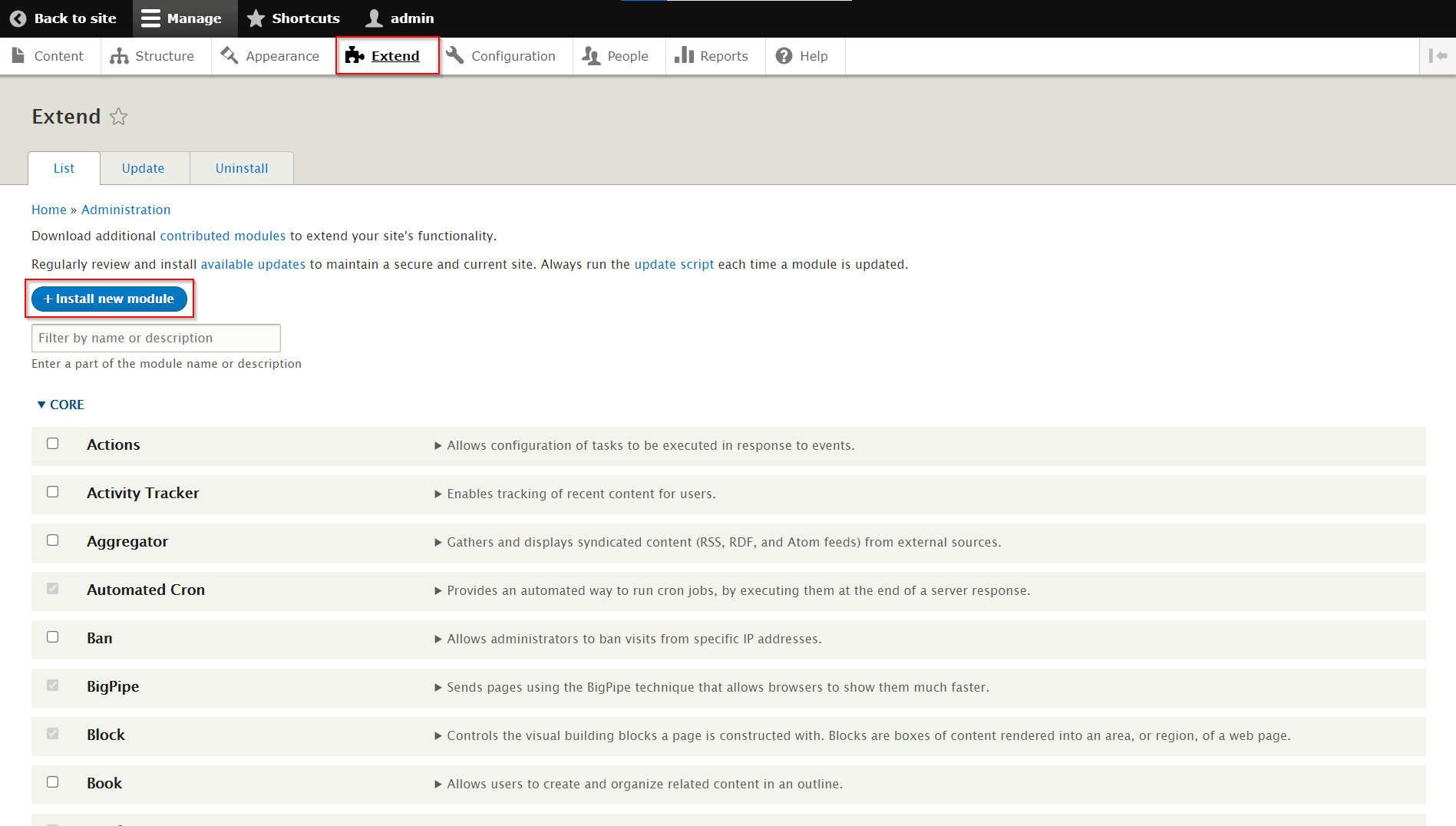
-
In the next screen, as shown in the image, there are two options for uploading the module:
-
Add from a URL (For example: https://ftp.drupal.org/files/projects/name.tar.gz)
-
Upload a module or theme archive (For example: name.tar.gz from your local computer)
-
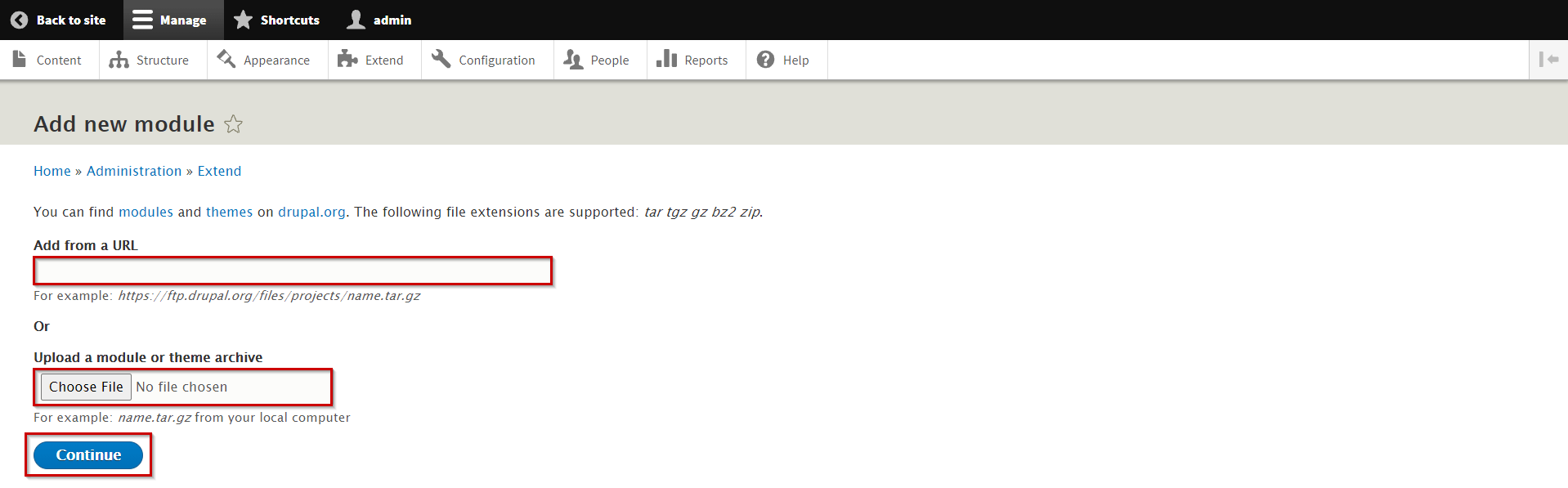
-
Click on the Next button to Continue to see next screen.
-
After that, select Enable newly added modules link.
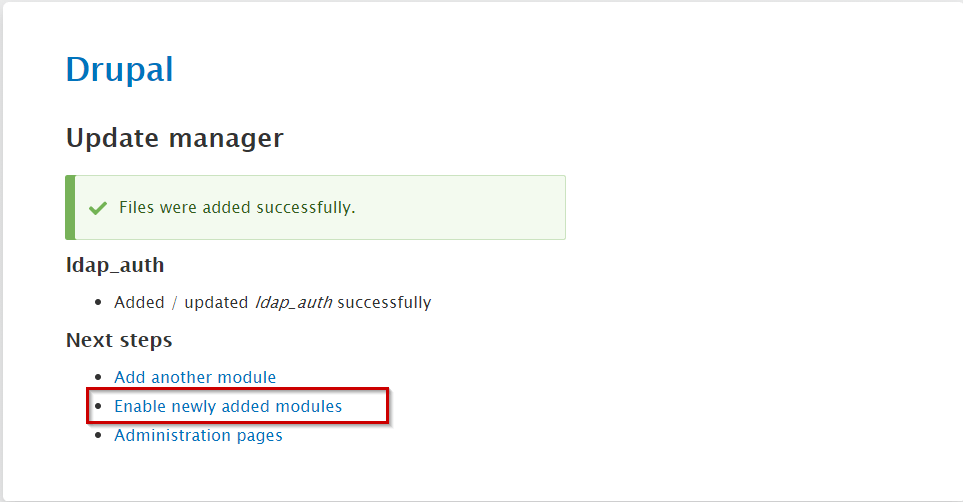
- Search for Active Directory Integration / LDAP Integration or scroll down till you find Active Directory Integration / LDAP Integration - NTLM & Kerberos Login. After that, enable the checkbox next to it and click on the Install button to enable the module.
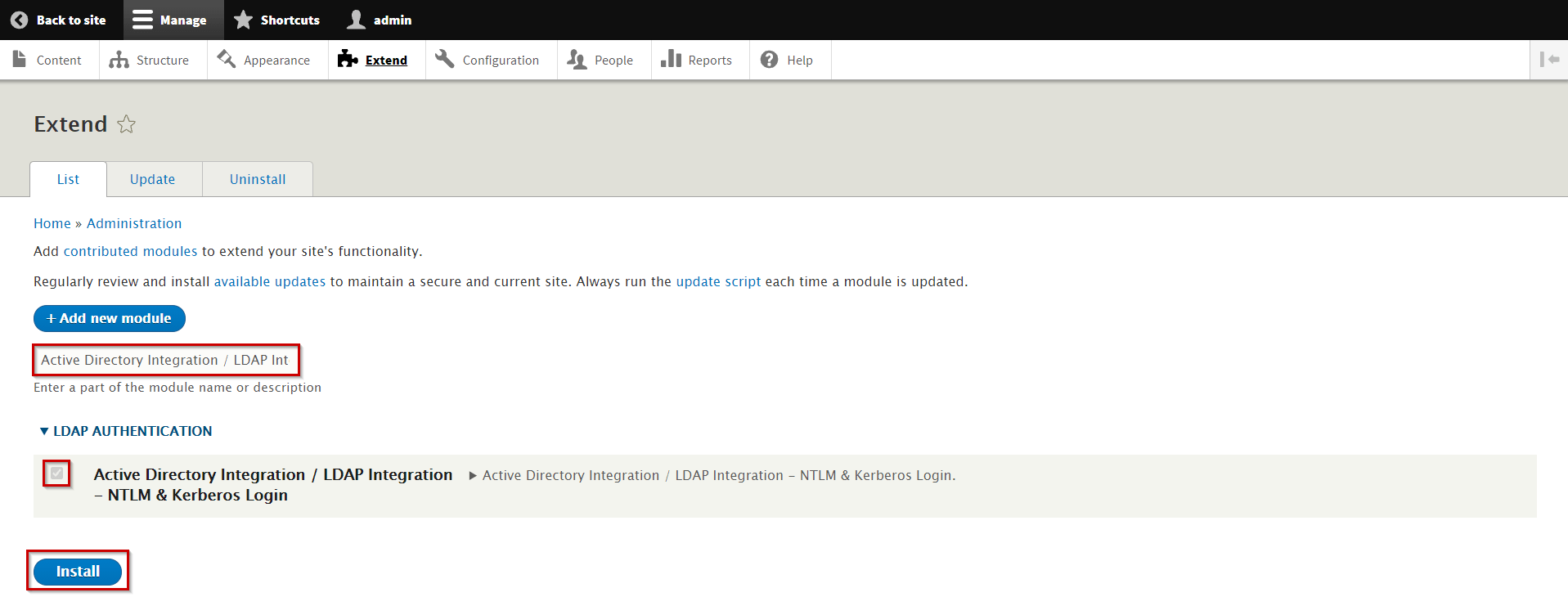
- Once you have enabled the module, go to the Configuration tab and select Active Directory Integration / LDAP integration - NTLM & Kerberos login configuration as shows in the below image:
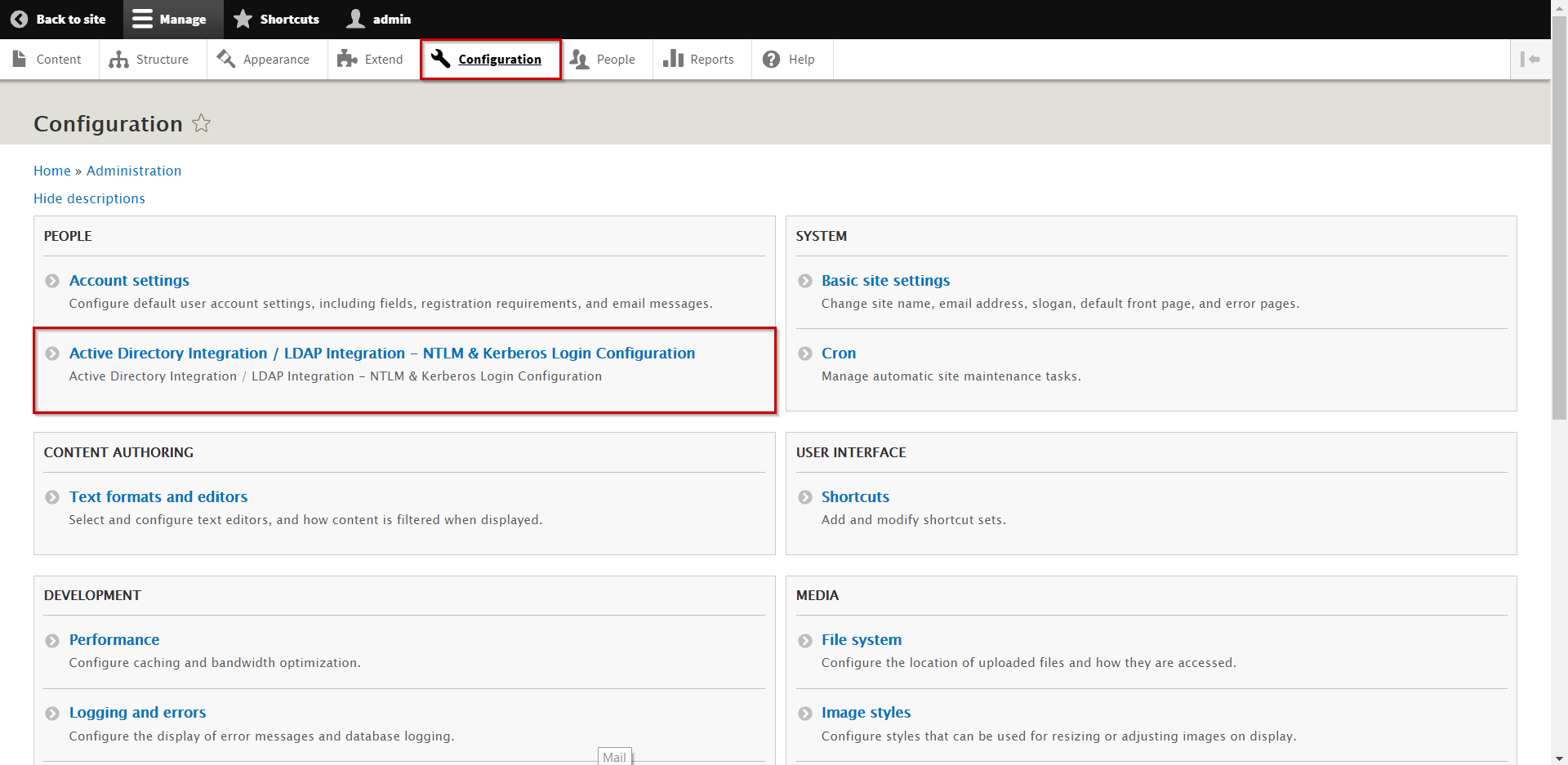
- In the Register/Login tab, you can login with your miniOrange credentials for which you have purchased the license.
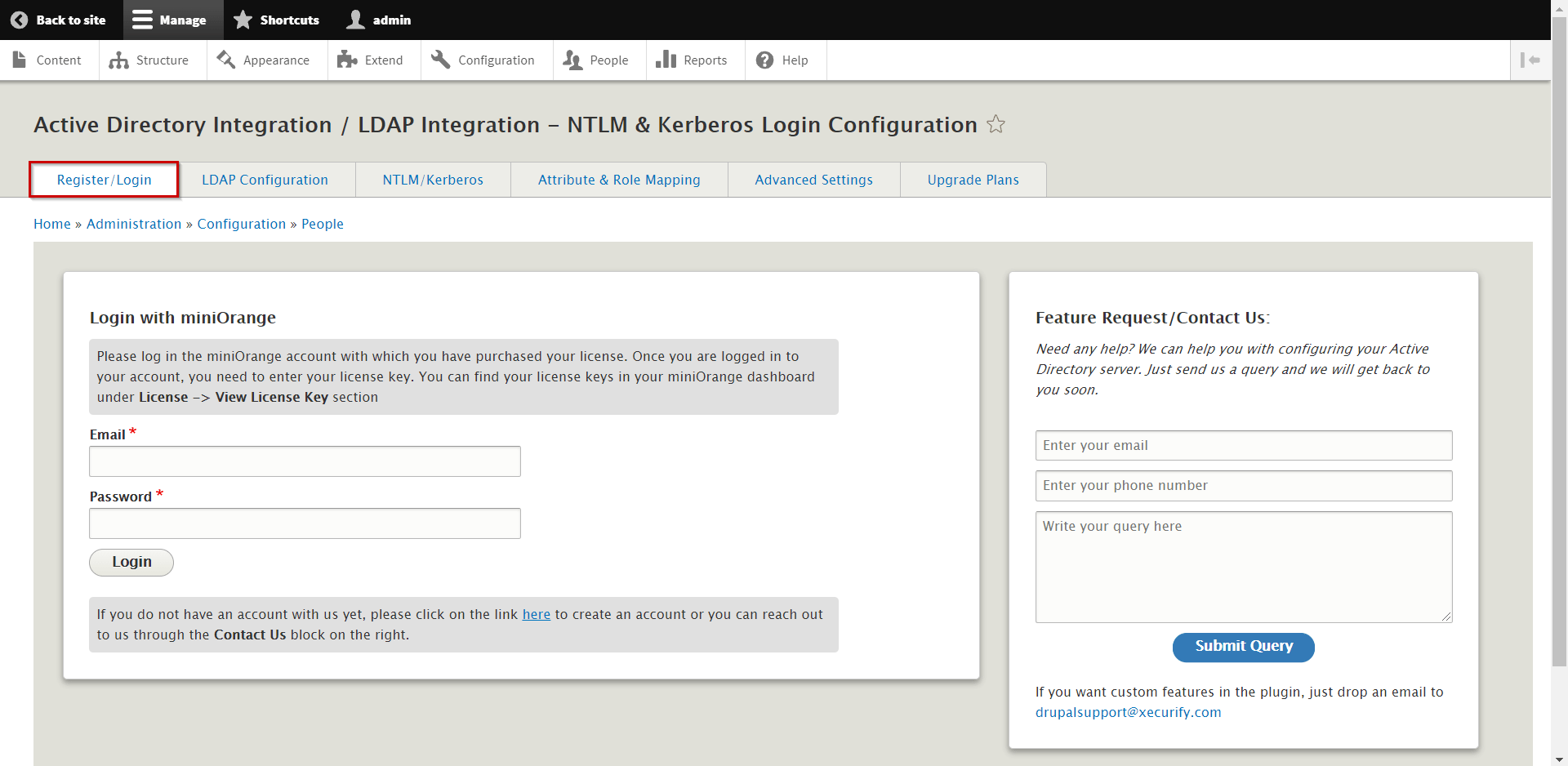
- Enter the license key and click on Activate License button to activate the module.