2. Advanced User Management
Bulk User Management Tab
The Bulk User Management tab is the core utility within the miniOrange JIRA User Management plugin. It allows administrators to view, filter, and manage user accounts efficiently across both internal and external directories. This interface is designed to handle operations in bulk, such as activation, deactivation, deletion, and group assignment changes, thereby streamlining administrative workflows and reducing manual overhead.
This section describes each filtering and action capability available within the tab, along with relevant usage examples to help you understand how to apply them in real-world scenarios.
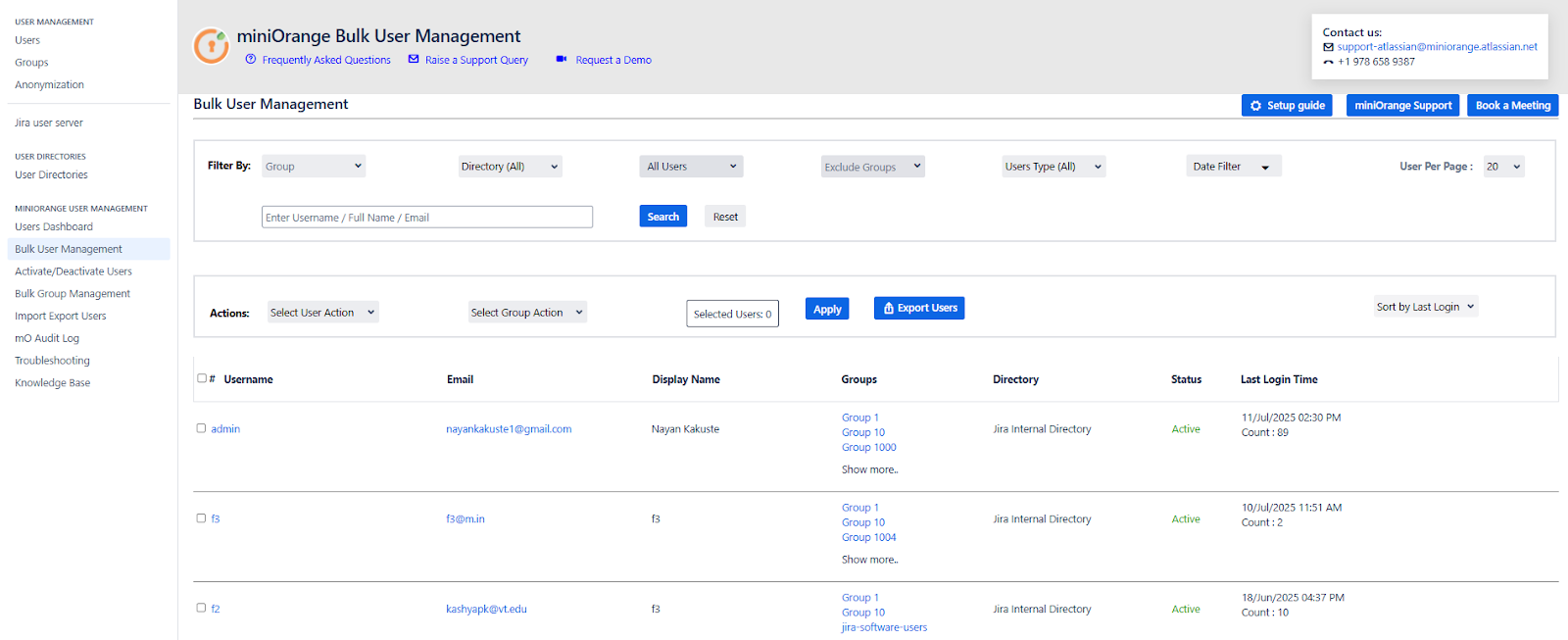
Filtering Options
1. Filter by Groups
This filter allows administrators to view only those users who belong to one or more selected groups.
Use Case:
If you want to identify users who are part of the jira-software-users and testers groups, you can select these from the dropdown. The system will list all users associated with any of the chosen groups. This is particularly useful when you need to take actions—like deactivation or reassignment—on a specific team or department.
2. Filter by Directory
This filter allows administrators to view only those users who belong to one or more selected groups.
Use Case:
In scenarios where your organization uses both internal and external directories (e.g., Crowd for external contractors), and you want to isolate internal employees for administrative actions, selecting only the Internal Directory provides a focused view for action.
3. Filter by Activity Status
This option filters users based on whether they are currently Active, Inactive, or includes All users.
Use Case:
When auditing unused accounts, selecting "Inactive" helps you focus only on users who have not logged in for a while. These users may be candidates for deactivation or removal to optimize license usage
4. Exclude Groups
This filter hides users who are members of specified groups.
Use Case:
To perform actions on regular users while excluding administrators or service accounts, you can exclude groups like jira-administrators or system-users. This ensures that high-privilege users are left unaffected by bulk operations.
5. Filter by License Type
Enables filtering between users who consume a license (licensed users) and all users, including unlicensed ones.
Use Case:
To analyze who is currently utilizing application licenses, filtering by "Licensed Users" provides a quick view. This helps in optimizing license allocations and planning cleanup operations.
6. Filter by Date Range (Last Login)
Filters users based on their last login date. Administrators can set a custom start and end date to define the login activity window.
Use Case:
If you want to identify users who have not logged in during the past 90 days, set the start date accordingly and leave the end date as today. This filter helps in identifying dormant users for review or deactivation.
Note: To disable this filter, use the start date as 01-01-1970 and set the end date to the current day.
7. Users Per Page
This setting determines how many users are displayed per page in the table view. Options include 10, 20 (default), 50, and 100.
Use Case:
When working with a large user base, increasing the number of users per page (e.g., to 100) reduces navigation effort and improves visibility while performing actions.
8. Search by Username or Email
Provides a search field to quickly find users by their exact username or email address.
Use Case:
If you need to update group memberships for a specific user such as alex.james@example.com, using the search bar provides immediate access without applying broader filters.
Action Options
Once users are filtered or searched, you can perform the following actions in bulk:
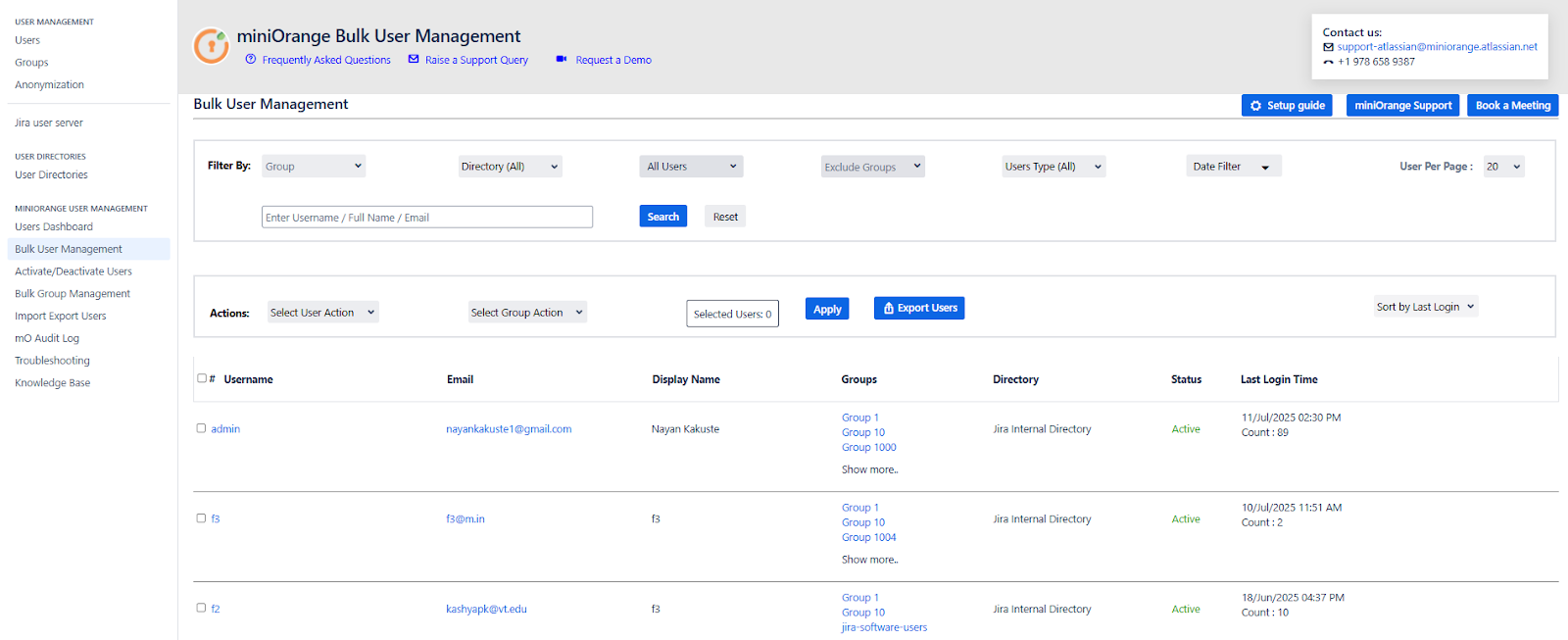
1. Action on Users
This dropdown enables bulk operations like Activate, Deactivate, or Delete on the selected users.
Use Case:
If you have filtered users who haven’t logged in for over 180 days, you can select all and deactivate them in one step, helping reduce unnecessary license consumption
2. Action on Groups
This option allows you to add or remove multiple users from specific groups simultaneously.
Use Case:
If a new compliance policy requires adding all users from the support team into a restricted-access group, this feature enables bulk addition without having to edit each user profile individually.
3. Sort or Filter Users
Additional options allow you to sort users alphabetically or by their last login time.
Use Case:
Sorting users by "last login" allows you to identify the least active accounts first, which is helpful when prioritizing users for review or deactivation.
Export Users
The Export Users button allows you to download a CSV file of the currently displayed users.
-
If specific users are selected, only those users will be included in the export.
-
If no users are selected, the entire user list as per the current filters will be exported.
Use Case:
You want to report all inactive users from the developers group who haven’t logged in for 90+ days. Apply the filters accordingly and export the resulting list for audit or review purposes.
Filters such as group, activity status, and directory can be combined to fine-tune the export. This enables very precise reporting or data backup operations based on current administrative needs.