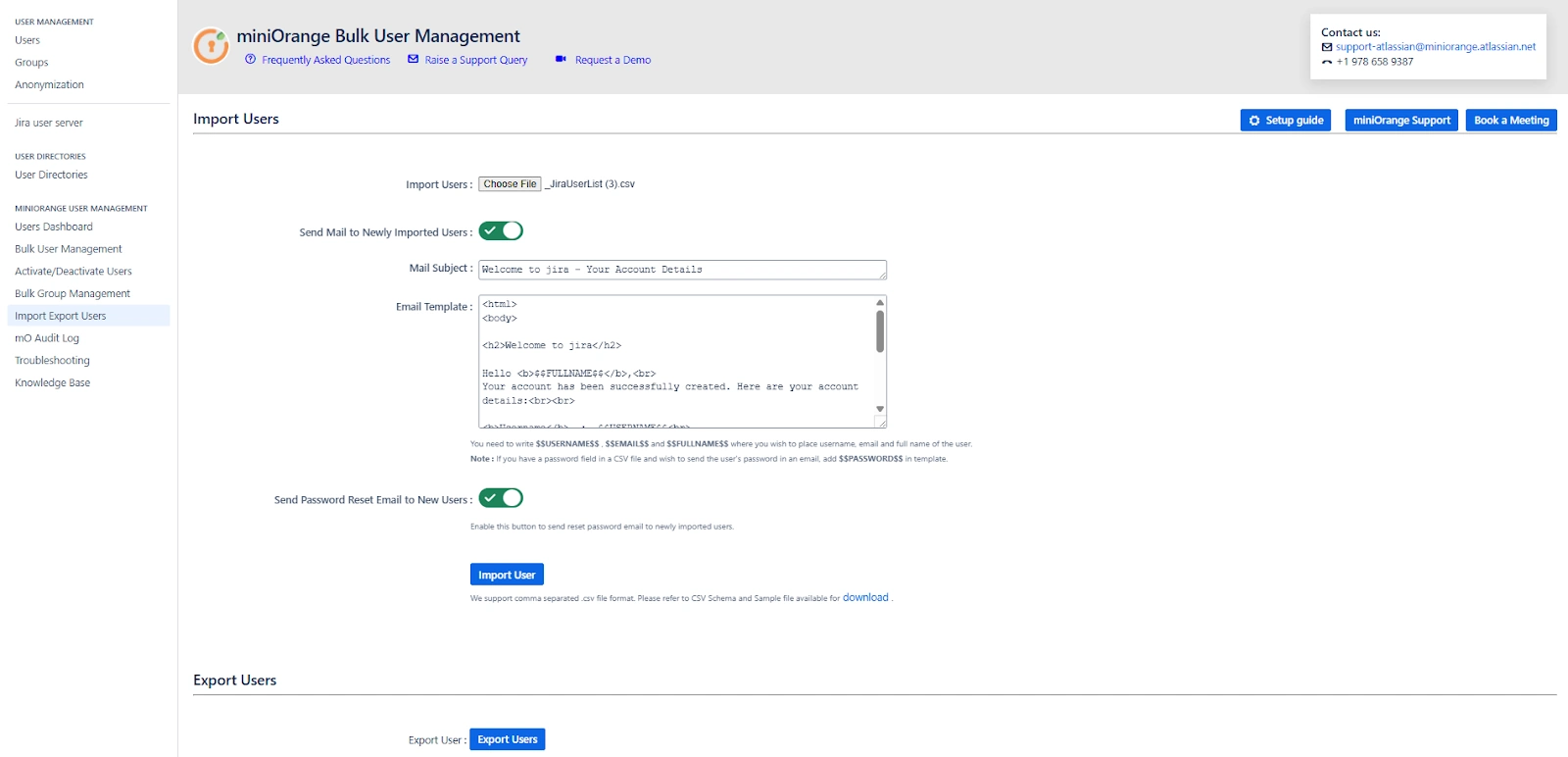5. Import Export Users Tab
The Import Export Users tab provides an efficient way to onboard or offboard users in bulk within Jira. This is particularly helpful for Jira administrators managing large teams, rotating user bases (e.g., vendors or interns), or performing periodic user audits.
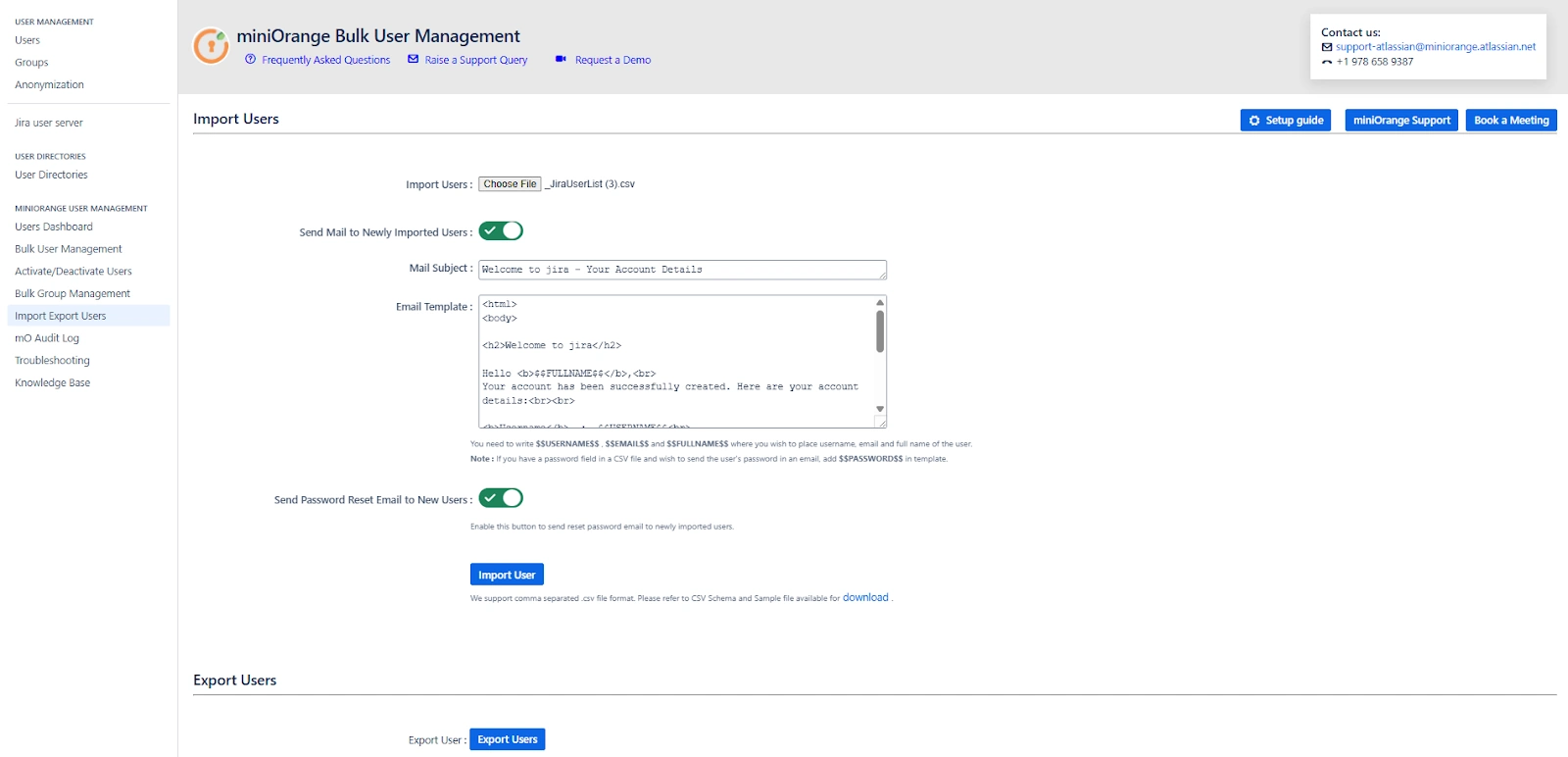
Import Users (via CSV)
This feature allows you to bulk-create or update user accounts in Jira using a structured .CSV file. It’s a fast and repeatable method to provision user access without manually creating each user from the admin panel.
Steps:
-
Click on Download Format to get the sample .CSV template.
-
Fill in user details (e.g., username, email, display name, group assignment) in the file.
-
Upload the completed .CSV file via the Import Users section.
Additional Options
-
Send Mail to Newly Imported Users:
- Sends a customizable email to each new user created via the CSV.
- You can edit the email subject and template content (HTML or plain text) before sending.
-
Send Password Reset Email to New Users:
- Automatically sends a secure password reset link to imported users.
- Helps ensure users can set their own passwords without admin intervention.
Example Use Case:
Scenario: Your HR department provides a monthly list of new employees in CSV format. You can use the Import Users feature to onboard all users in one action:
-
Upload the list.
-
Enable email notification.
-
Send each user a welcome message with a link to set their password. This simplifies onboarding, especially for large batches like interns, new hires, or partners.
Export Users
This feature allows you to extract user data from Jira, either for reporting, auditing, or data analysis.
Steps:
-
From the Export Users section, select the user attributes you wish to include in the export (e.g., username, email, groups).
-
Click on Export, and the system will generate a .CSV file with the selected user details.