4.Bulk Group Management Tab
The Bulk Group Management tab in the miniOrange JIRA User Management plugin offers administrators a centralized interface to manage user groups efficiently. Whether you're creating new groups, importing groups from external files, exporting existing group data, or cleaning up outdated groups, this tab allows you to perform all actions in bulk—saving significant time and effort.
This section details the functionality of the Bulk Group Management tab, followed by practical use cases to demonstrate how and when to apply each feature.
1. Create Groups Manually
You can create multiple groups at once by entering group names in the "Enter Group Names" field. To add more than one group, separate each group name using a semicolon (;).

Use Case:
Your organization is onboarding three new departments: content-team, product-strategy, and frontend-dev. Instead of creating each group manually, you can enter them like so:
css
CopyEdit
content-team;product-strategy;frontend-dev
Clicking the Create button will add all three groups simultaneously. This is especially useful during initial setup or mass onboarding scenarios.
2. Import Groups from CSV File
If you already maintain a list of groups in a CSV file (e.g., from another system or export), you can upload that file to create the groups in bulk. The file should contain group names in each row.
Use Case:
Suppose you are migrating from another user management system or have received a list of 50 standard project groups from your IT team in CSV format. Instead of entering them one by one, you simply upload the file to have all groups created instantly, ensuring speed and accuracy.
3. Export Groups to CSV File
You can export the current list of JIRA groups into a downloadable CSV file. This file can optionally include the number of users in each group if you enable the “Include No. of Users in Group” checkbox before exporting.

Use Case:
If you need to share a report with compliance or management that shows which groups exist in JIRA and how many users belong to each, this feature gives you exactly that in a structured CSV format. It’s ideal for auditing, documentation, or bulk review activities.
4. Delete Groups in Bulk
From the Select Groups dropdown, you can choose one or more groups to delete. After selecting the desired groups, click the Delete button to initiate the deletion process.
Note: Groups with administrative privileges (such as jira-administrators) are protected and will not be deleted. This is a built-in safeguard to prevent accidental disruption of critical access.
Deletion Summary Window
Once the deletion is initiated, a summary window appears displaying the outcome of each deletion attempt. This includes:
-
Group Name – The name of the group being deleted.
-
Status – Indicates whether the group was successfully deleted or if the deletion failed.
-
Error Message (if applicable) – Provides information if the group could not be deleted, such as "Group has admin access" or "Group not found".
This real-time feedback ensures transparency and helps administrators take corrective action immediately if needed.
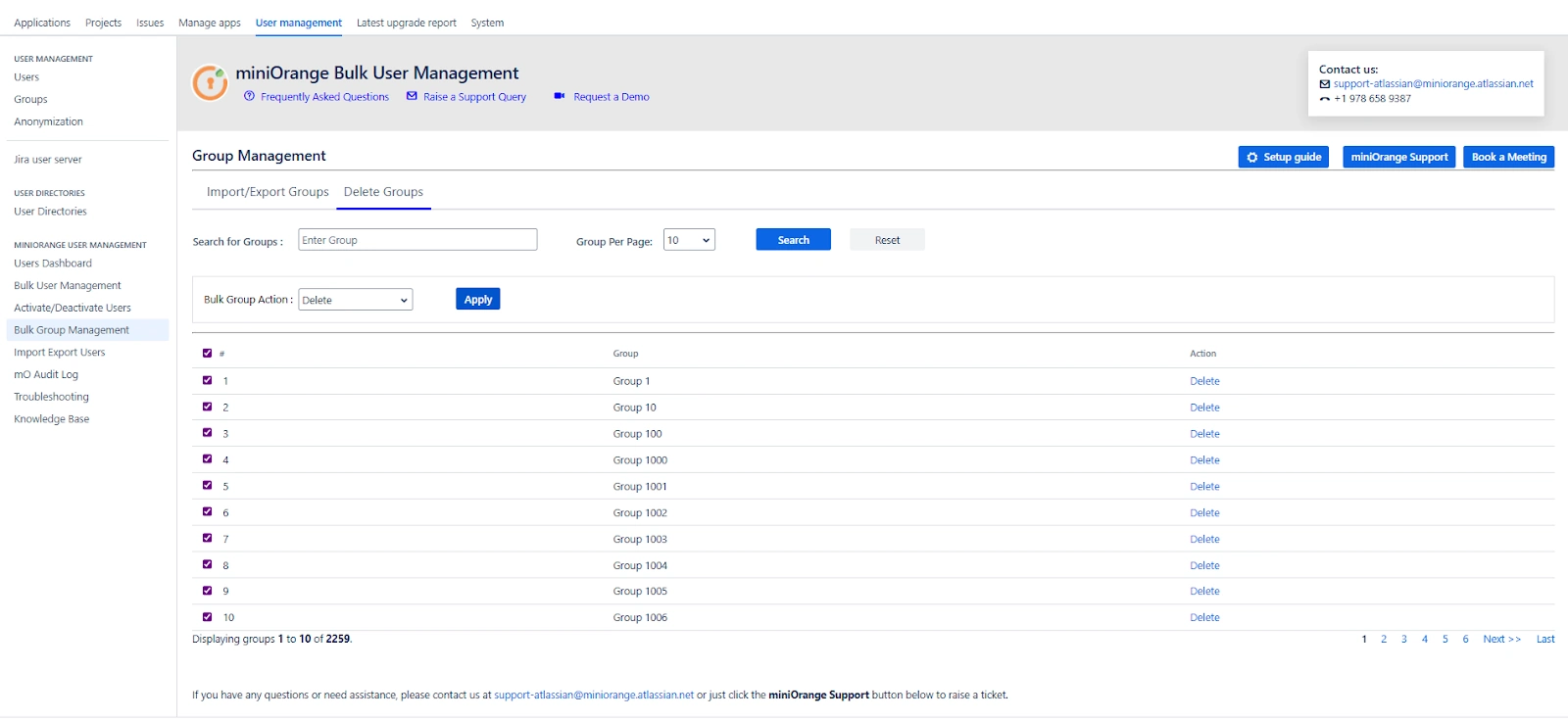
Use Case:
You select and delete 10 outdated groups such as old-project-x, archived-beta-testers, and temp-review-board. After clicking Delete, the summary window displays:
-
7 groups deleted successfully
-
2 groups skipped due to admin access
-
1 group not found (possibly already deleted by another admin)
This allows you to verify what happened at a glance and take further action if necessary.
Summary of Benefits
The Bulk Group Management tab enables administrators to:
-
Rapidly set up new organizational units or project teams.
-
Seamlessly migrate groups from legacy systems.
-
Efficiently document current group structures.
-
Remove obsolete or unused groups to maintain a clean access control environment.
Together, these features make group administration scalable and aligned with organizational growth and changes—without manual overhead.