LDAP User Attribute Mapping
Attribute mapping allows you to assign your user attributes in Joomla based on their attributes in LDAP/Active Directory Server. It allows you to map various user information from your LDAP server to your user attributes in Joomla, like email, username, address attributes, any custom attributes, etc.
Basic Attribute Mapping: Basic Attribute mapping allows you to map the email, username, and name attributes present in Joomla with the user information stored in your LDAP server. To configure the attribute mapping first establish a connection with your LDAP server using the plugin.
Note: Mapping the username and email attribute is mandatory for LDAP login to work.
Steps to configure basic attribute mapping:
- Go to the Attribute Mapping tab.
- Username Attribute: Select the LDAP attribute name that contains your user’s username from the dropdown.
- Email Attribute: Select the LDAP attribute name that contains your user’s email address from the dropdown.
- Name Attribute: Select the LDAP attribute name that contains your user’s name from the dropdown.
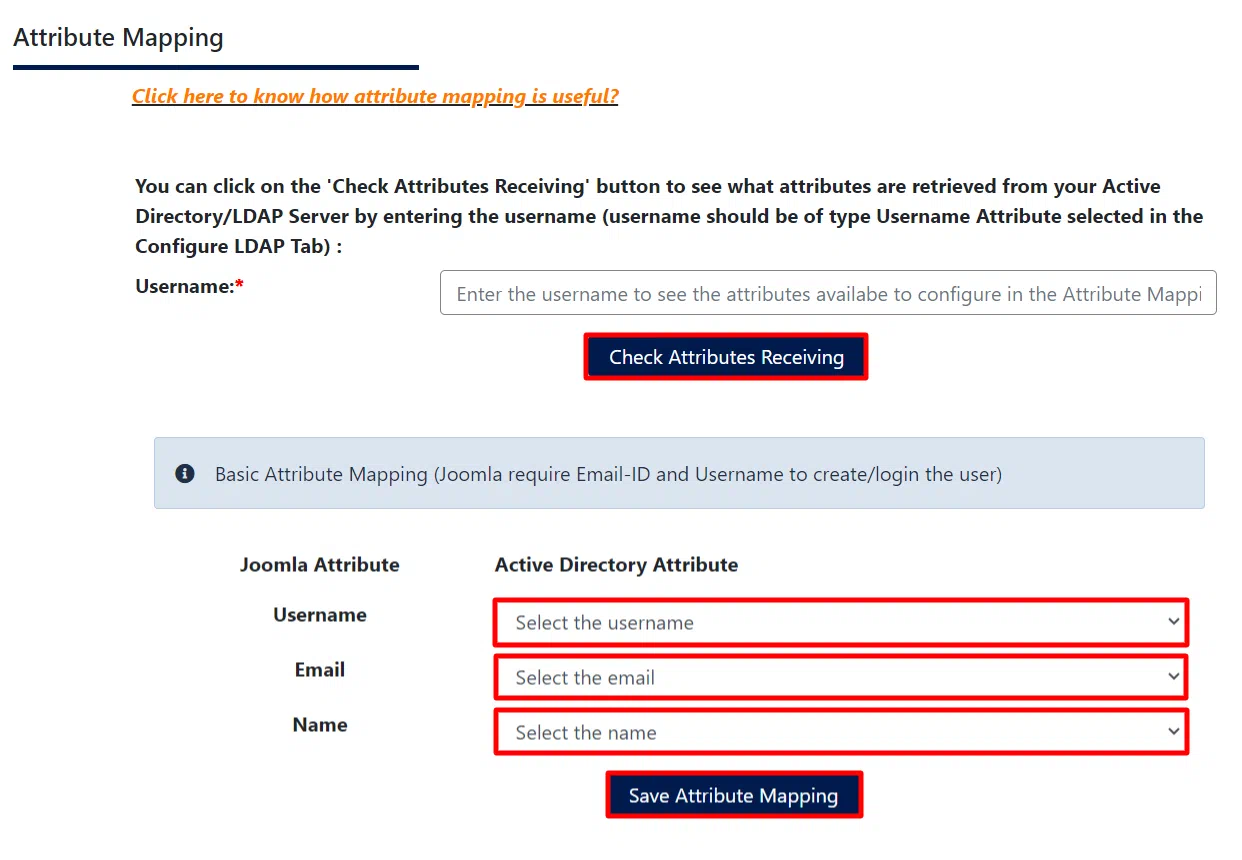
Profile Attribute Mapping: Profile Attribute mapping allows you to map the Joomla user profile attributes (address1, address2, city, region, country, postal code, phone number, favorite book, and about me) with the user information stored in your LDAP server.
- Select the Joomla User profile attribute and enter the corresponding LDAP attribute to map. You can also check the attributes from the test configuration section.
- To configure more profile attributes, click on the ‘Add user attributes’ button and repeat the above step.
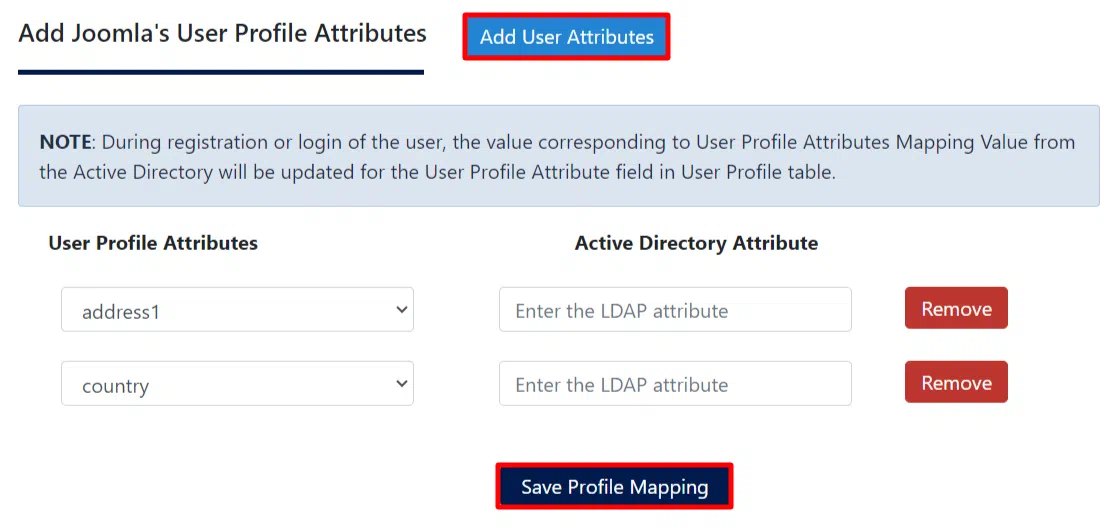
Field Attribute Mapping: Field Attribute mapping allows you to map the Joomla user field attributes with the user information stored in your LDAP server.
- Select the Joomla User field attribute and enter the corresponding LDAP attribute to map. You can also check the attributes from the test configuration section.
- To configure more profile attributes, click on the ‘Add user attributes’ button and repeat the above step.
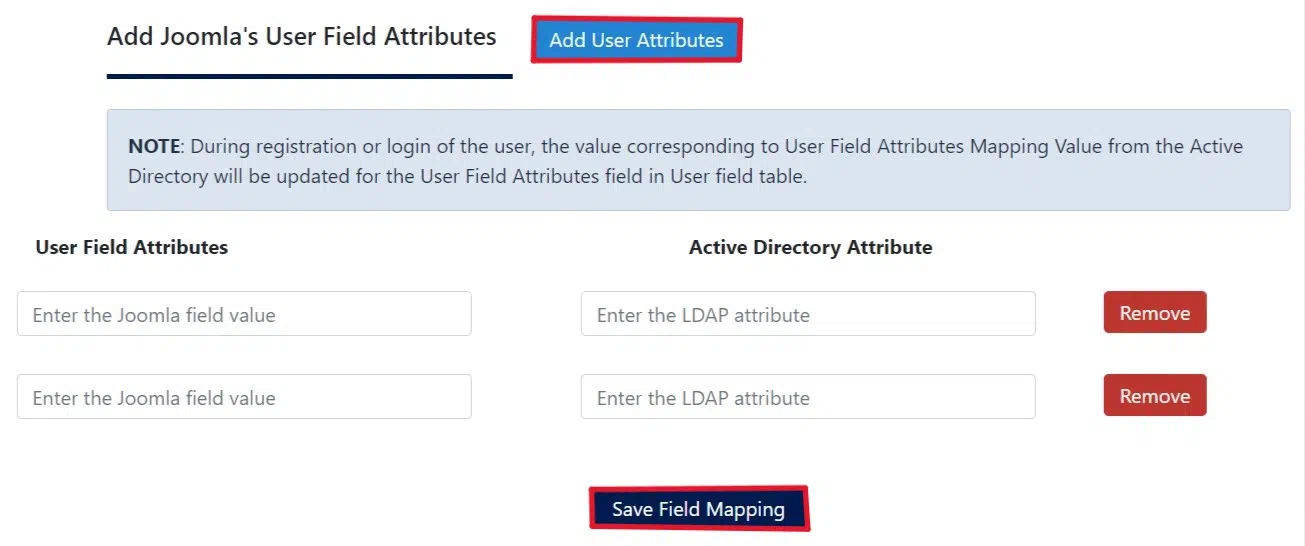
How does attribute mapping work:
Note: Before testing this ensure that the ‘Enable LDAP’ option is checked in the sign-in settings tab.
- Open a private window or a new browser window and visit the Joomla login page.
- Log in using your LDAP credentials.
- After a successful login:
- Your Joomla username will be mapped with your LDAP username attribute (samaccountname).
- Your Joomla name will be mapped with your LDAP name attribute (cn).
- Your Joomla email will be mapped with your LDAP email attribute (mail).
- Your profile and field attributes will also be mapped as specified.
To check mapped values:
- Navigate to users.
- Search for the user you had logged in using the LDAP credentials.
- Click on the user attributes, under the user profile attributes you will see that the user profile attributes and field attributes will be mapped.
