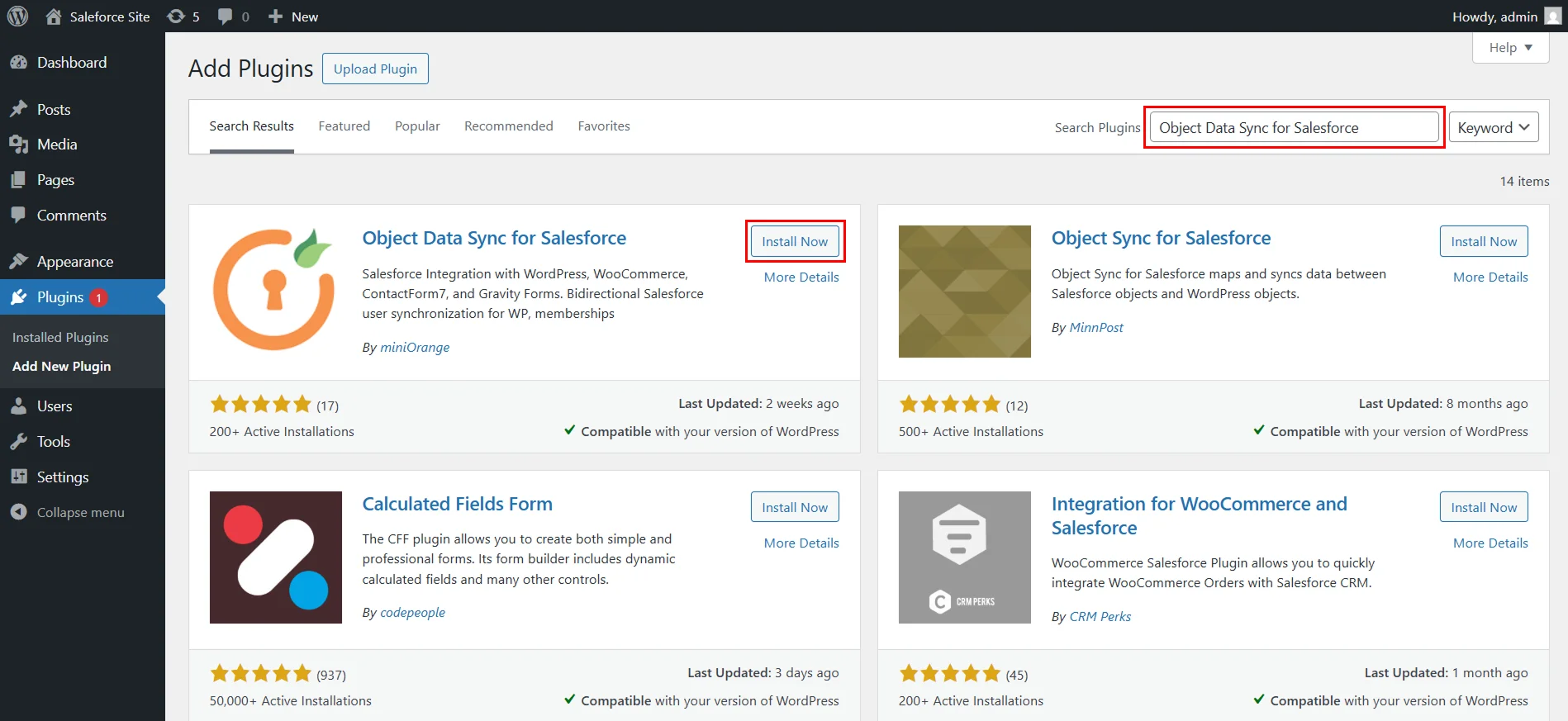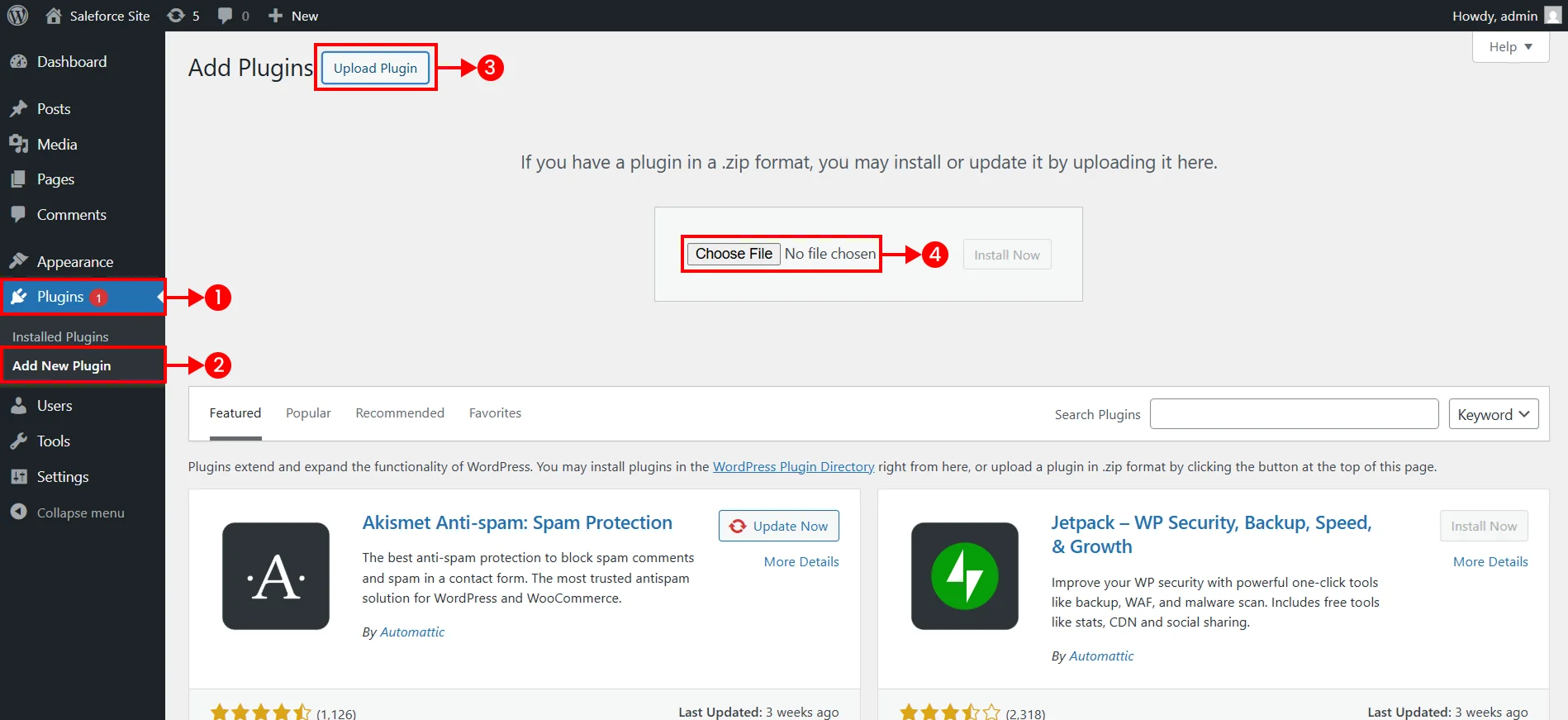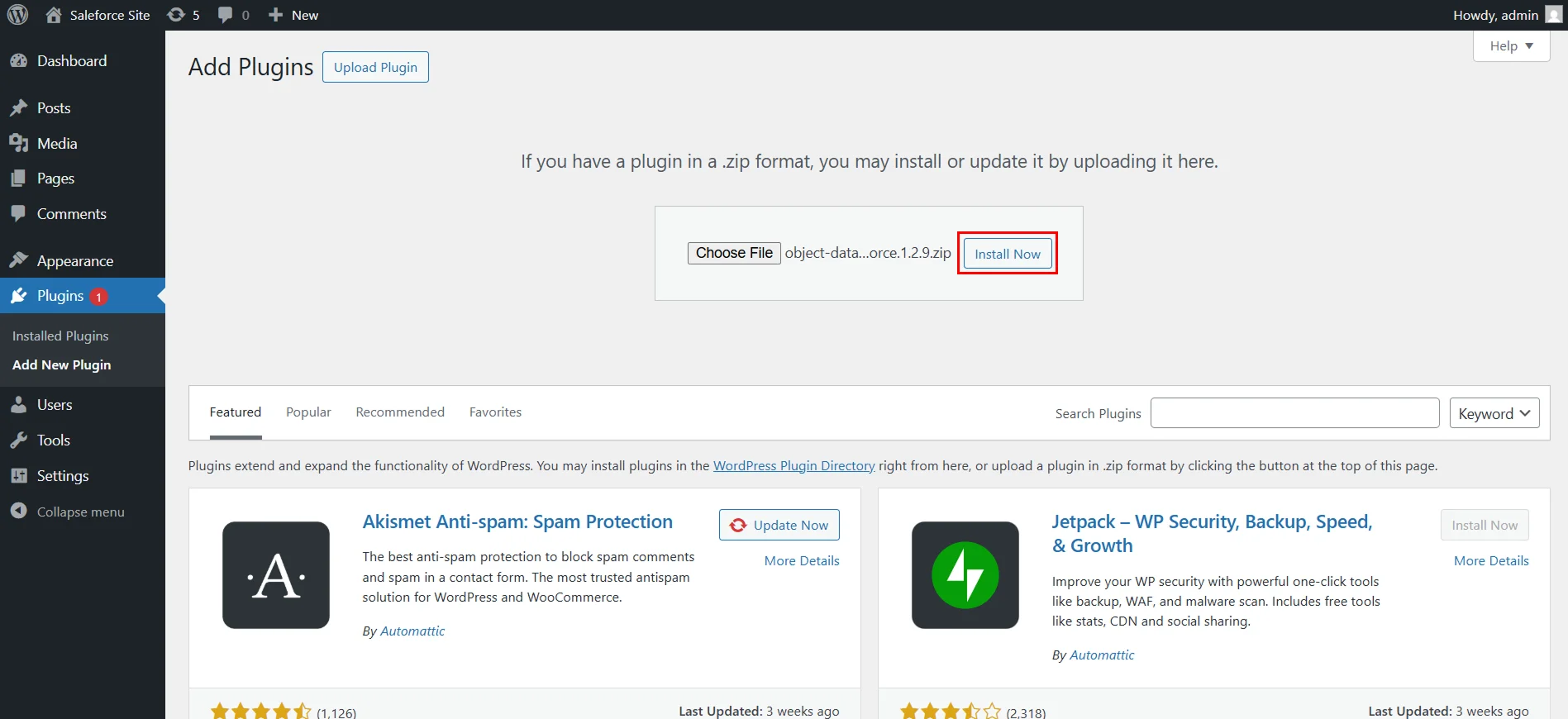Download and Installation
Pre-requisites for the Plugin
- WordPress Version - 5.5 or higher
- PHP Version - 5.6 or higher
- PHP extension required - OPEN_SSL, CURL, ICONV
How to install the Free version of the plugin?
There are two methods to install the Free Plugin and use it for bi-directional data sync. The two methods are explained below:
1. Directly from your WordPress Dashboard:
-
Log in to your WordPress site using an admin account.
-
Navigate to the Plugins >> Add New Plugin and search for Object Data Sync for Salesforce plugin.
-
Click on Install Now to install it on your site.
- Click the Activate button to activate the plugin.
2. From WordPress.org:
-
Download Object Data Sync for Salesforce plugin.
-
Navigate to Plugins >> Add New Plugin >> Upload Plugin and click Choose File button and upload the downloaded plugin zip.
- Then click on the Install Now button.
- After installing the plugin, you will find the Object Data Sync for Salesforce plugin option added to the left panel of your WordPress Dashboard.
How to install the Paid version of the plugin?
Follow the steps mentioned below to download the Paid plugin.
-
Login in to the miniOrange portal.
-
From the left panel, go to the Downloads tab and download the plugin from the given link.
-
Now, navigate to the Manage License tab to get your license key which will be used to install and activate the plugin on your site.
Log in to your WordPress site using an admin account.
-
Navigate to the Plugins >> Add New Plugin and click on Upload Plugin.
-
Click Choose file to select and upload the downloaded zip file by clicking Install Now button.
-
Click the Activate Plugin button to activate the plugin.
-
Navigate to the Object Data Sync for Salesforce plugin in your dashboard and login with your miniOrange credentials.
-
Enter the license key you received from your miniOrange portal, accept the terms and conditions, and click the Activate button.
For more information visit our Object Data Sync for Salesforce page or mail us at salesforcesupport@xecurify.com.