Bulk Pull Sync: Salesforce to WordPress
The plugin provides two ways to pull data from Salesforce to WordPress in bulk:
-
One-Time Pull: Allows you to manually fetch Salesforce records into WordPress whenever needed. This is typically used for initial imports or ad-hoc updates.
-
Scheduled Sync: Automates the bulk synchronization of Salesforce records into WordPress at regular intervals. This is ideal for keeping WordPress updated with changes from Salesforce without manual intervention. Know More
When to Use Bulk Pull Sync Feature?
Use Bulk Pull Sync for:
-
Initial Data Import: Setting up the plugin requires importing all existing Salesforce records into WordPress.
-
Large Data Sets: Useful when handling a large volume of Salesforce records that need to be synced in bulk instead of individually.
-
Regular Updates: Ensures WordPress remains automatically updated with Salesforce changes on a defined schedule.
-
Batch Processing: Ensures WordPress remains automatically updated with Salesforce changes on a defined schedule.
How to Configure Bulk Pull Sync Features?
Feature 1: One-Time Pull
Overview:
The One-Time Pull feature allows you to manually fetch Salesforce records into WordPress whenever needed. This is typically used for initial imports, manual sync or ad-hoc updates.
How It Works?
When you click the Pull button in the plugin interface, a process is initiated to retrieve all records from the configured Salesforce object based on the Object Mapping settings.
Key Points:
- Requires WP-Cron to be enabled, as the bulk operation is processed in batches
- Useful for syncing all existing records from Salesforce at once
Feature 2: Scheduled Sync
Overview:
The Scheduled Sync feature automates the bulk synchronization of Salesforce records into WordPress at regular intervals. This is ideal for keeping WordPress updated with changes from Salesforce without manual intervention.
Initial Setup & First Trigger:
-
Navigate to the Advanced Sync Options tab in the plugin
-
Scroll down to the Schedule Sync section
-
Enable the Enable Scheduled Sync toggle
-
Enable the Enable/Disable toggle for the corresponding Object Mapping
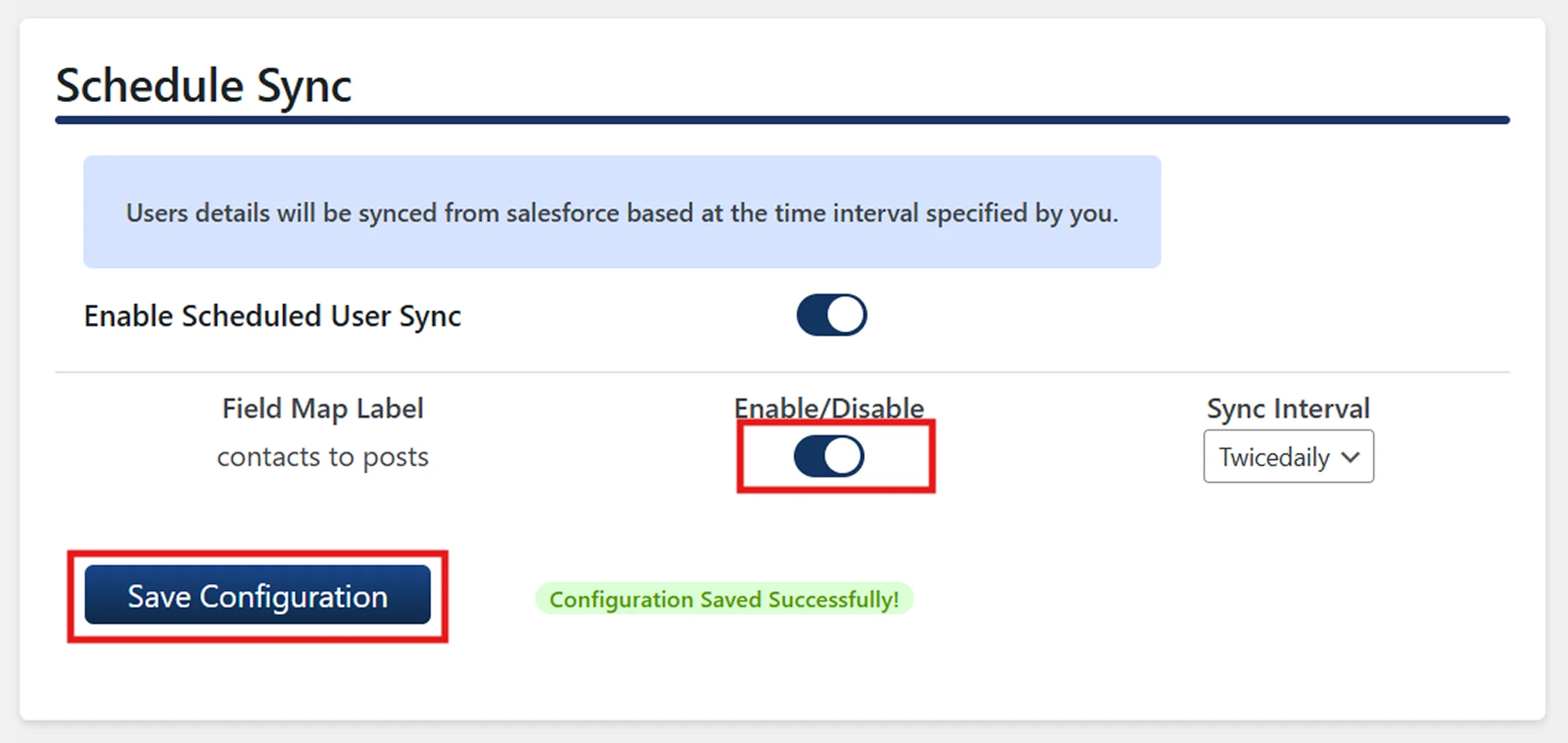
-
Click Save Configuration button
Note: This action immediately triggers the first bulk sync from Salesforce to WordPress.
Subsequent Runs:
- After the first sync, subsequent runs are scheduled based on the selected frequency (e.g., Twice Daily = every 12 hours)
- The interval is calculated from the completion time of the last successful sync
- If the website receives no traffic around the scheduled time, the sync will be delayed because the process depends on WordPress Cron
Note: Scheduled Sync requires WP-Cron to be active, and it will only run if your site receives traffic around the scheduled time.
Example:
Scenario:
I have 2,500 Product records in Salesforce that I want to import into my WooCommerce store as products. I also want to keep these products automatically updated with any changes made in Salesforce.
Object Mapping Configuration:
- Salesforce Object: Product2
- WordPress Object: WooCommerce Product
- Field Mappings:
- Name → Product Title
- Description → Product Description
- Price → Regular Price
Step 1: Initial Import (One-Time Pull)
- Configure the Object Mapping between Product2 and WooCommerce Products
- Navigate to Advanced Sync Options → One-Time Pull
- Click the Pull button to initiate the one-time sync
- All 2,500 products are imported in batches into WooCommerce
Step 2: Setup Automated Updates (Scheduled Sync)
- Navigate to Advanced Sync Options → Schedule Sync
- Enable Enable Scheduled Sync toggle
- Enable the toggle for the Product2 → WooCommerce Product mapping
- Set frequency to Twice Daily
- Click Save Configuration button
Result:
- Initial import brings in all existing products immediately
- Scheduled sync runs every 12 hours to pull any updates from Salesforce
- New products added in Salesforce are automatically imported to WooCommerce
- Existing product updates (price changes, description updates) are synced automatically
For more information visit our Object Data Sync for Salesforce page or mail us at salesforcesupport@xecurify.com.
