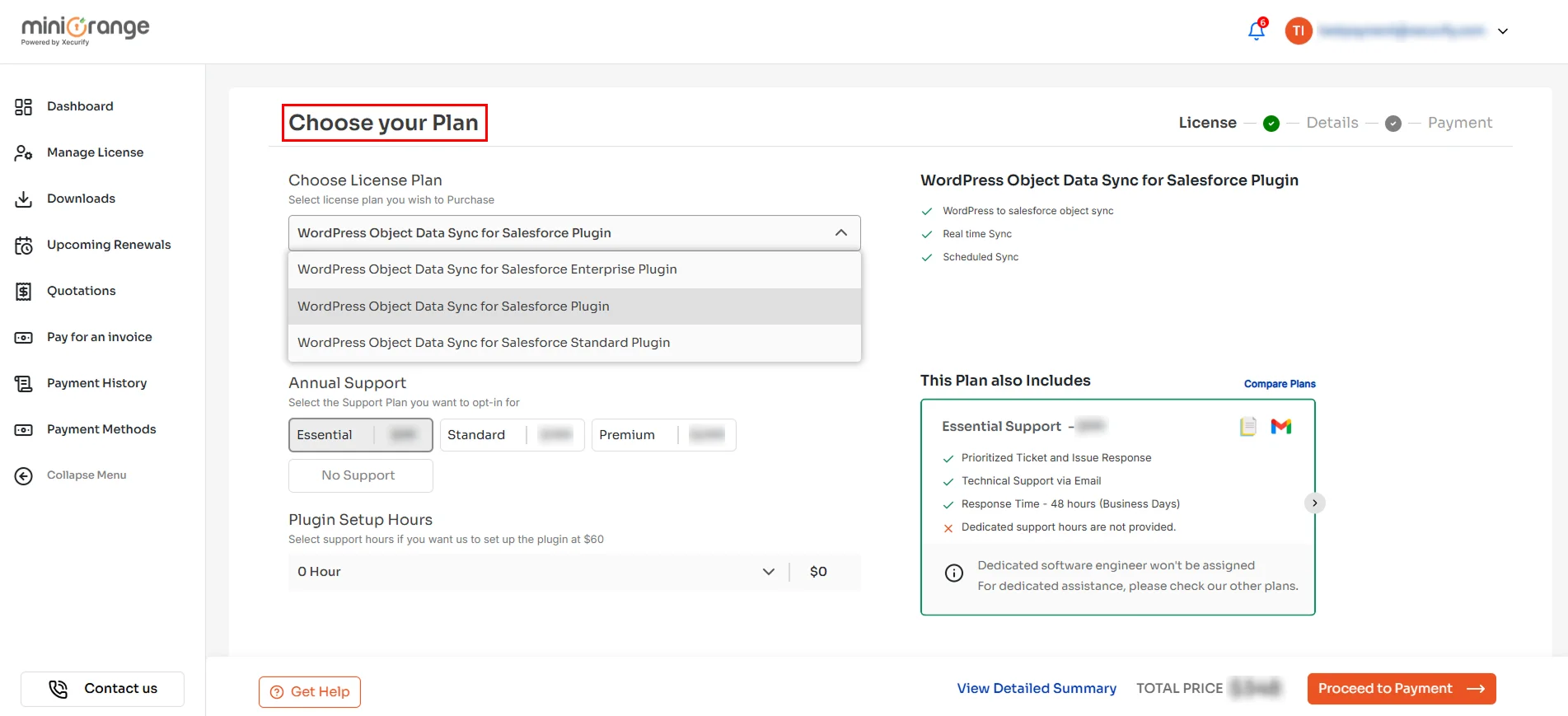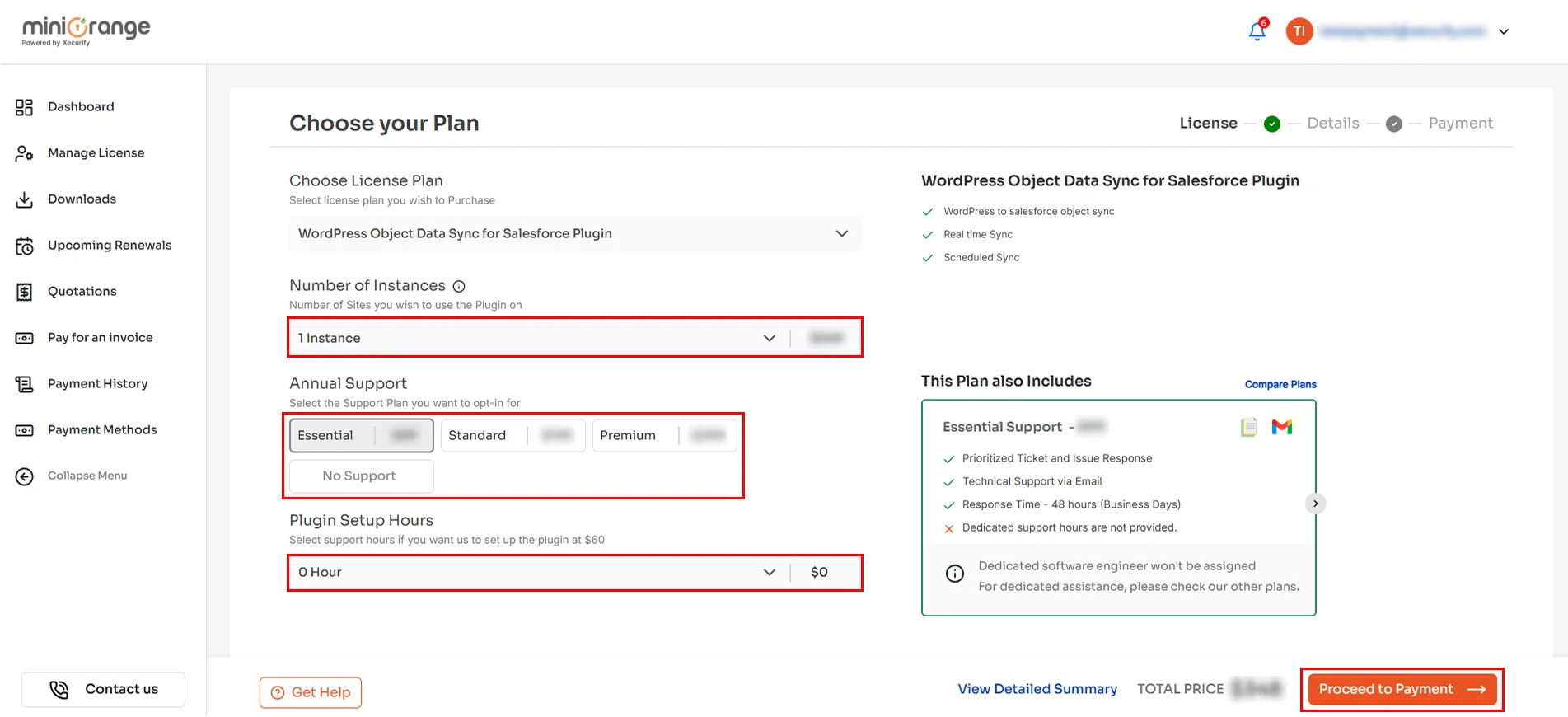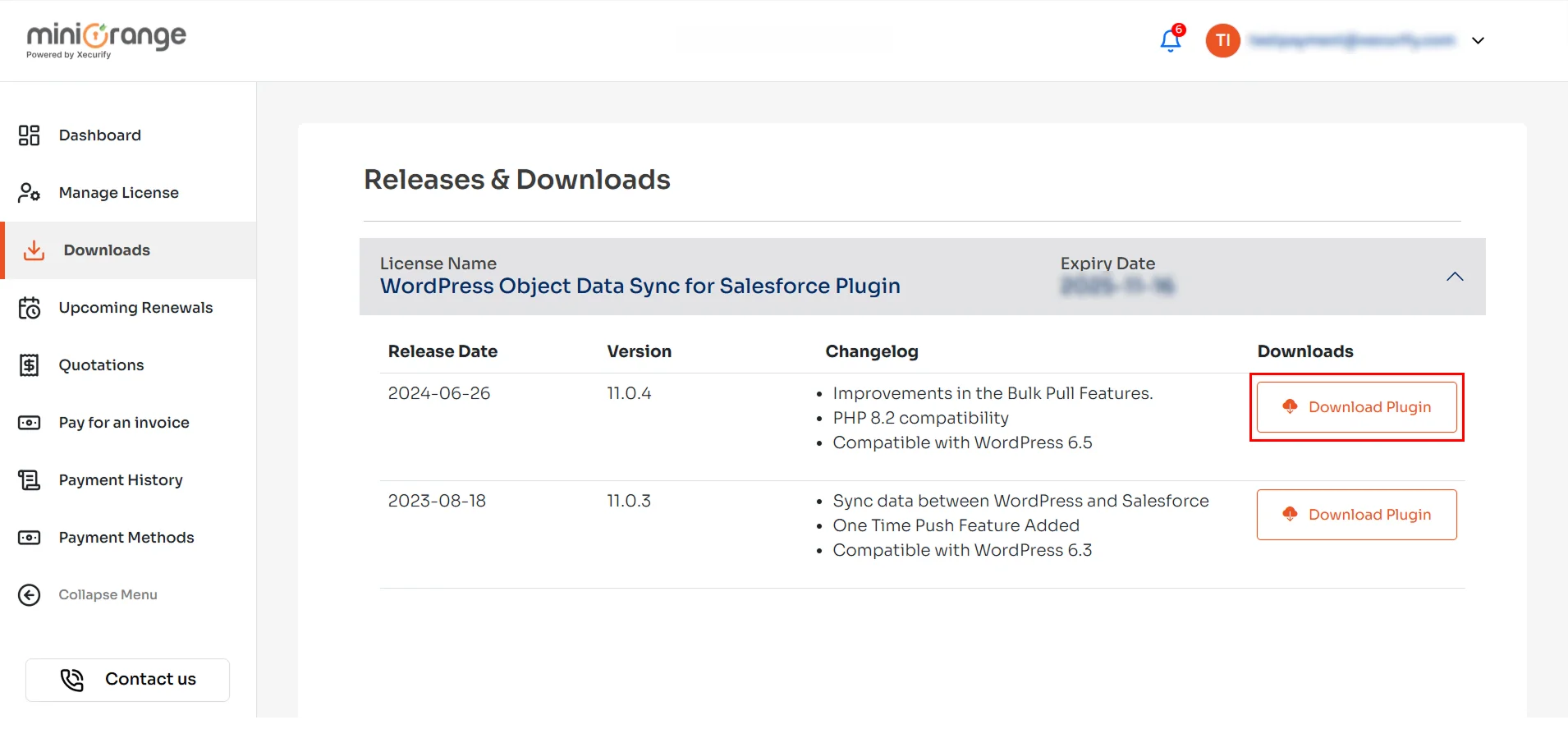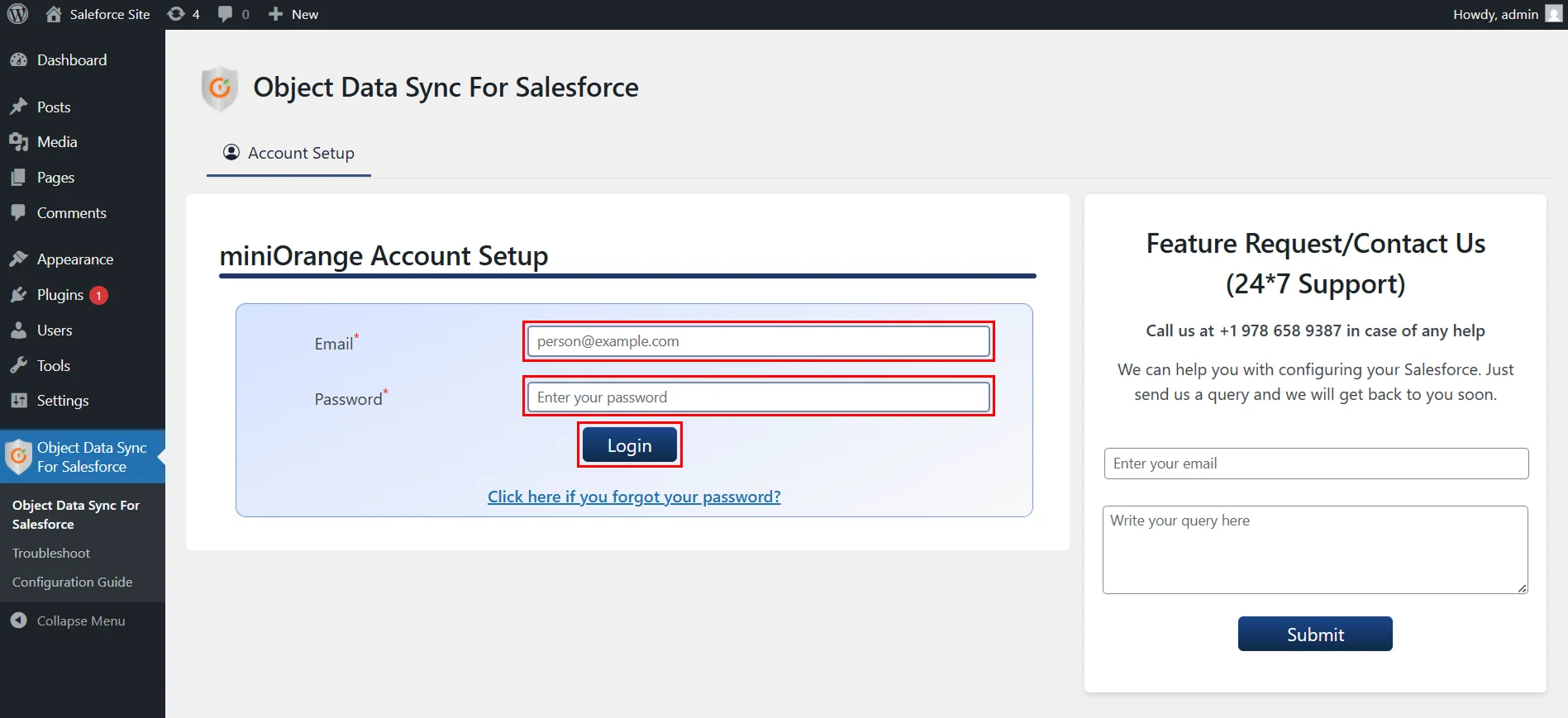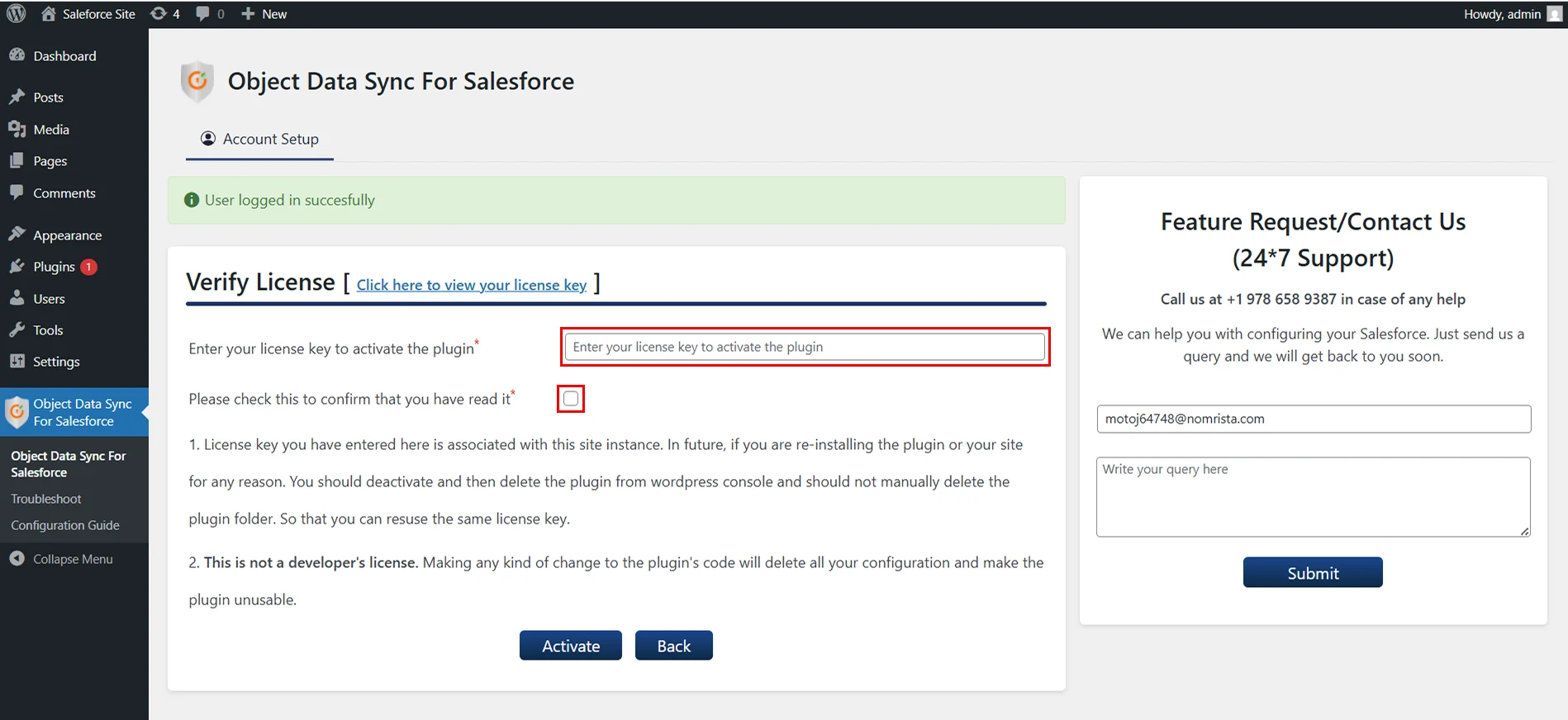Upgrade and Update Plugin
Why should you upgrade plugin?
Paid version of the Object Data Sync for Salesforce plugin provides a complete solution for seamless data synchronization, improved workflow automation, and enhanced integration efficiency—resulting in a more connected, productive, and streamlined website experience. The paid version of the plugin provides you with the capability to map advanced WordPress objects such as Custom Post Types, Woocommerce Orders, Products, Forms with Salesforce objects. It also provides you with the Bulk Synchronization options with ability to filter the data to be synced from Salesforce to WordPress, and many more.
Note - Visit our page to know more about the pricing plans and features. If you find yourself uncertain about which plan to choose, we’re here to assist you. Feel free to reach out to us at salesforcesupport@xecurify.com.
How to Purchase the Paid Version of plugin?
-
Explore all our Object Data Sync for Salesforce plugin plans and their features.
-
Click the Upgrade Now button after you've made your preference.
-
Login to miniOrange portal (skip if already logged in).
-
From the dropdown, verify/choose the License Plan to which you want to upgrade.
-
Also select Number Of Instances, Annual Support for 1 year (Optional), Setup Hours as mentioned below.
-
Click on the Proceed to Payment button.
-
After this enter your payment details, check for the terms and conditions, and click on Pay.
-
After successfully completing the payment process, you will get a Transaction Completed message on your screen.
How do I update and install the paid version of the plugin?
-
Login to miniOrange portal (skip if already logged in).
-
Click on Downloads to download the plugin you paid for.
-
Go to the Installed Plugins page on your WordPress site, click on the Add New button, and then click on the Upload Plugin button.
-
Now, click on Choose File and upload the downloaded plugin zip. Once the plugin is uploaded click on Install Now.
-
Then, click on Replace current plugin with uploaded button to replace the older version of the plugin with the latest one.
-
Navigate to the Object Data Sync For Salesforce plugin in your dashboard and login with your miniOrange credentials.
- Enter the license key you received from your miniOrange portal, accept the terms and conditions, and click on the Activate button.
- And, you are all set to bidirectionally sync your WordPress data with their corresponding Salesforce objects.
For more information visit our Object Data Sync for Salesforce page or mail us at salesforcesupport@xecurify.com.