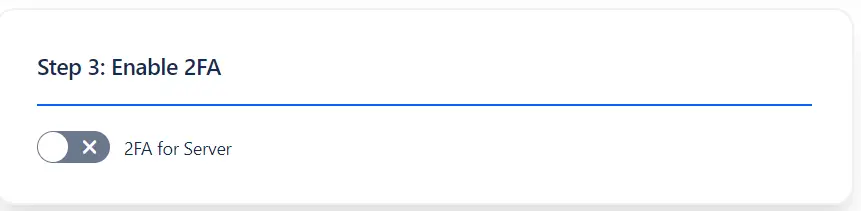Basic Configurations Tab
The Basic Configurations Tab allows administrators to manage and configure Two Factor Authentication (2FA) settings for users. It provides a variety of options to enable, customize, and control 2FA methods, ensuring a secure and flexible authentication process across your Atlassian applications.
Below is a detailed overview of the available settings and features.
Available 2FA Methods and Backup Methods for User
The plugin supports a variety of 2FA methods to suit different security needs and preferences.
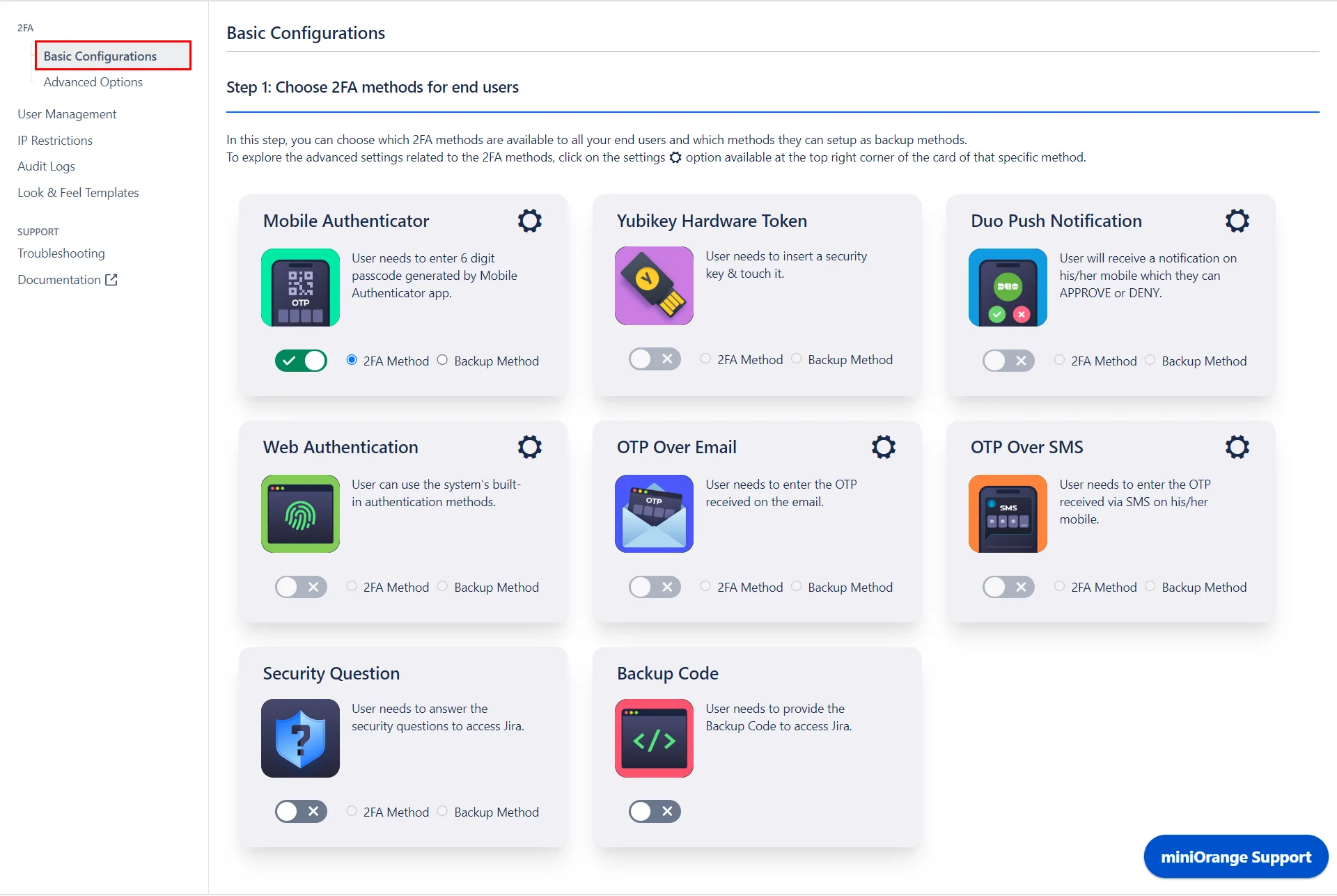
-
Primary Authentication Methods:
These methods are used for the initial 2FA process and are the main methods by which users will authenticate.
-
Mobile Authenticator (TOTP): Users can generate time-based one-time passwords using a mobile authenticator app (e.g., Google Authenticator, Authy).
-
Yubikey Hardware Token (U2F/WebAuthn): A physical device that users insert into their USB port to complete the authentication process.
-
OTP Over Email: A one-time password is sent to the user’s registered email address.
-
OTP Over SMS: A one-time password is sent via SMS to the user’s mobile phone.
-
Security Questions (KBA): Users answer pre-set security questions as a form of authentication.
-
Backup Codes: Users receive a set of one-time-use codes that can be used if they lose access to their primary authentication method.
-
-
Backup Authentication Methods:
These methods act as fallback options if the primary method is unavailable or the user is unable to authenticate using their primary method. This ensures continuous access while maintaining security.
-
Security Questions
-
OTP Over Email
-
Backup Codes
-
Enforcing 2FA for Users
This feature allows you to enforce 2FA for users, ensuring they verify their identity after logging in.
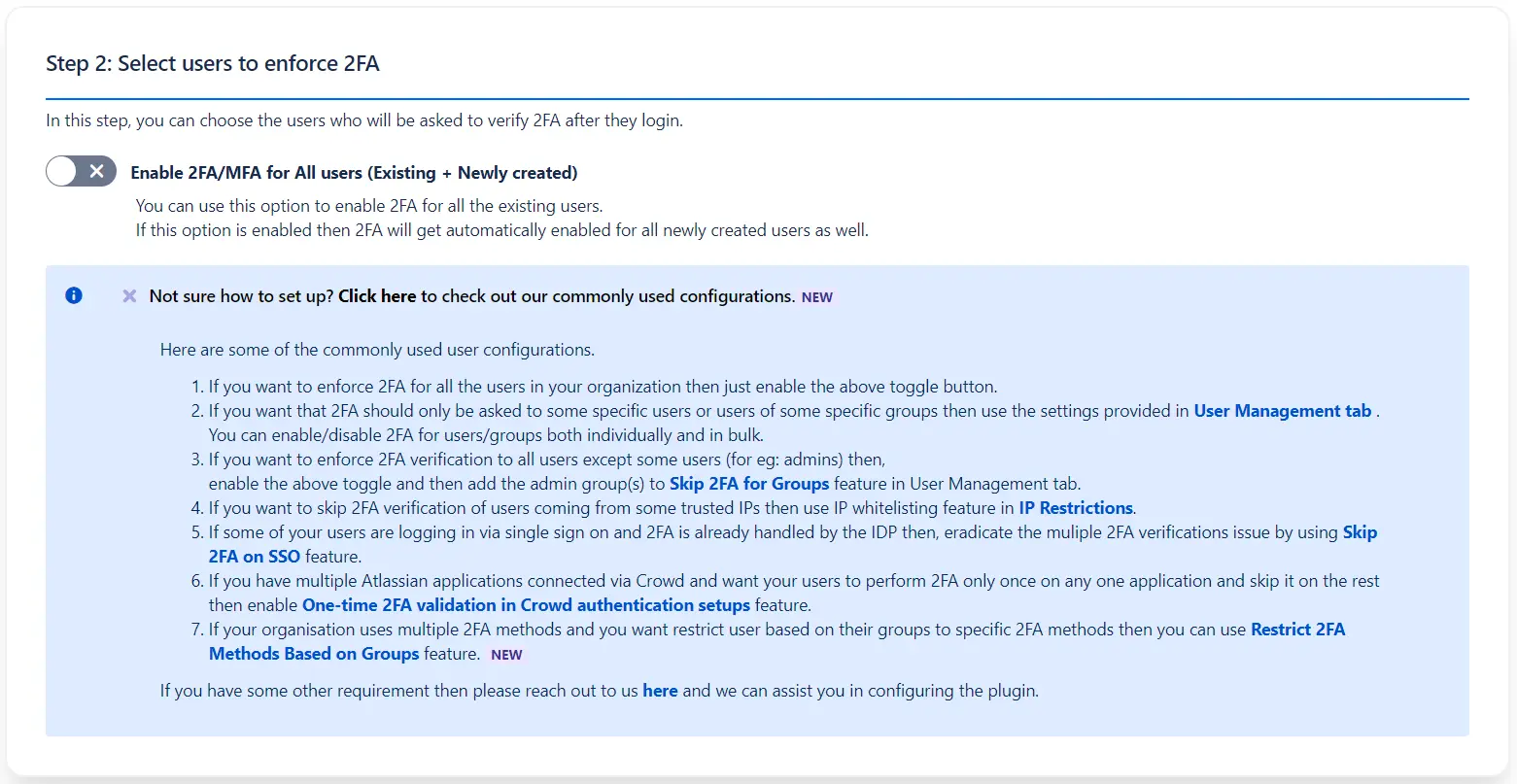
The section includes a master control for 2FA labeled Enforce 2FA for All Users (Existing + Newly Created). When enabled, this will enforce 2FA for both existing users and any newly created accounts.
If you intend to enforce 2FA on select users or customize the configuration, the section provides a mini guide with instructions and directs you to the appropriate feature or option.
Enabling 2FA for the Server
This option allows you to enable 2FA for your entire server instance, ensuring that all users must verify their identity through 2FA upon login.