Enable Web3 wallets for user Login
This feature shows how your web3 wallet login button works and how it flows, also allows you to select the wallets you want to show on your login button, so let's see how the configuration looks.
How to configure Cryptowallets?
-
Go to the miniOrange Web3 Login plugin and then Login Settings option.
-
Here you will see the Crypto wallets section, where you can select the wallets which you want to show on your login button. Click on Submit once you select the wallets.
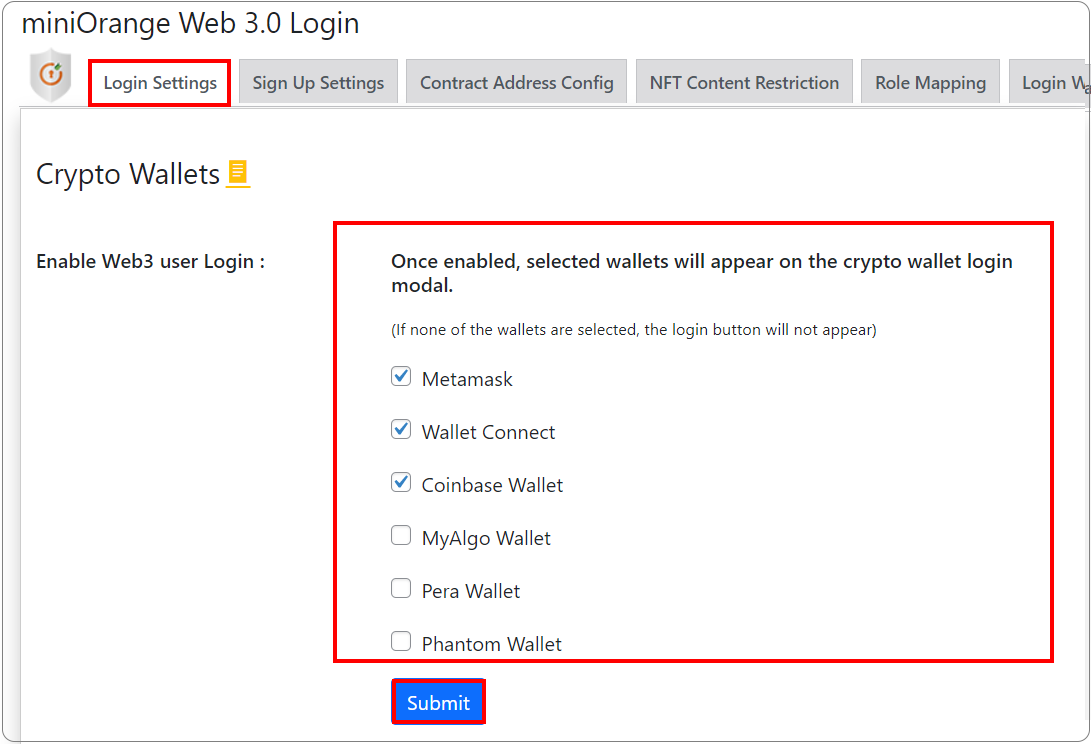
-
Then click on the Test Web3 Connectivity button to test the connection.
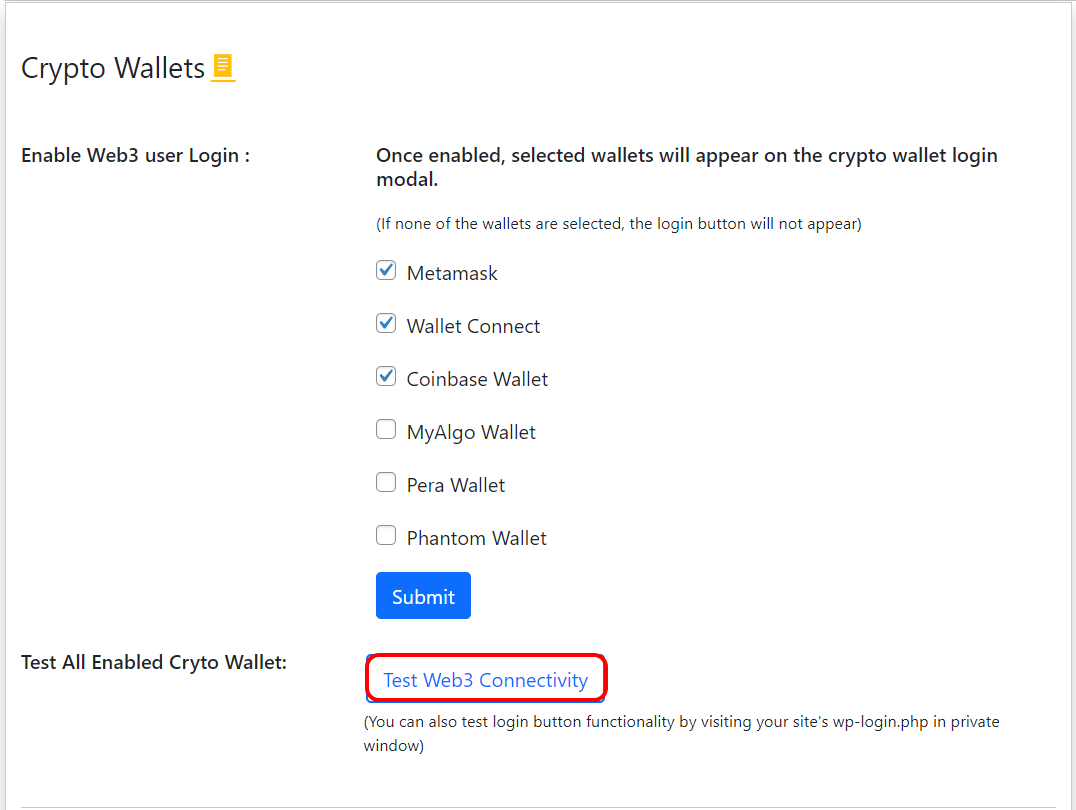
-
Once you have done this, you will be able to see the Cryptowallets you've added. Click on the wallet you prefer to use.
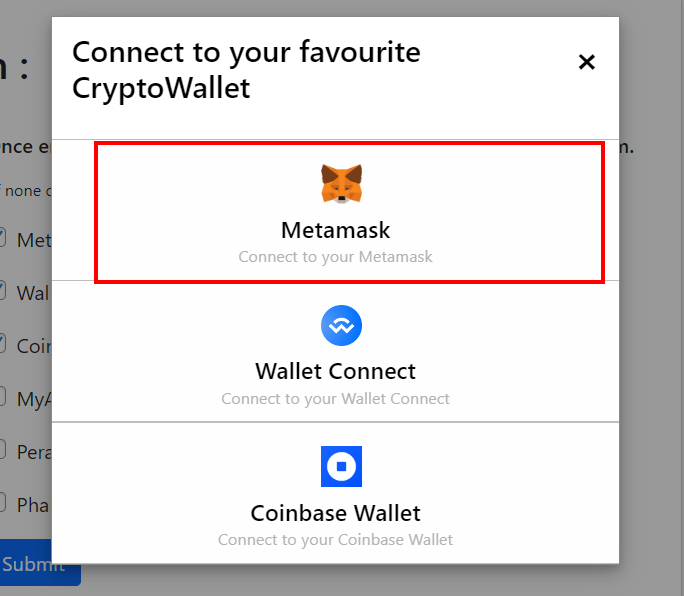
- When you click on the Sign button, you will be able to test whether the Web3 Authentication is working or not.
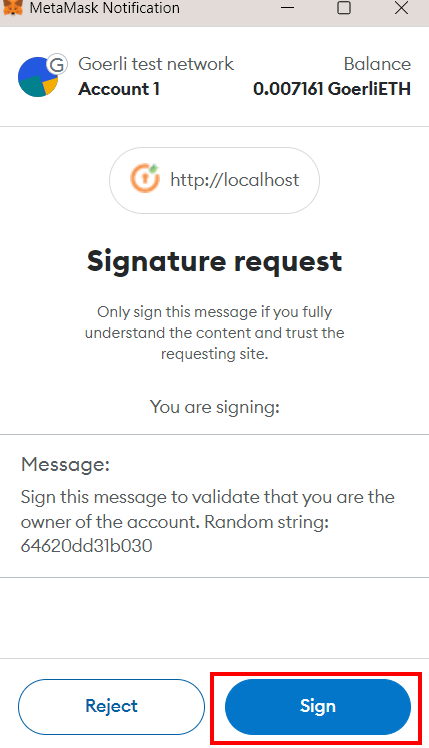
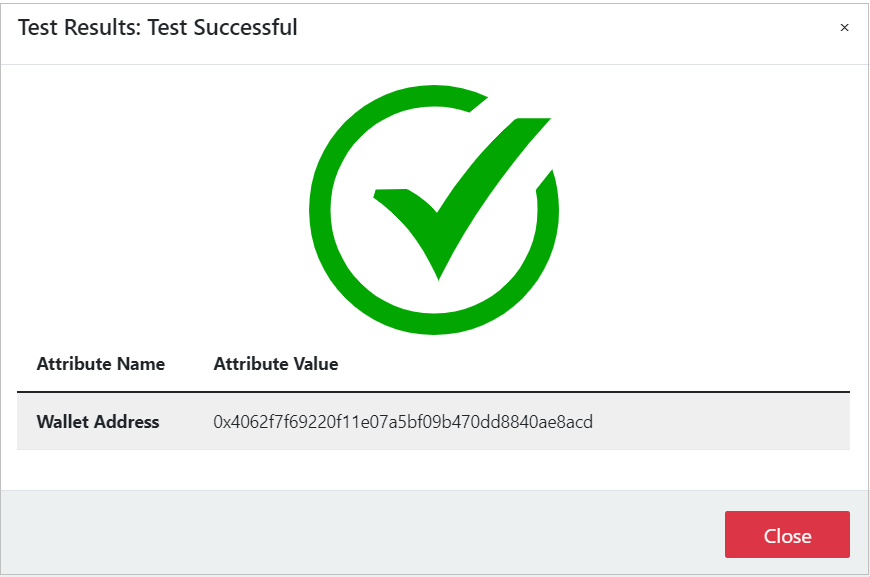
Contact us : If you have any questions, please email us at web3@xecurify.com