Connect Shopify store to SSO Application
Setup Instructions
-
Navigate to the Shopify Dashboard, and open the miniOrange SSO application.
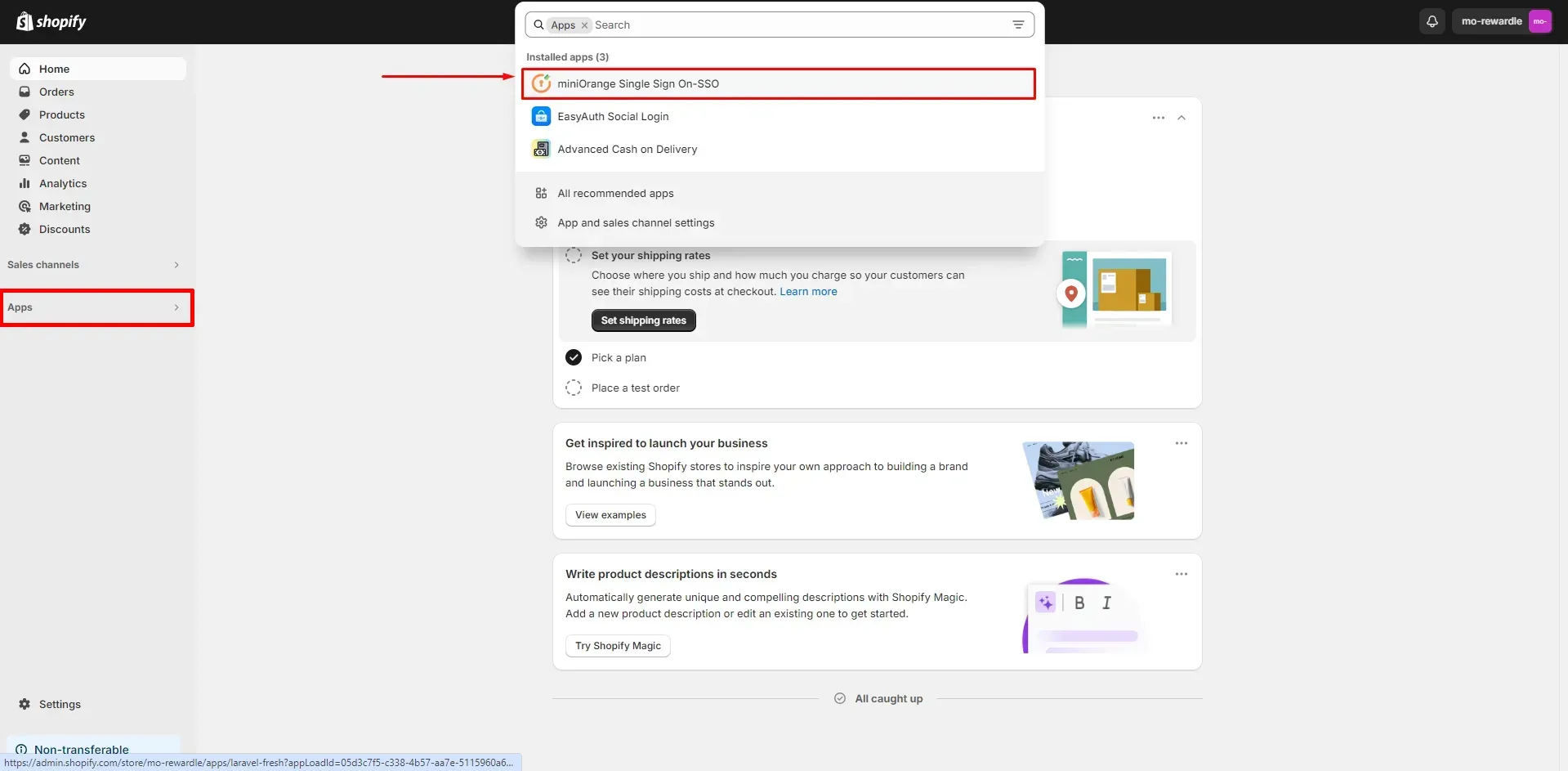
-
On the left, click on B2B. In the Configure B2B Features section, click on Configure.
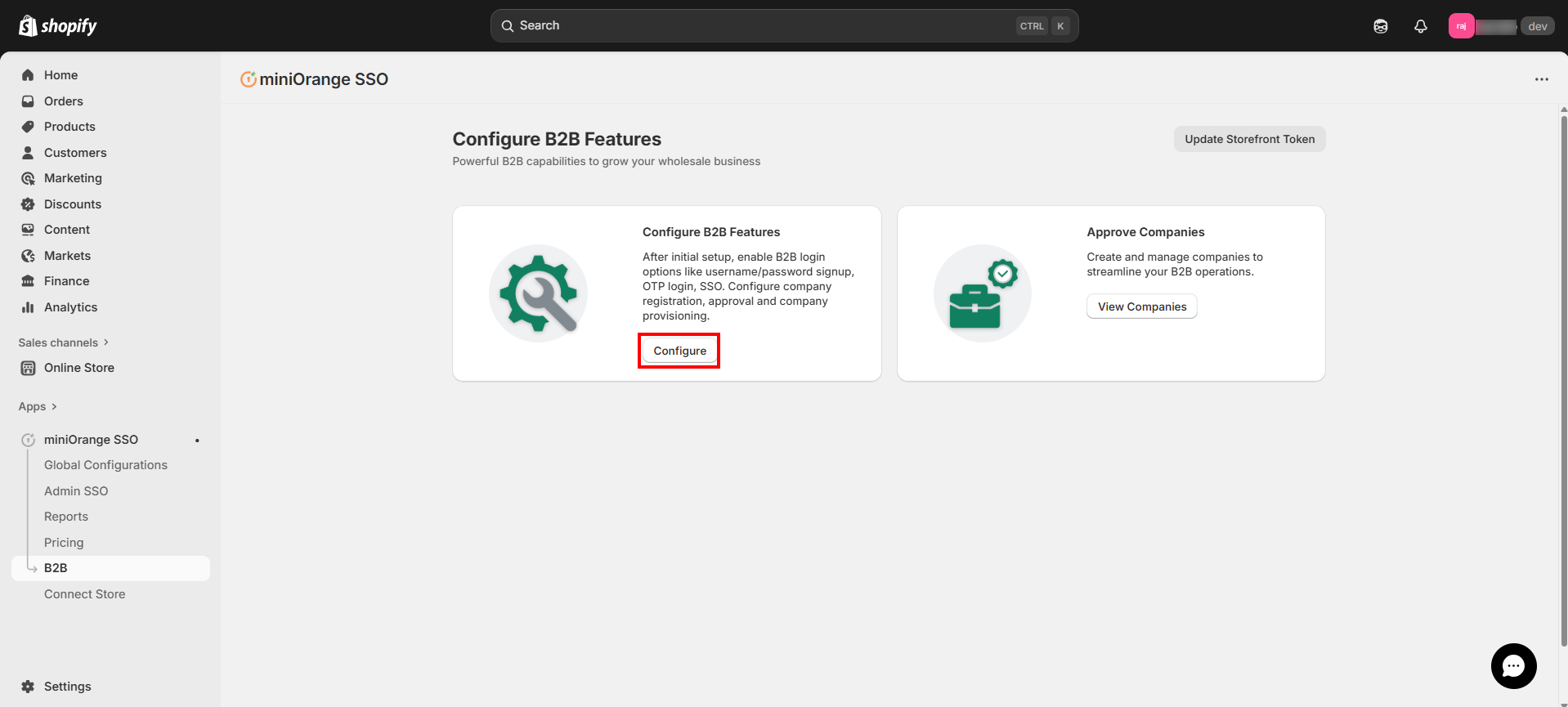
-
Now, connect your Shopify store to the miniOrange's SSO application.
-
In Customer Accounts Setup step, take note the following details: Discovery Endpoint URL, Client ID, Client Secret, additional scopes, and Redirect URI.
-
Note: You can also find this metadata under Connect Store in the left-hand section, as shown below.
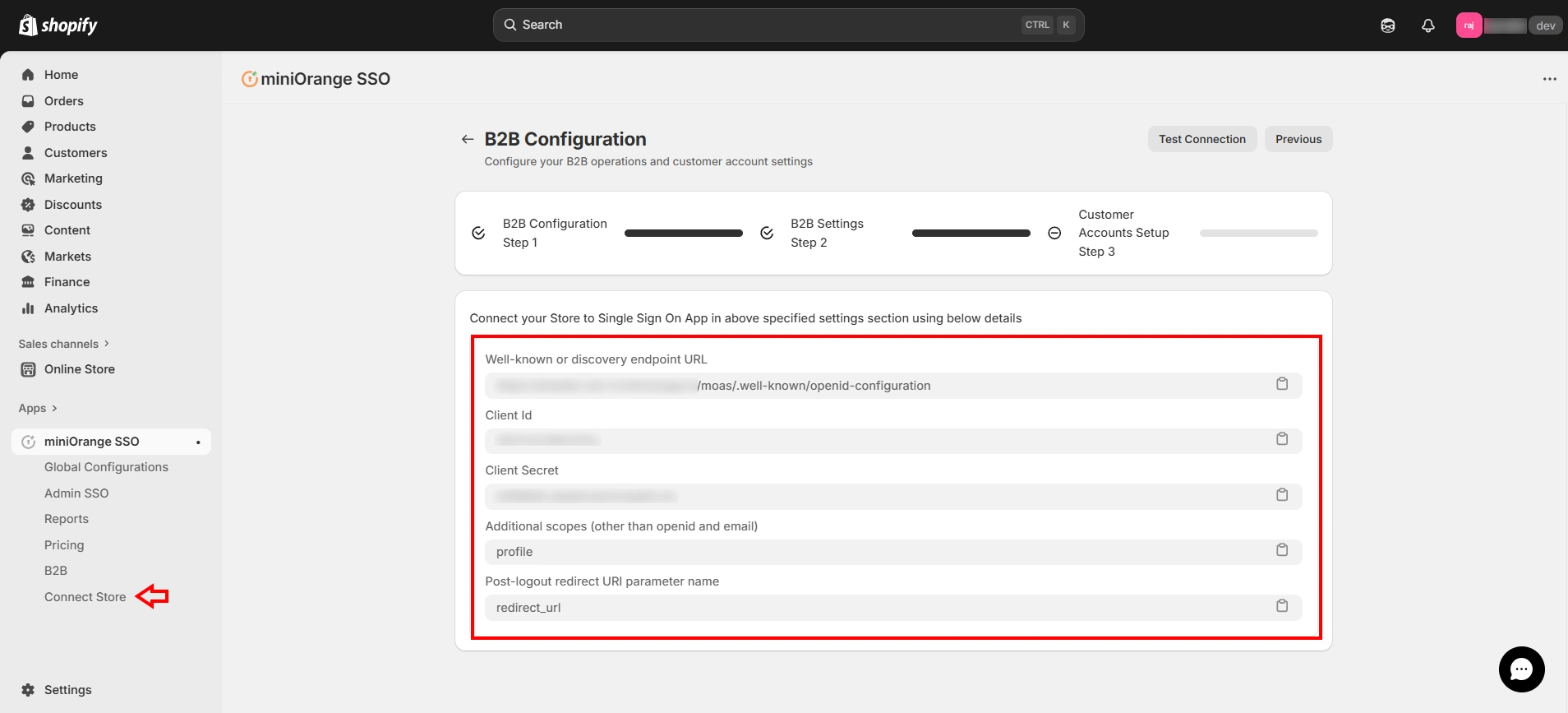
-
Navigate back to the Shopify dashboard, and click on Settings.
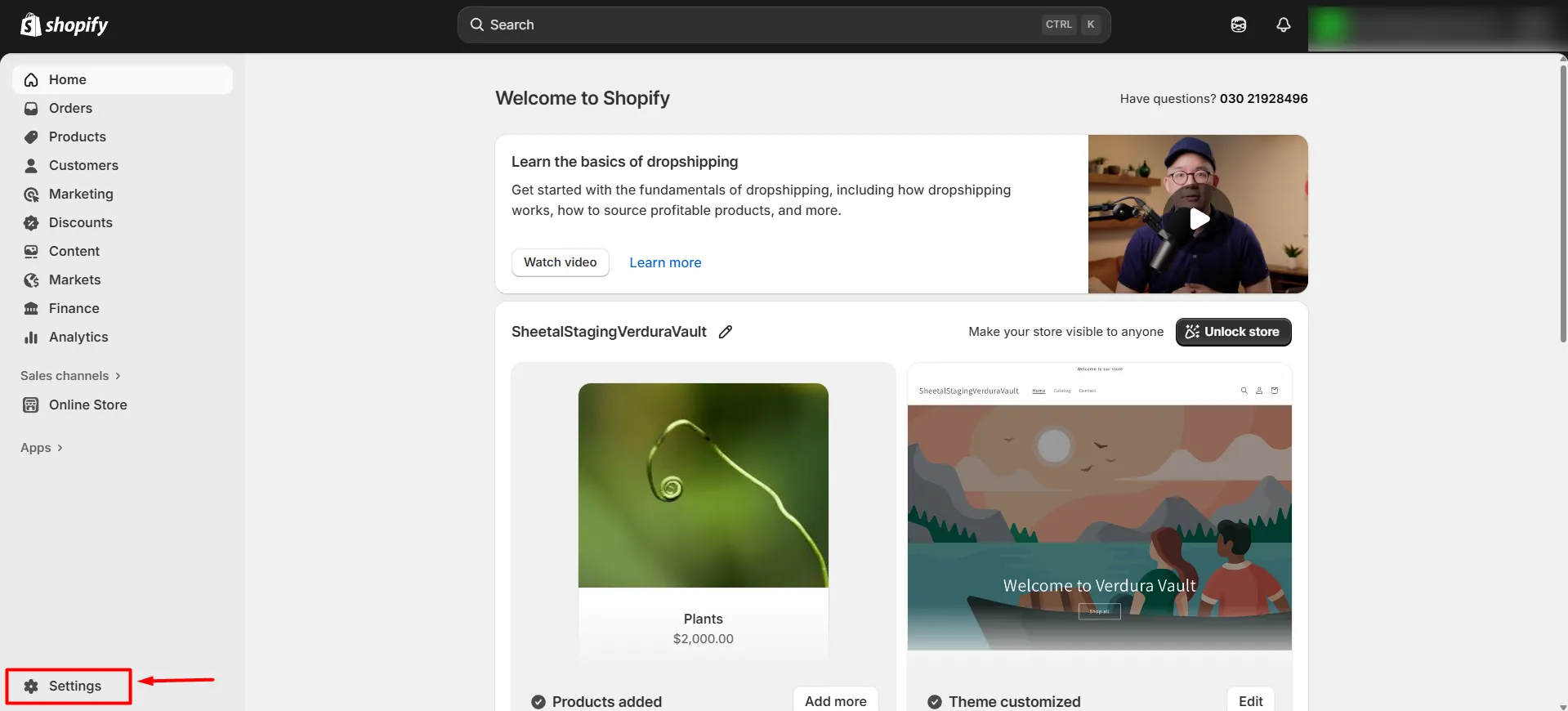
-
Under Customer Accounts, click the Manage button in the Authentication section.
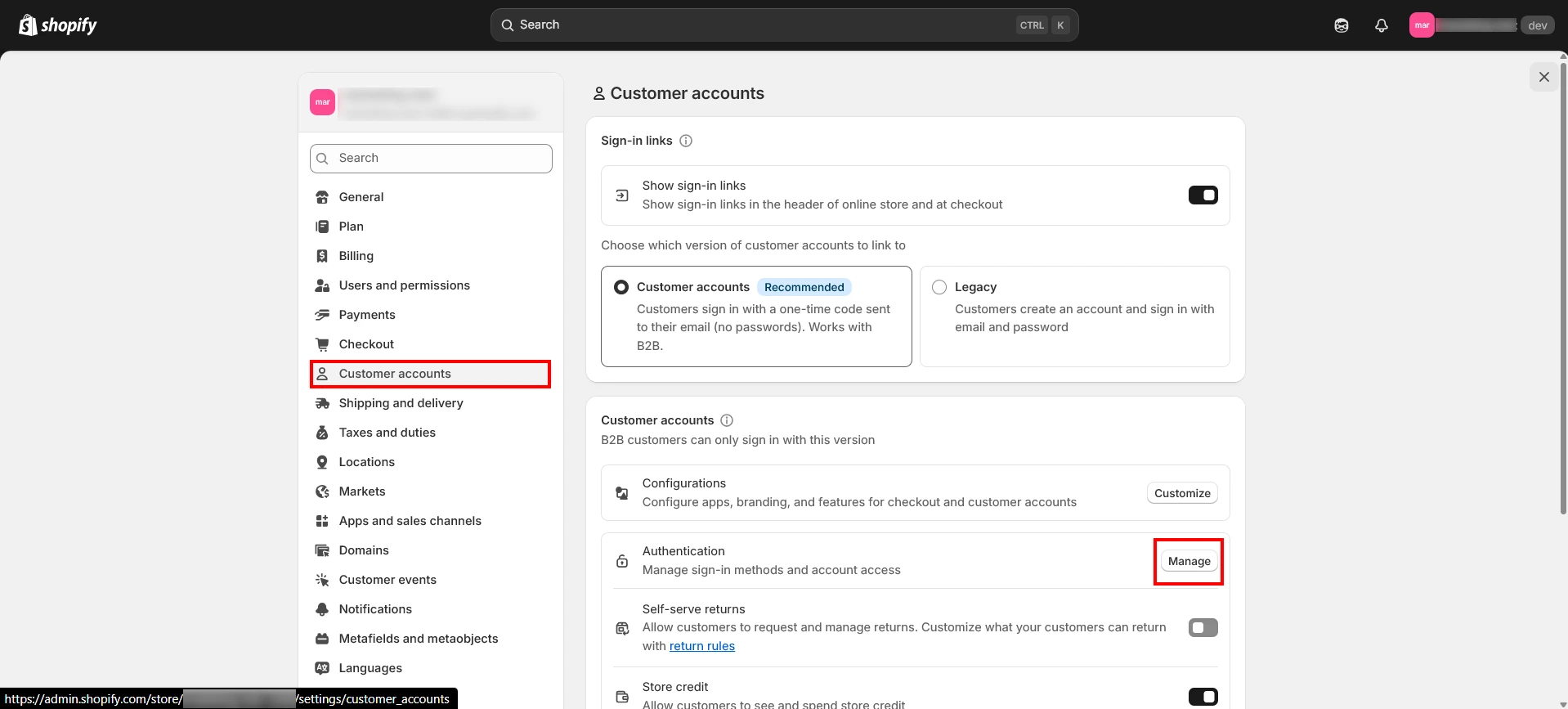
- Click on Manage providers.

- Click on the Connect to Provider button.
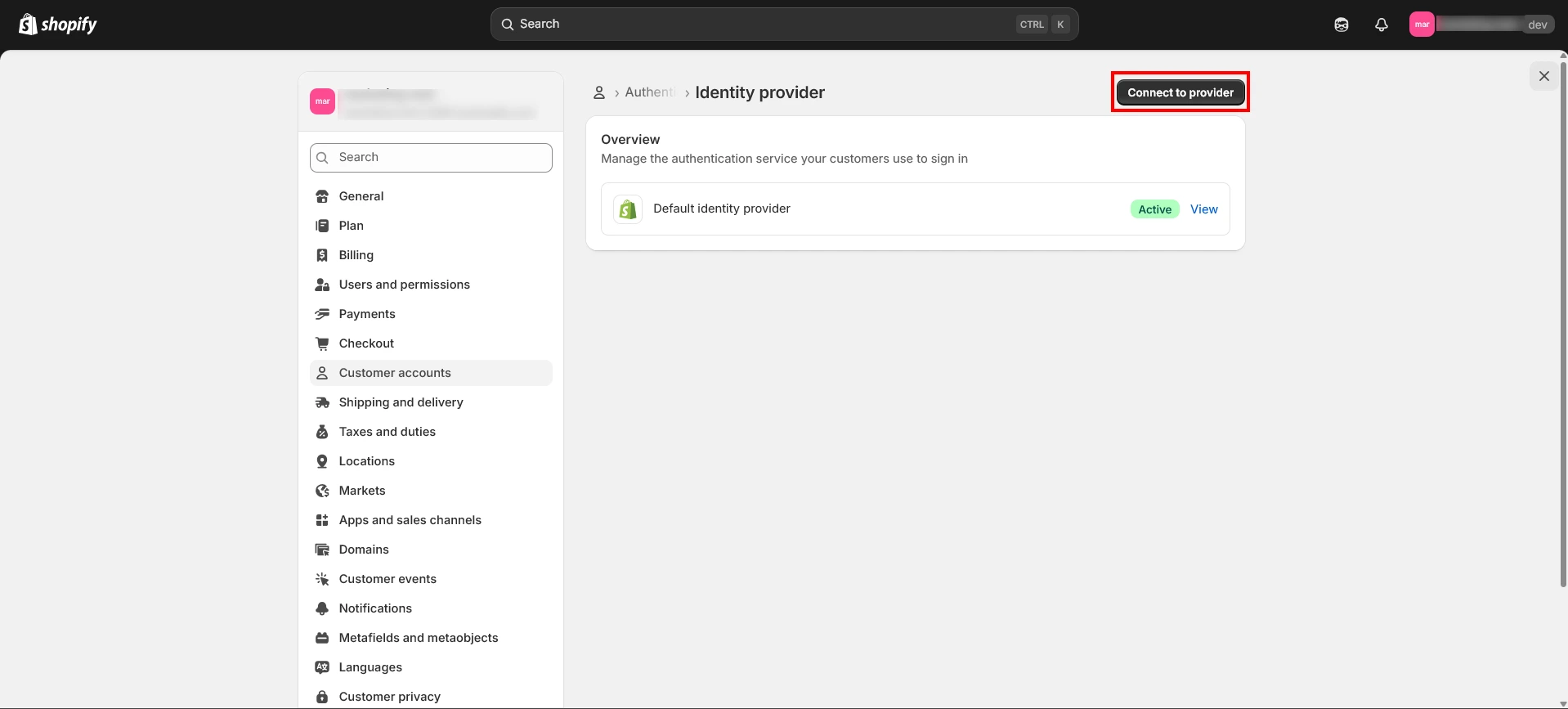
- Enter a suitable identity provider name.
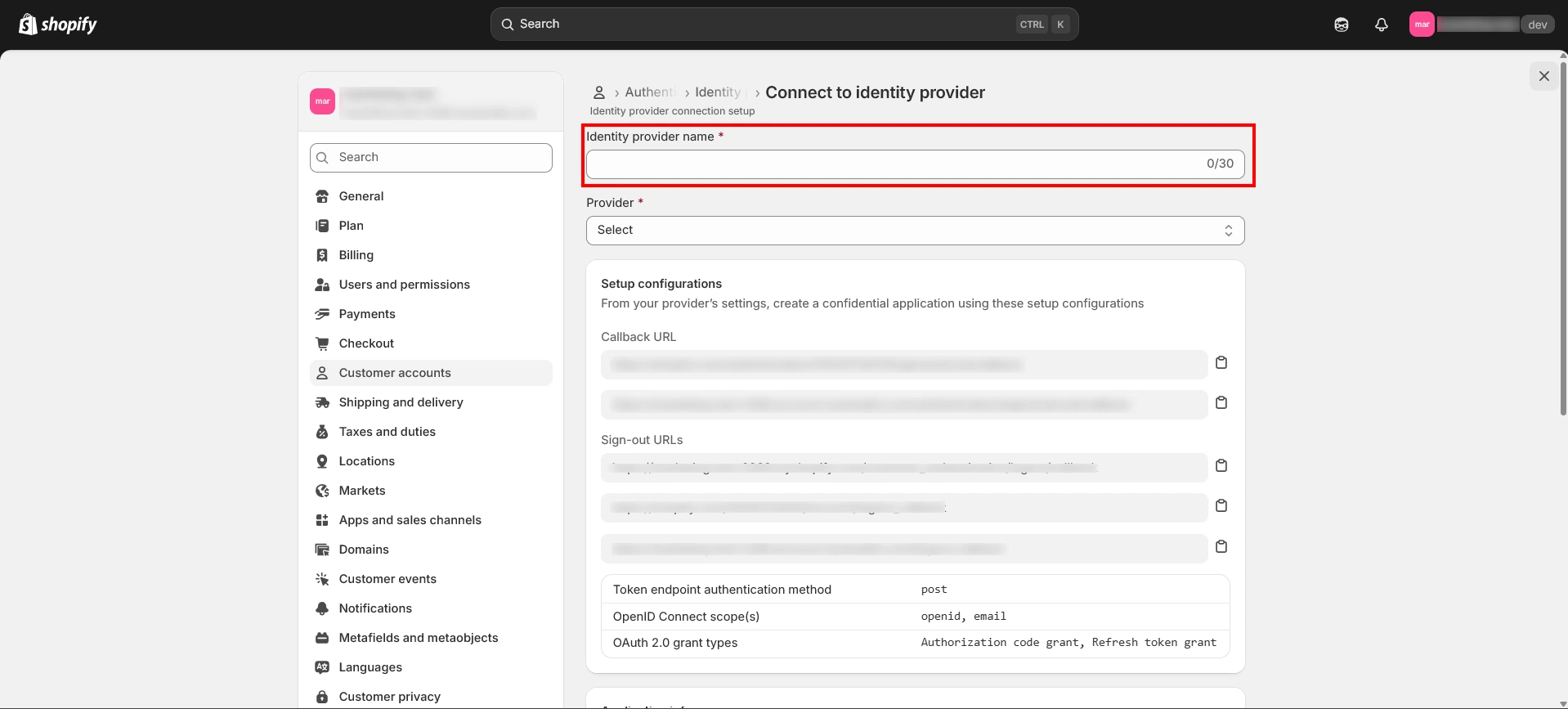
- Enter the required details, Discovery Endpoint URL, Client ID, Client Secret, additional scopes, redirect URI, into their respective fields shown below.
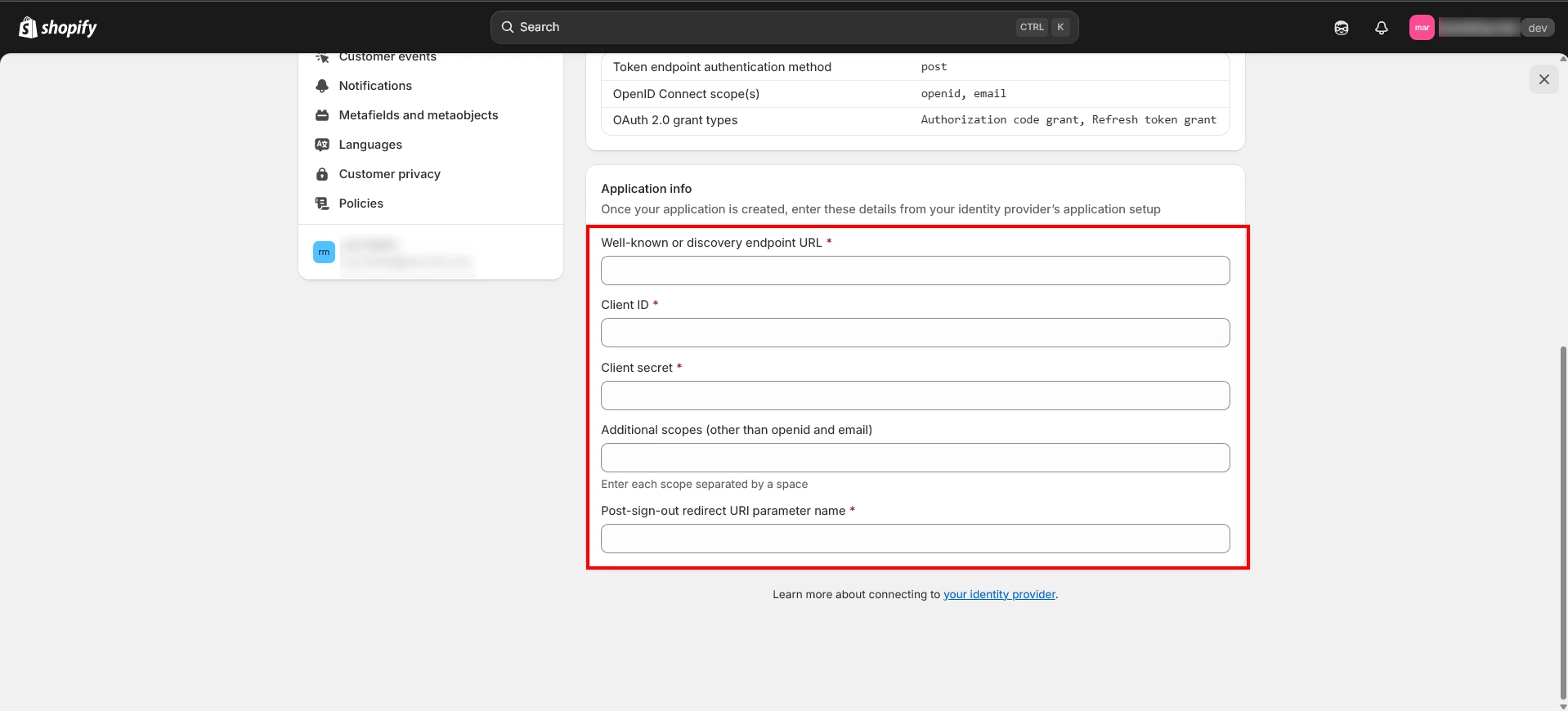
- Click the Test Connection button to verify the SSO connection.