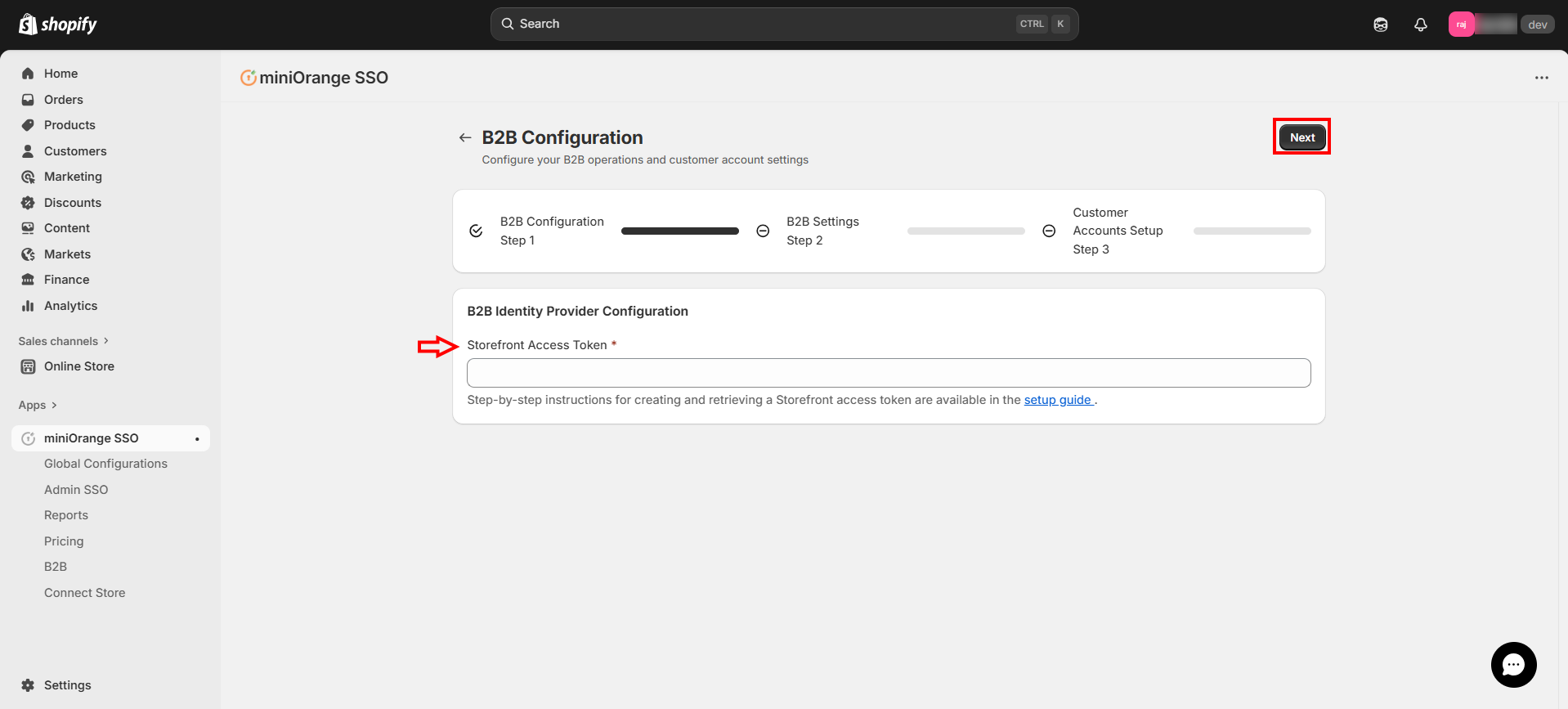Retrieve & Add Storefront Access Token
Feature Description
The storefront access token is a critical part for enabling secure Shopify B2B authentication on your store. This token acts as a unique key that allows third-party applications, such as Single Sign-On (SSO), to securely communicate with your store’s storefront. It ensures that only authorized users can interact with your store's protected content. This token helps to enforce security protocols by verifying the identity of users during the login and registration process.
Follow the below setup instructions to fetch and add the storefront access token.
Setup Instructions
-
From the Shopify dashboard, navigate to Settings.
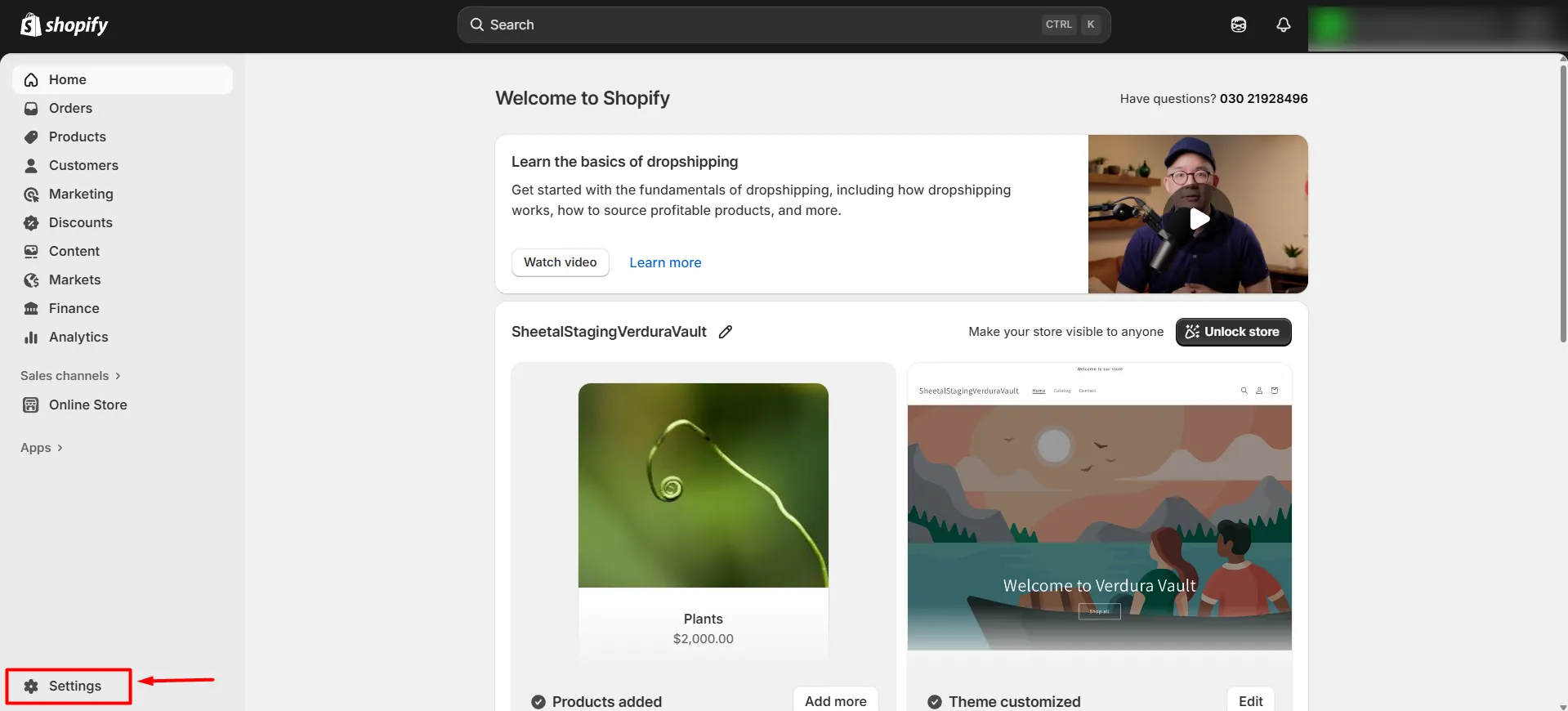
-
Now navigate to Apps and sales channels and click on Develop apps button.
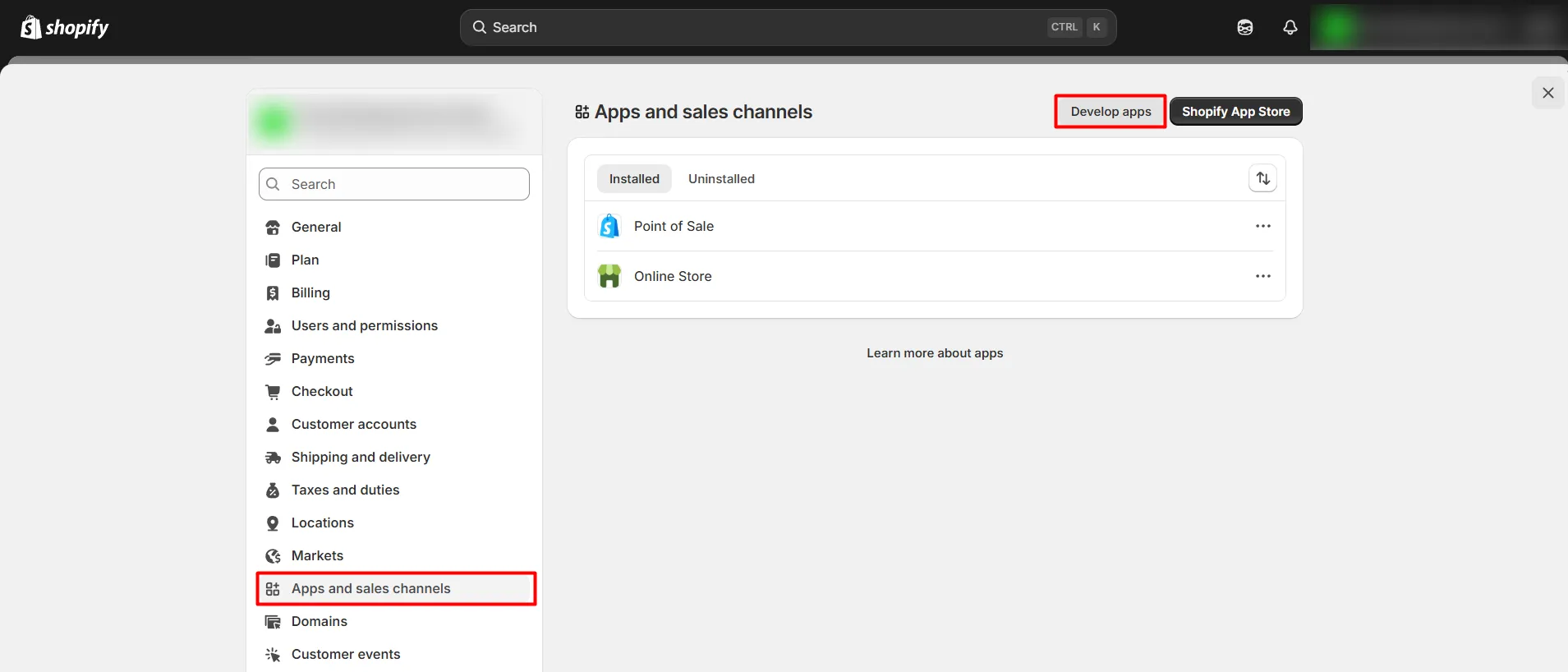
-
Click on Create an app button.
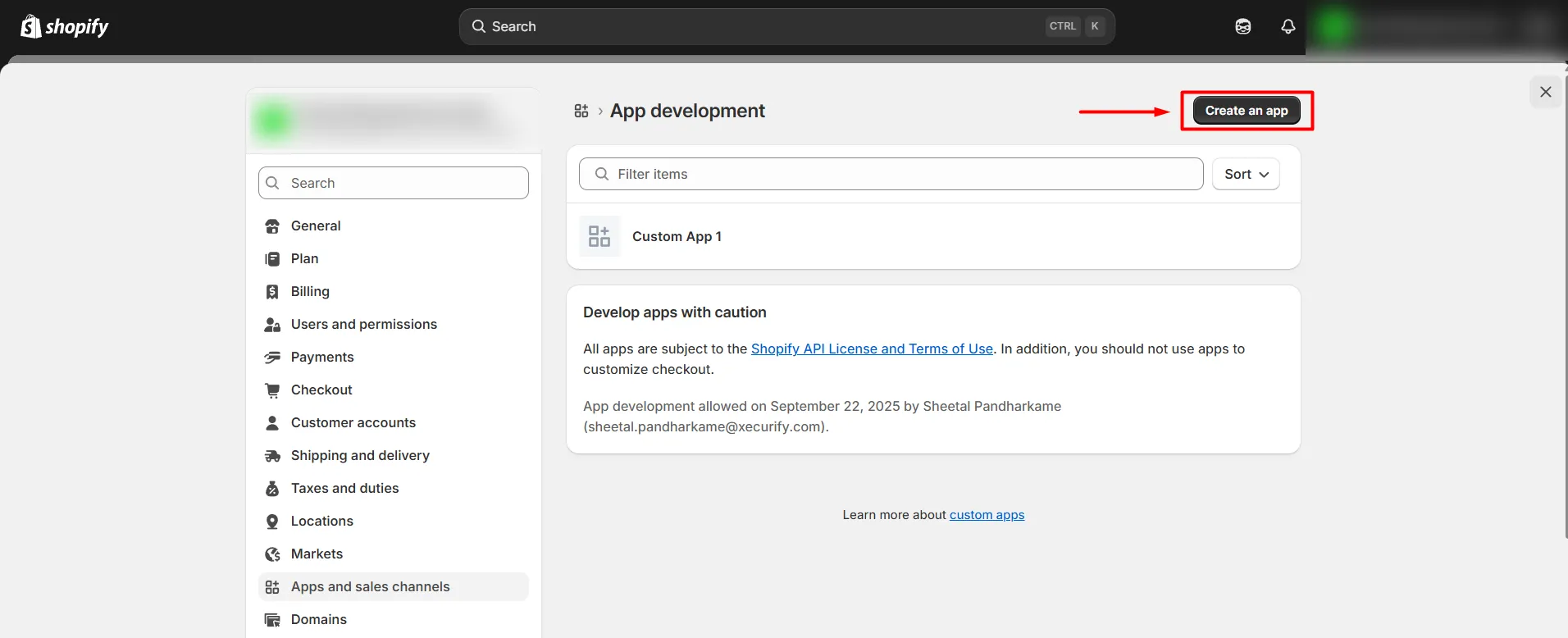
-
Provide a name for your app and click on Create app button.
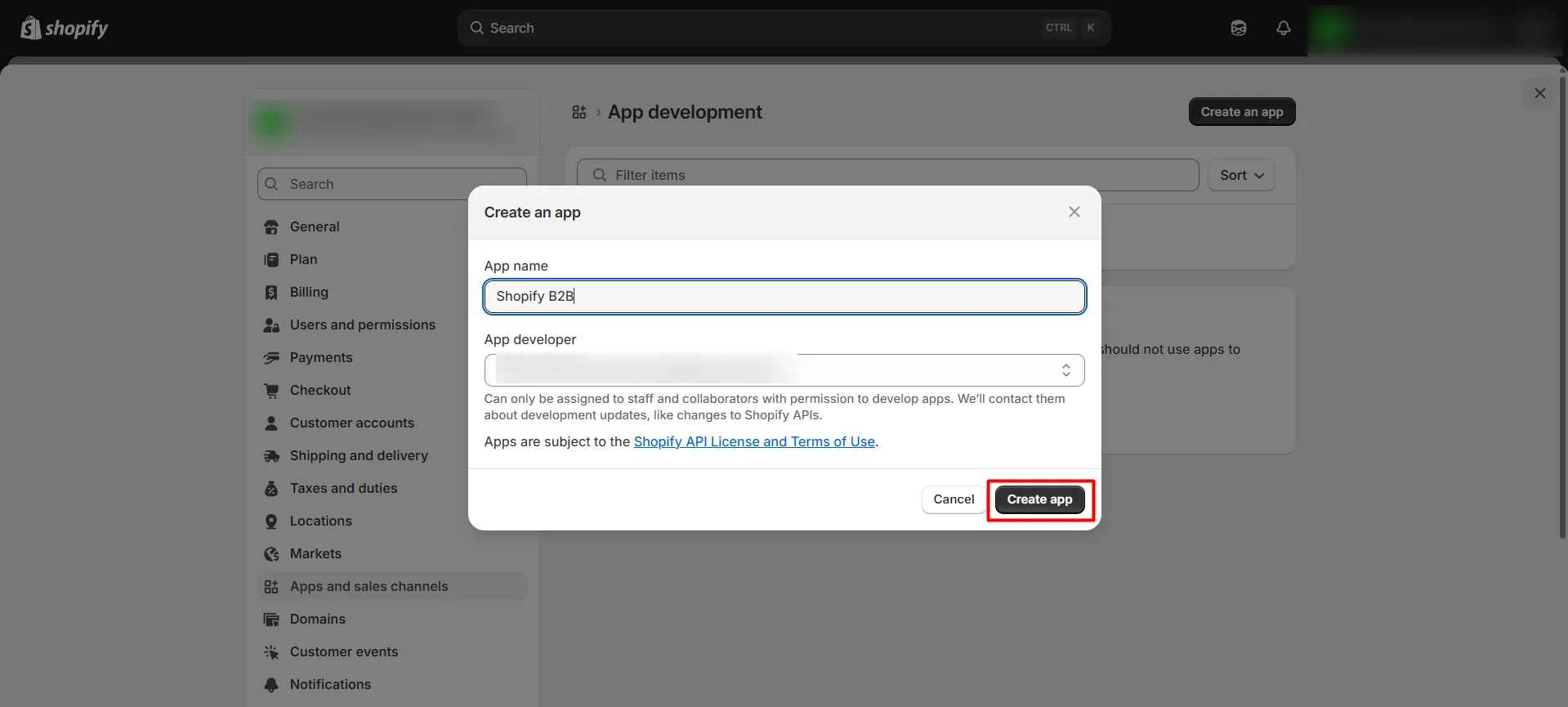
-
Click on the Configure Storefront API scopes button.
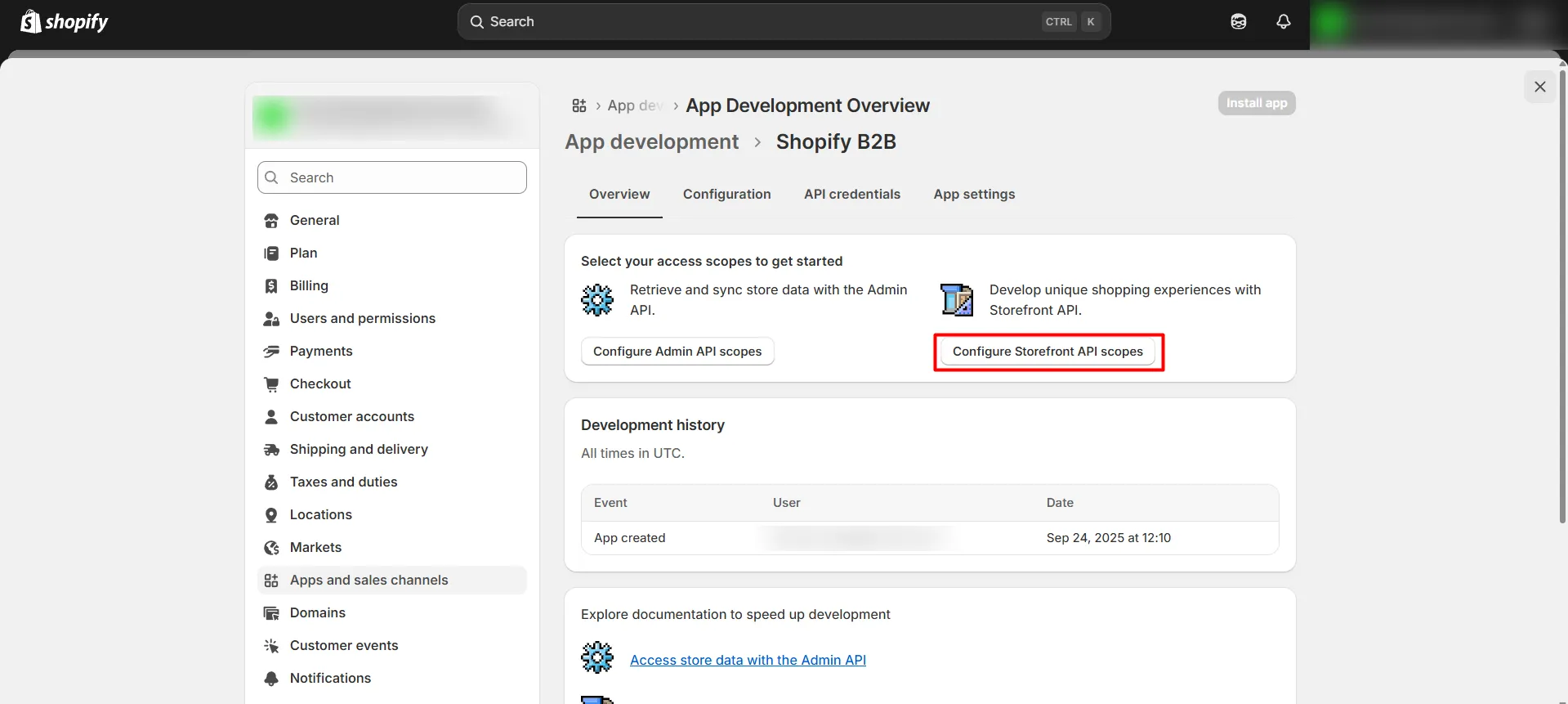
-
Check all the fields under Customers section and click on Save as shown in the below image.
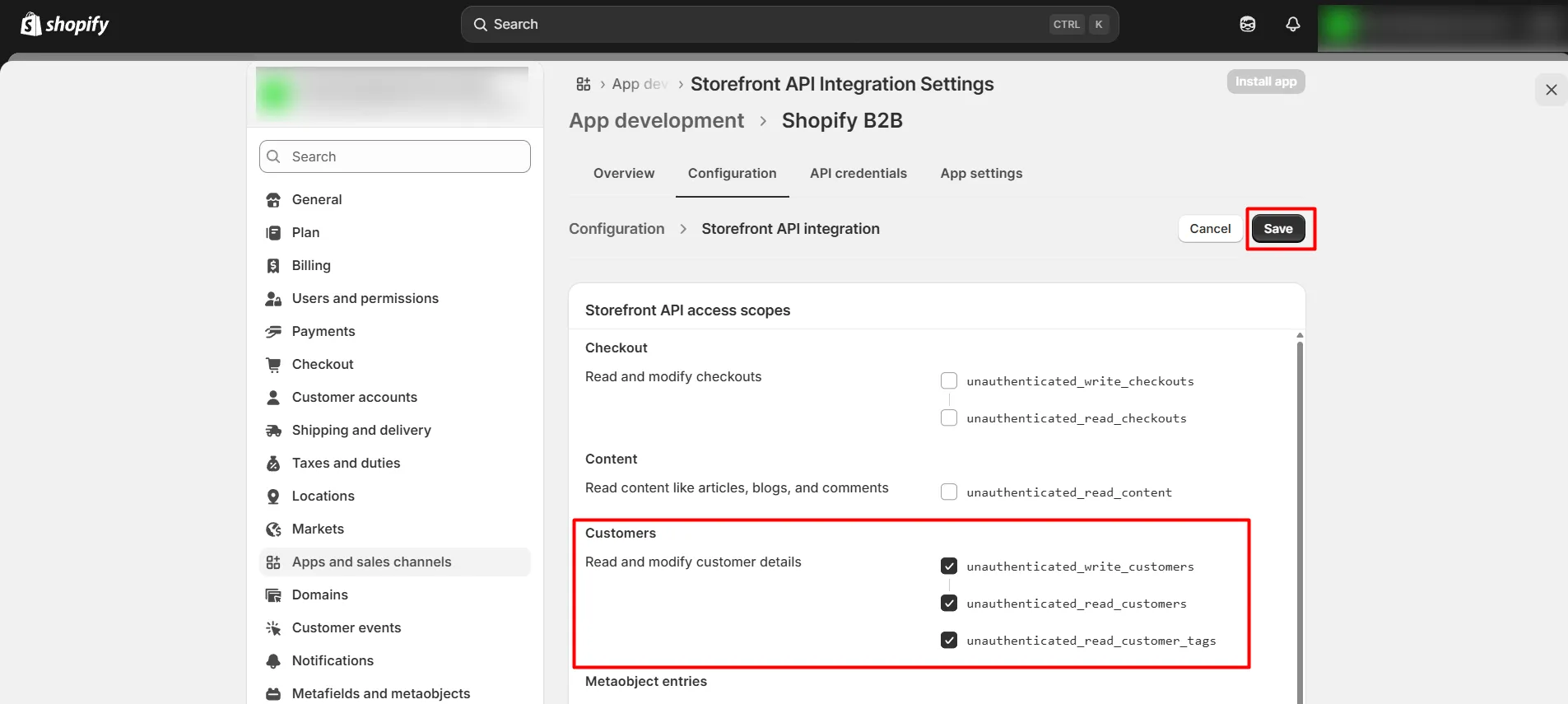
-
Click on the Install app button.
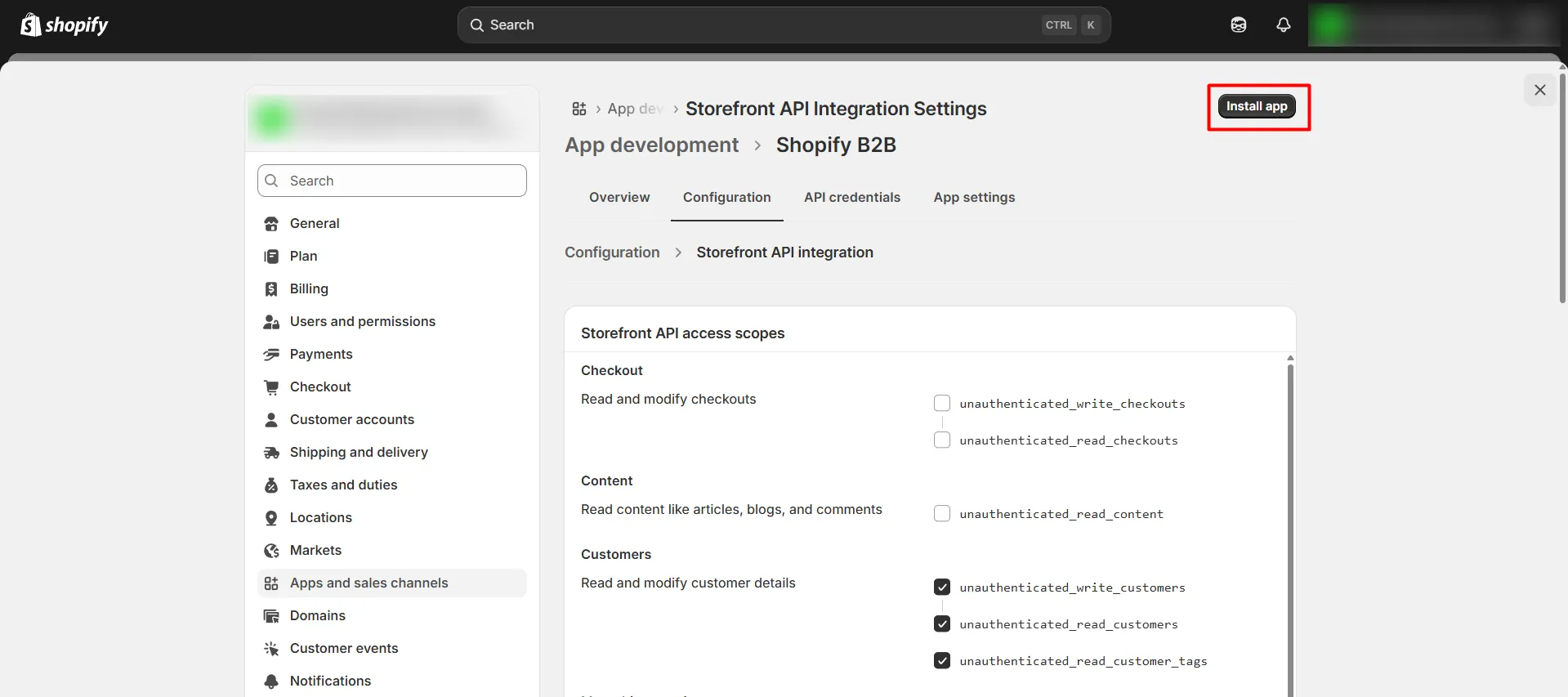
-
Copy the Storefront API access token and keep it handy.
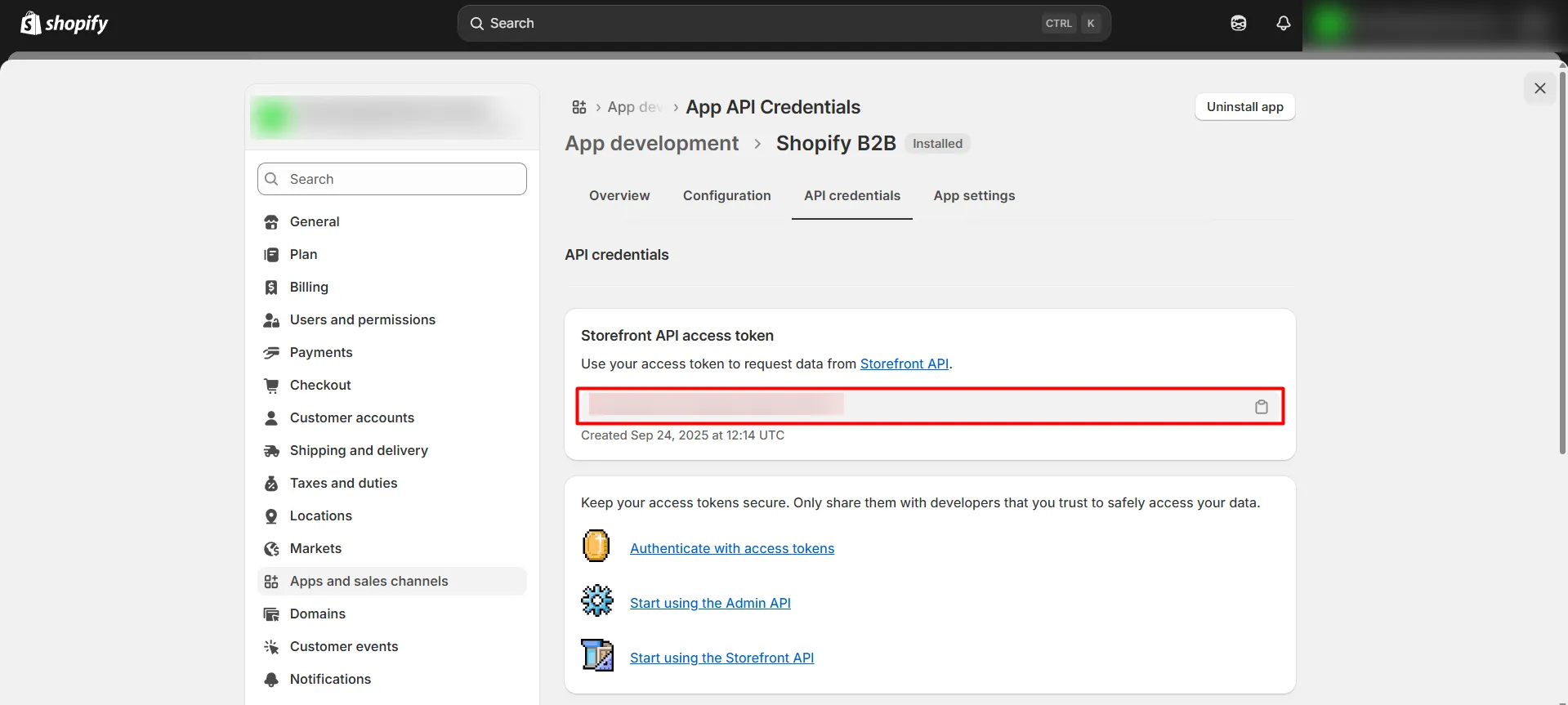
-
Now, navigate to the Shopify Dashboard, and open the miniOrange SSO application.
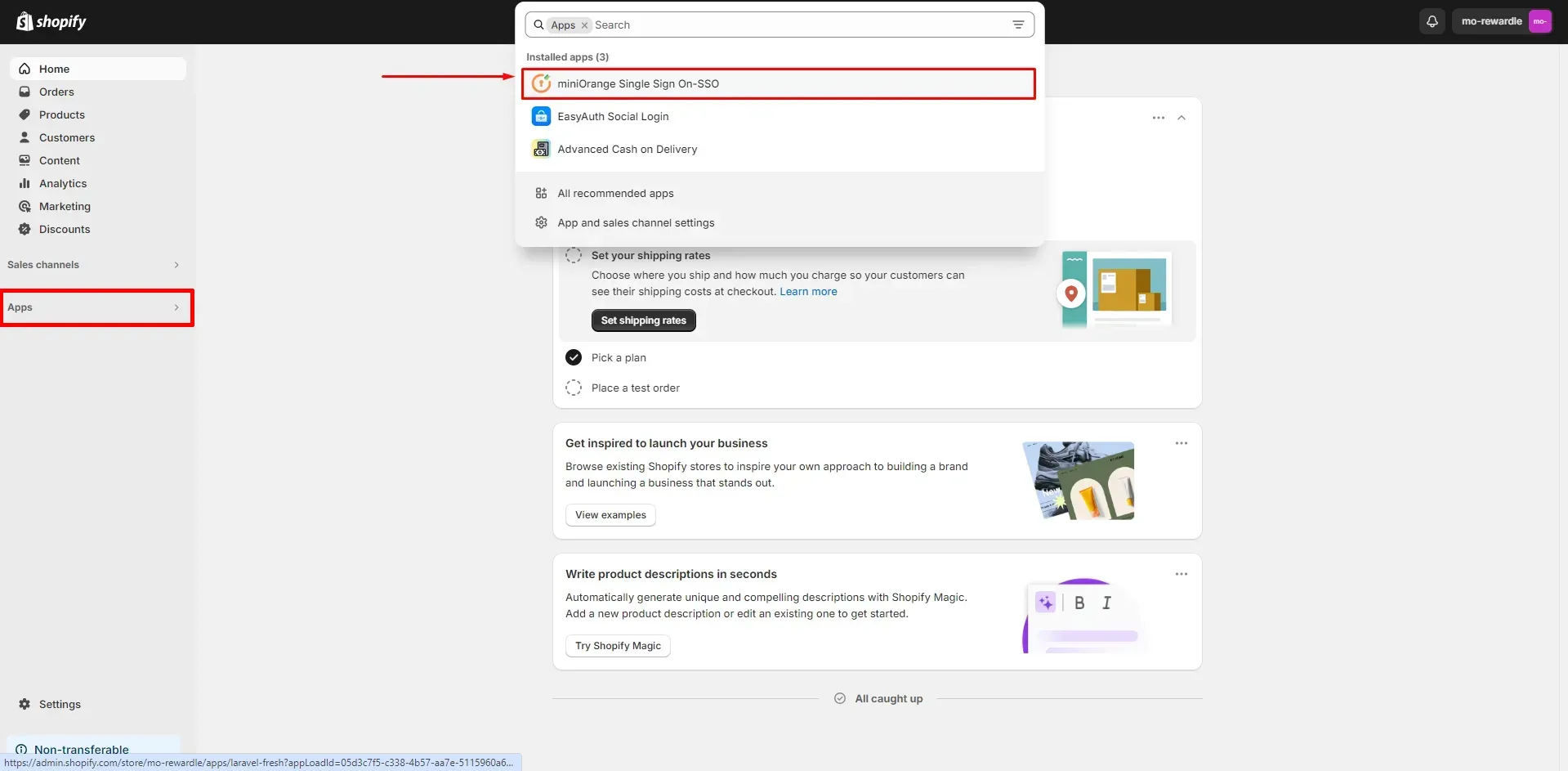
-
On the left, click B2B. In the Setup B2B section, click on the setup button highlighted below.
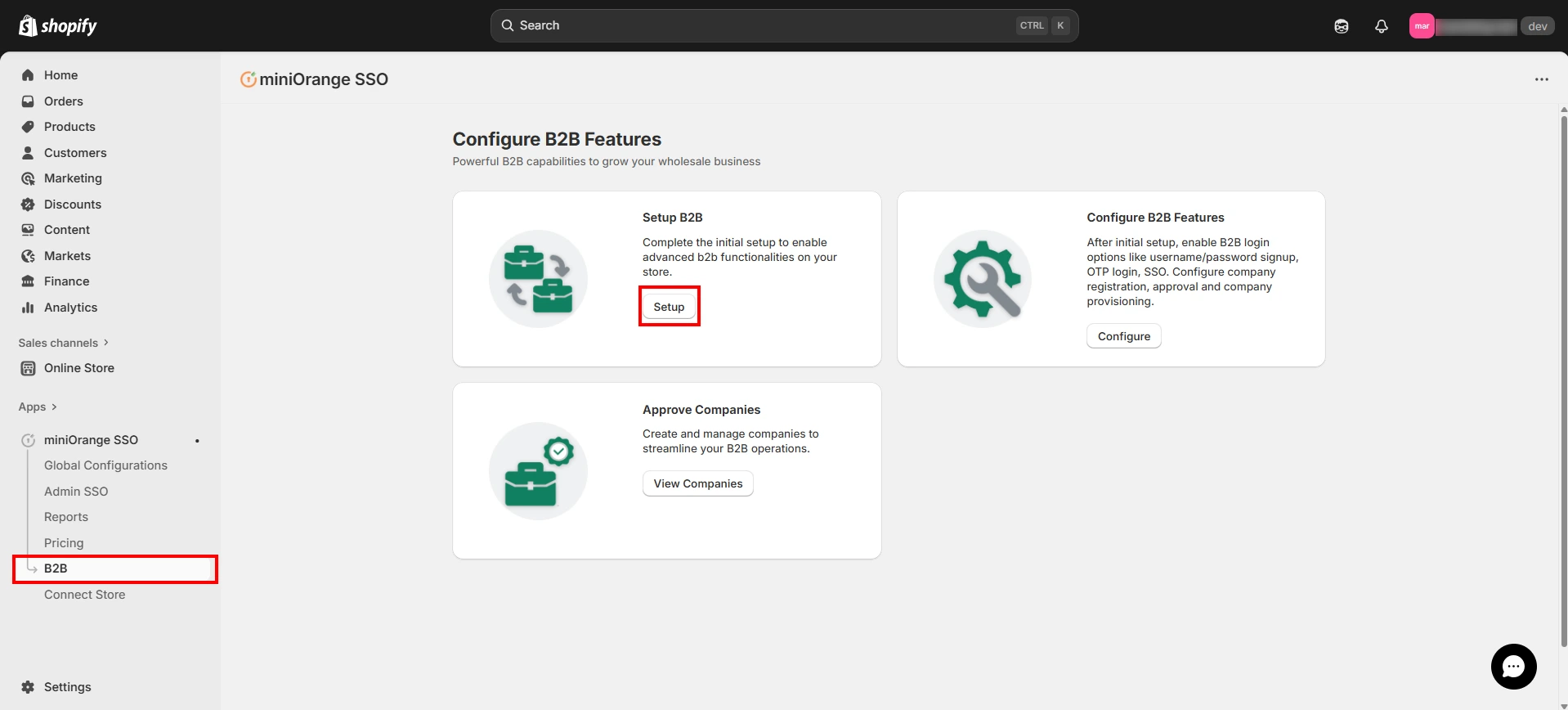
-
Enter the storefront access token that you kept handy earlier, then click Next to proceed.