Create a Lock on Selected Products
Applies to : Starter or Higher plans
Feature Description
The Lock on Selected Products feature allows store owners to restrict access to specific products, ensuring that only authorized users can view or purchase them.
This is perfect for exclusive product launches, wholesale pricing, membership-based products, or region-specific restrictions. Merchants can control access based on customer login status, passcodes, customer tags, email domains, or IP addresses.
Setup Instructions
-
Navigate to the Apps >> LockOn- Restrict Store application.
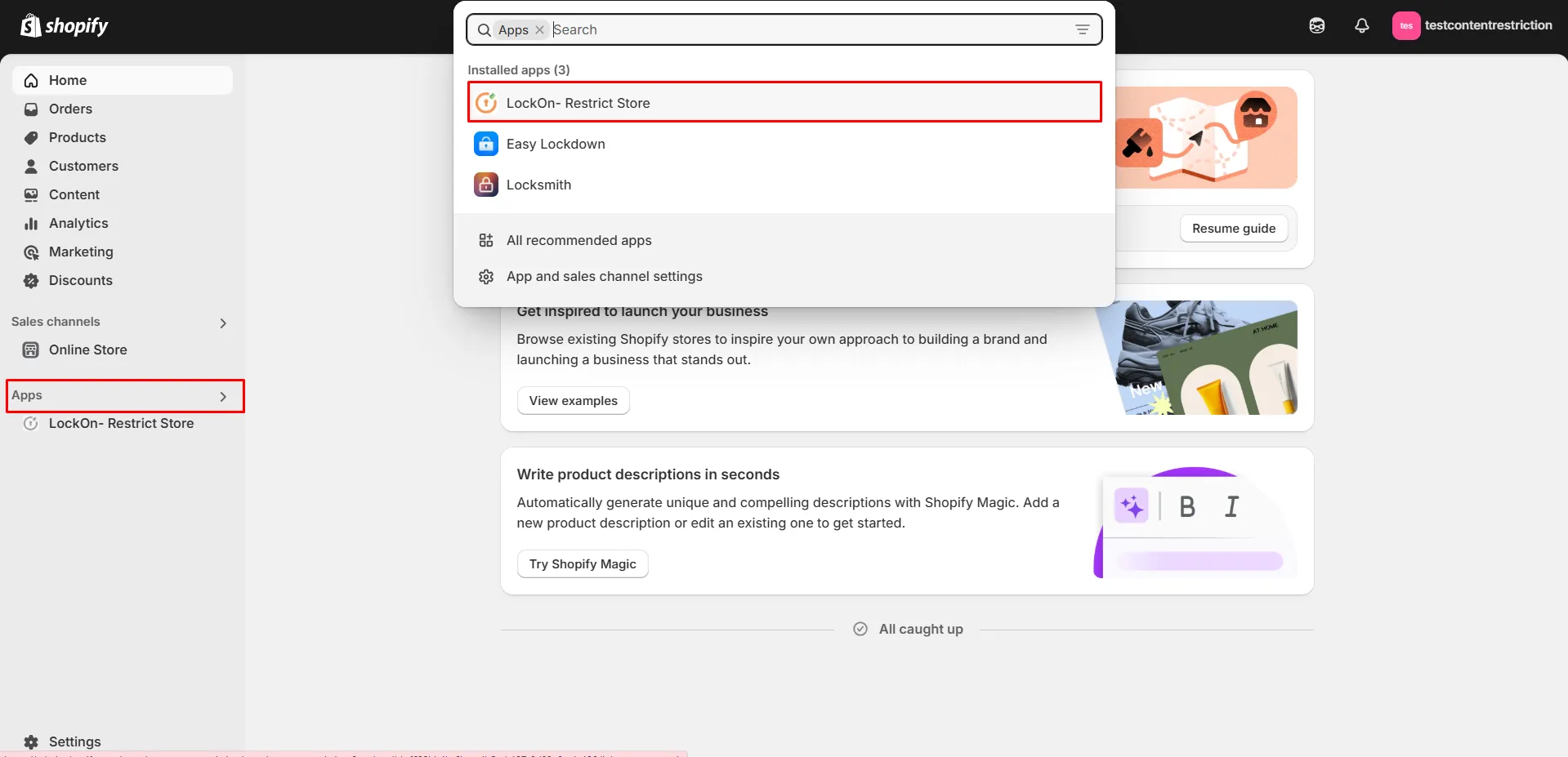
-
Click on the Create lock button.
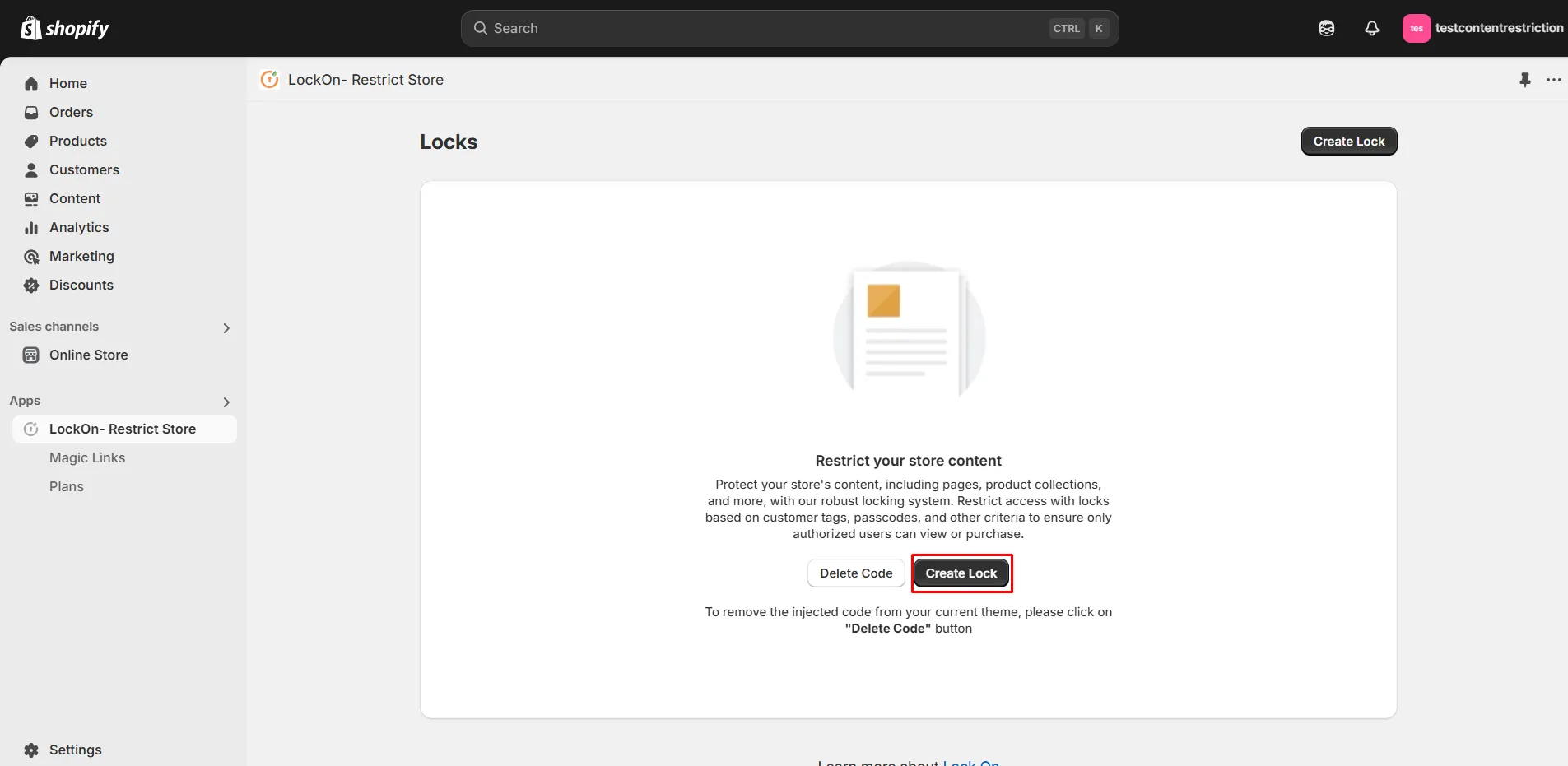
-
Provide a name for your lock.
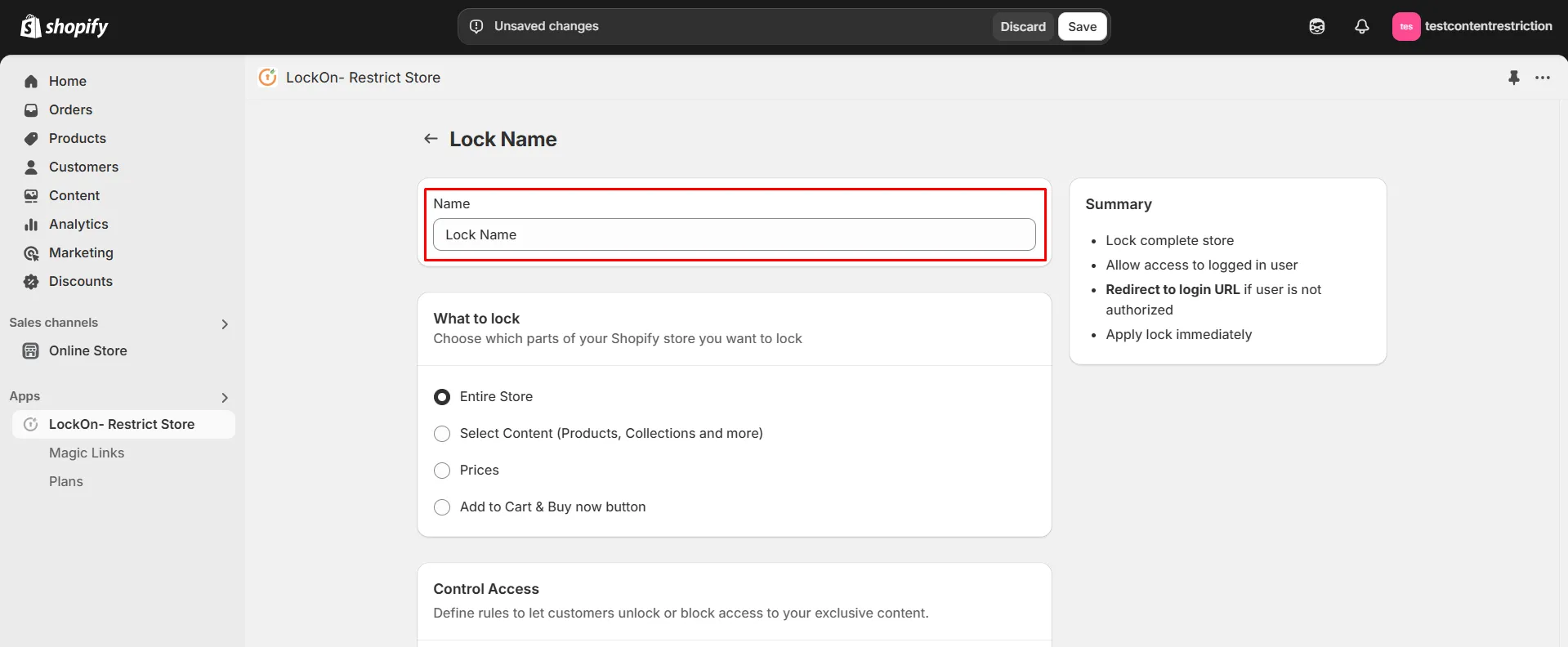
-
Under the What to Lock section, navigate to the Select Content tab and choose the Products option. This allows you to lock specific products while keeping the rest of your store accessible
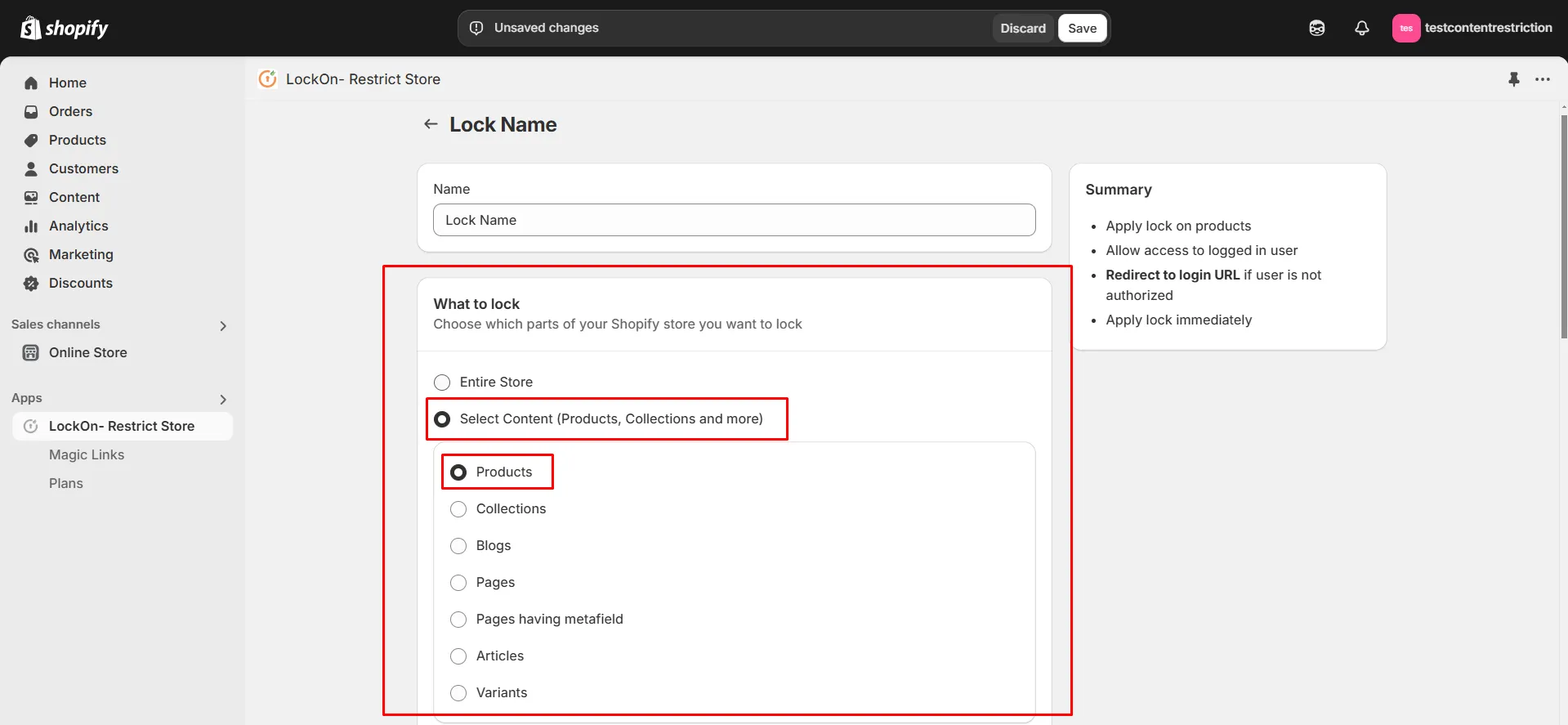
-
Scroll down and click on the Choose Products button.
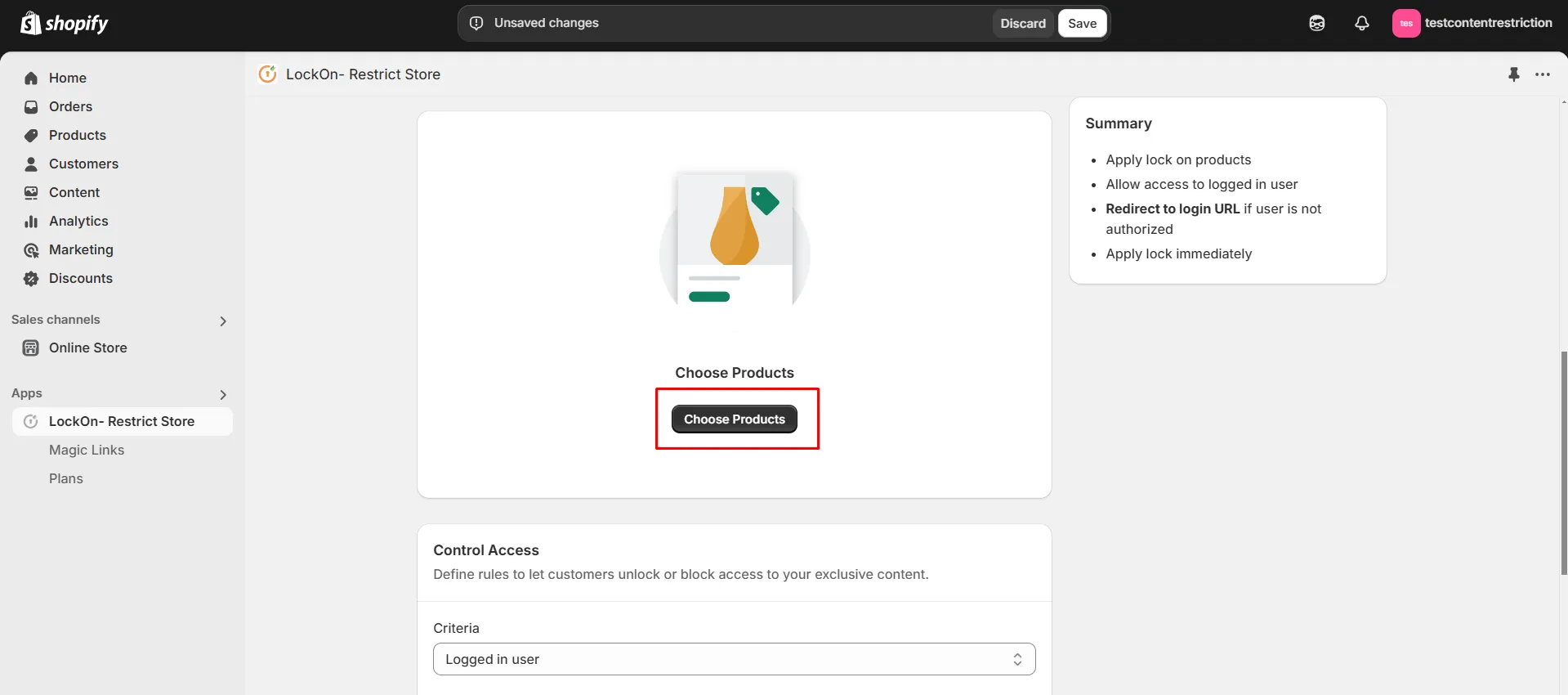
-
Choose the products on which you want to apply the lock and click on Select.
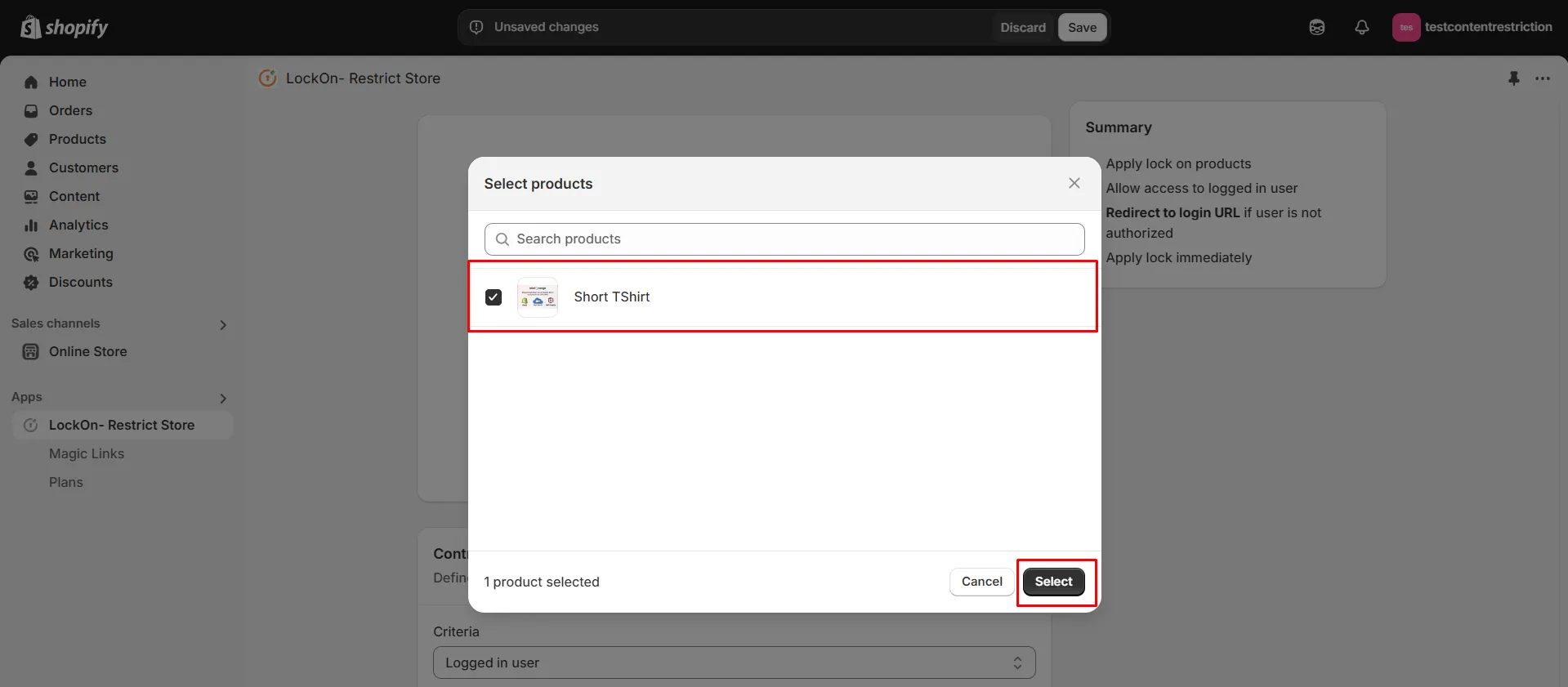
-
If you want to add lock on more products in future, then click on Add more products button.
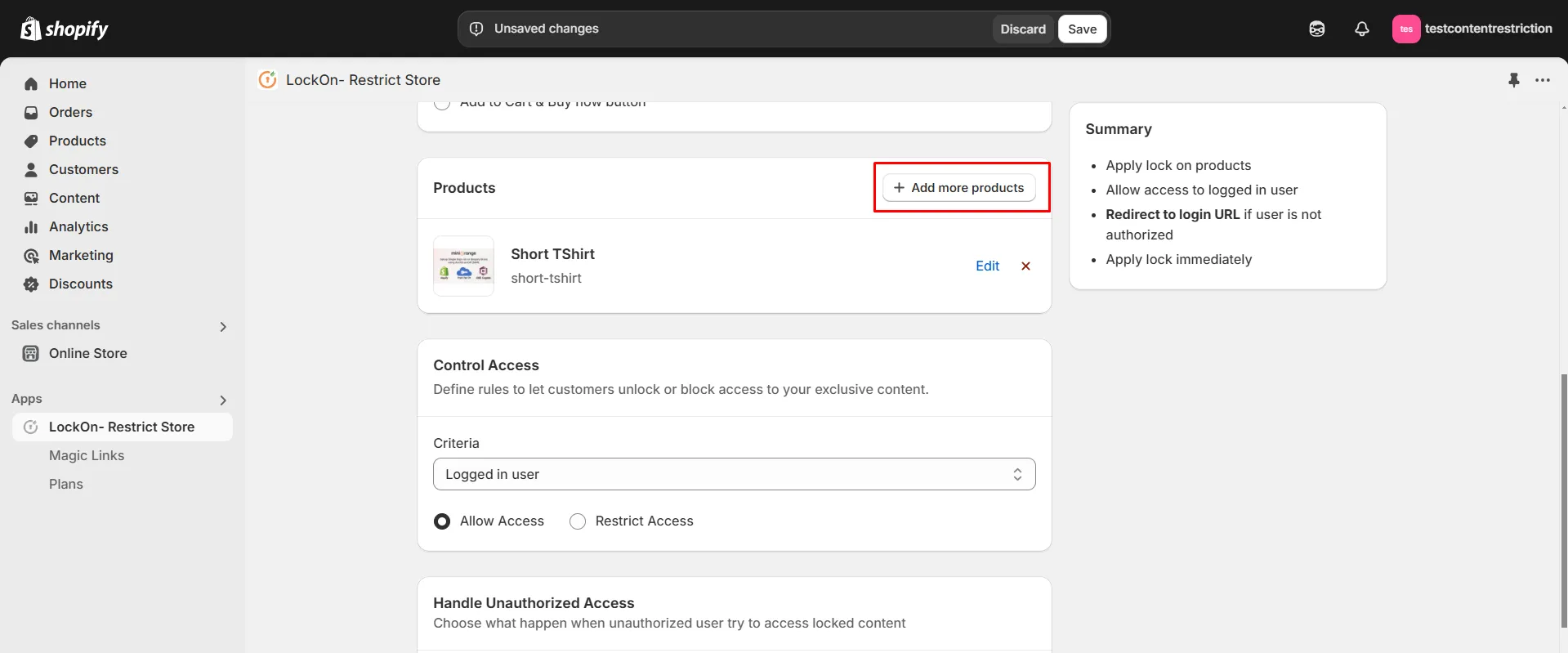
-
Now select the lock criteria (logged in user, customer tag, country, city, IP address, selected customer, passcode) under the Control Access section.
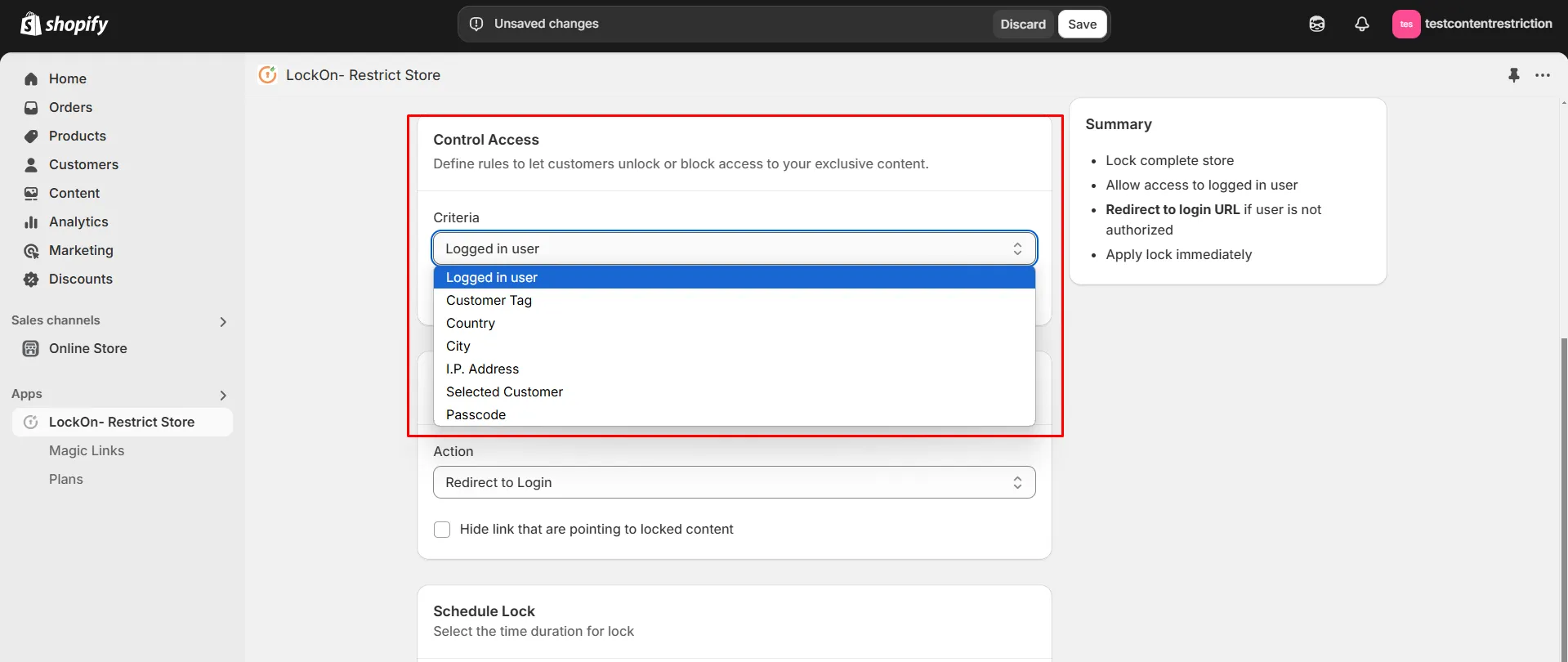
-
Choose whether you want to Allow or Restrict access to these users.
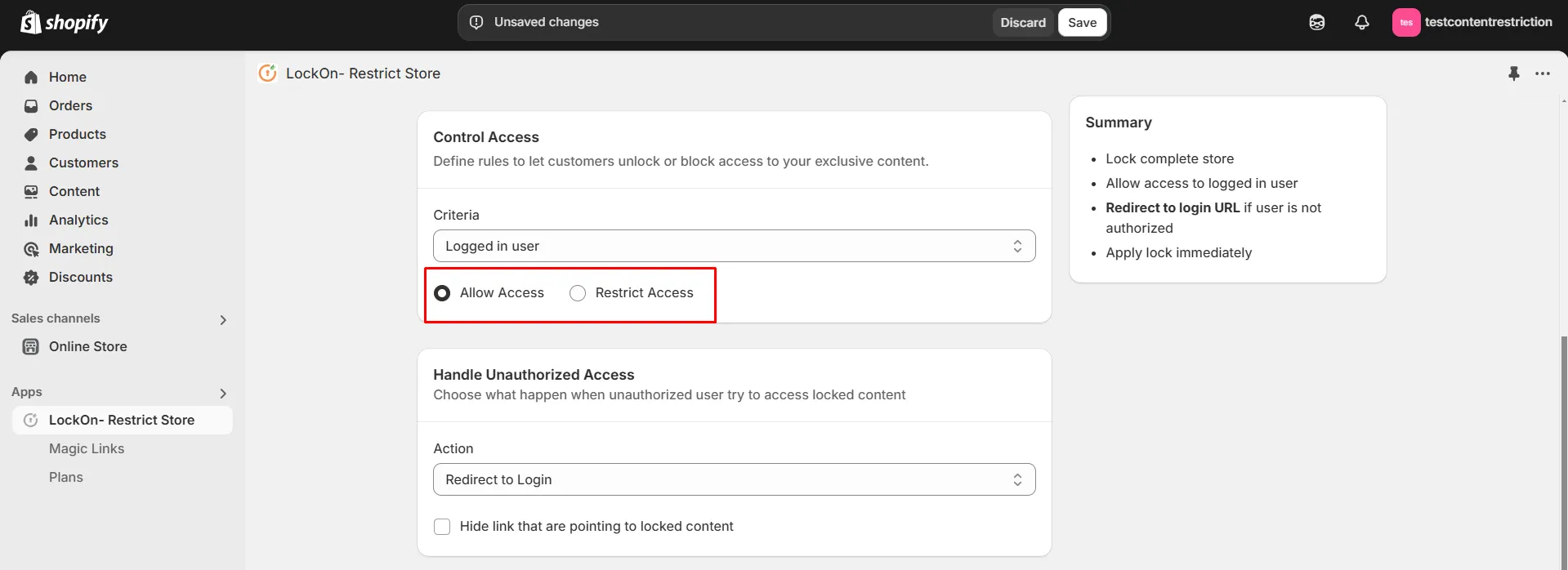
-
Choose what happen when unauthorized user try to access locked content. You can either redirect them to login page, any store page, any URL or show them custom HTML code.

-
You can apply the lock immediately or schedule it to activate at a specific time. Set a custom duration for the lock to automatically restrict or reopen access based on your store's needs.
-
This is useful for time-sensitive restrictions, such as limited-time sales, exclusive member access, or temporary maintenance.
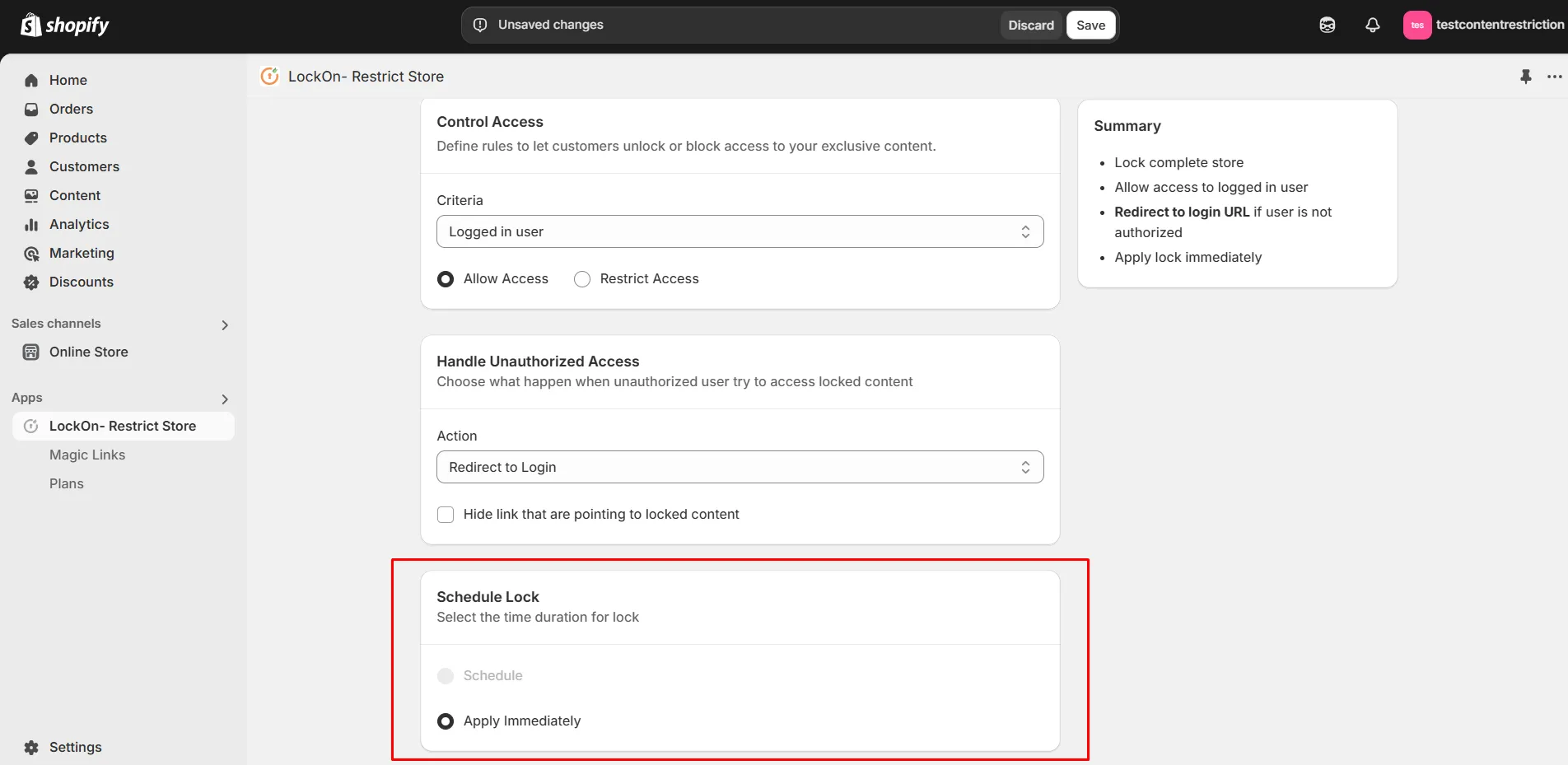
-
Click on Save.