Restrict Access based on Customer Tag
Applies to : Starter or Higher plans
Feature Description
You can restrict access to your Shopify store pages, products, collections, etc. based on the tag assigned to the user in Shopify. For added security, you can create a Shopify password-protected page to control who can view specific content.
Setup Instructions
-
To assign tags to users on Shopify, navigate to the Customers section and select the customer you want to assign tag.
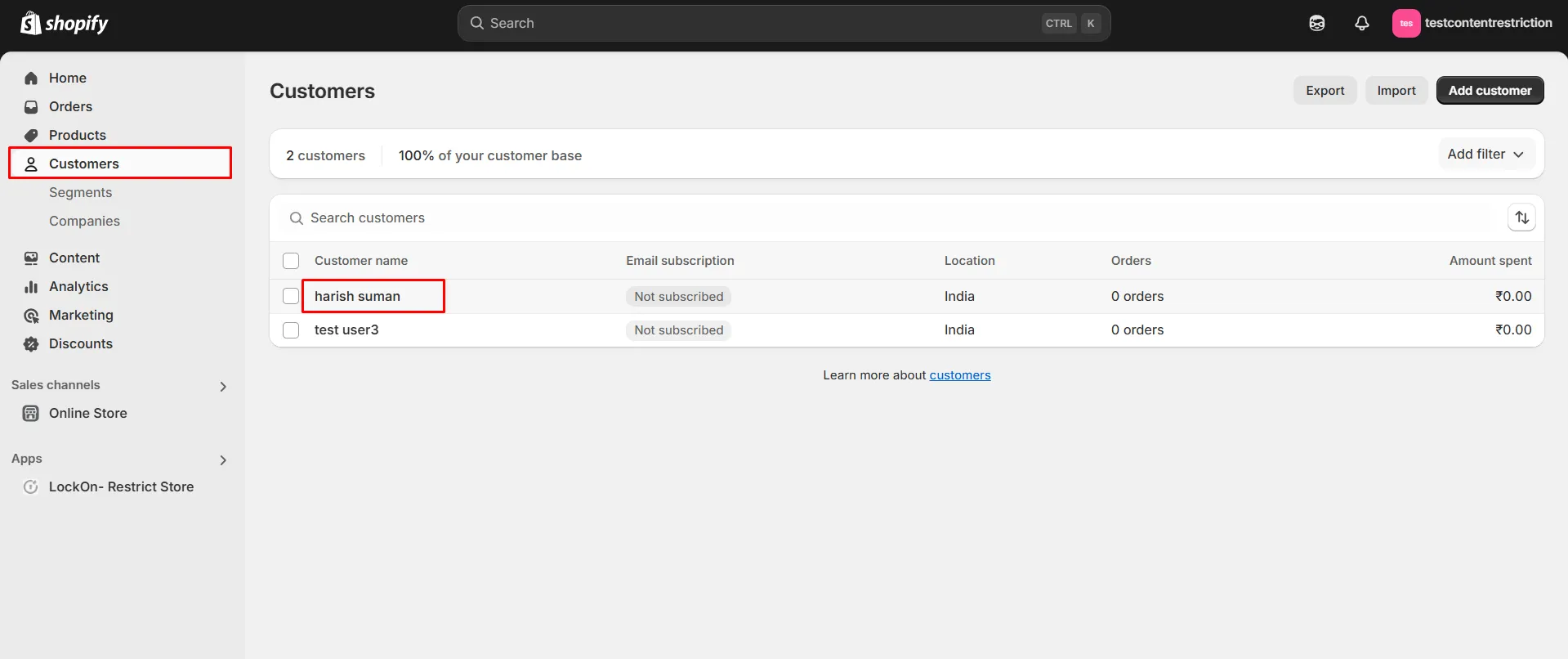
-
Scroll down to the Tags section and add the tag you want to assign to the customer.
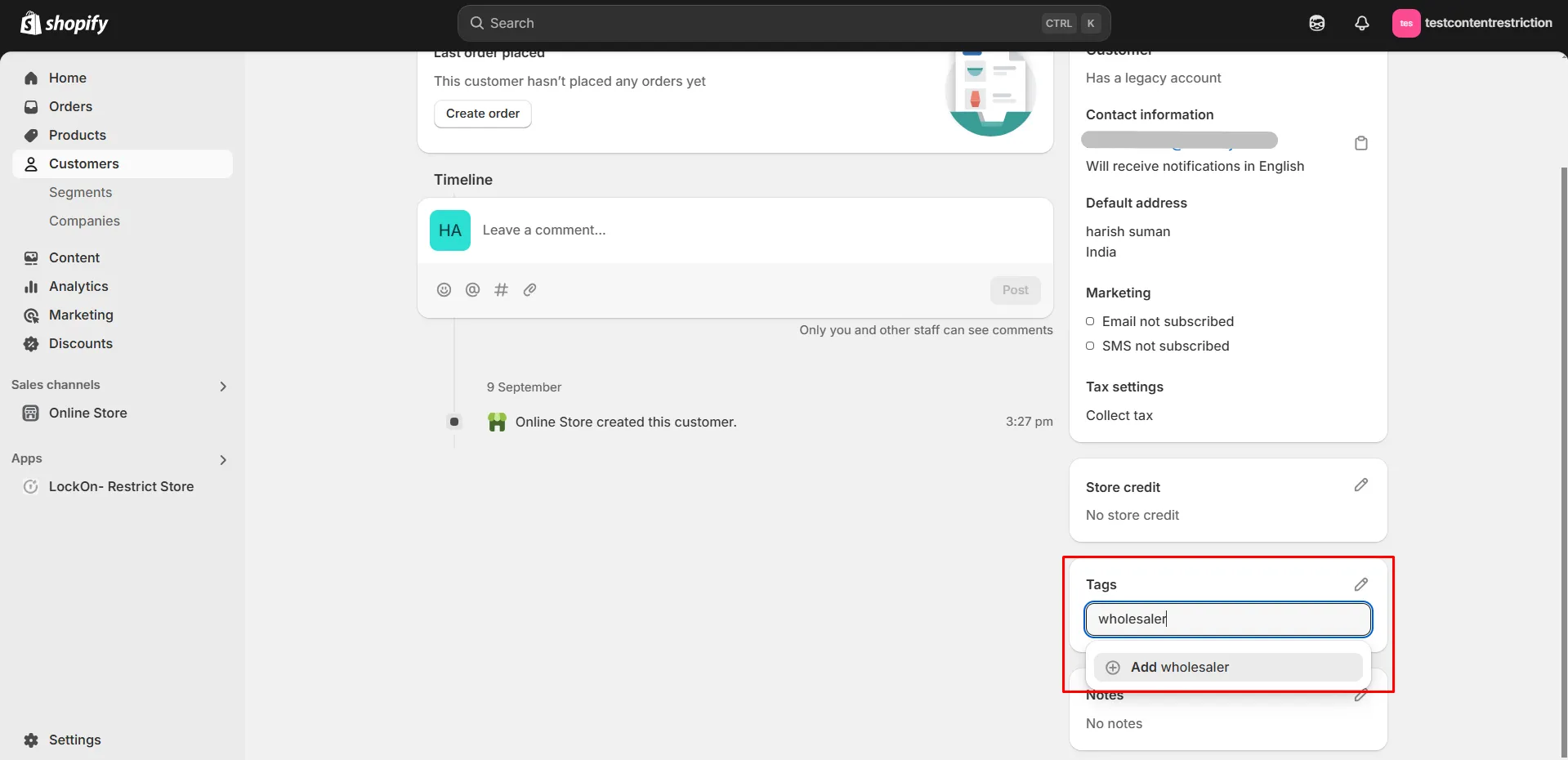
-
Navigate to the Apps >> LockOn- Restrict Store application.
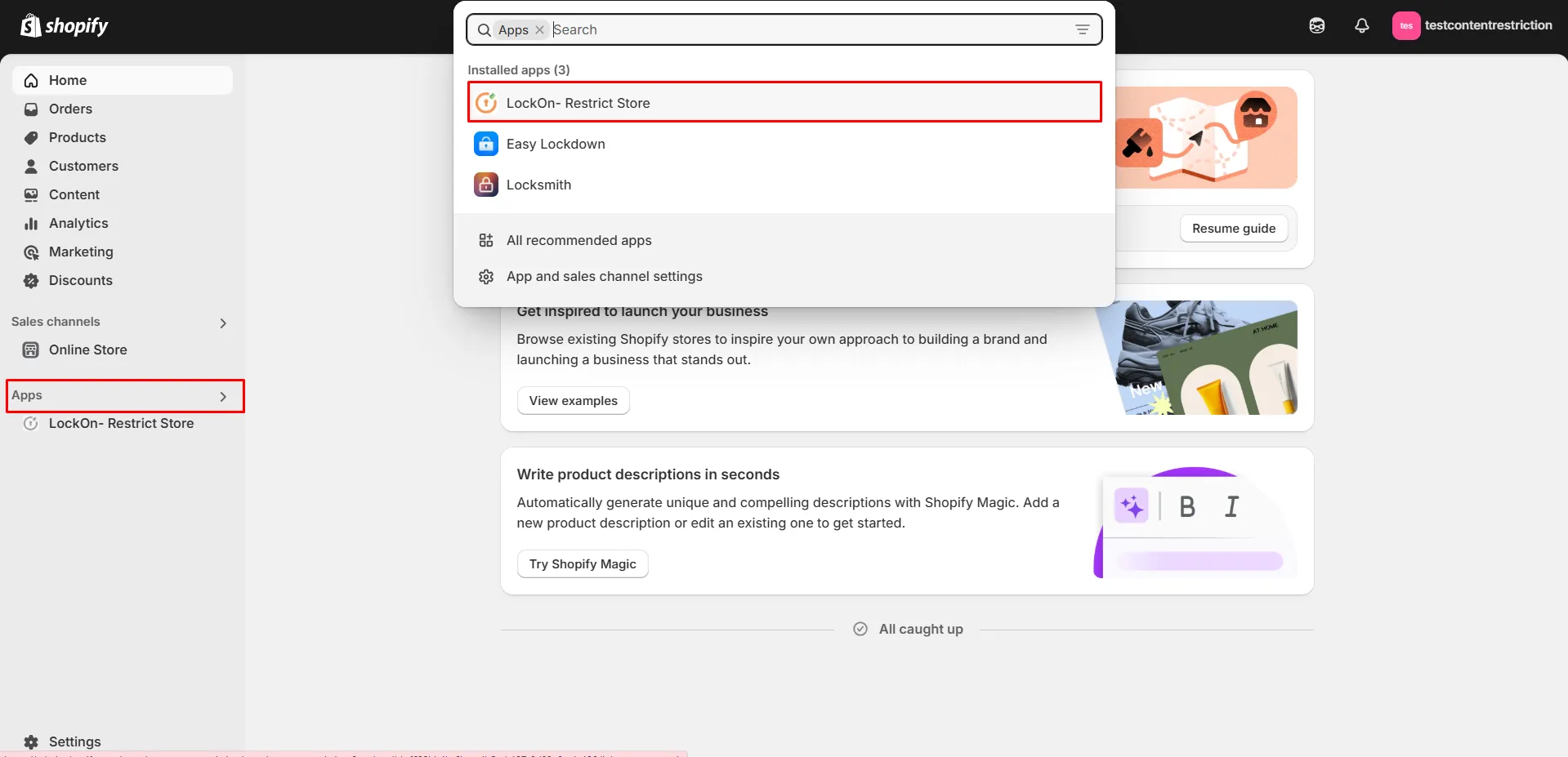
-
Click on the Create lock button.
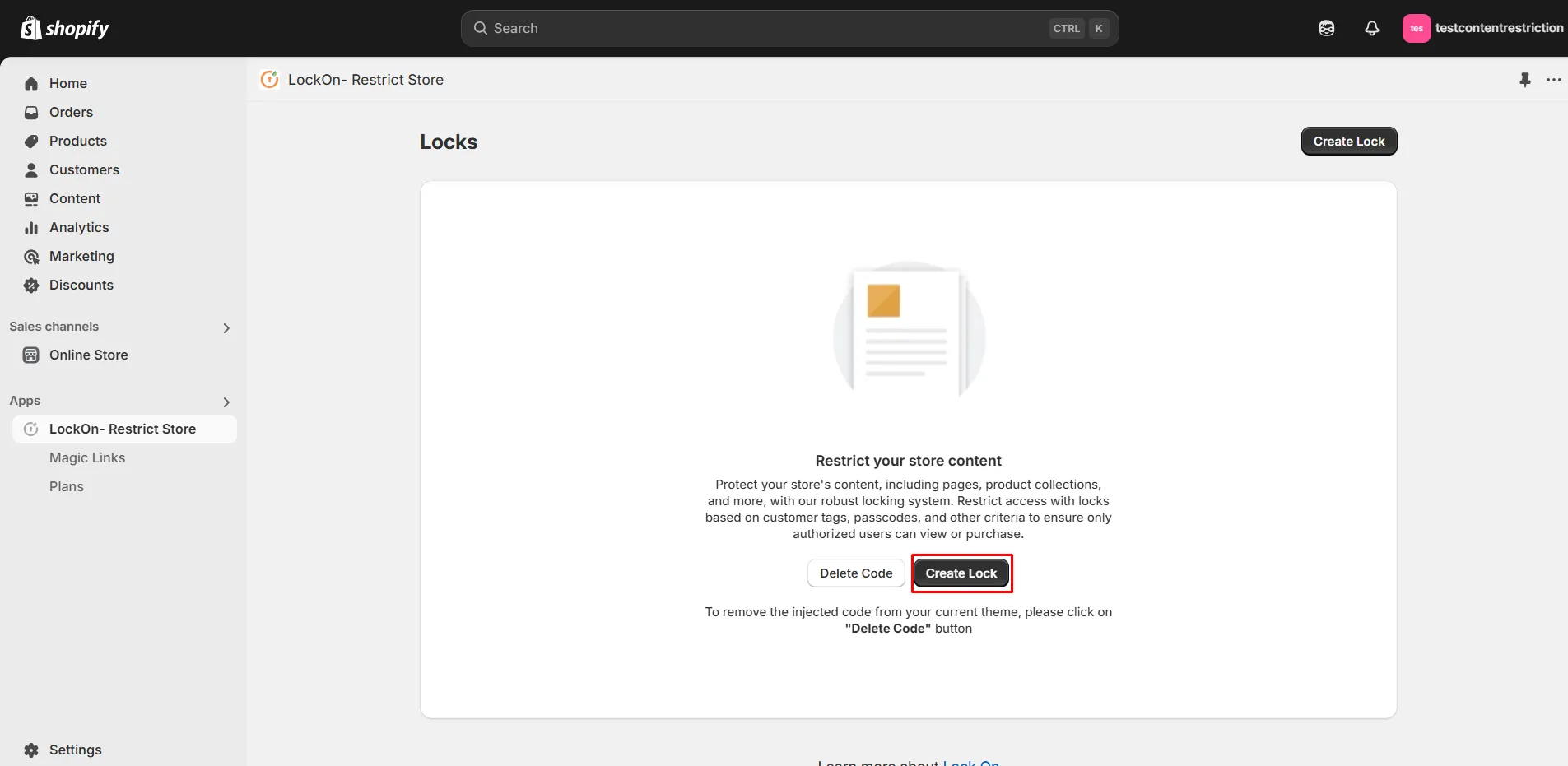
-
Provide a name for your lock.
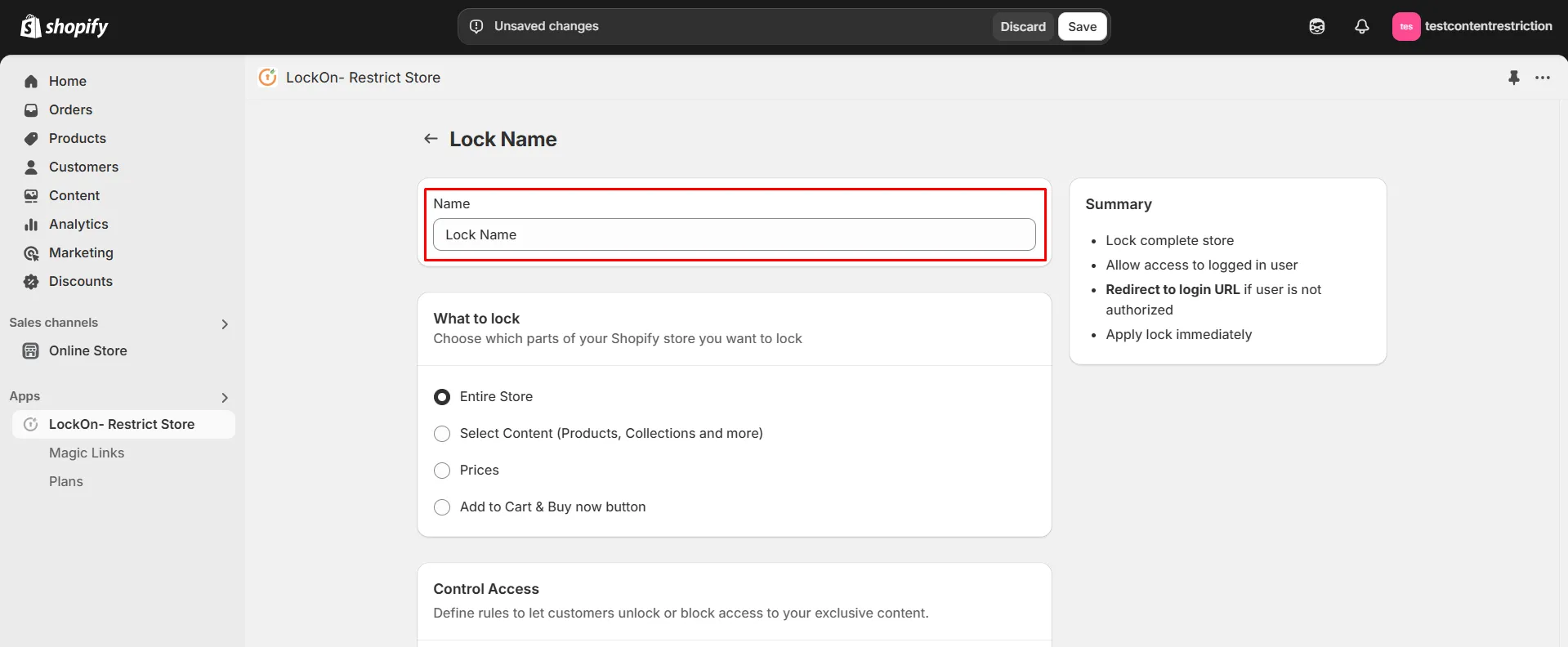
-
Choose which parts of your Shopify store you want to lock from the options provided.
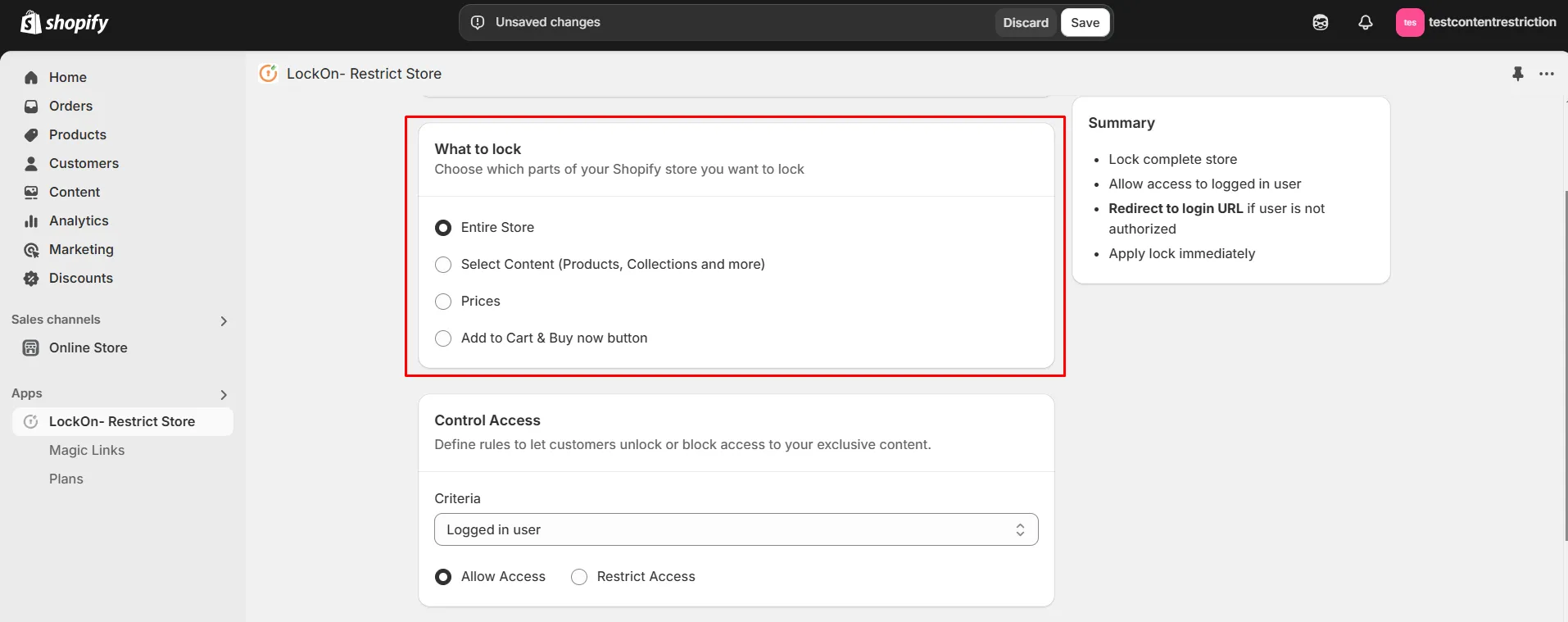
-
In the Control Access section, select Customer Tag as the lock criteria. Enter the desired customer tag (e.g., wholesaler) to grant access to restricted content while blocking guest users. Choose whether to Allow or Restrict access for tagged customers. To prevent automatic redirection to the login page for guest users, enable the Disable Login Page Redirection option.
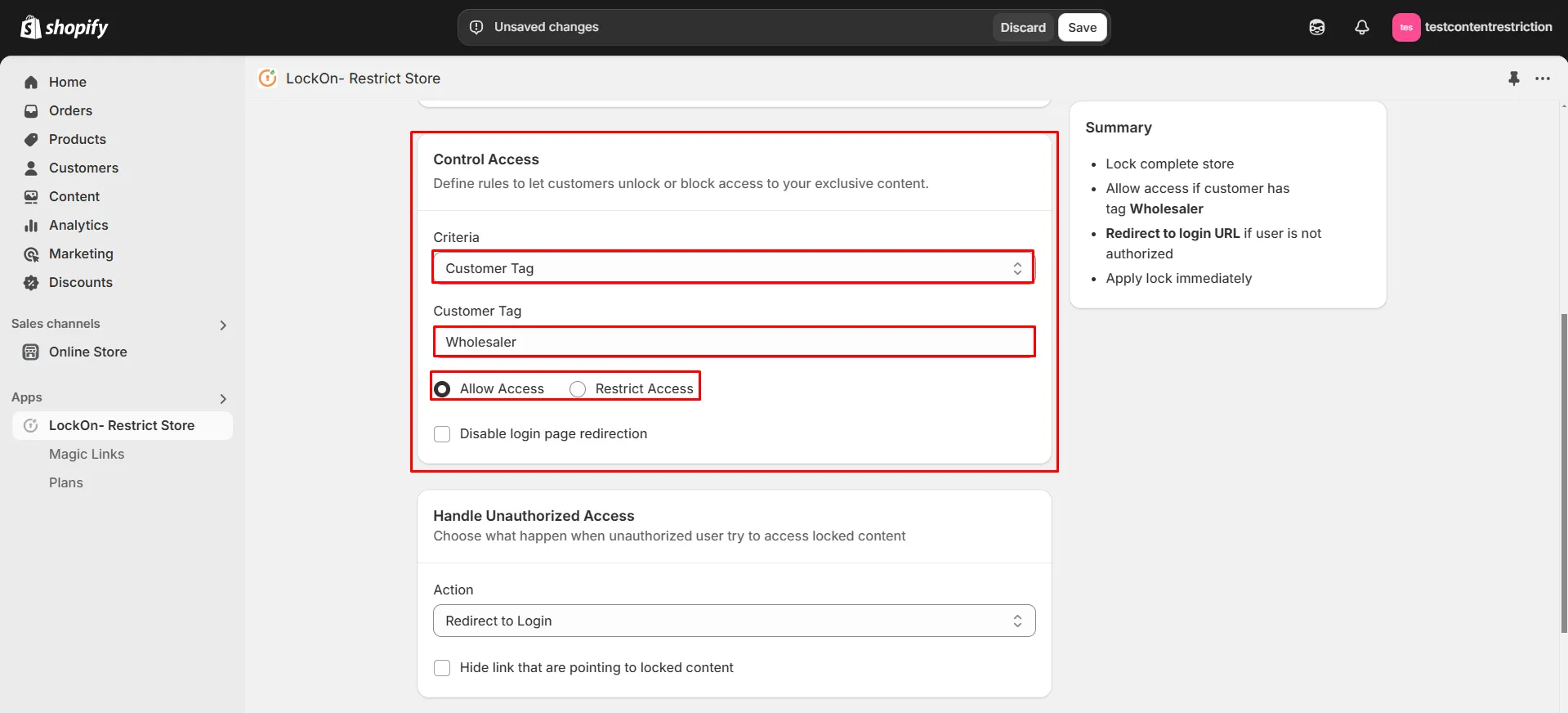
-
Choose what happen when unauthorized user try to access locked content. You can either redirect them to login page, any store page, any URL or show them custom HTML code.

-
You can apply the lock immediately or schedule it to activate at a specific time. Set a custom duration for the lock to automatically restrict or reopen access based on your store's needs.
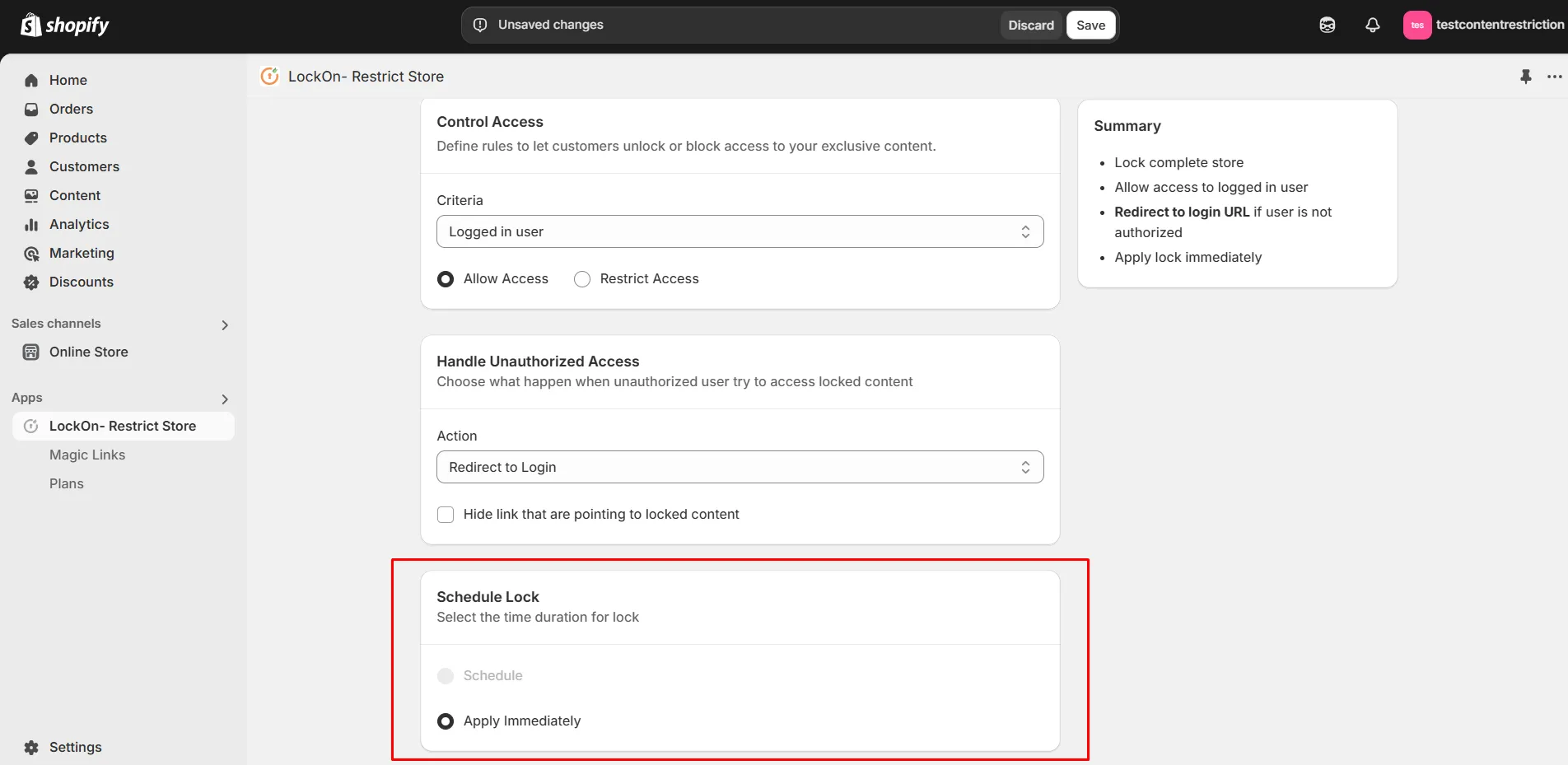
-
Click on Save.