Create a Lock on Pages
Applies to : Scale or Higher plans
Feature Description
The Lock on Pages feature allows store owners to restrict access to specific pages on their Shopify store, ensuring that only authorized users can view certain content. This is ideal for private policy pages, exclusive membership content, wholesale pricing pages, or any sensitive information that should be hidden from the general public.
Merchants can control access using various authentication methods, such as customer login, passcodes, customer tags, email domains, or IP-based restrictions.
Setup Instructions
-
Navigate to the Apps >> LockOn- Restrict Store application.
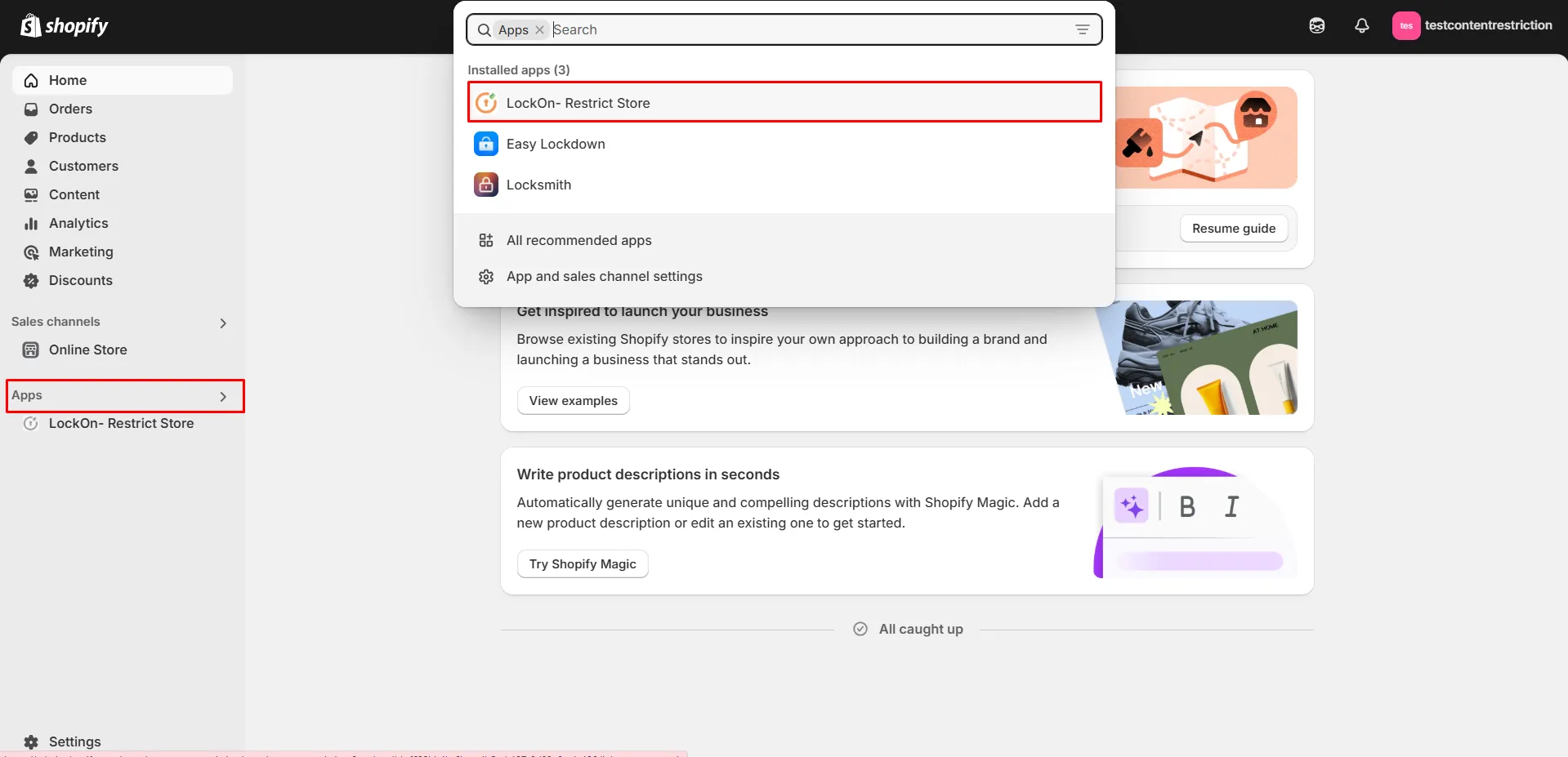
-
Click on the Create lock button.
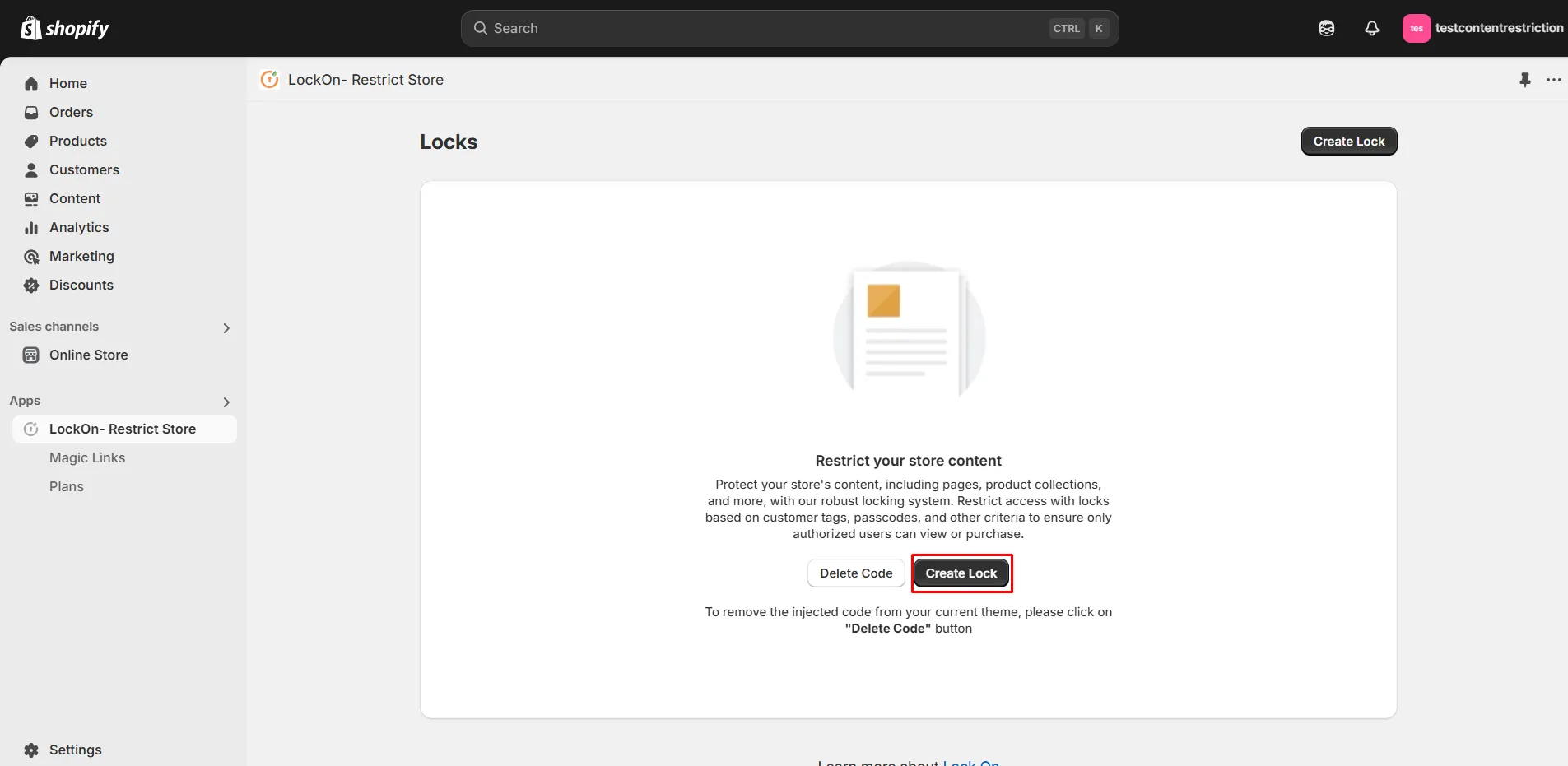
-
Provide a name for your lock.
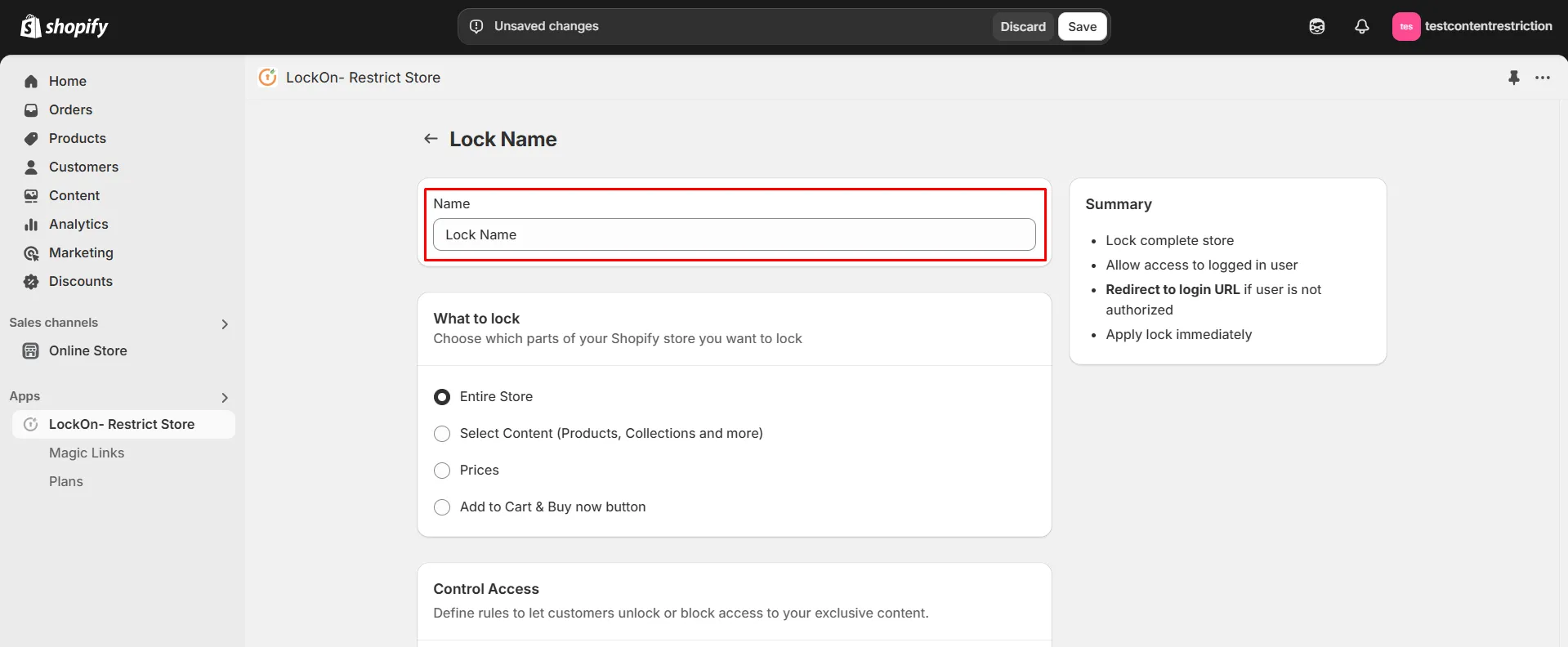
-
Under the What to Lock section, navigate to the Select Content tab and choose the Pages option. This allows you to lock specific products while keeping the rest of your store accessible
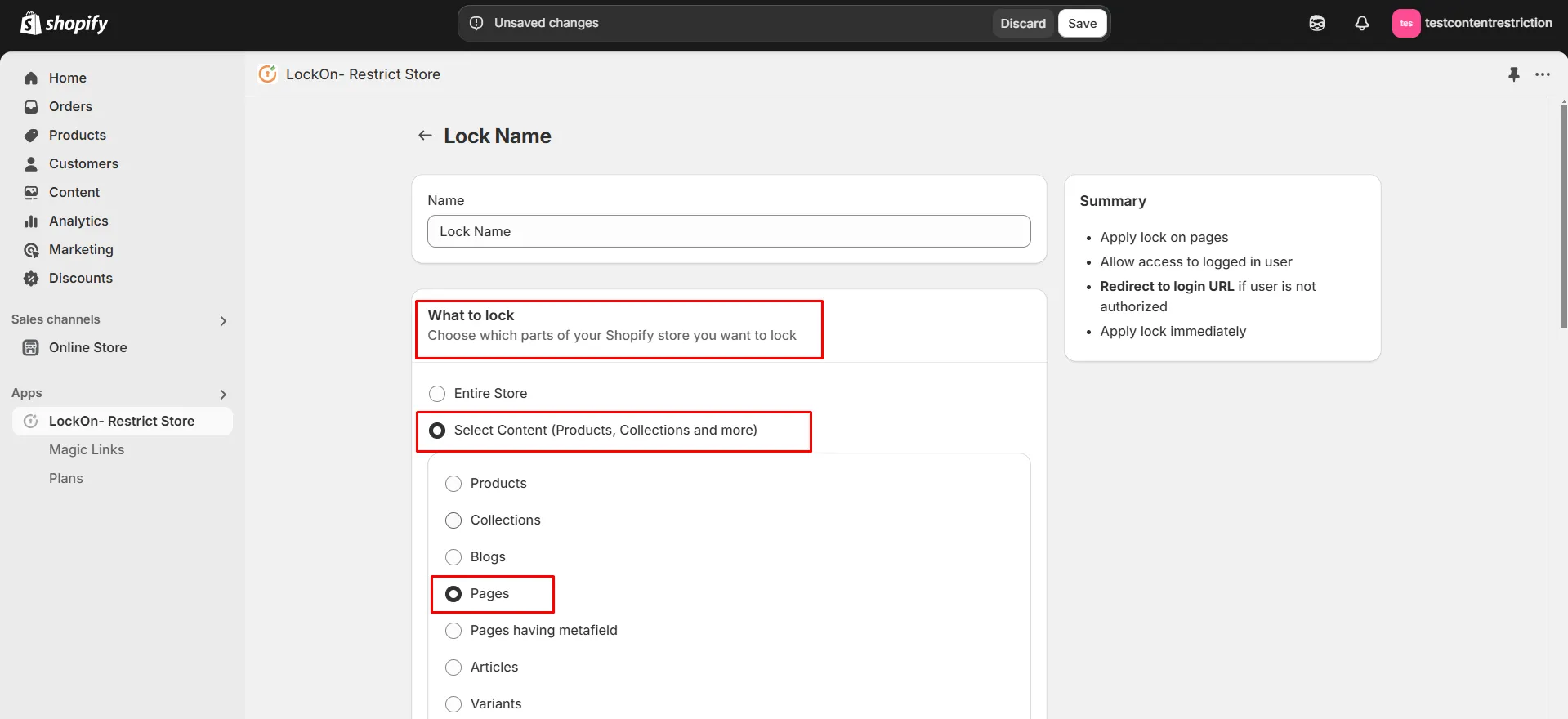
-
Scroll down and click on the Choose Pages button.
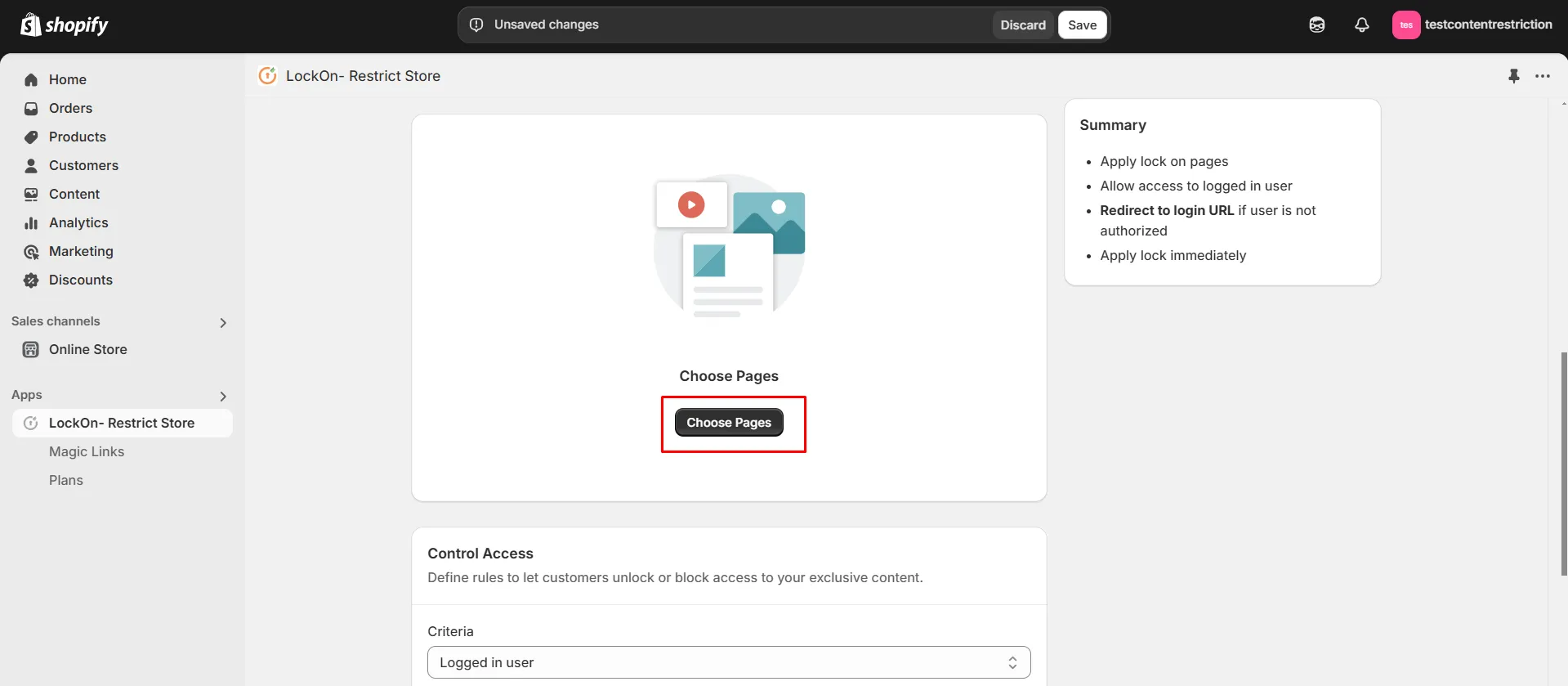
-
Choose the pages on which you want to apply the lock and click on Select.
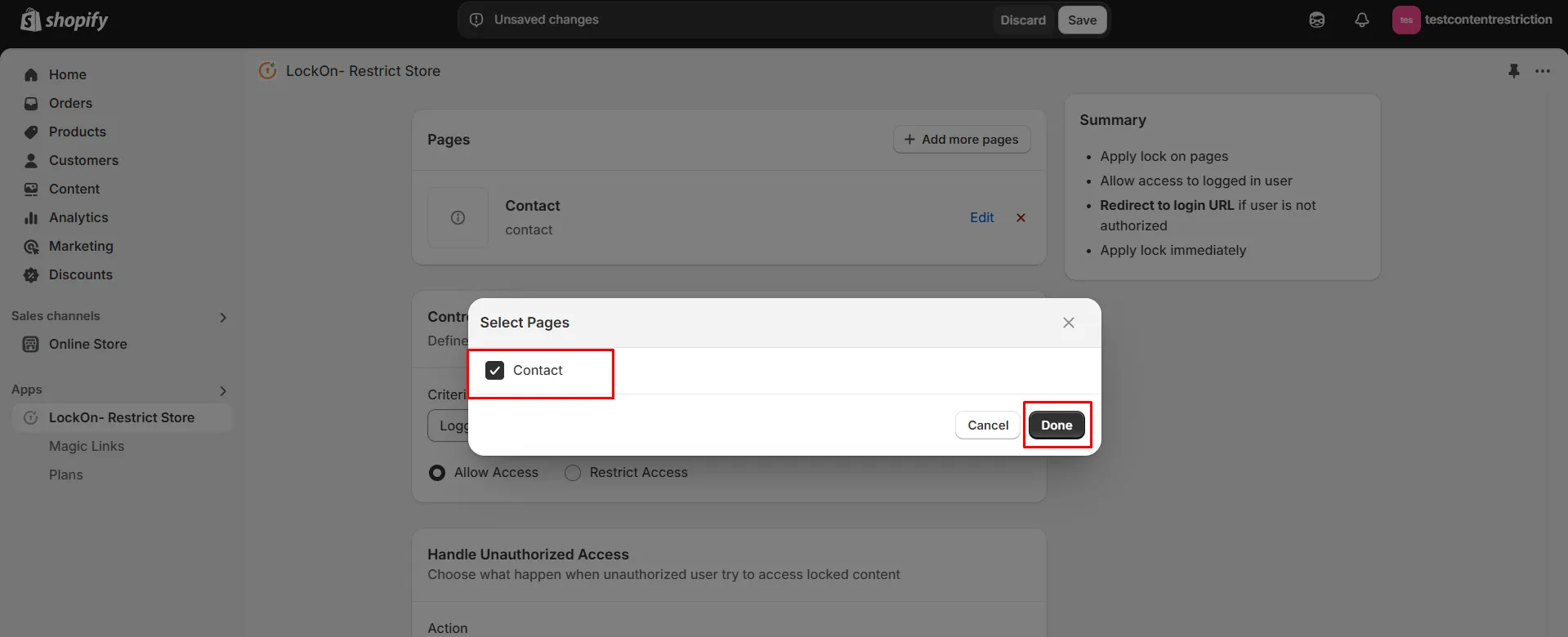
-
If you want to add lock on more pages in future, then click on Add more pages button.
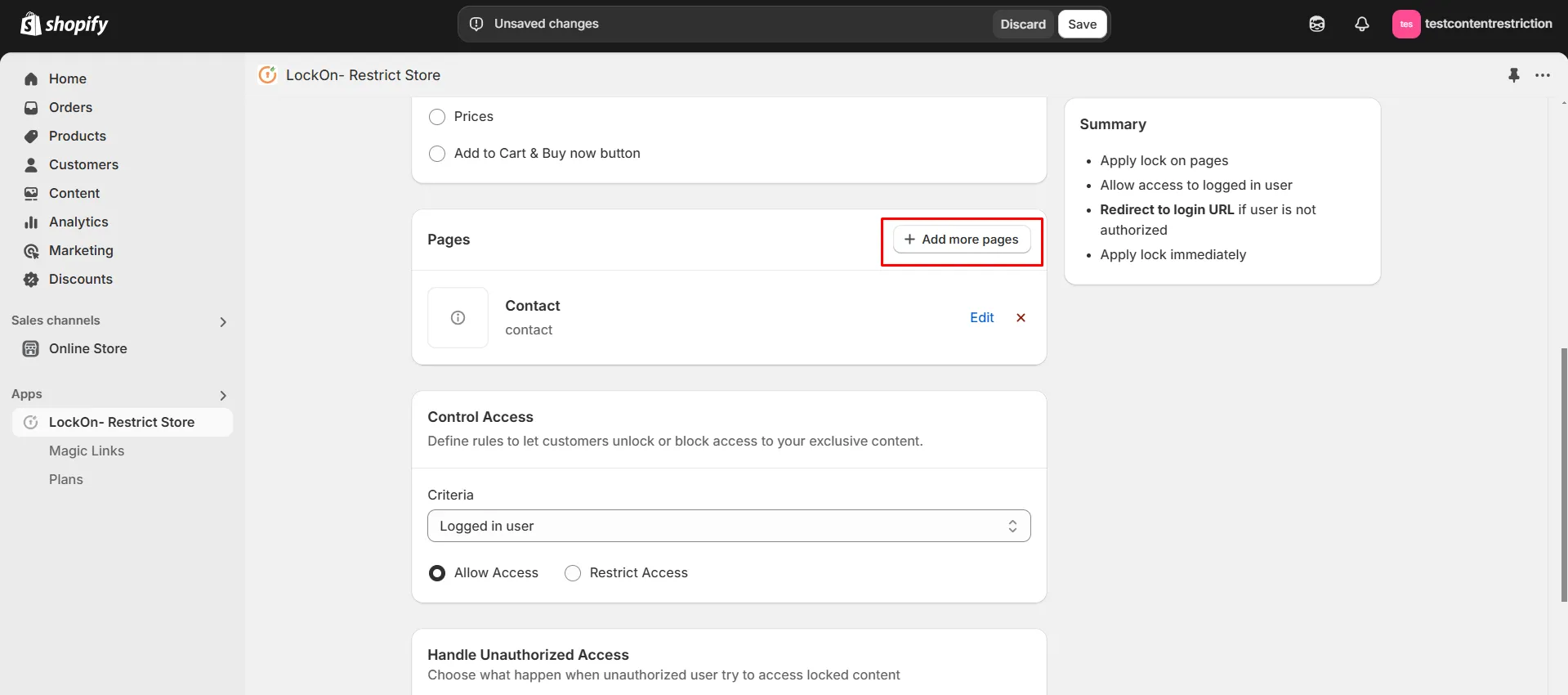
-
Now select the lock criteria (logged in user, customer tag, country, state, city, IP address, selected customer, passcode, email domain) under the Control Access section.
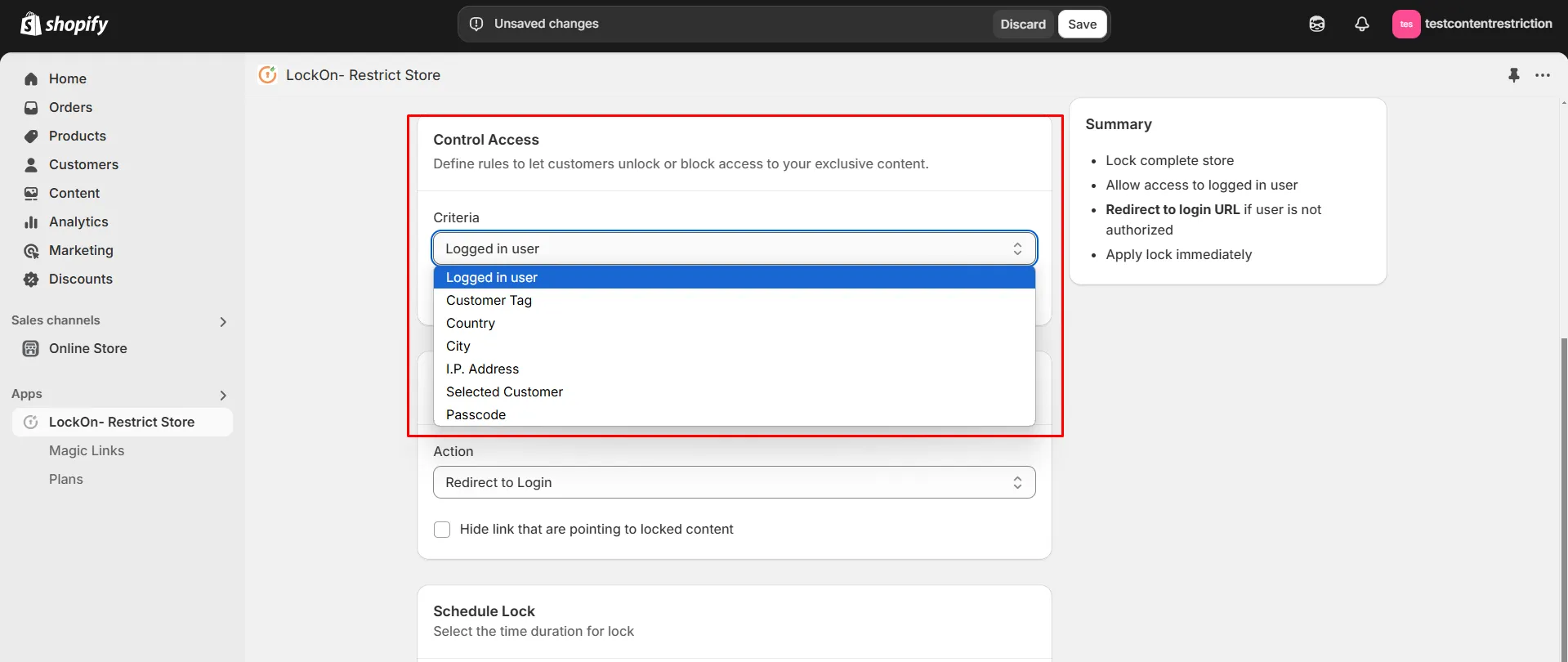
-
Choose whether you want to Allow or Restrict access to these users.
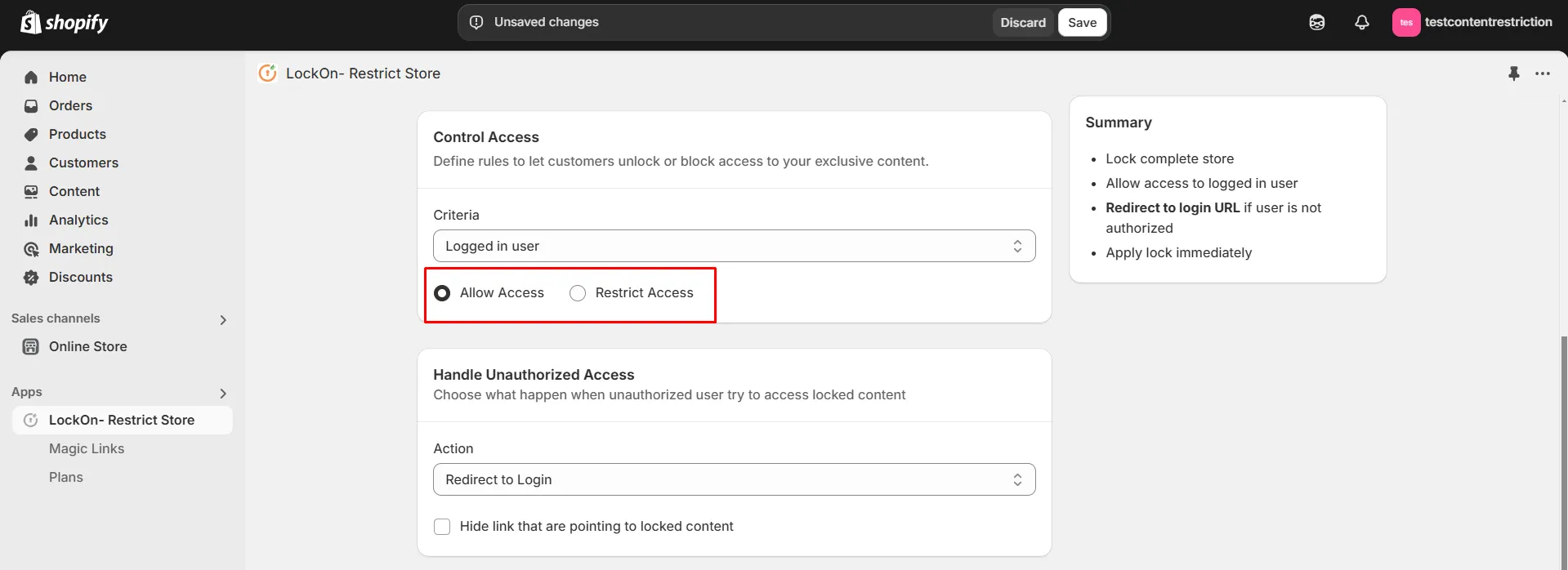
-
Choose what happen when unauthorized user try to access locked content. You can either redirect them to login page, any store page, any URL or show them custom HTML code.

-
You can apply the lock immediately or schedule it to activate at a specific time. Set a custom duration for the lock to automatically restrict or reopen access based on your store's needs.
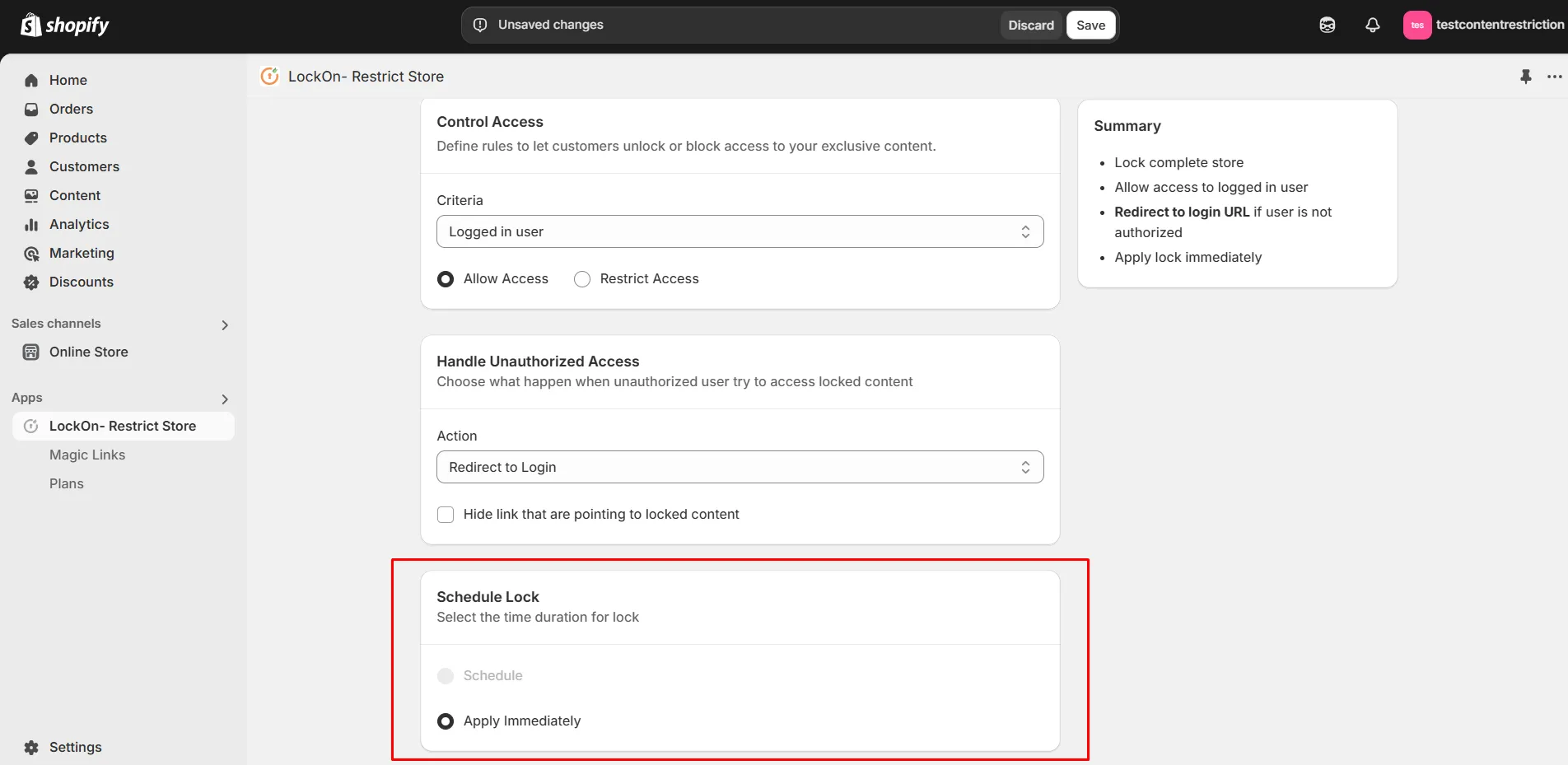
-
Click on Save.
Contact us at shopifysupport@xecurify.com to enable this feature on your Shopify Store.