Create a Lock on Blogs
Applies to : Starter or Higher plans
Feature Description
The Lock on Blogs feature allows store owners to restrict access to specific blog posts or entire blog sections, ensuring that only authorized users can view exclusive content. This is perfect for members-only articles, premium content, subscriber-exclusive updates, or internal business communications.
Merchants can control access using various authentication methods, such as customer login, passcodes, customer tags, email domains, or IP-based restrictions.
Setup Instructions
-
Navigate to the Apps >> LockOn- Restrict Store application.
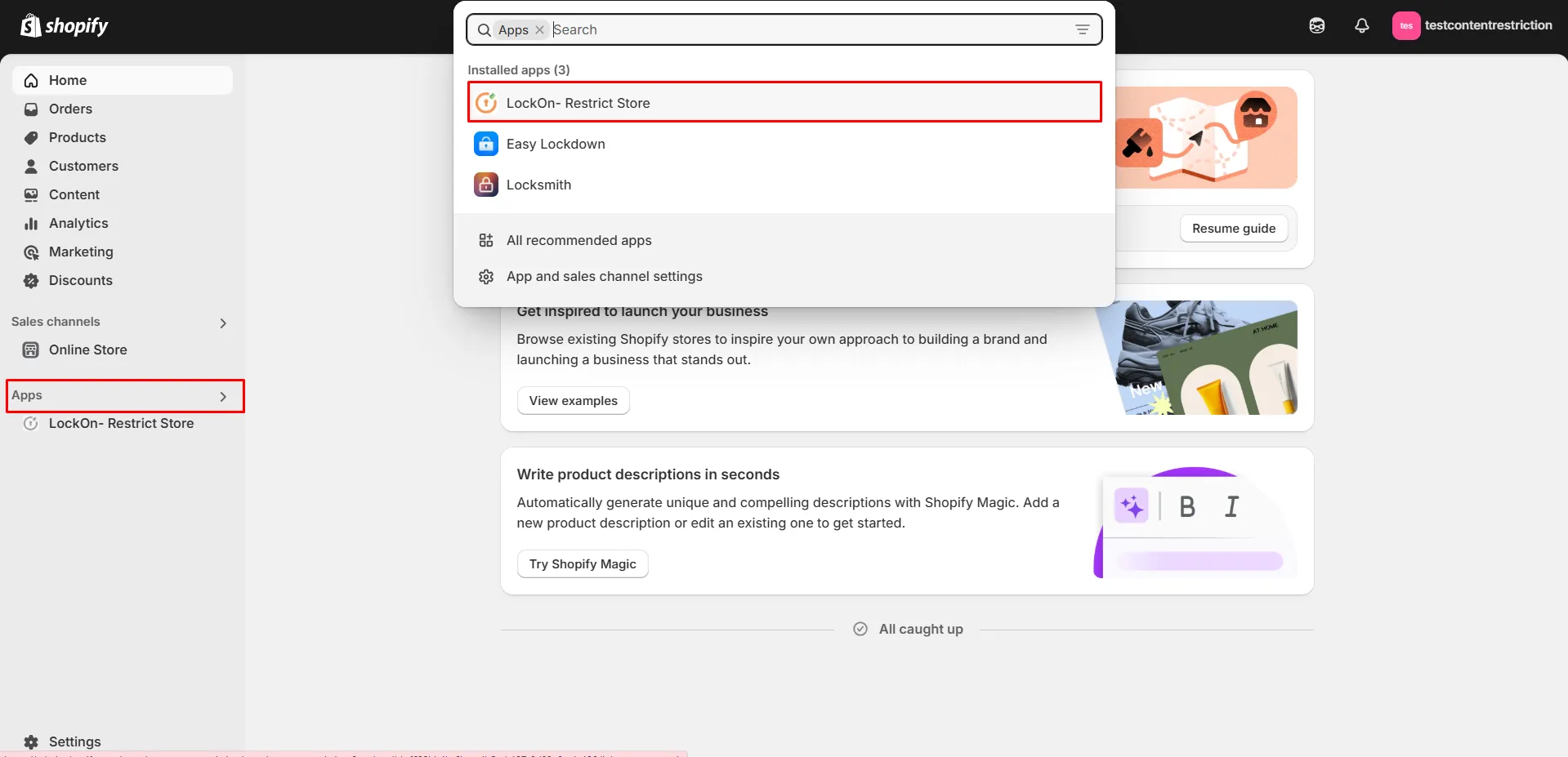
-
Click on the Create lock button.
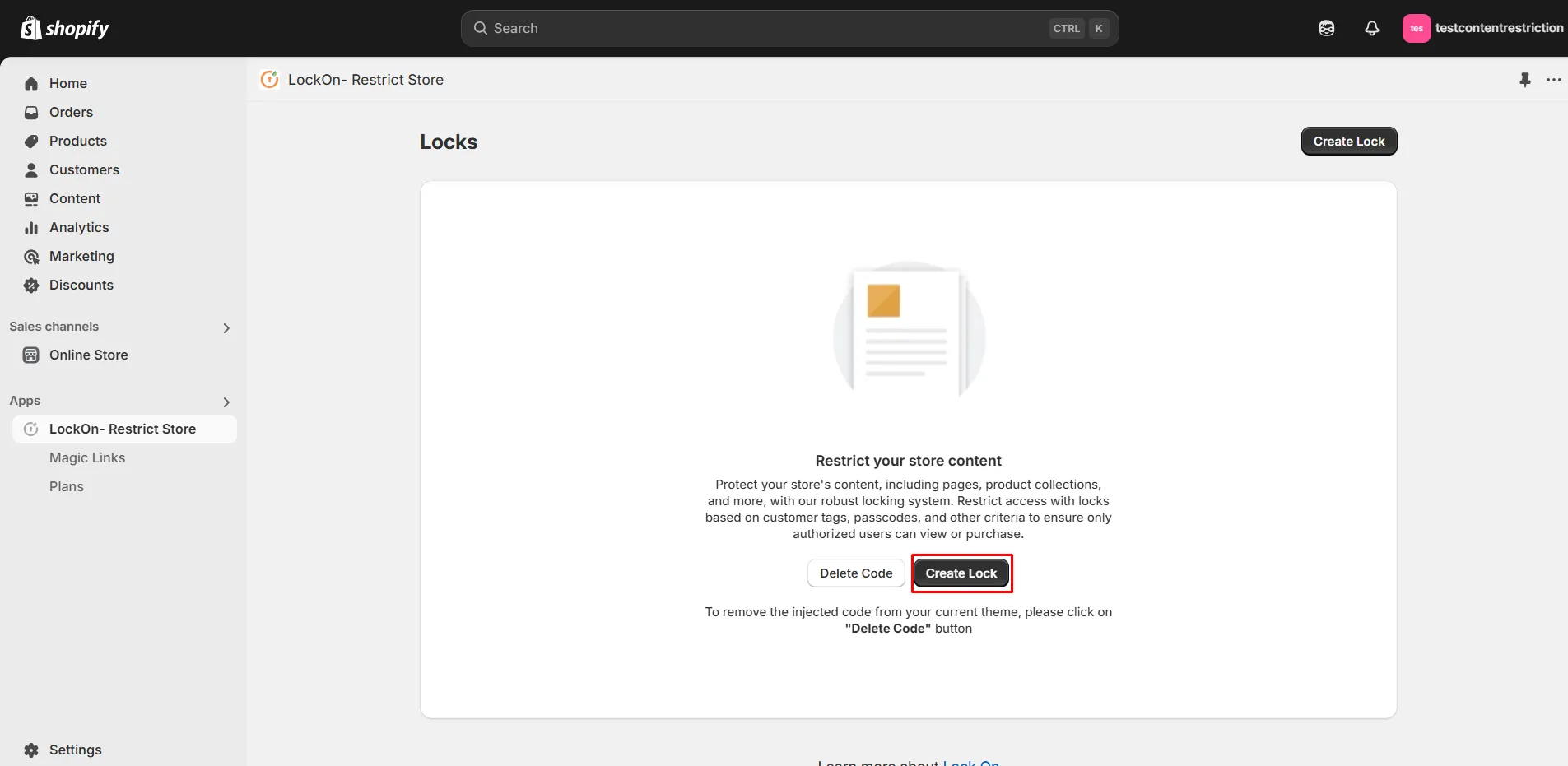
-
Provide a name for your lock.
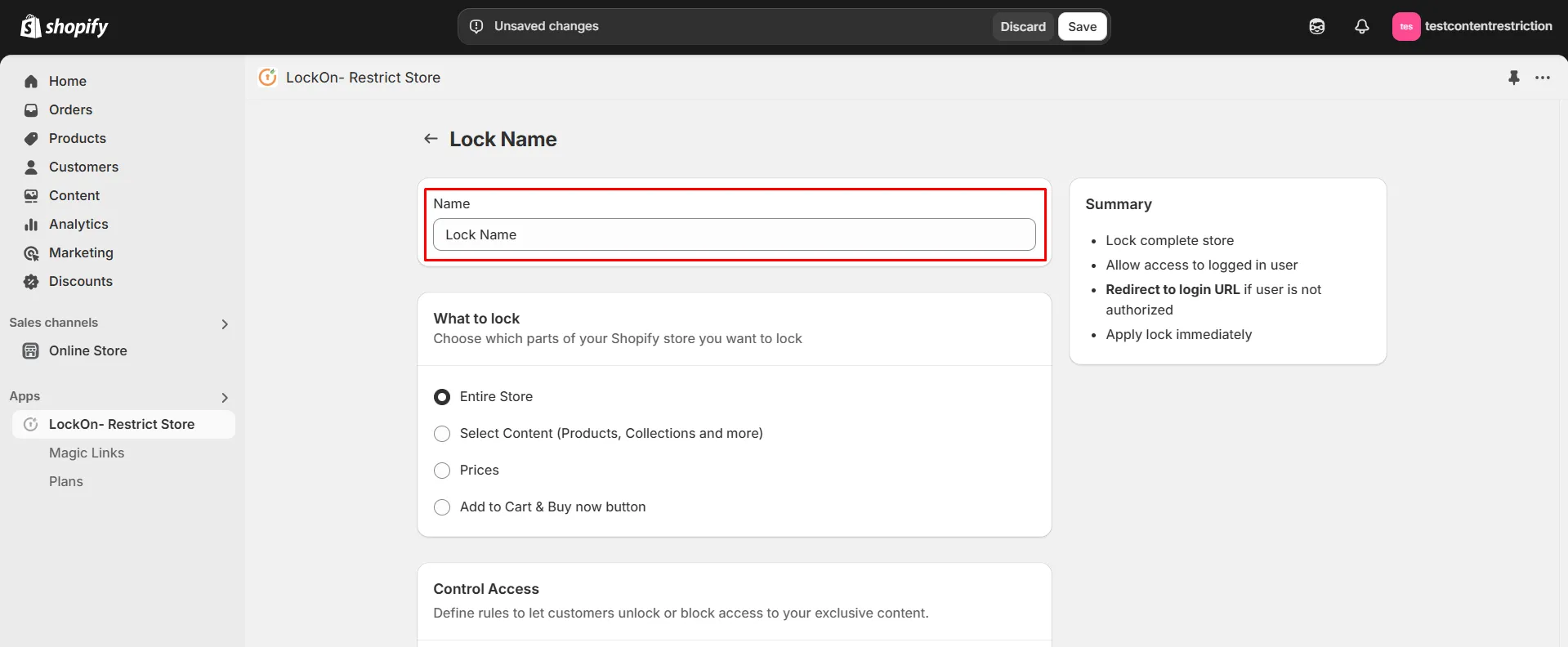
-
Under the What to Lock section, navigate to the Select Content tab and choose the Blogs option. This allows you to lock specific products while keeping the rest of your store accessible
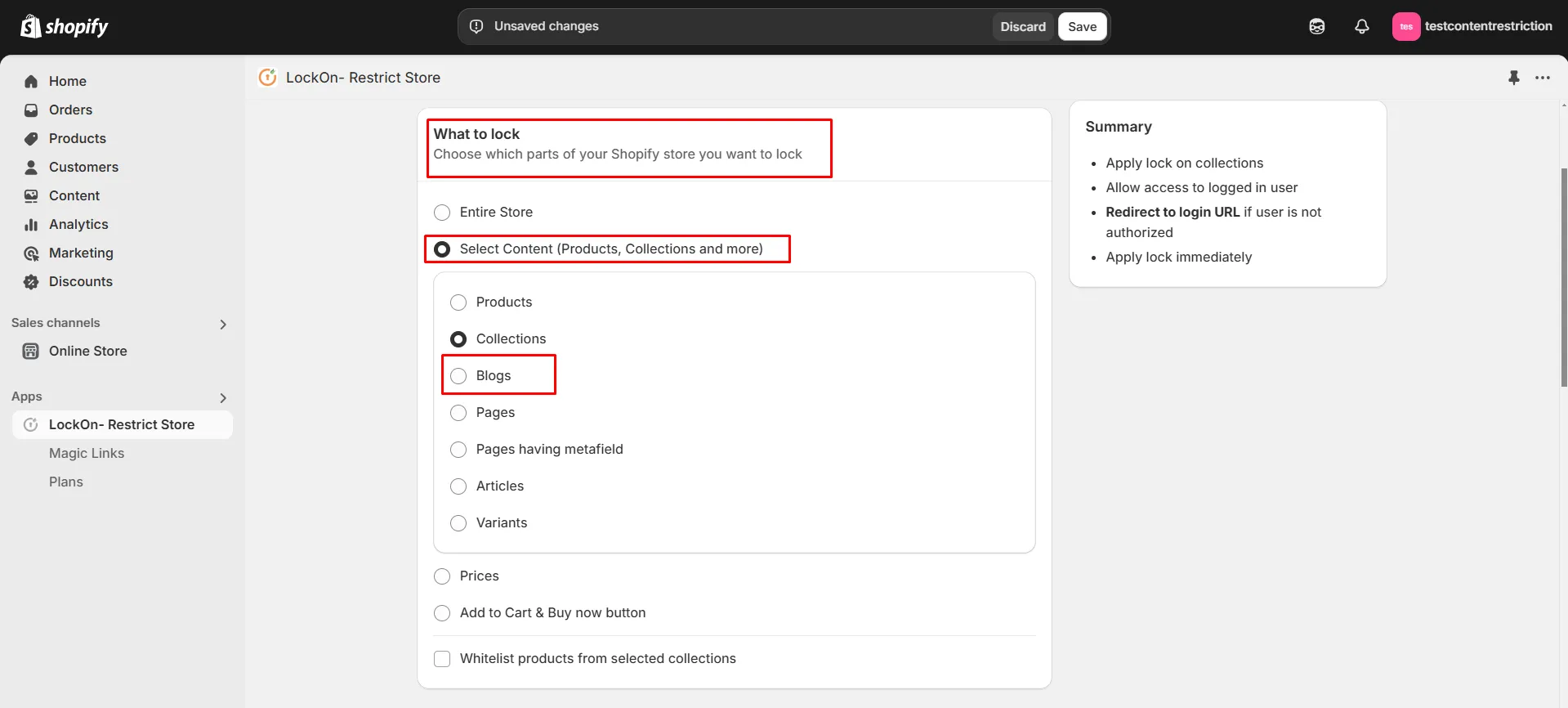
-
Scroll down and click on the Choose Blogs button.
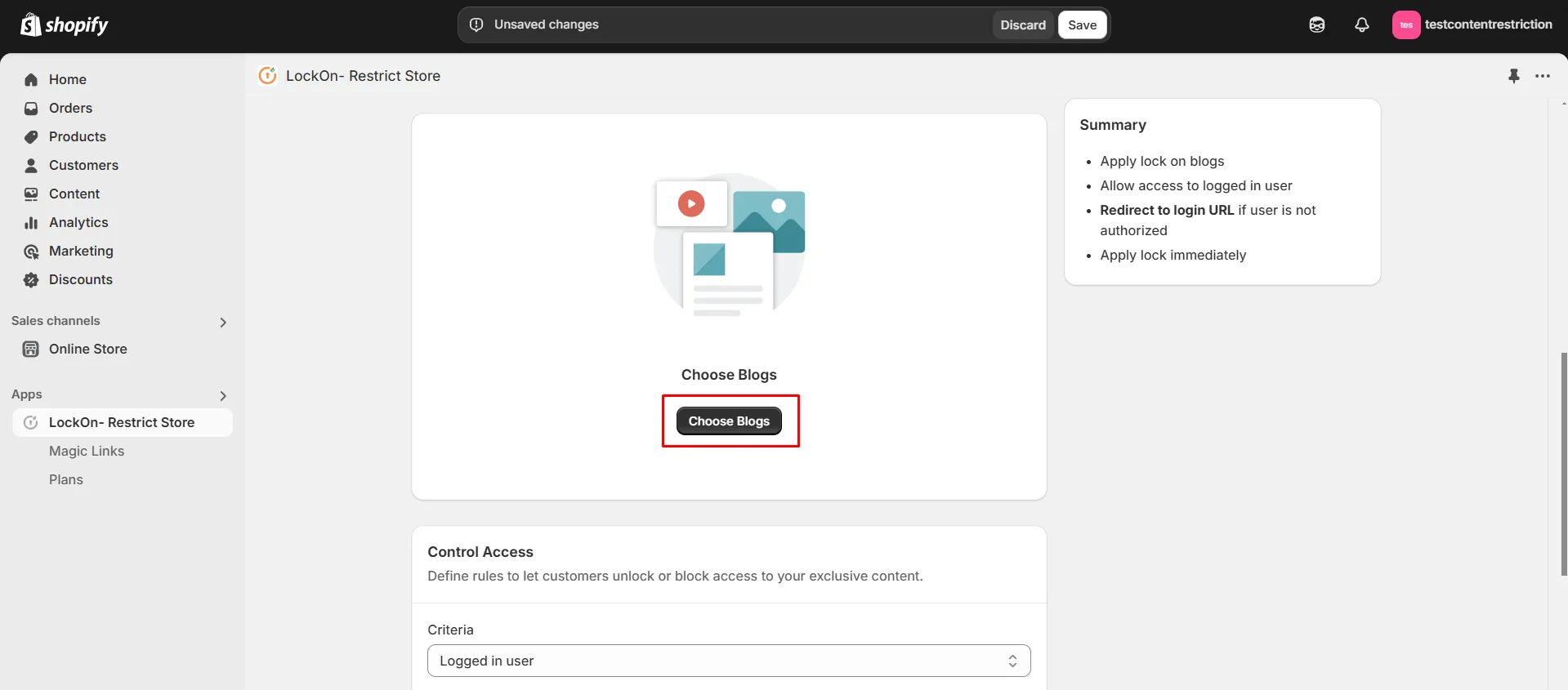
-
Choose the blogs on which you want to apply the lock and click on Select.
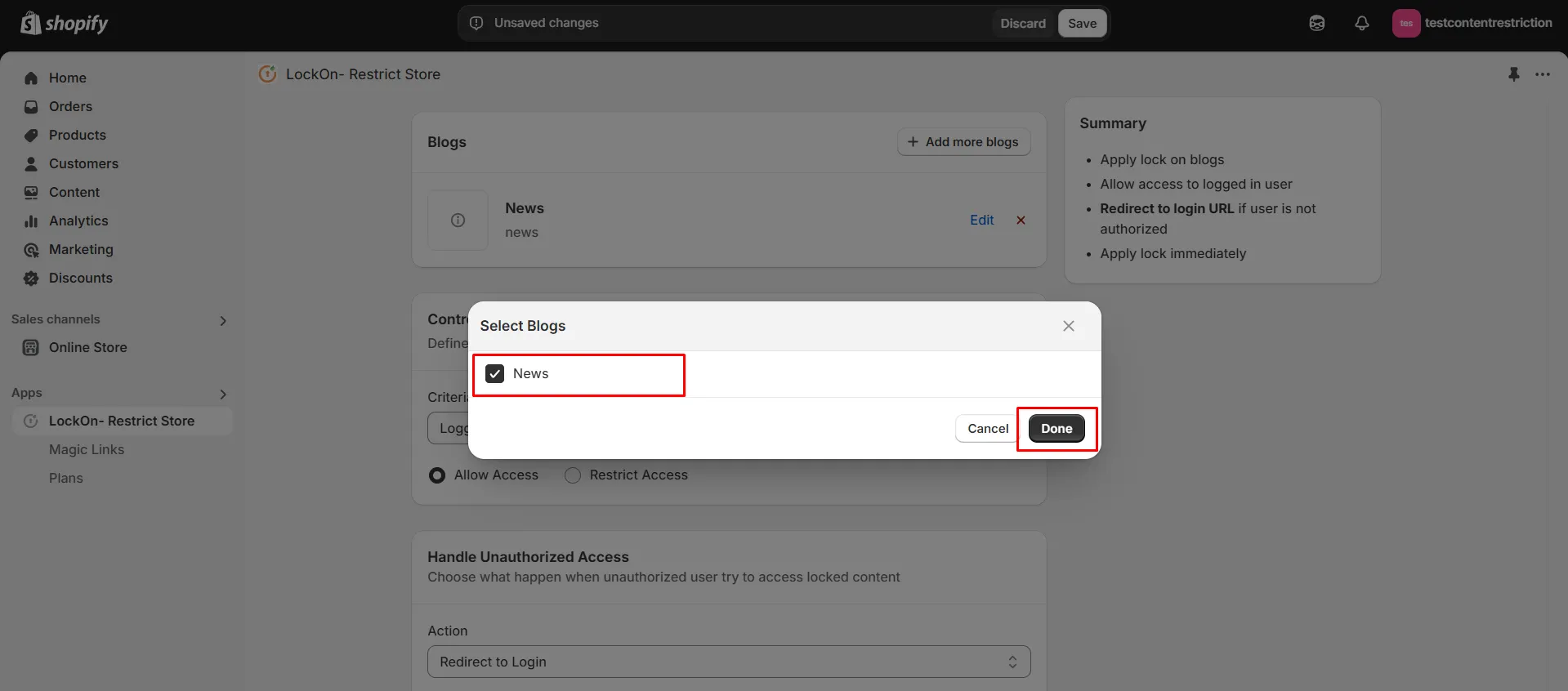
-
If you want to add lock on more blogs in future, then click on Add more products button.
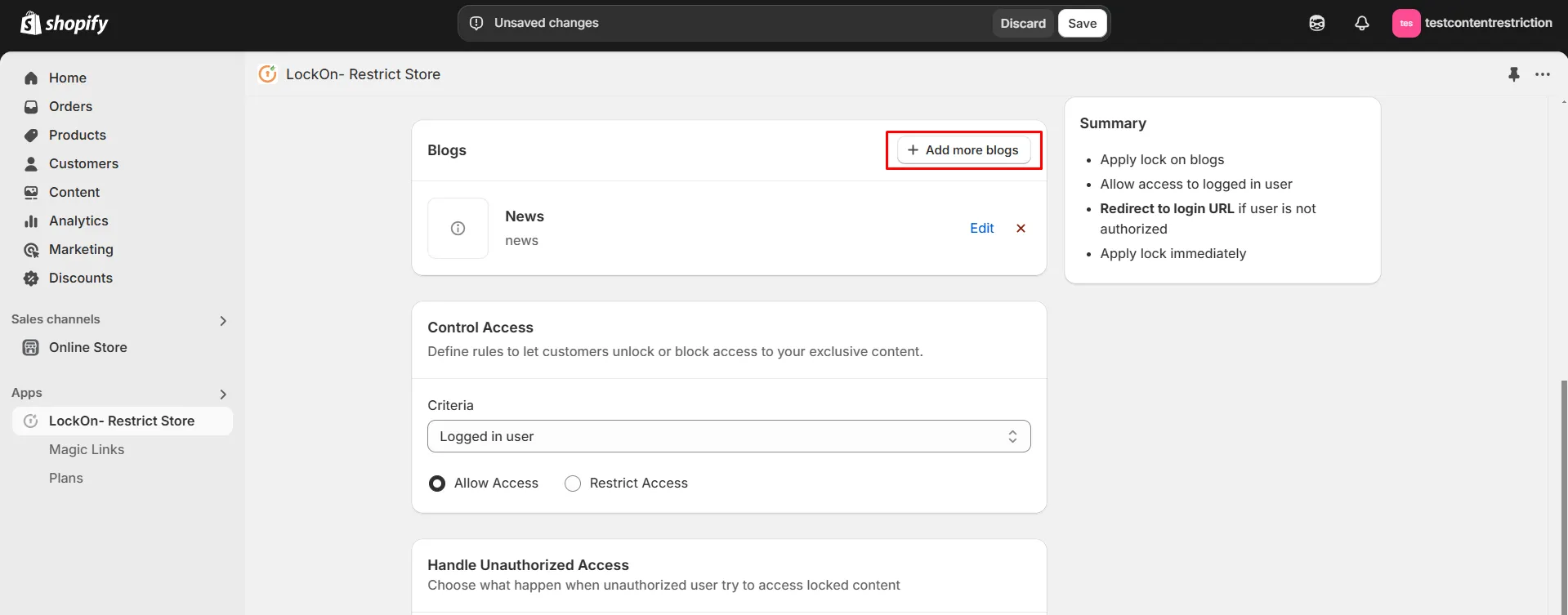
-
Now select the lock criteria (logged in user, customer tag, country, state, city, IP address, selected customer, passcode, email domain) under the Control Access section.
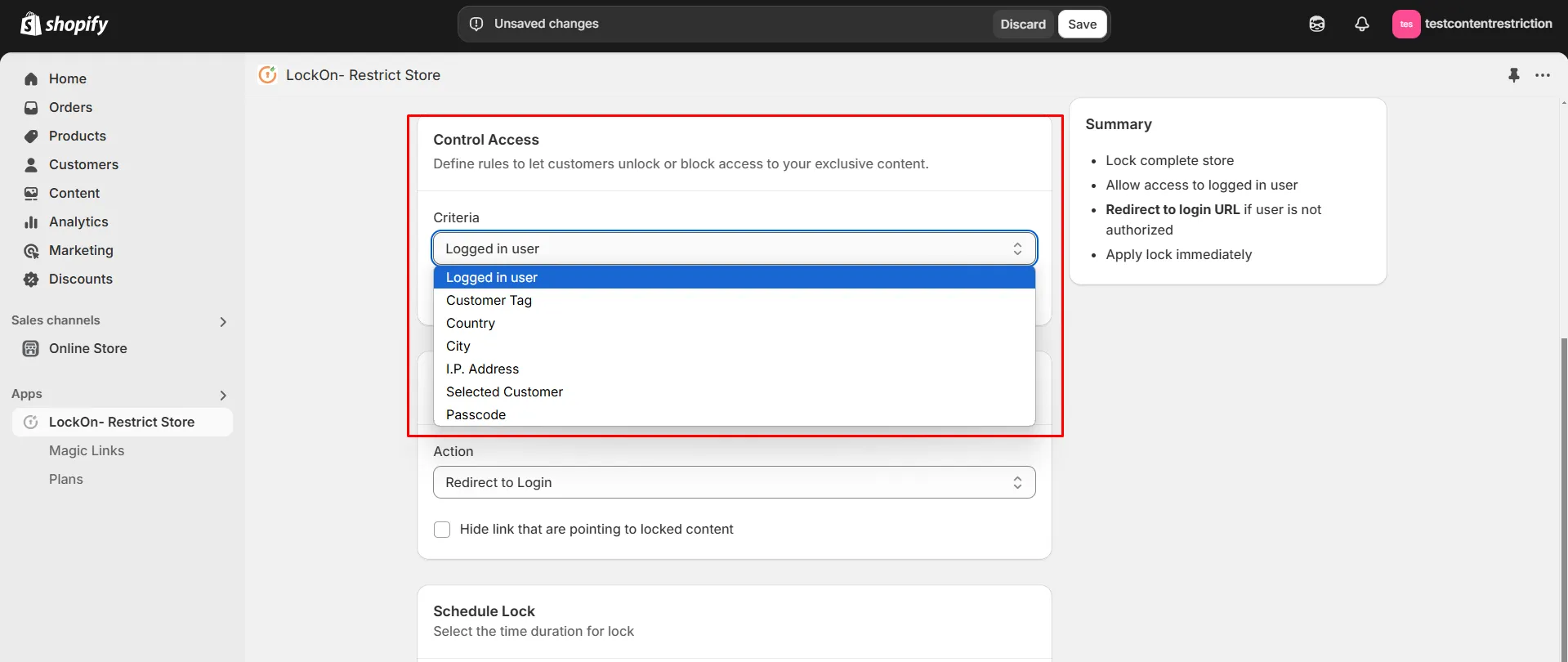
-
Choose whether you want to Allow or Restrict access to these users.
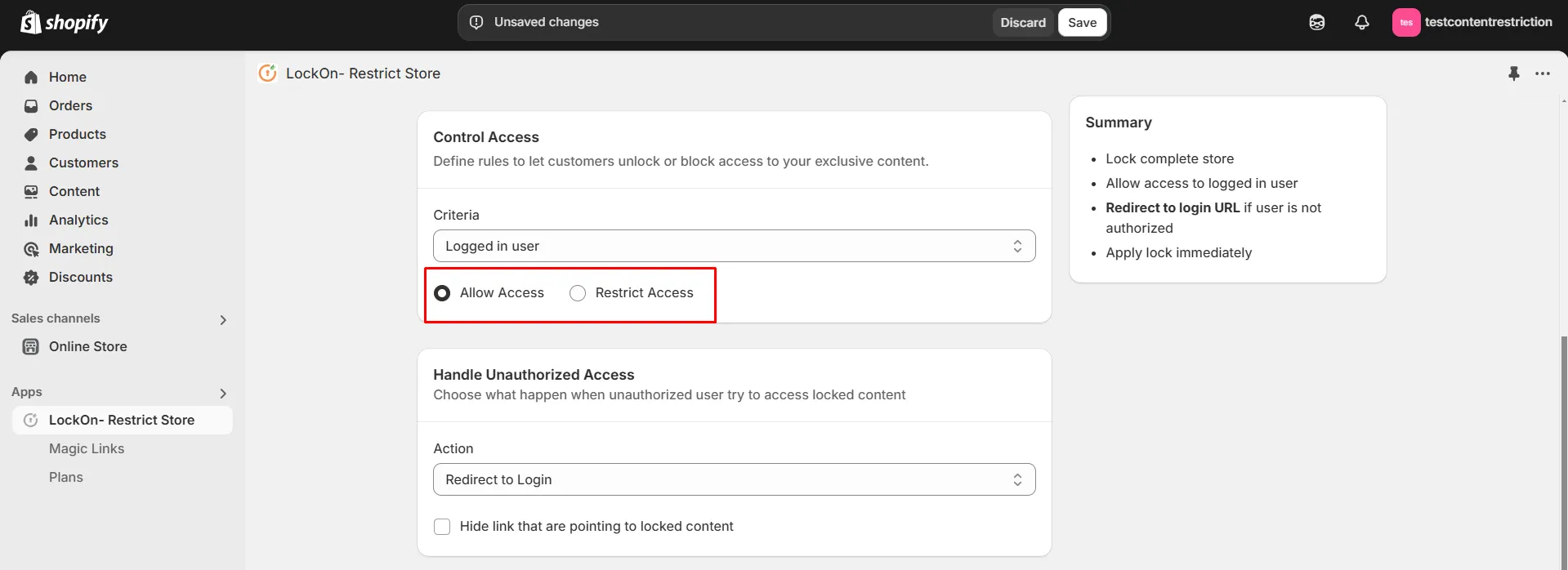
-
Choose what happen when unauthorized user try to access locked content. You can either redirect them to login page, any store page, any URL or show them custom HTML code.

-
You can apply the lock immediately or schedule it to activate at a specific time. Set a custom duration for the lock to automatically restrict or reopen access based on your store's needs.
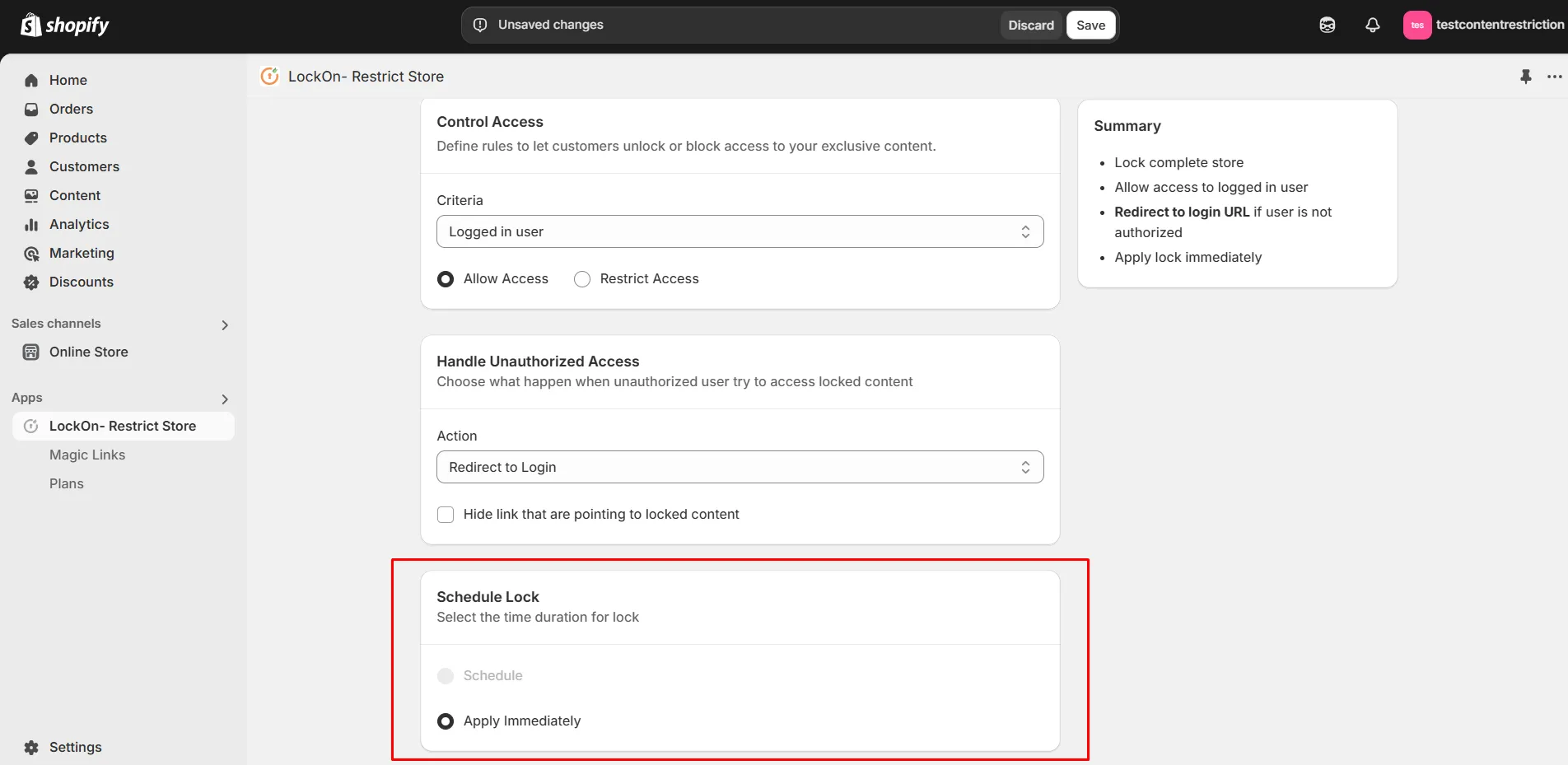
-
Click on Save.
Contact us at shopifysupport@xecurify.com to enable this feature on your Shopify Store.