Create a Lock on Product Variants
Applies to : Scale or Higher plans
Feature Description
The Lock on Product Variants feature allows store owners to restrict access to specific product variants based on various conditions. This is ideal for businesses that offer exclusive variations of a product, such as limited editions, wholesale-only sizes, region-specific options, or membership-based products.
Customers who do not meet the specified criteria will not be able to view or purchase the locked variants.
Setup Instructions
-
Navigate to the Apps >> LockOn- Restrict Store application.
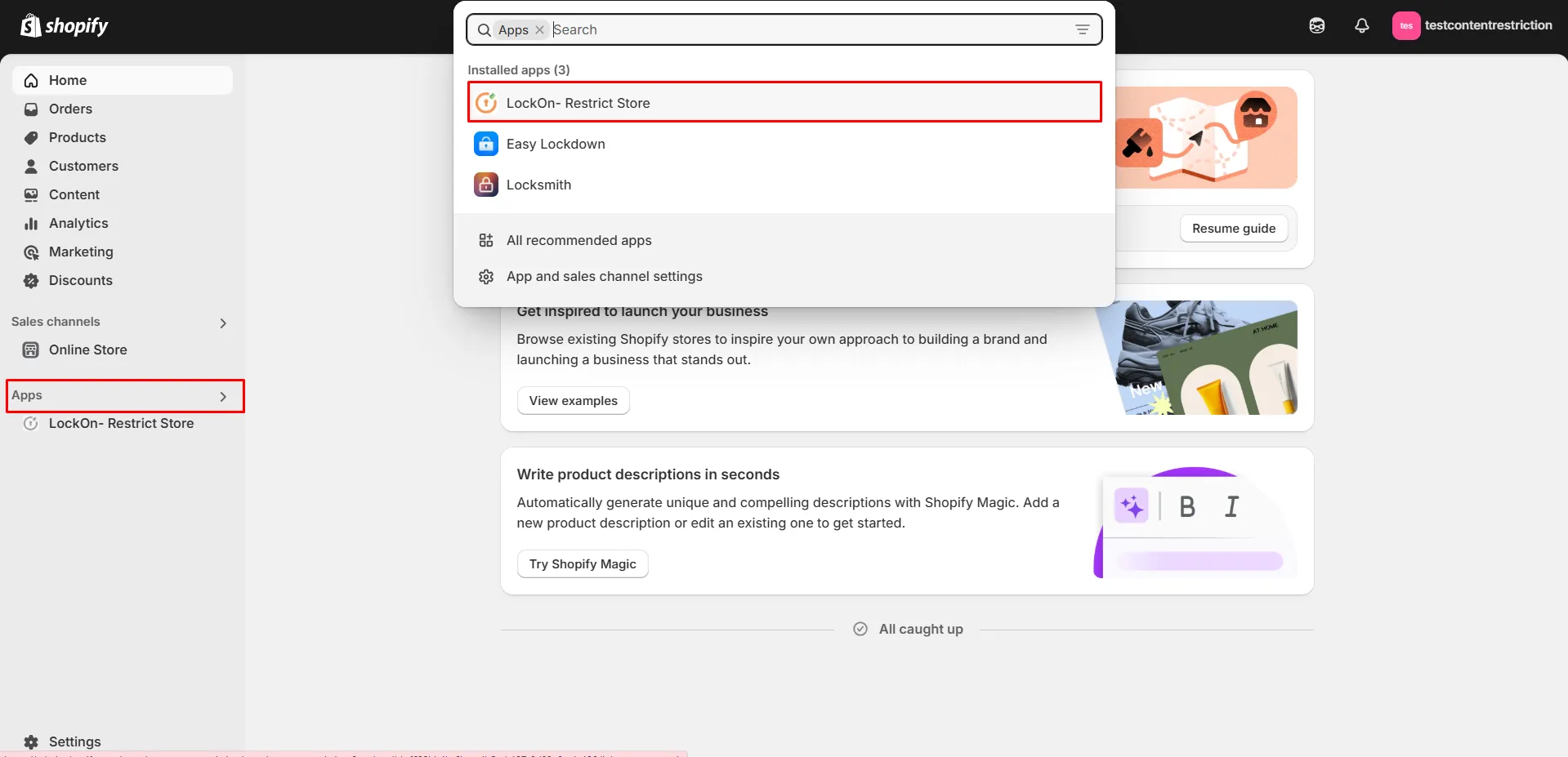
-
Click on the Create lock button.
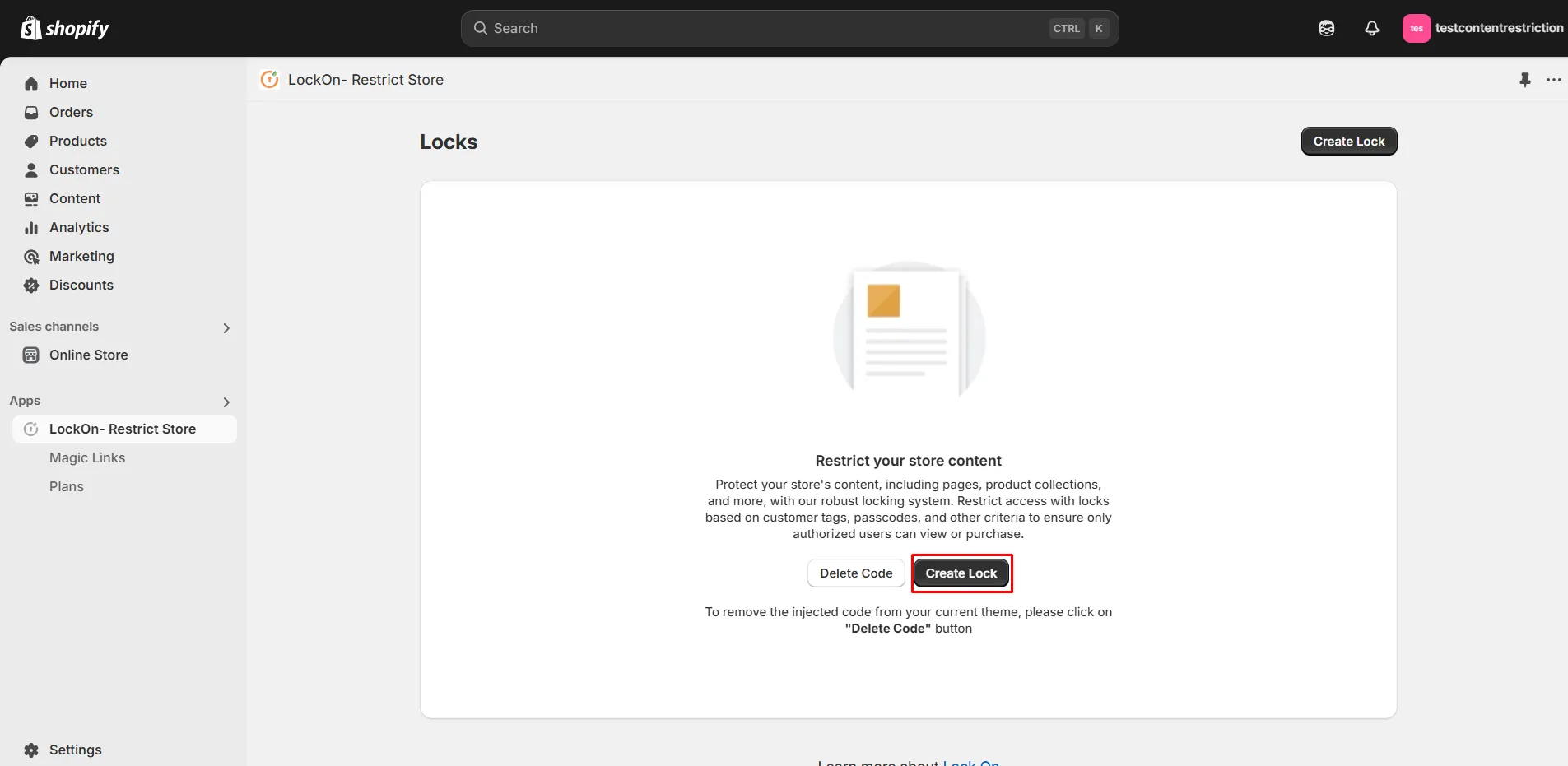
-
Provide a name for your lock.
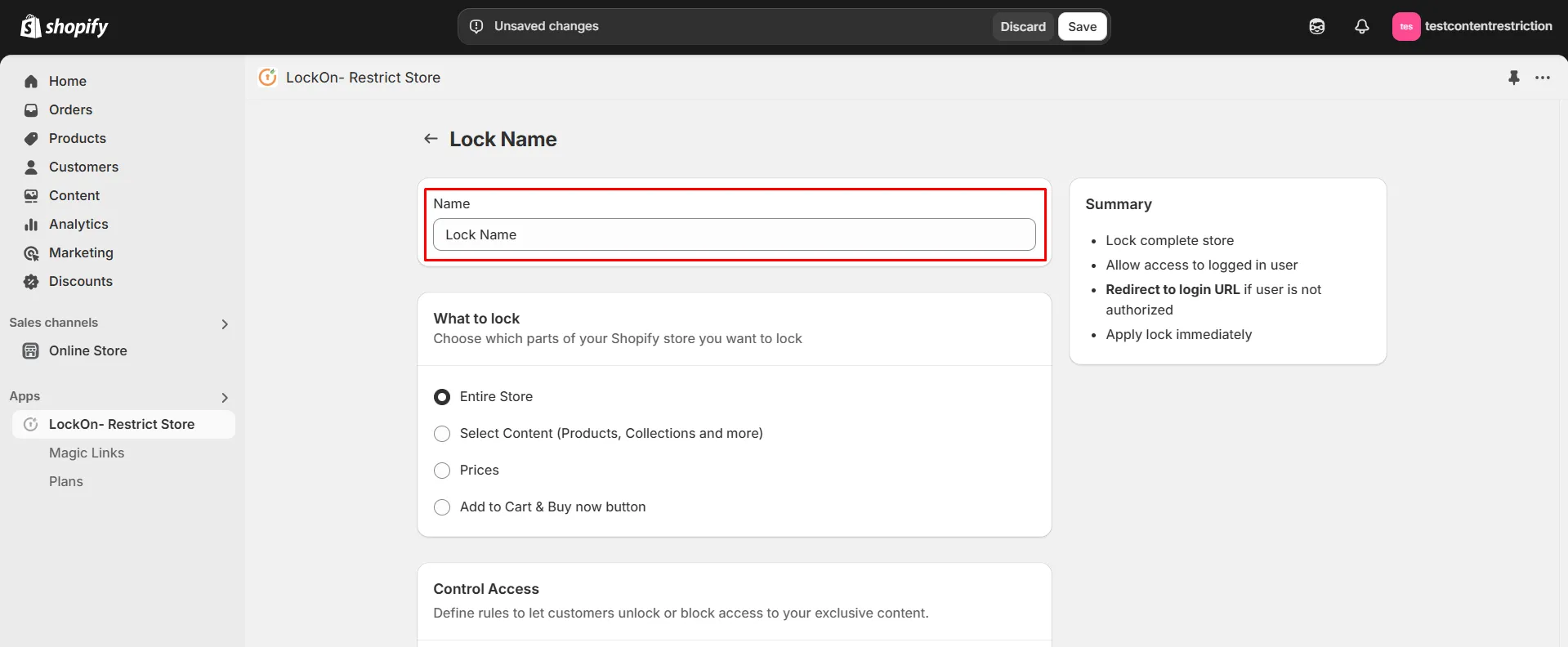
-
Under the What to Lock section, navigate to the Select Content tab and choose the Variants option. This allows you to lock specific product variants while keeping the rest of your store accessible.
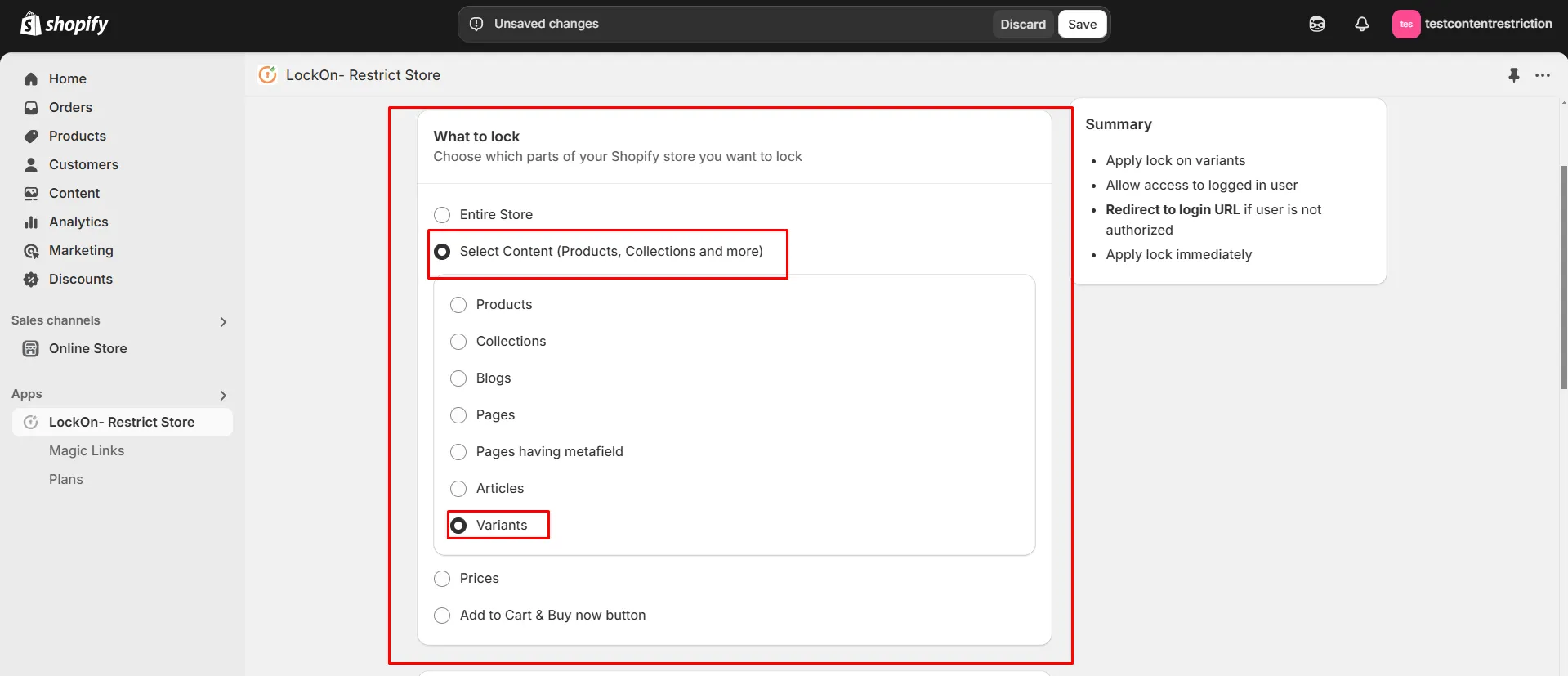
-
Scroll down and click on the Choose Variants button.
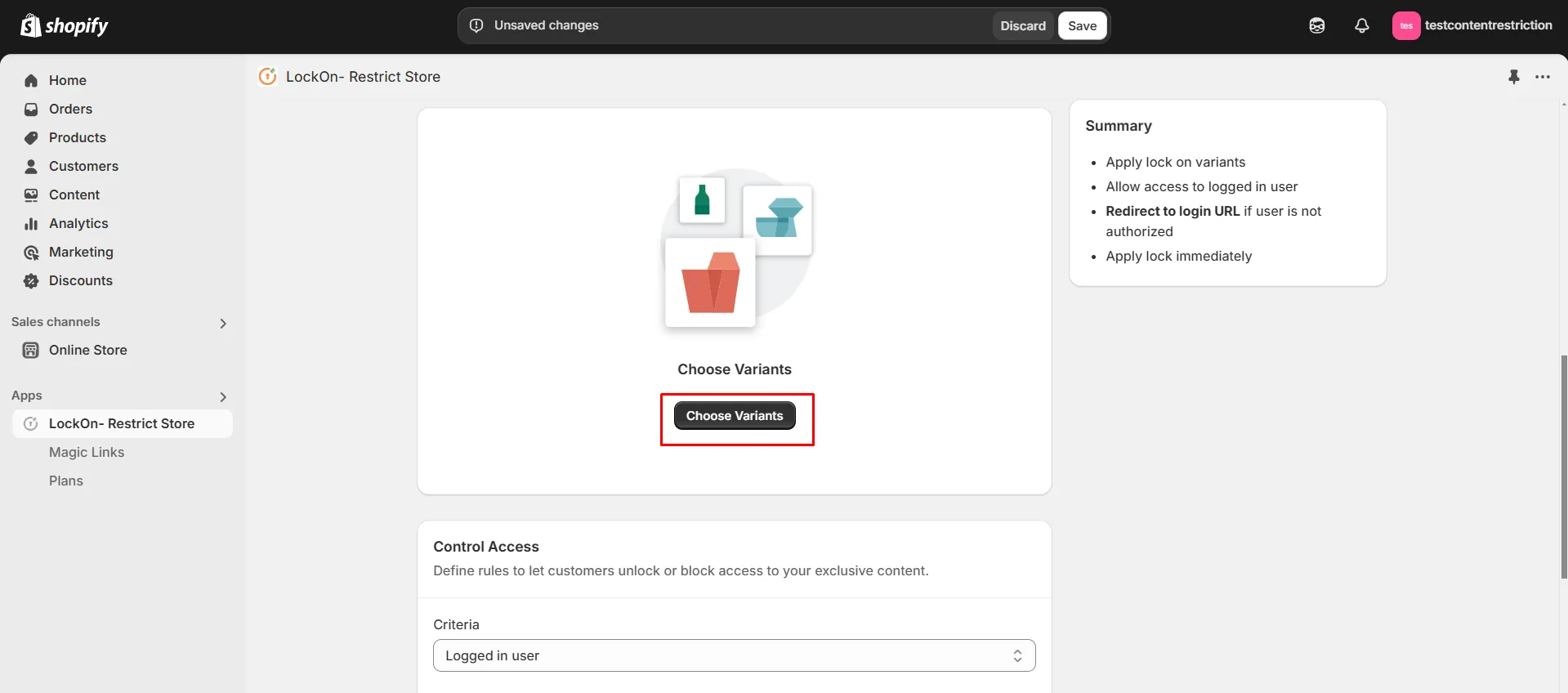
-
Choose the product variants on which you want to apply the lock and click on Select.
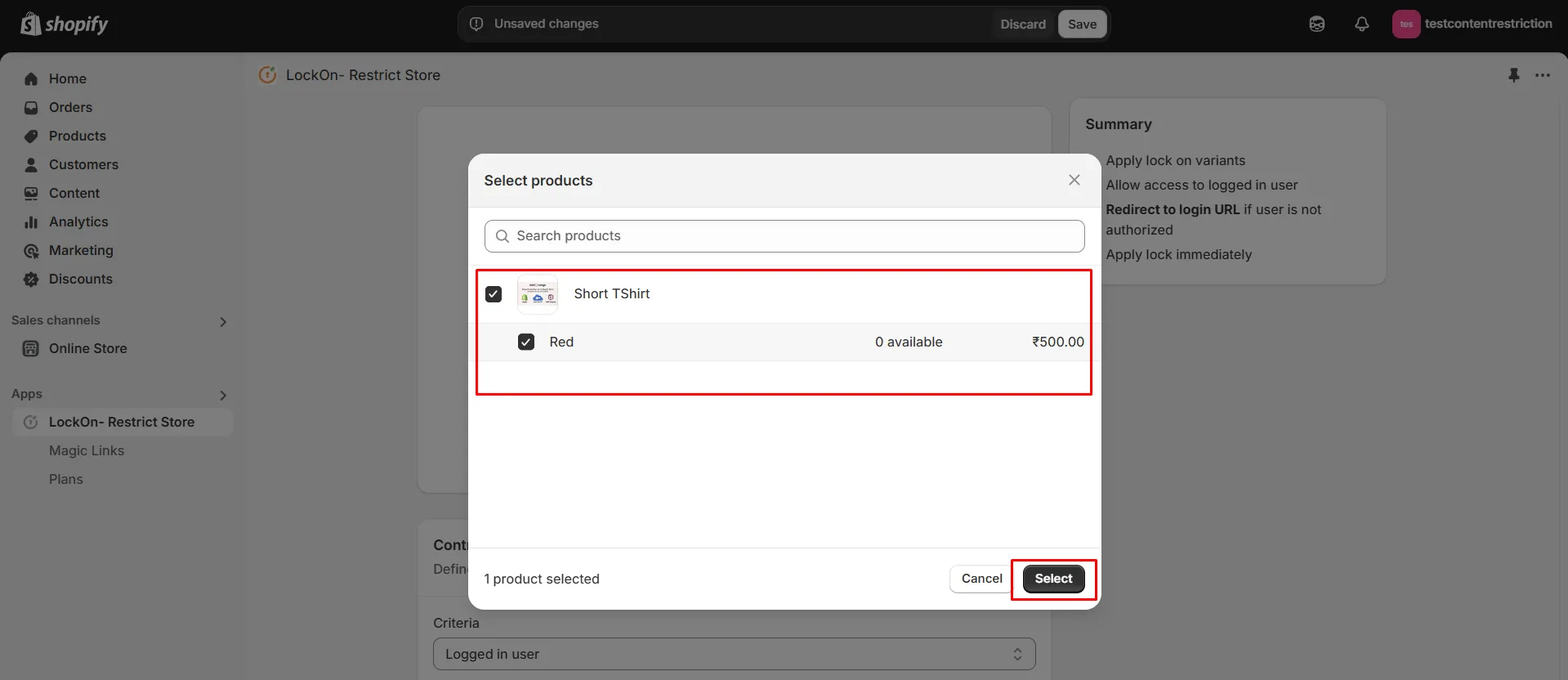
-
If you want to add lock on more variants in future, then click on Add more articles button.
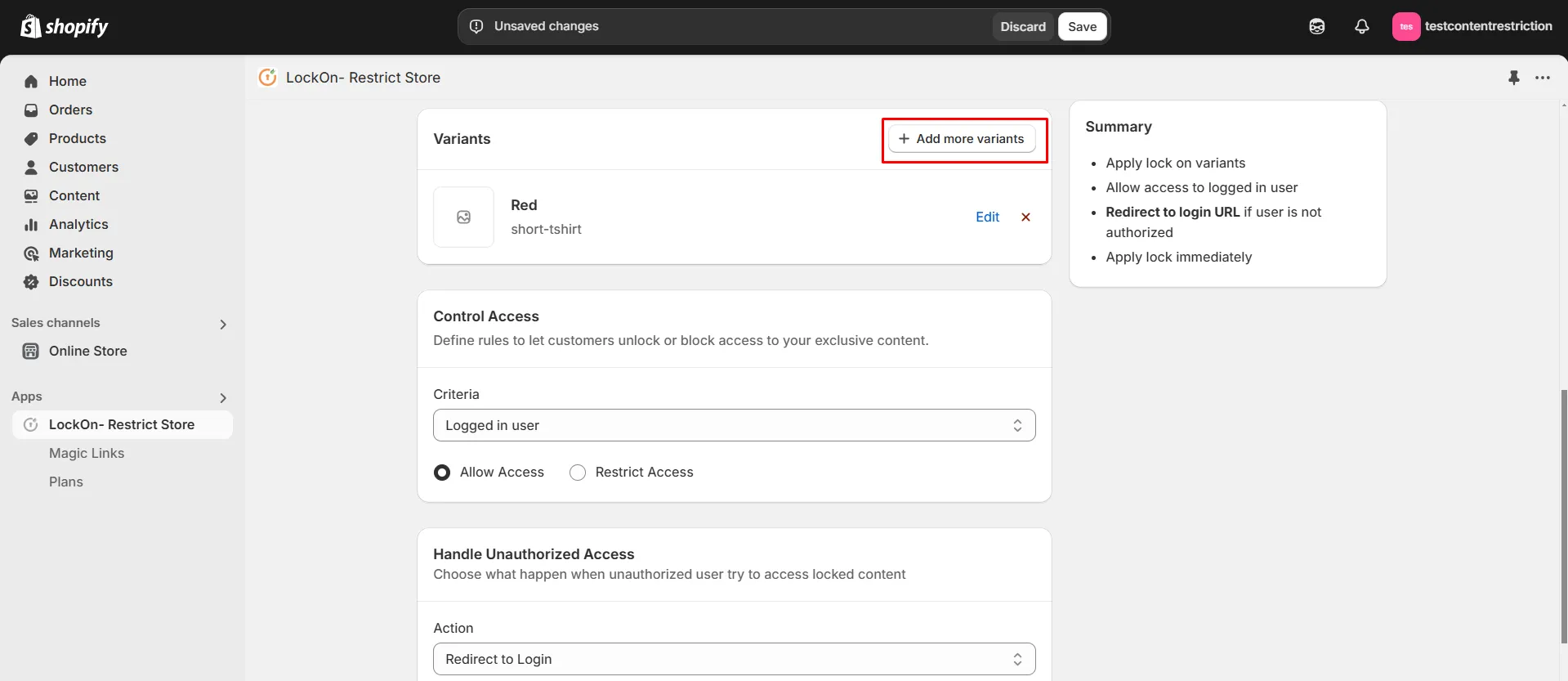
-
Now select the lock criteria (logged in user, customer tag, country, state, city, IP address, selected customer, passcode, email domain) under the Control Access section.
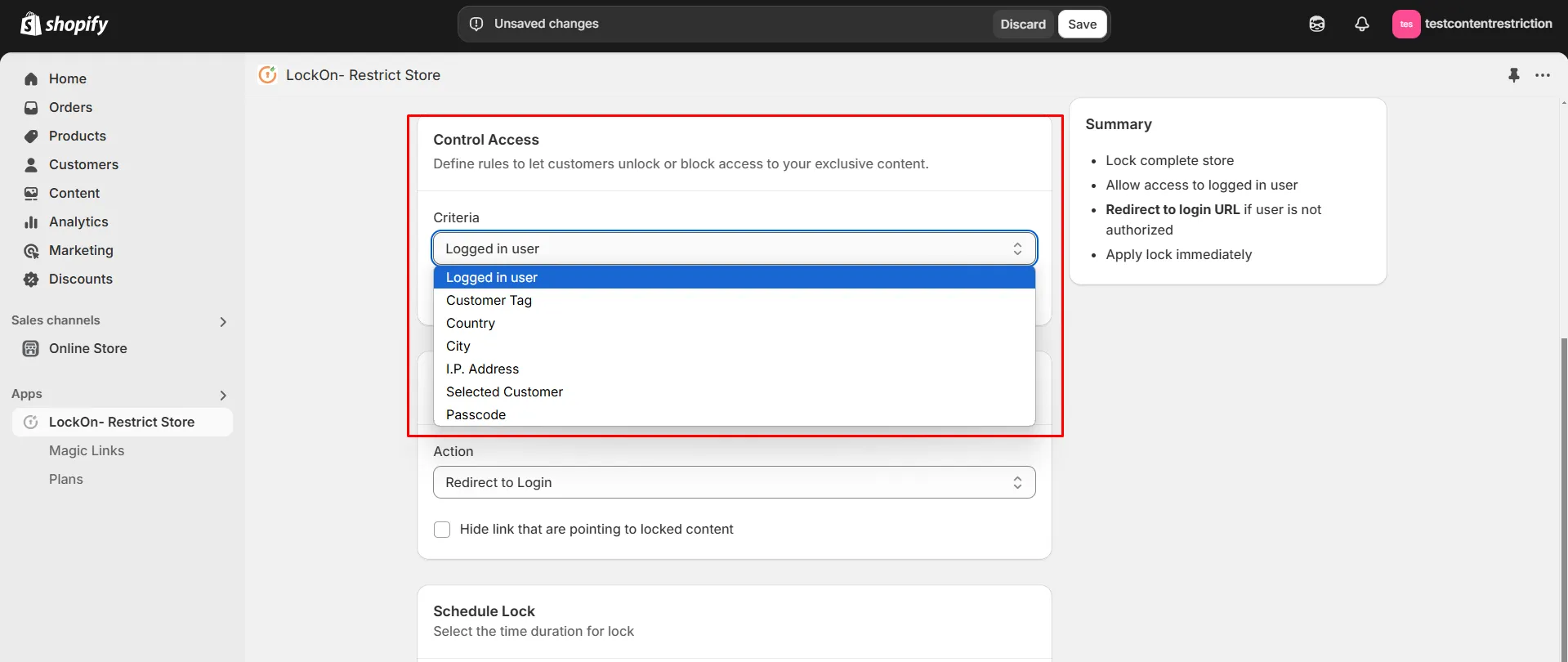
-
Choose whether you want to Allow or Restrict access to these users.
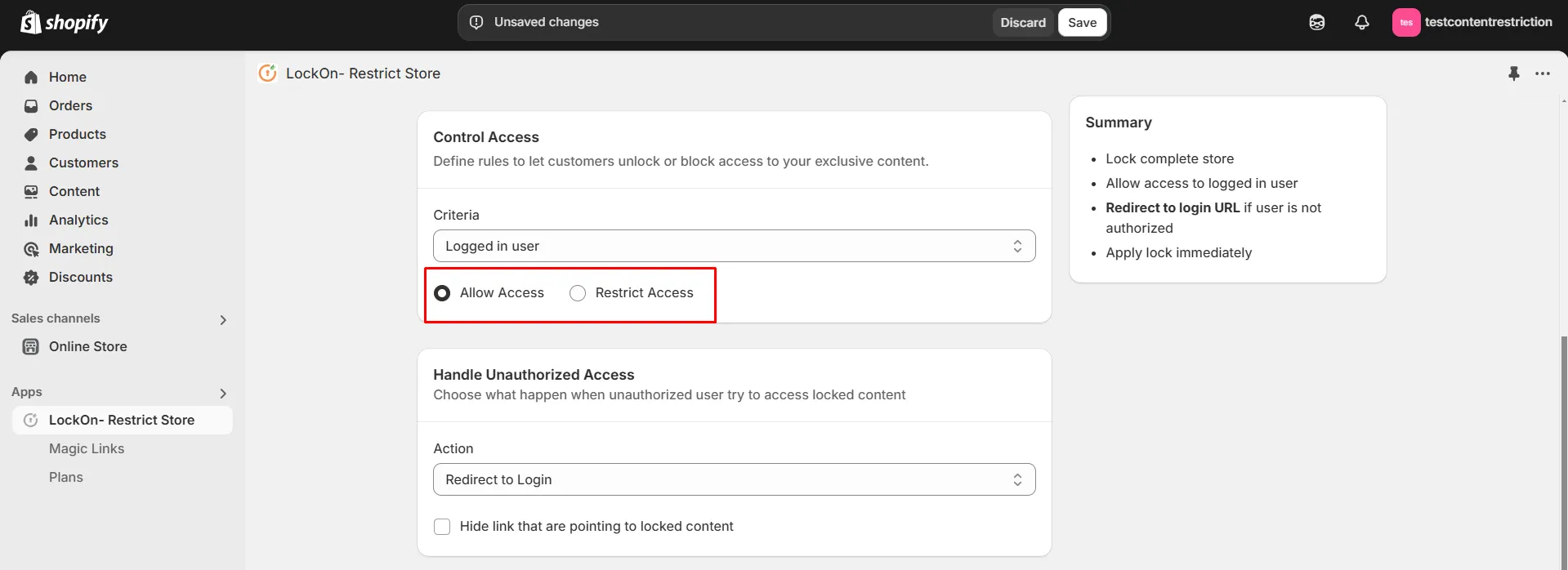
-
Choose what happen when unauthorized user try to access locked content. You can either redirect them to login page, any store page, any URL or show them custom HTML code.

-
You can apply the lock immediately or schedule it to activate at a specific time. Set a custom duration for the lock to automatically restrict or reopen access based on your store's needs.
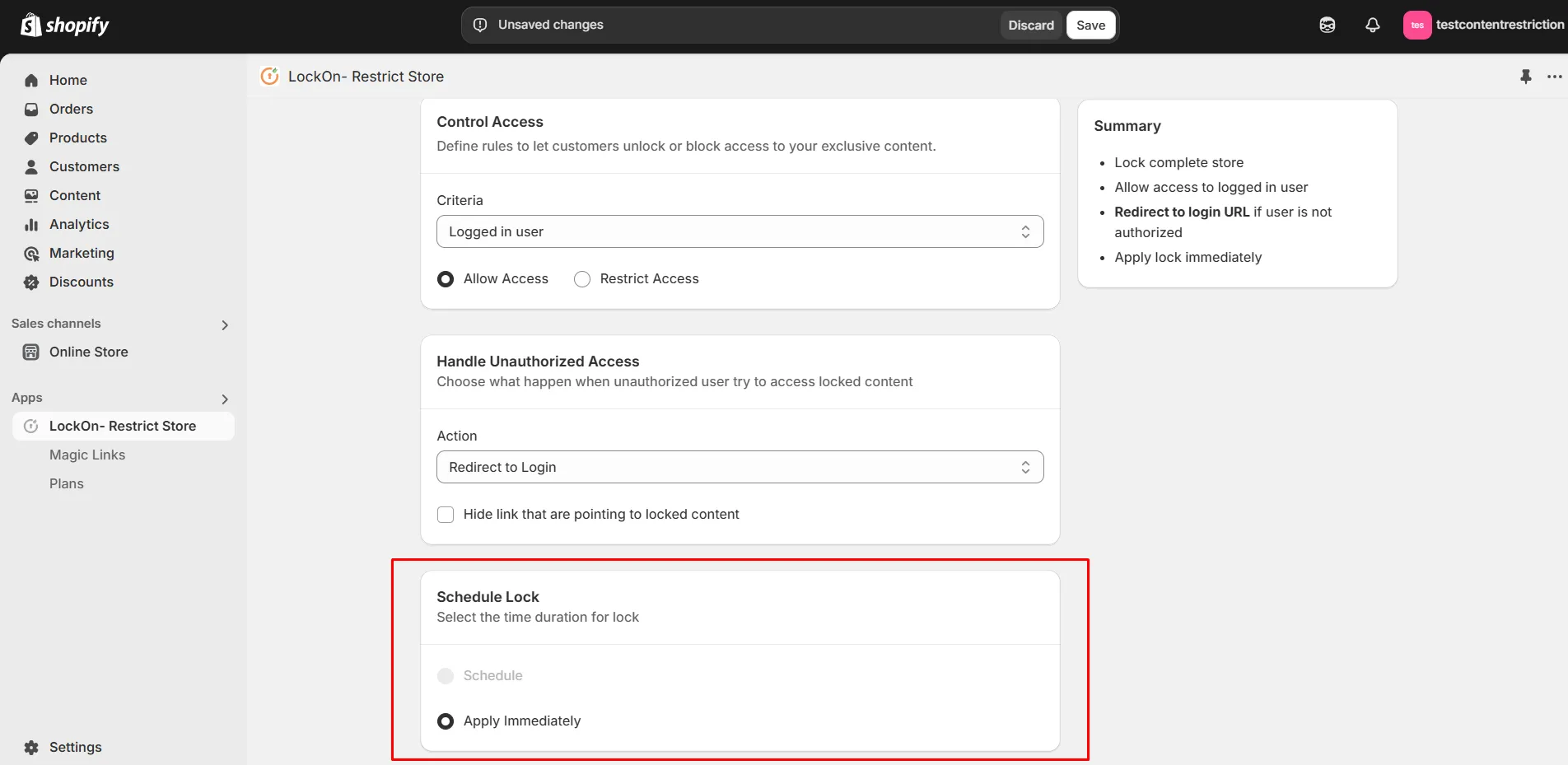
-
Click on Save.
-
Navigate to Online Store >> Themes tab and click on Customize button.

-
Go to App embeds tab and enable the LockOn-Restrict Store extension. Click on Save.

Contact us at shopifysupport@xecurify.com to enable this feature on your Shopify Store.