Create a Lock on Add to Cart Button
Applies to : Scale or Higher plans
Feature Description
The Lock on Add to Cart or and Buy Now Button feature allows store owners to restrict customers from adding products to their cart unless they meet specific access requirements. This is ideal for wholesale stores, membership-based purchases, pre-launch exclusives, or stores that require customer verification before checkout.
Merchants can control access using various authentication methods, such as customer login, passcodes, customer tags, email domains, or IP-based restrictions.
Setup Instructions
-
Navigate to the Apps >> LockOn- Restrict Store application.
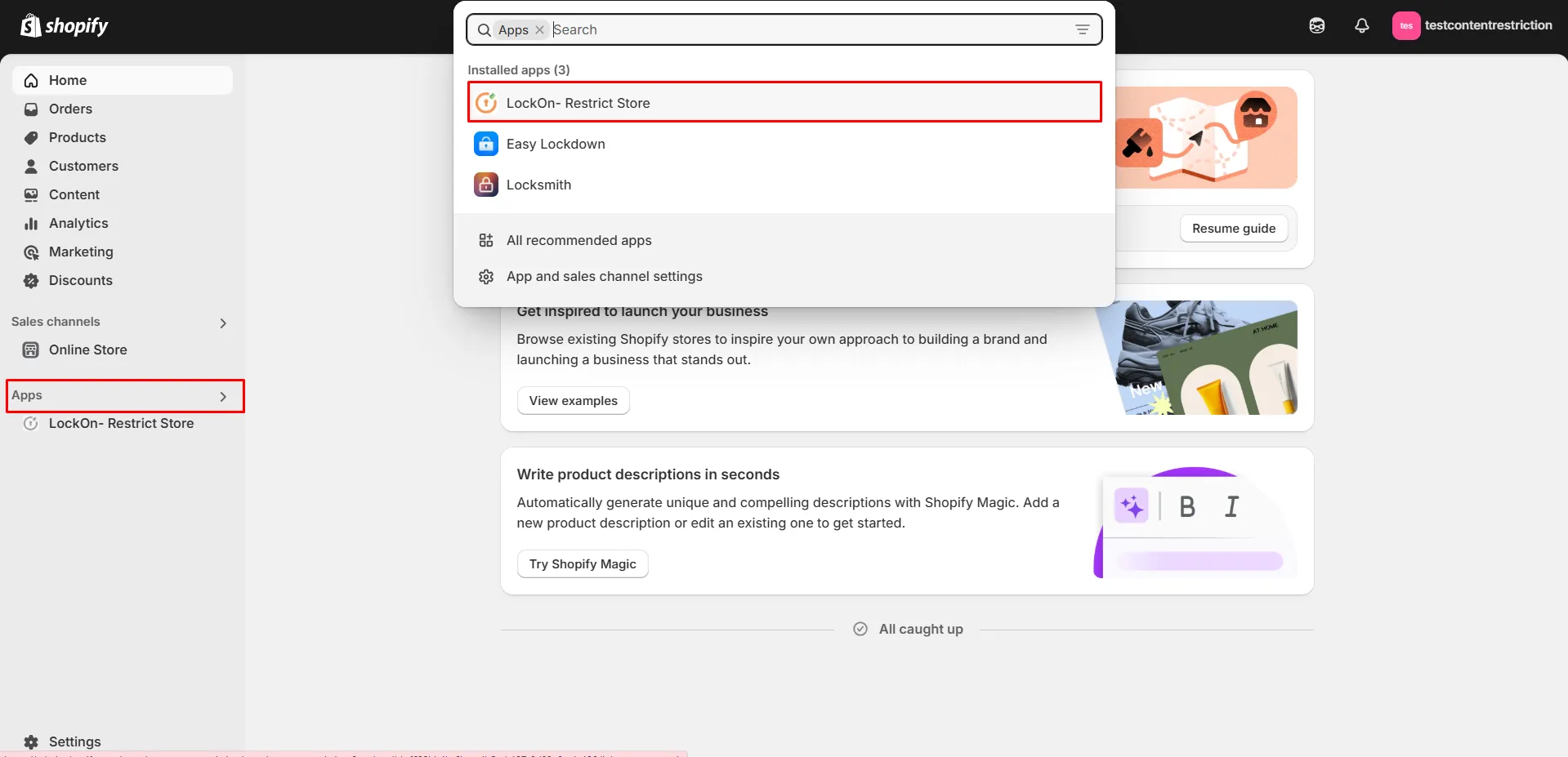
-
Click on the Create lock button.
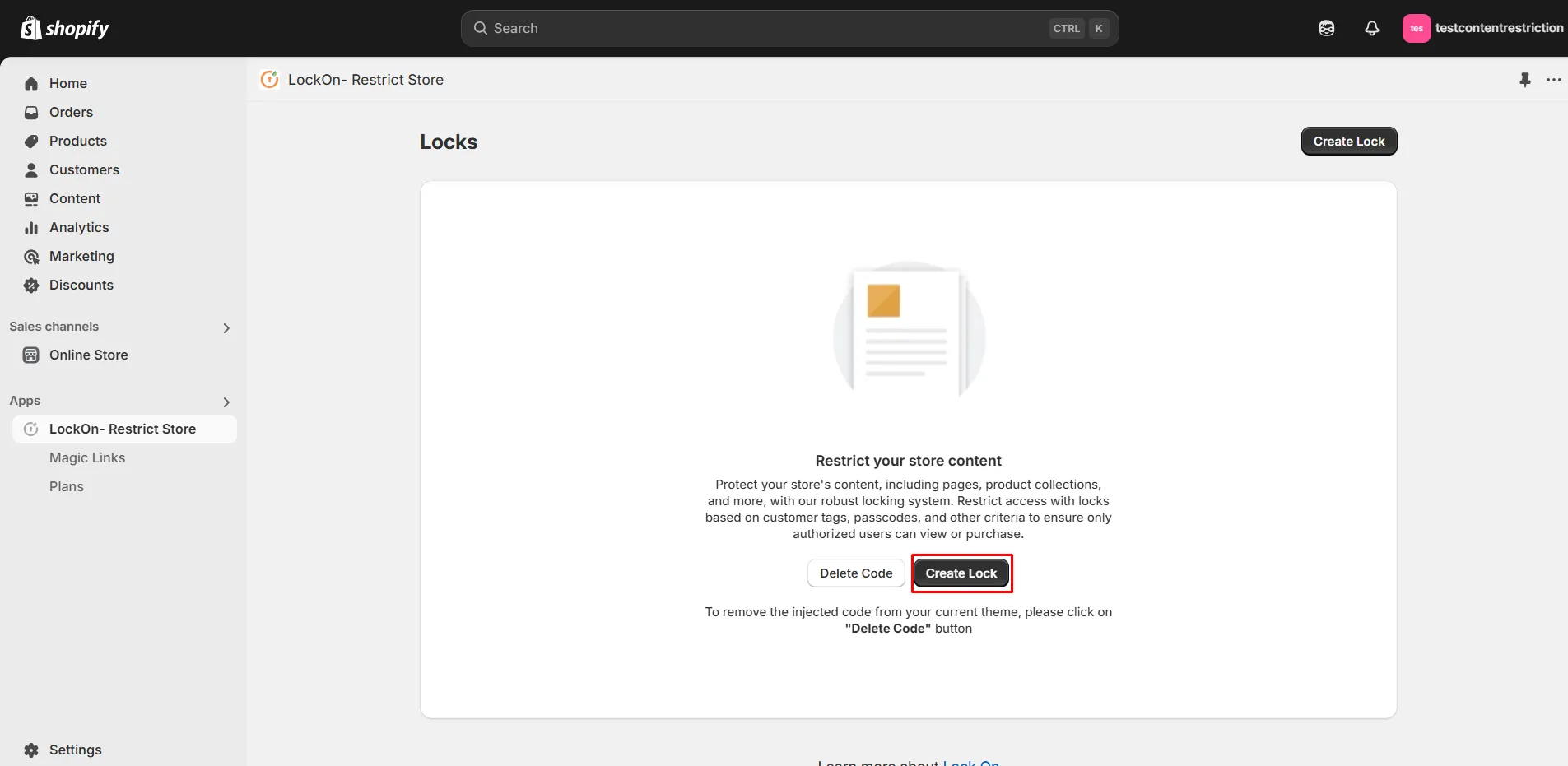
-
Provide a name for your lock.
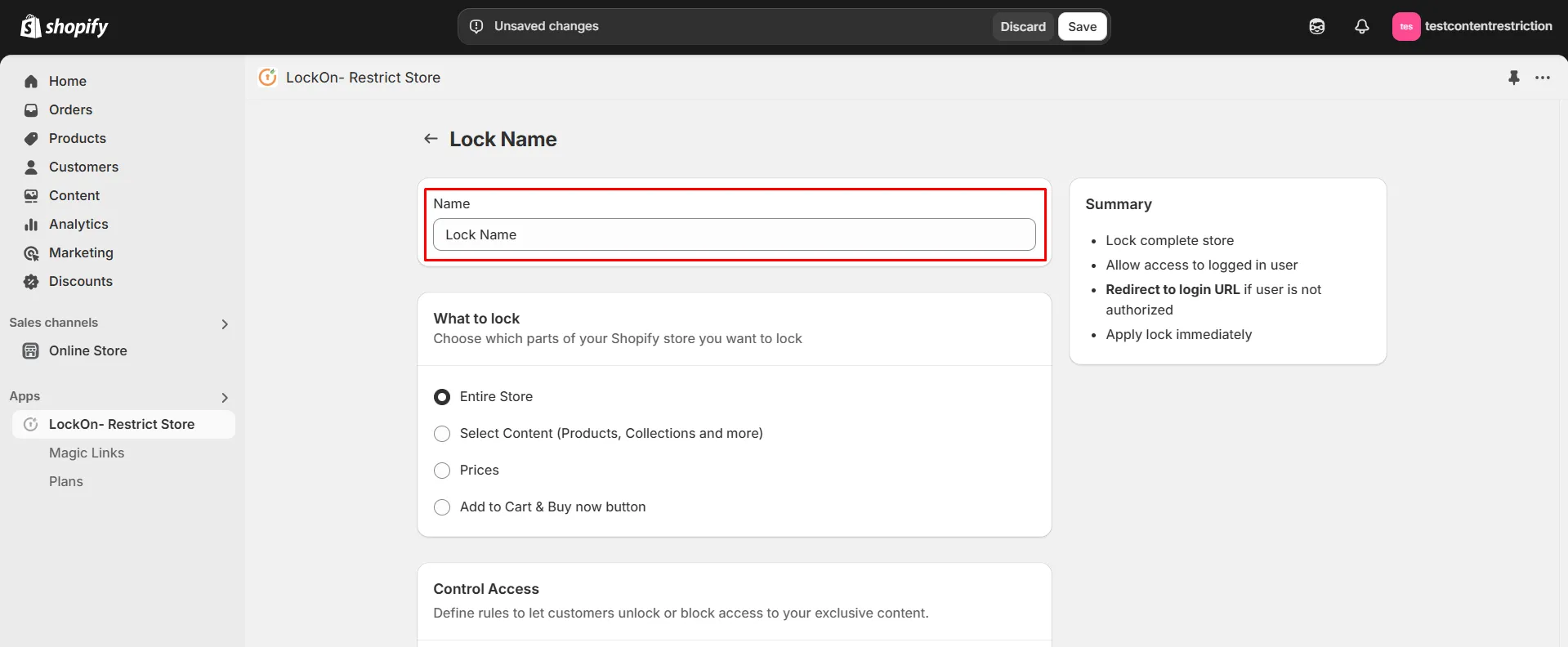
-
Under the What to Lock section, choose the Add to Cart & Buy now button option. This allows you to lock/hide the purchase button while keeping the rest of your store and product accessible. If you also want to hide the product prices, then select the Hide Product Prices option.
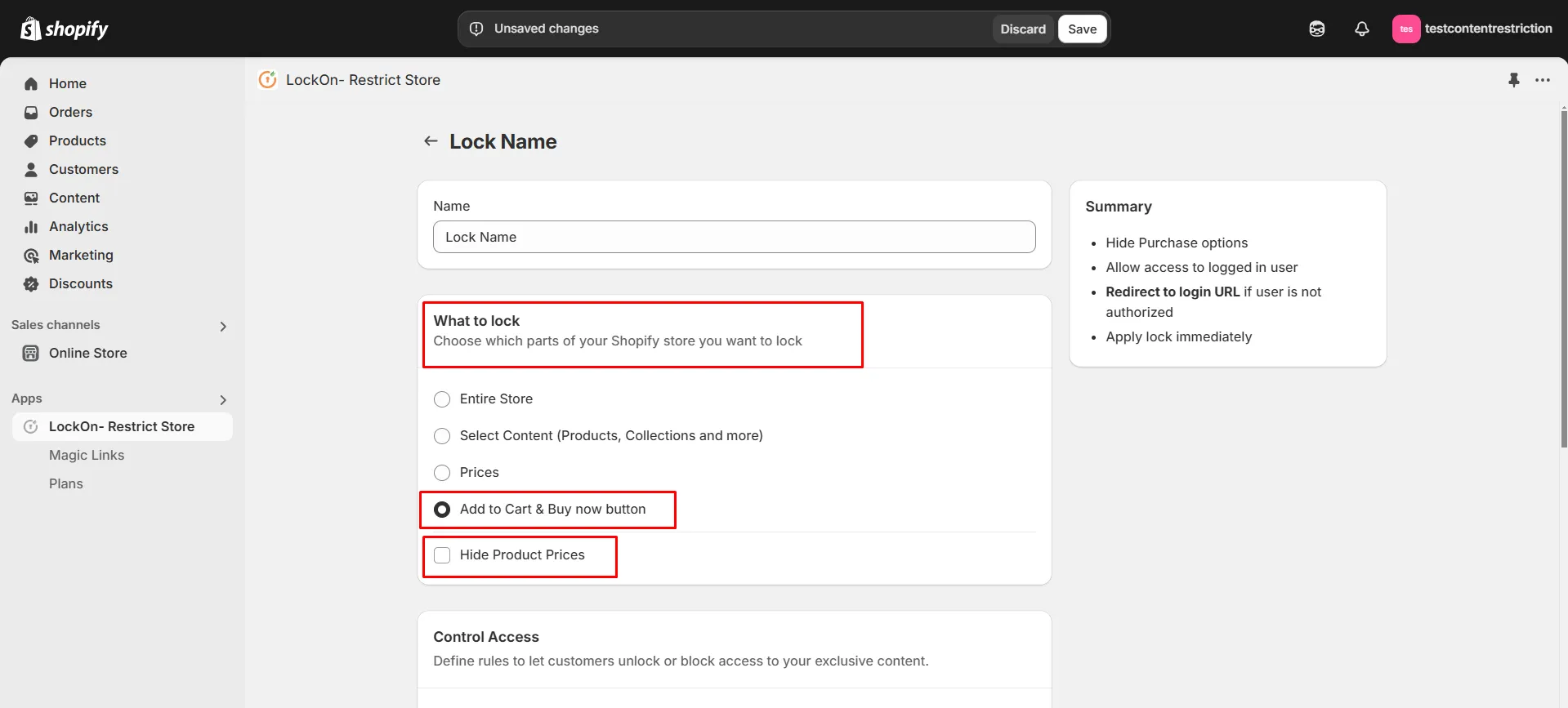
-
Now select the lock criteria (logged in user, customer tag, country, city, IP address, selected customer, passcode) under the Control Access section.
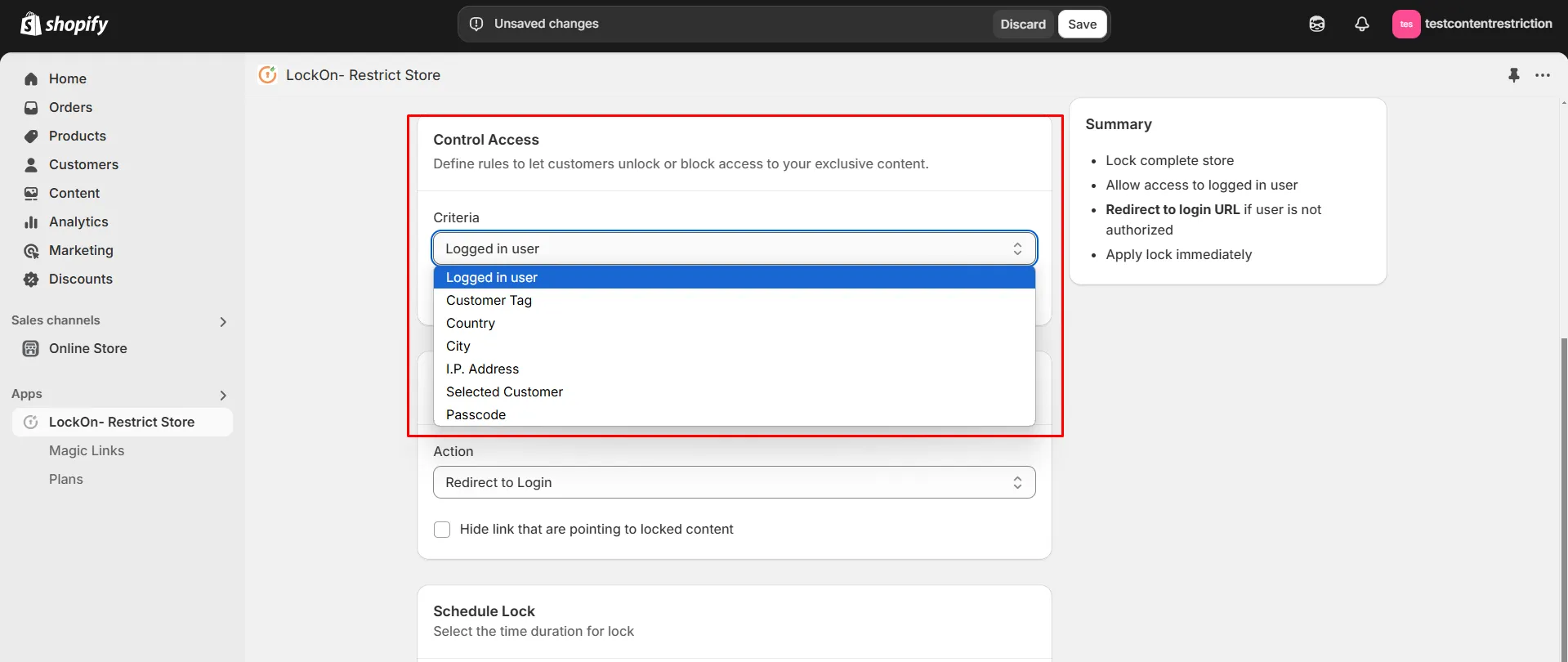
-
Choose whether you want to Allow or Restrict access to these users.
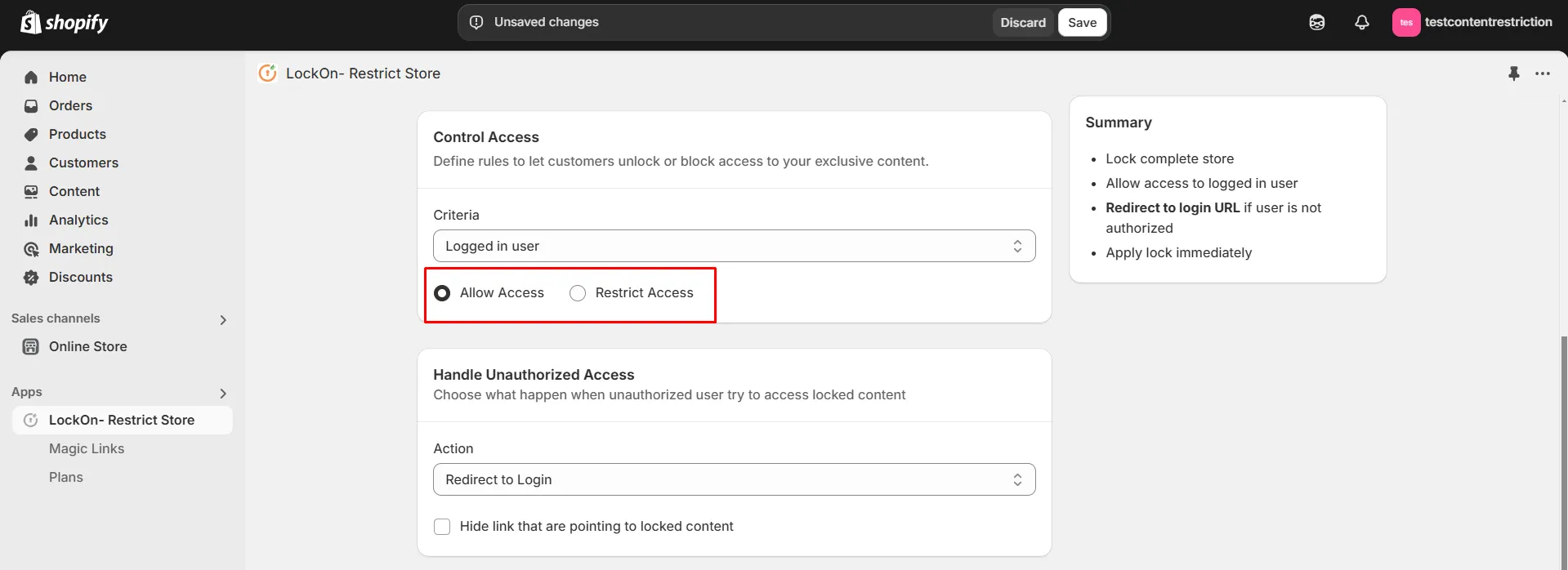
-
Choose what happen when unauthorized user try to access locked content. You can either redirect them to login page, any store page, any URL or show them custom HTML code.
-
Choose what happens when unauthorized users try to access locked content. You can either redirect them to the login page, Hide the Content or show them custom HTML code.

-
You can apply the lock immediately or schedule it to activate at a specific time. Set a custom duration for the lock to automatically restrict or reopen access based on your store's needs.
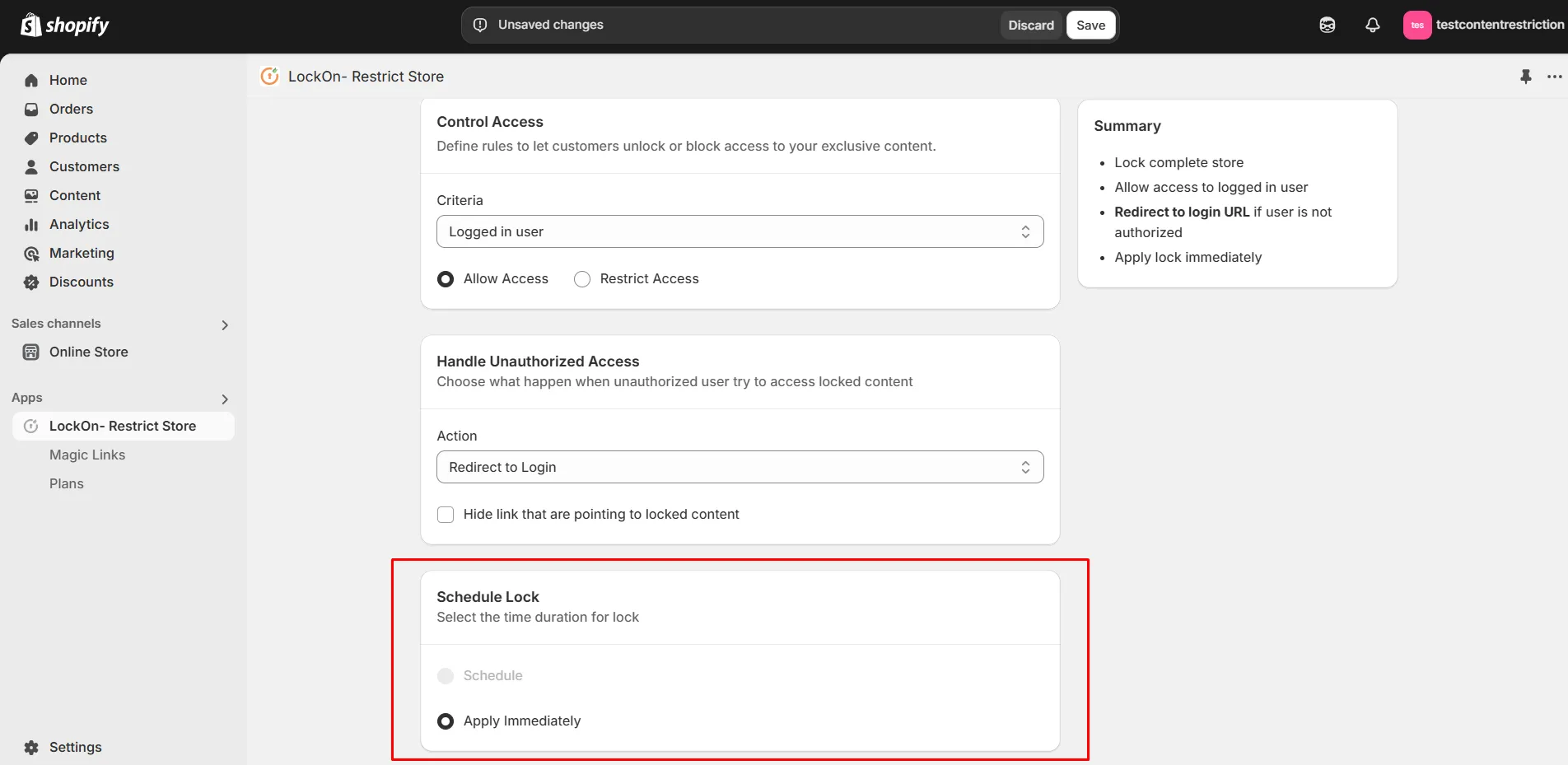
-
Click on Save.
Contact us at shopifysupport@xecurify.com to enable this feature on your Shopify Store.