Restrict Access using Passcode
Applies to : Starter or Higher plans
Feature Description
The Restrict Access Using Passcode feature allows store owners to secure specific parts of their store by requiring a passcode for entry. This is ideal for private sales, exclusive product launches, members-only content, or restricted wholesale access. Customers must enter a valid passcode to unlock and interact with restricted content.
Setup Instructions
-
Navigate to the Apps >> LockOn- Restrict Store application.
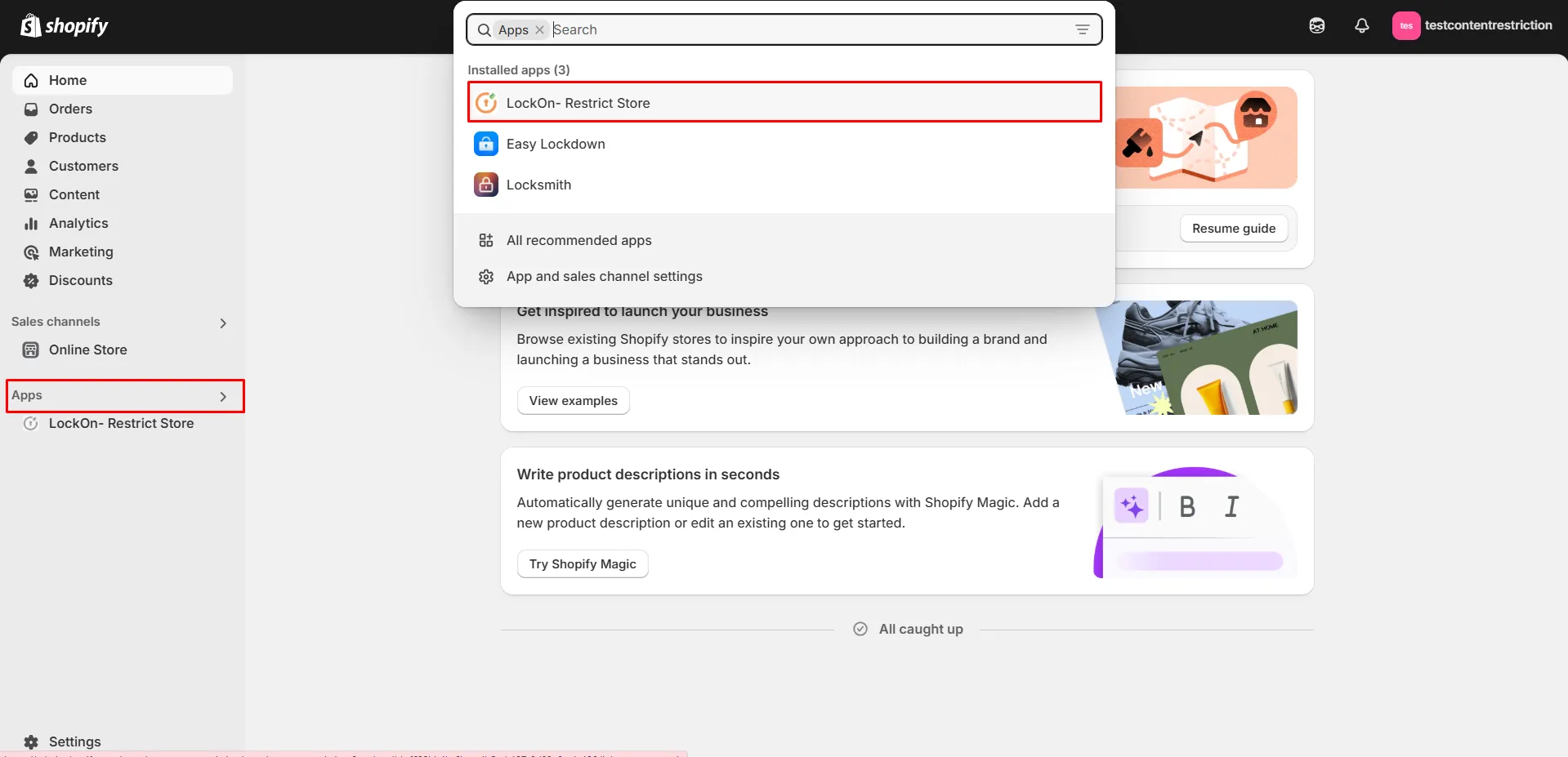
-
Click on the Create lock button.
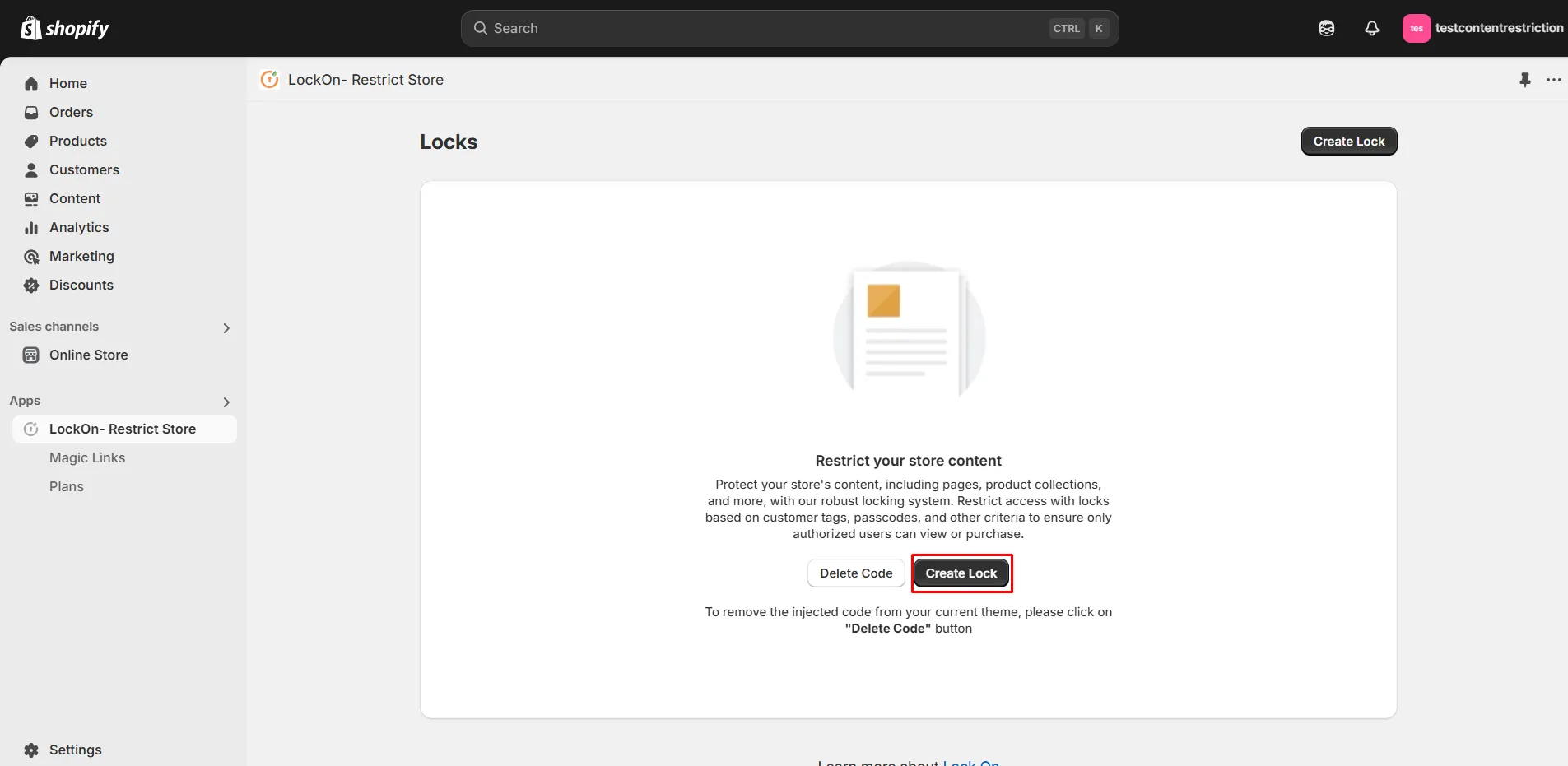
-
Provide a name for your lock.
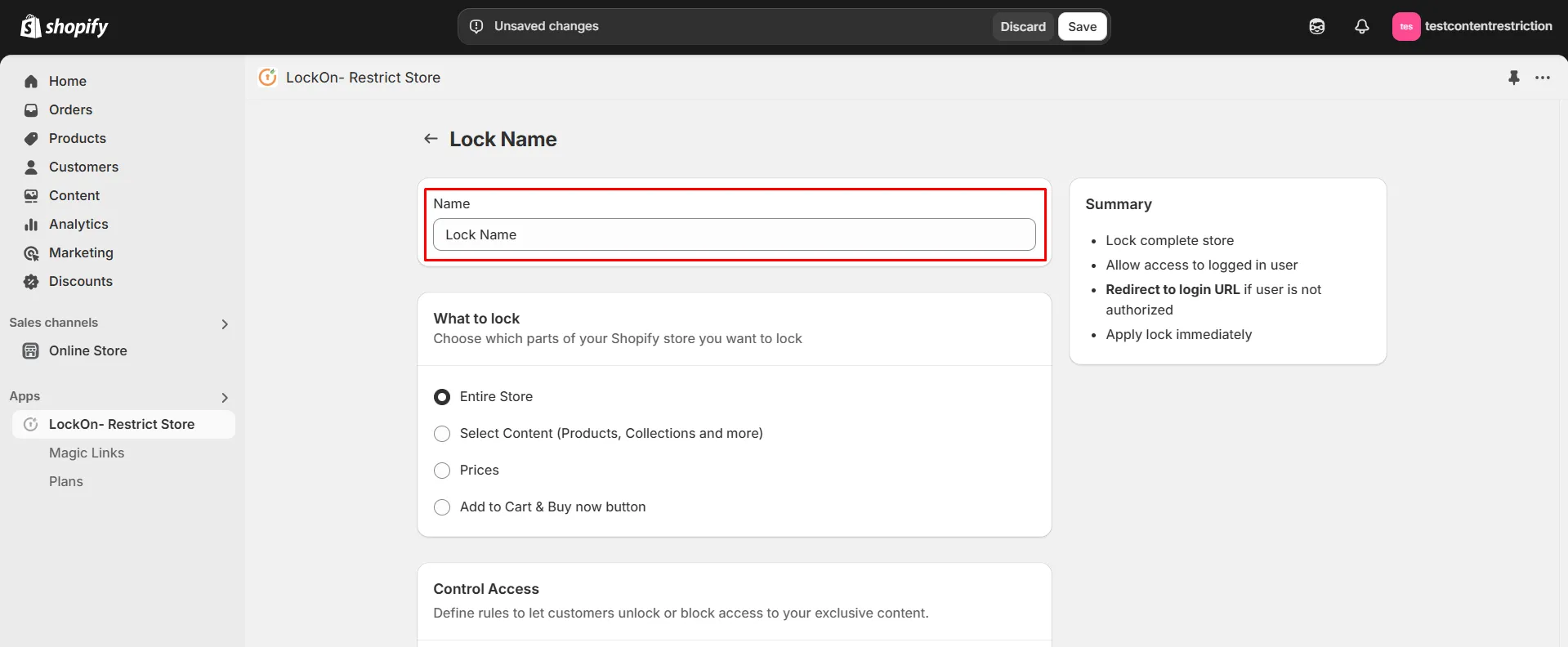
-
Choose which parts of your Shopify store you want to lock from the options provided.
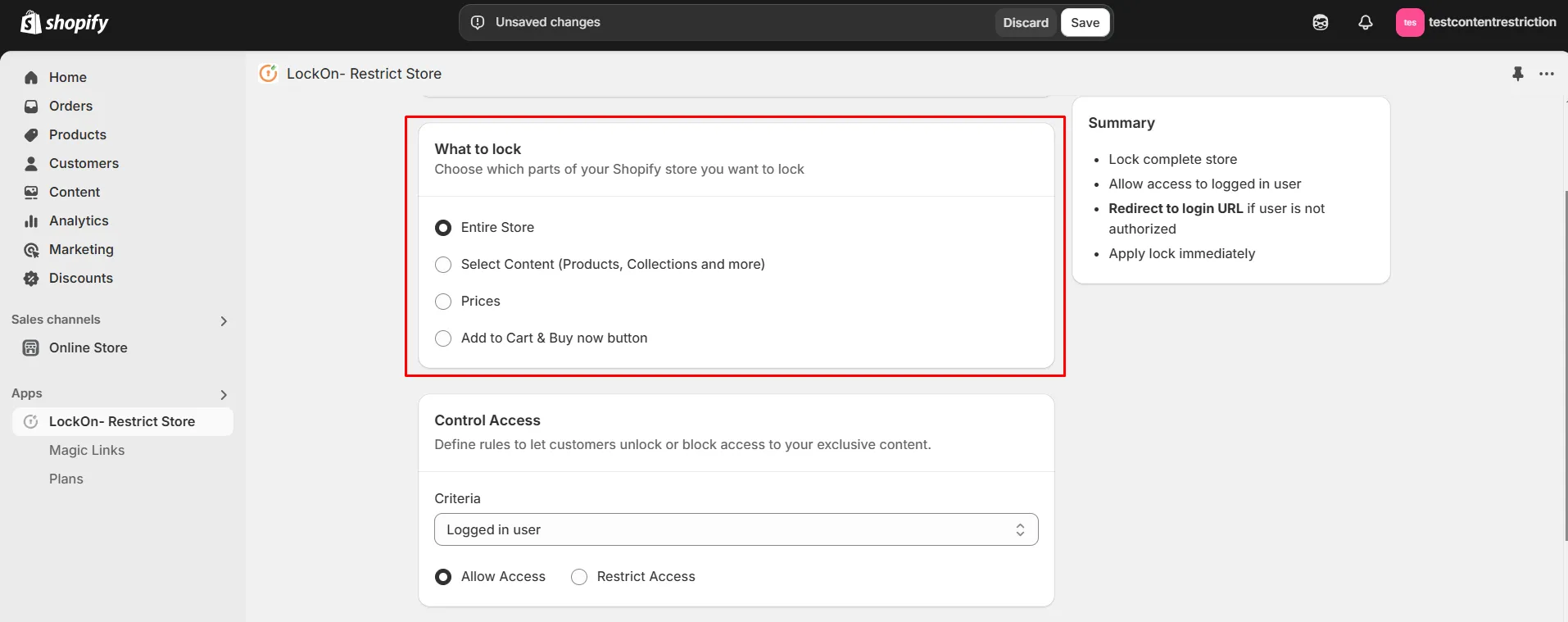
-
In the Control Access section, select Passcode as the lock criteria. Enter the passcode that users must provide to access the store in the designated field. Finally, choose whether to Allow or Restrict access based on the entered passcode.
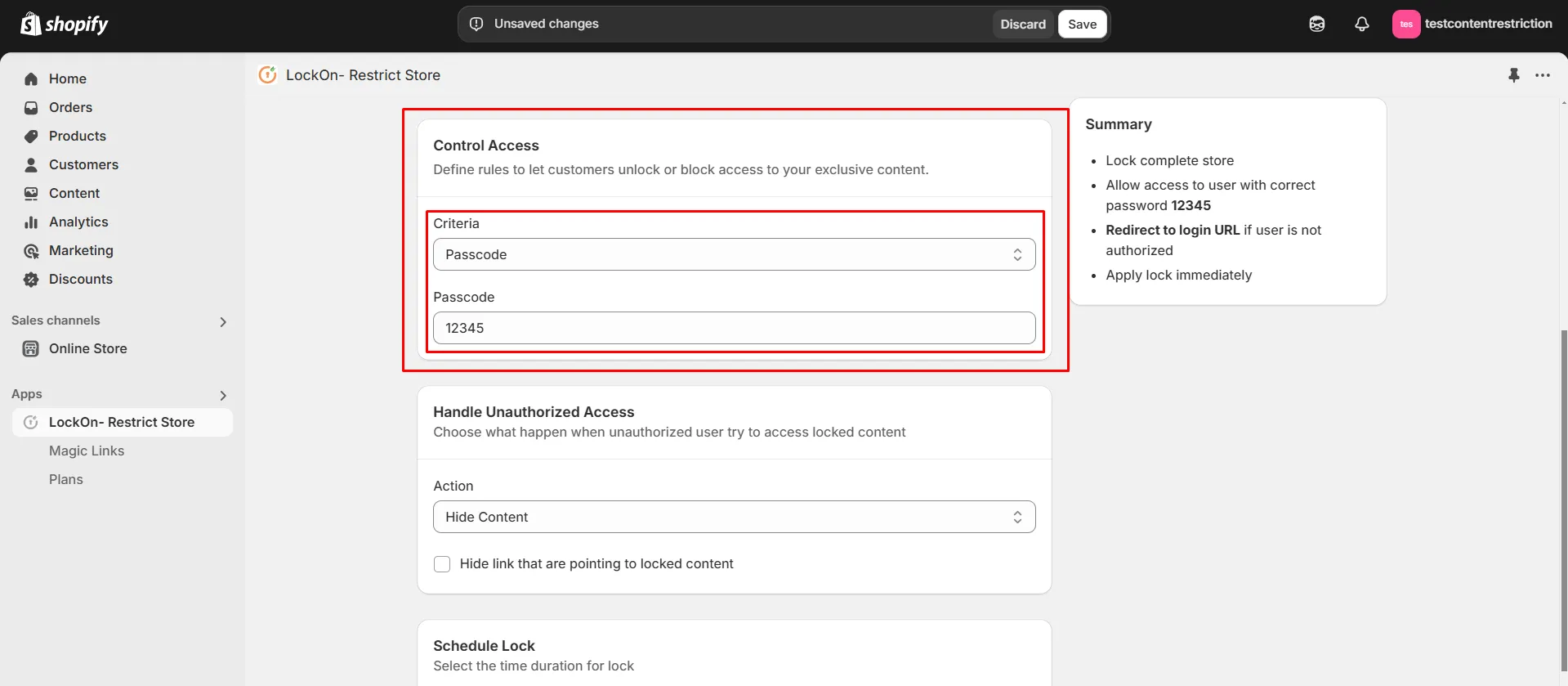
-
Choose what happen when unauthorized user try to access locked content. You can either Hide content or show them custom HTML code.

-
You can apply the lock immediately or schedule it to activate at a specific time. Set a custom duration for the lock to automatically restrict or reopen access based on your store's needs.
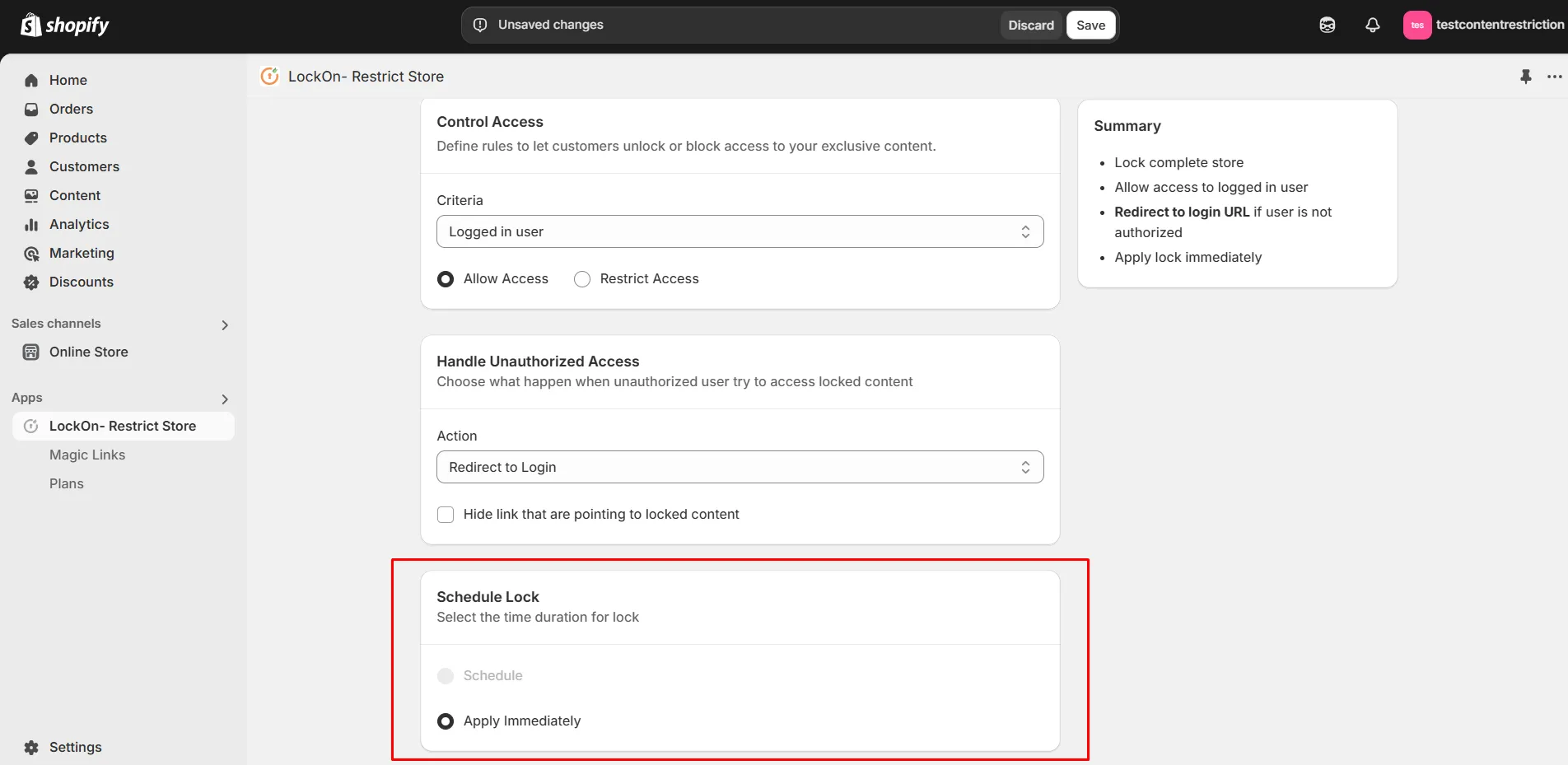
-
Click on Save.
Contact us at shopifysupport@xecurify.com to enable this feature on your Shopify Store.