Configure Customer Segment Lock
Applies to : Scale or Higher plans
Feature Description
The Customer Segment Lock feature in the LockOn – Restrict Store app allows you to control access to specific products on your Shopify store based on predefined customer segments. You can ensure that only a selected group of customers can view or purchase certain products, helping you offer personalized product visibility, member-only exclusives, or wholesale pricing.
Setup Instructions
-
Firstly, create a customer segment from the Shopify admin panel.
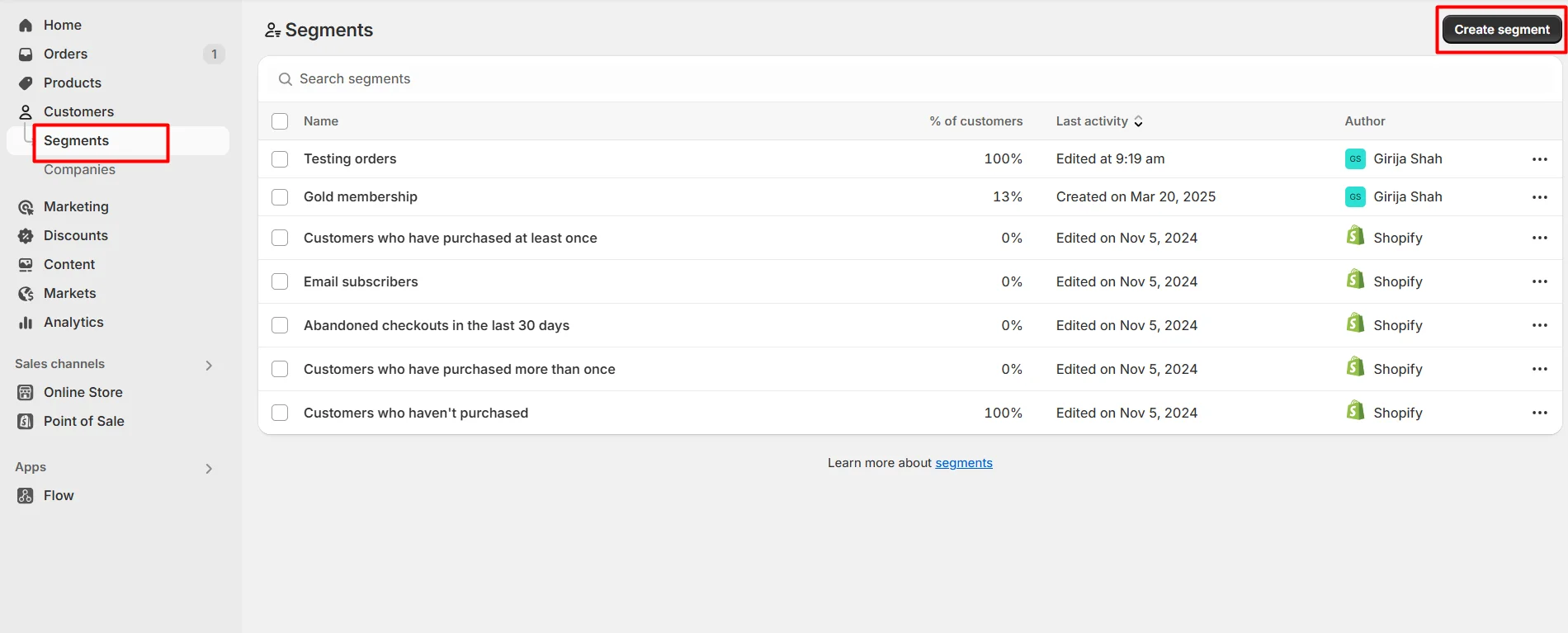
-
After creating the segment, you can find the Customer Segment ID in the URL bar as shown in the screenshot below. Make sure to copy and save this ID, as it will be needed later below.
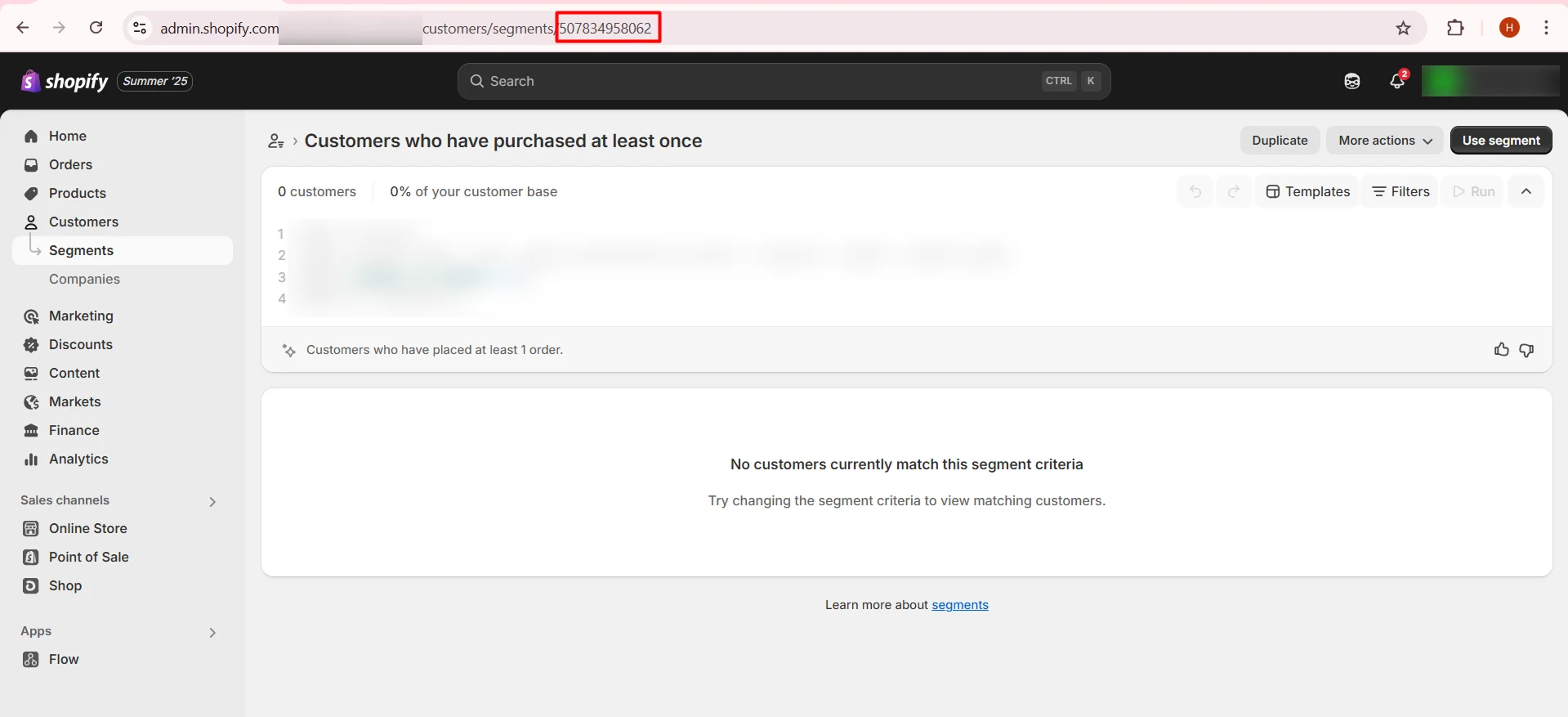
-
Navigate to the Apps >> LockOn- Restrict Store application.
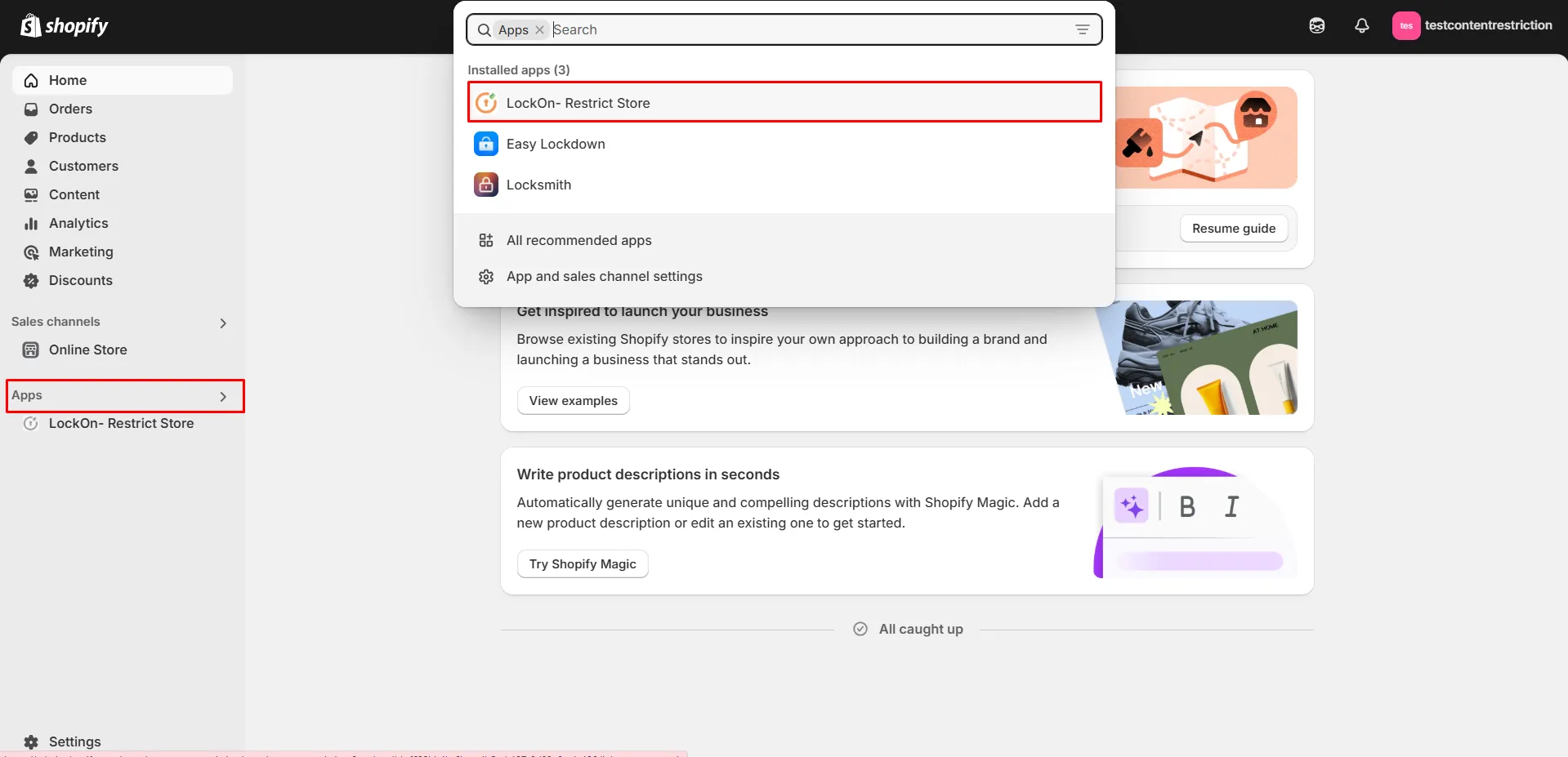
-
Click on the Create lock button.
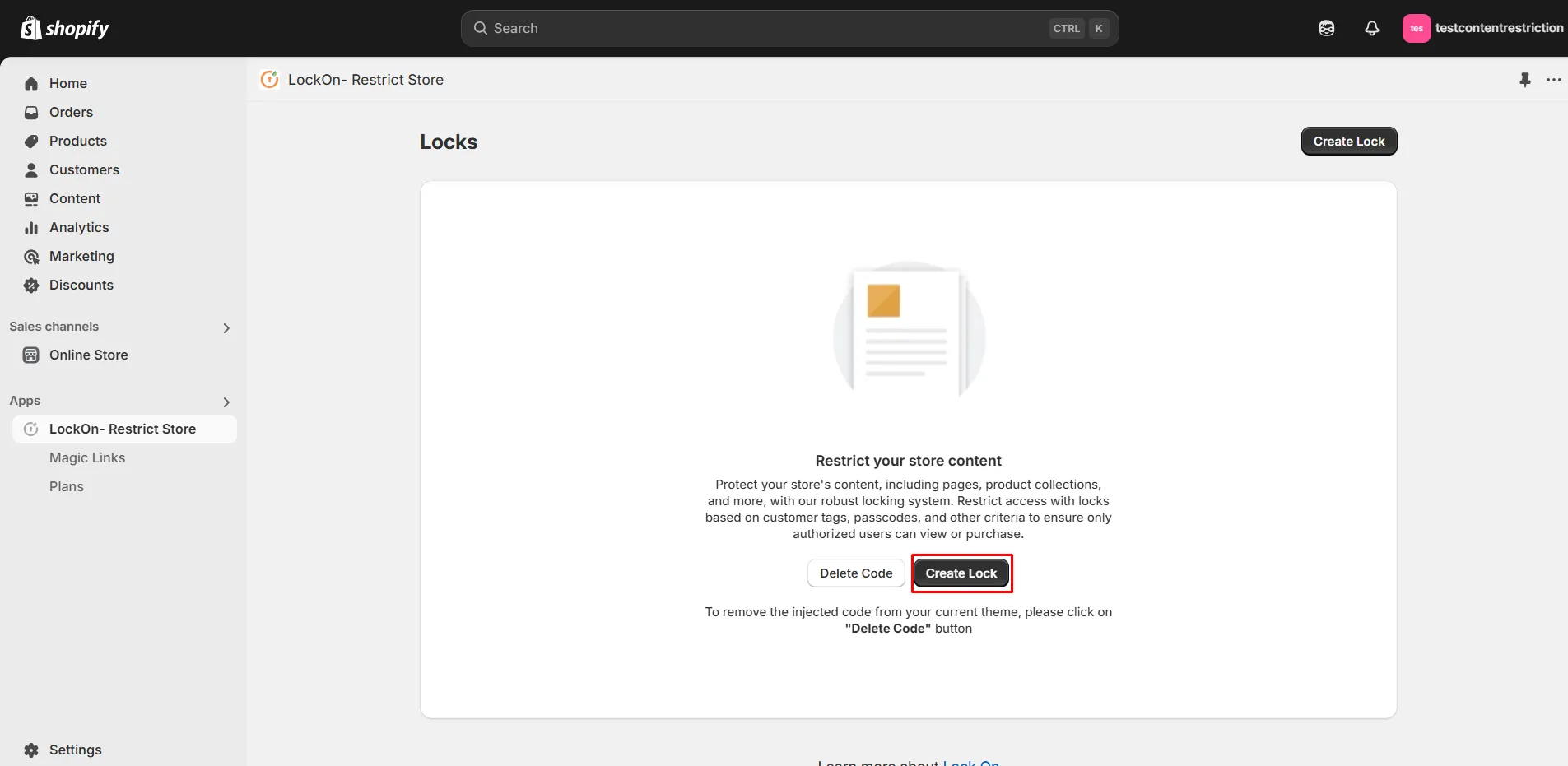
-
Provide a name for your lock.
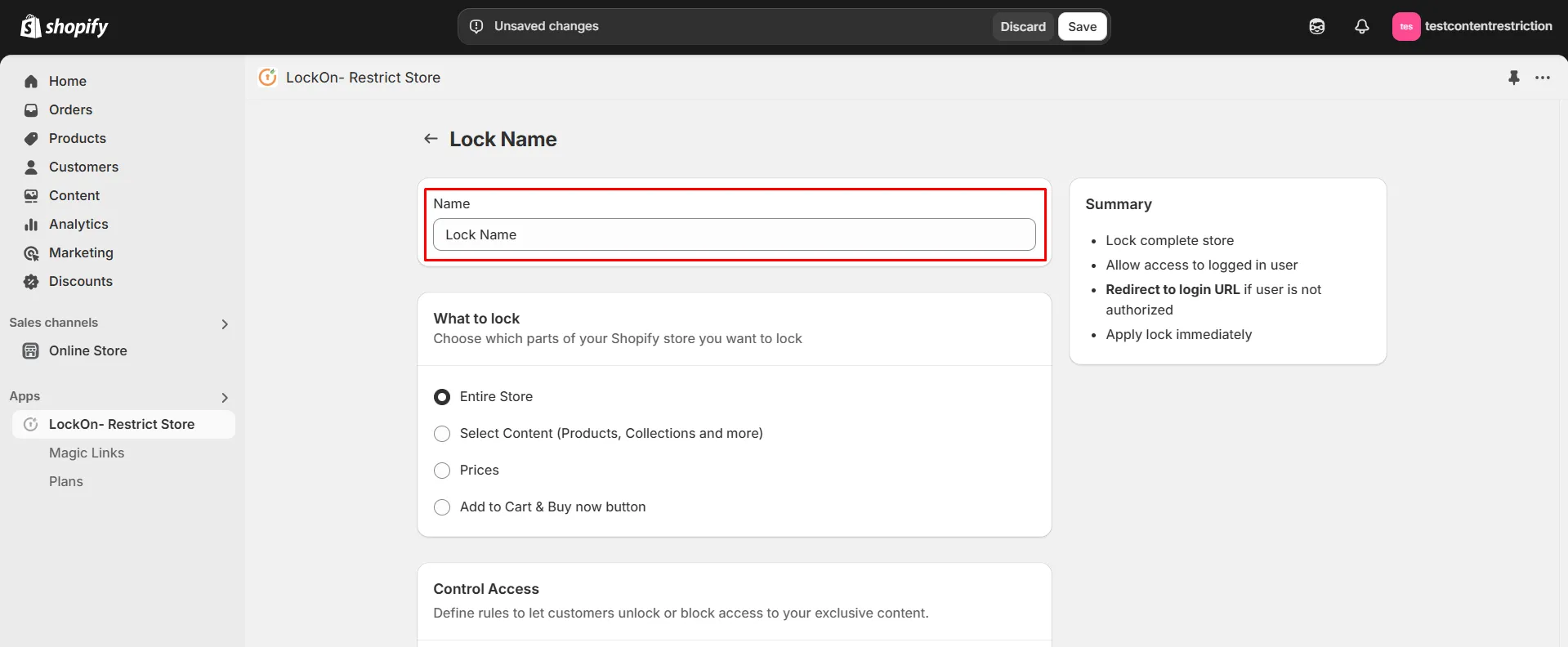
-
Under the What to Lock section, navigate to the Select Content tab and choose the Products option. This allows you to lock specific products while keeping the rest of your store accessible
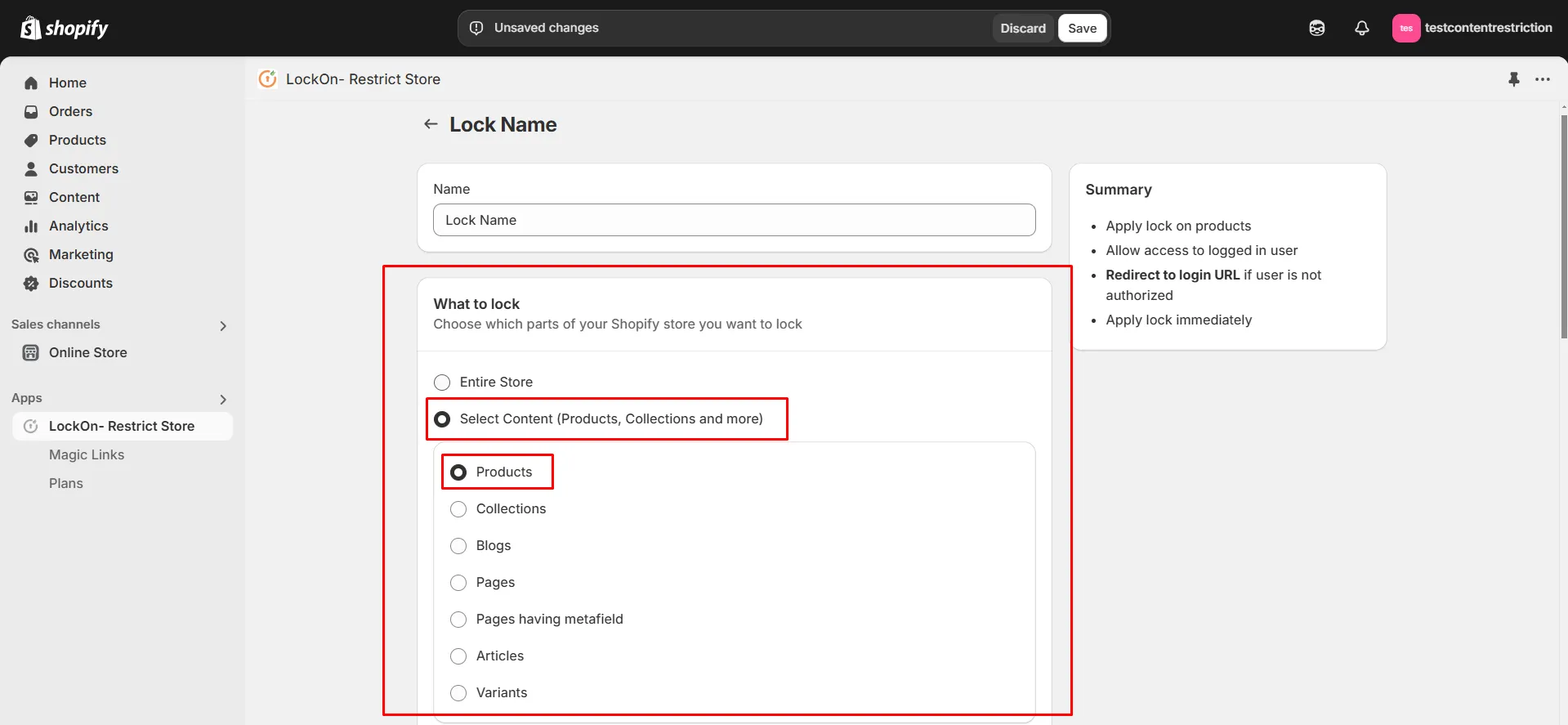
-
Scroll down and click on the Choose Products button.
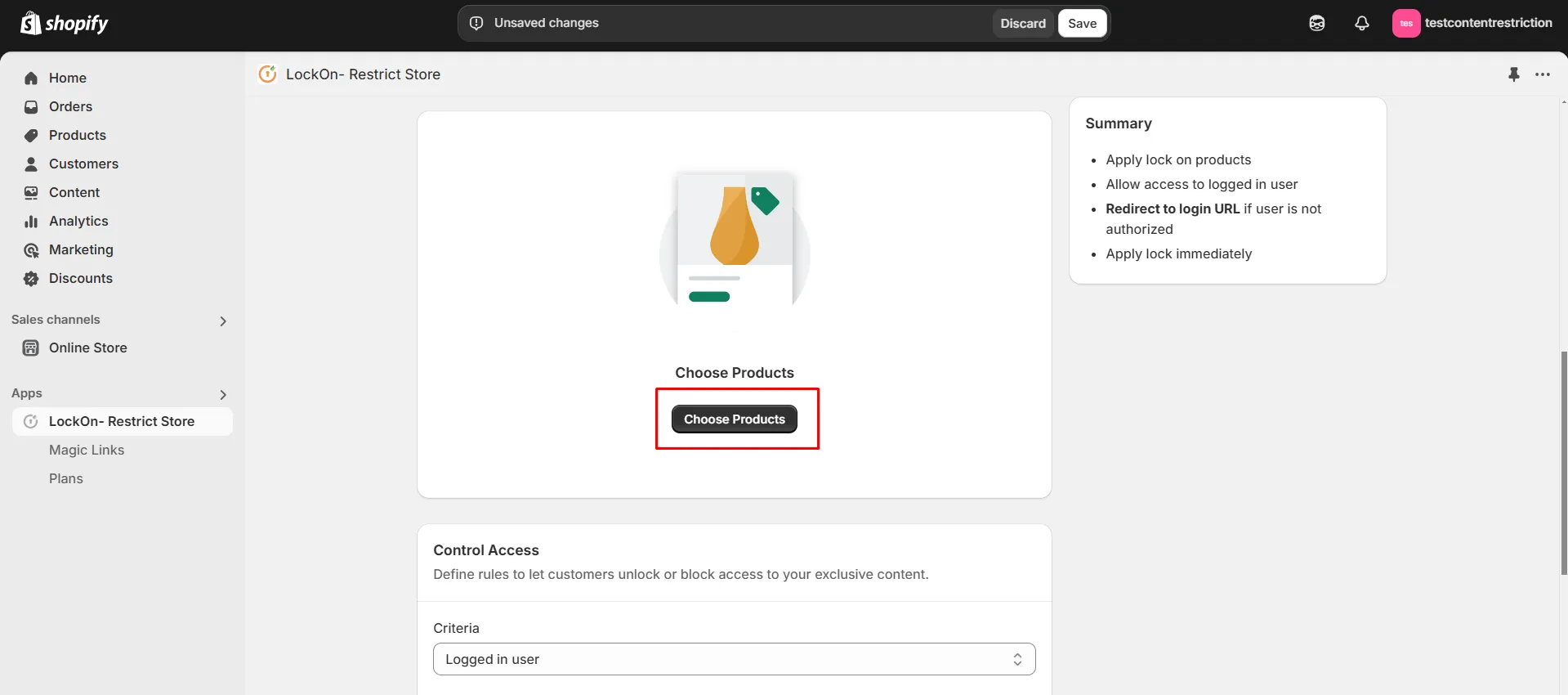
-
Choose the products on which you want to apply the lock and click on Select.
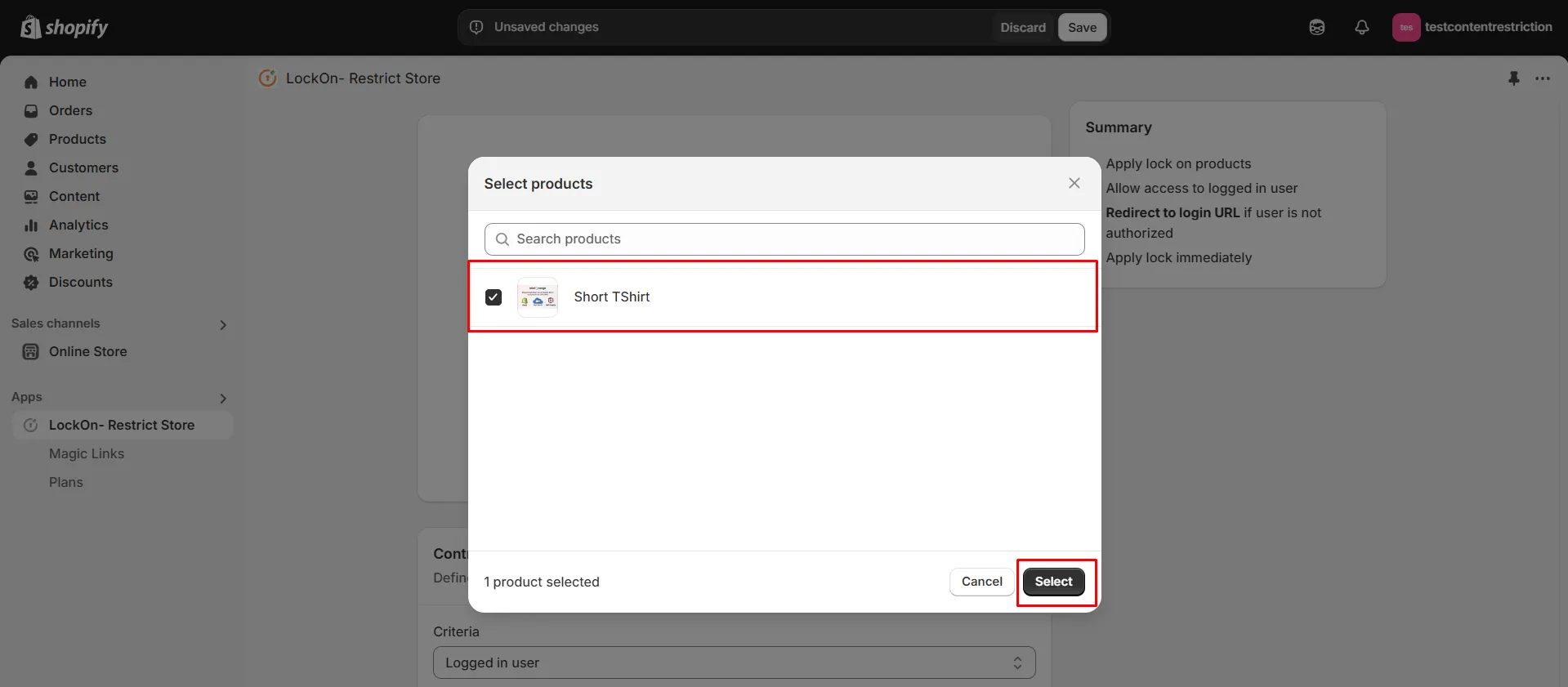
-
If you want to add lock on more products in future, then click on Add more products button.
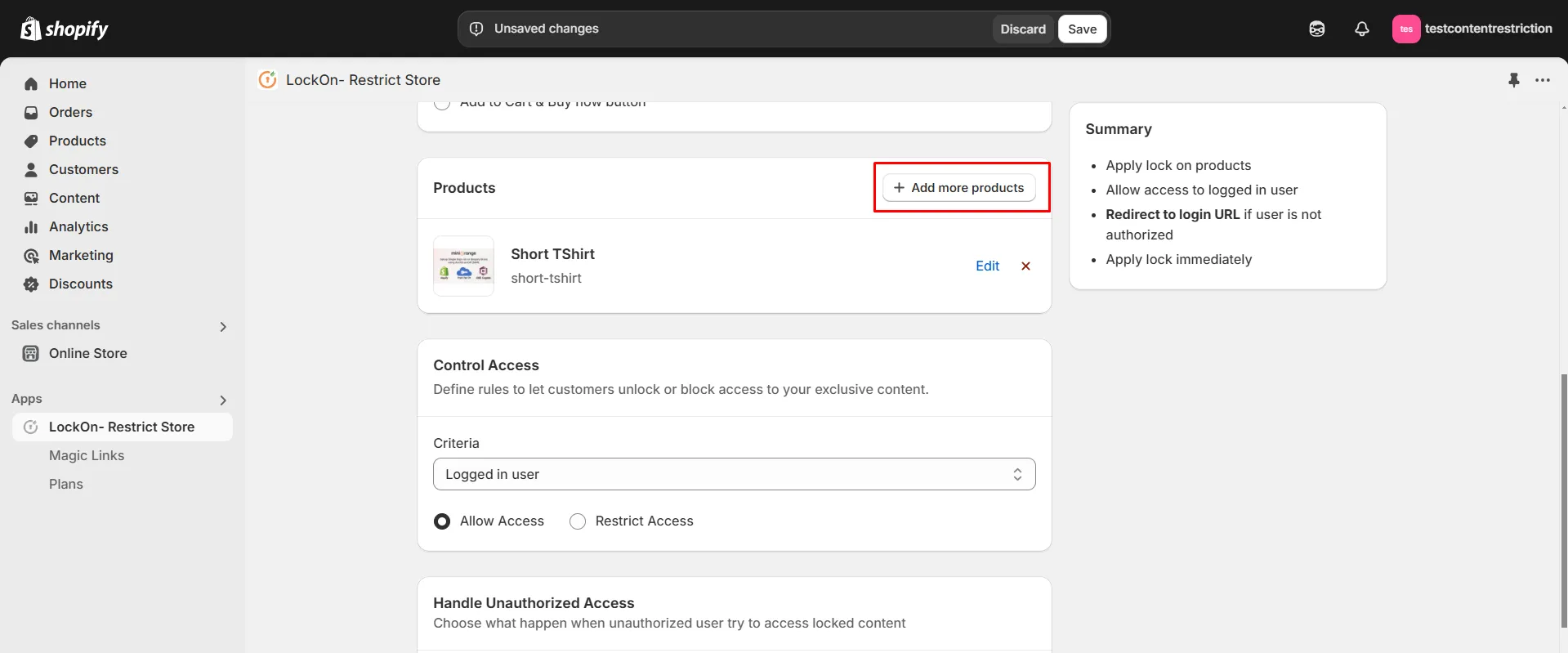
-
Select Customer segment criteria from the control access.
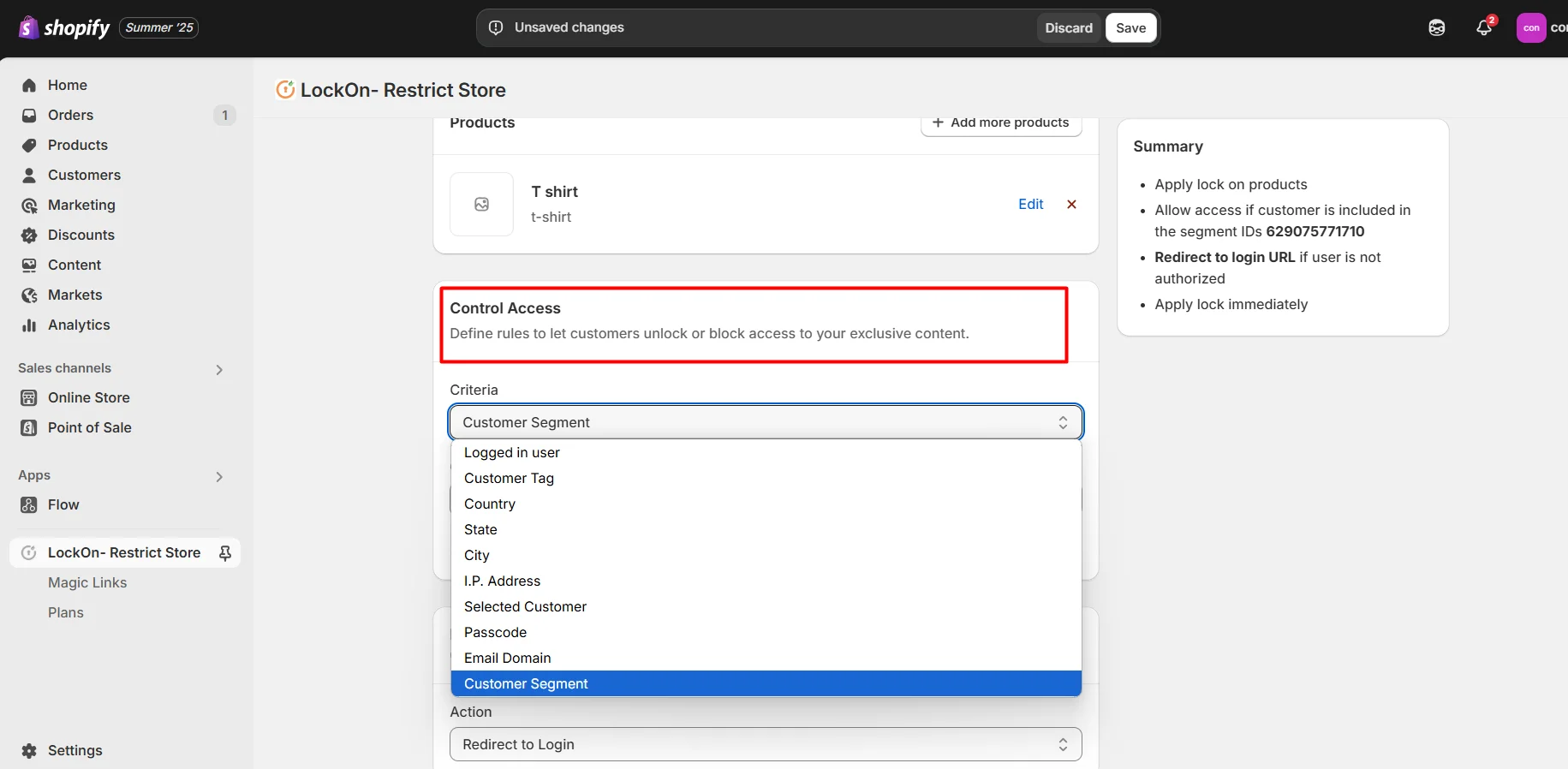
-
Paste the copied Customer Segment ID in the designated field and select Allow Access to grant access to users in that segment.
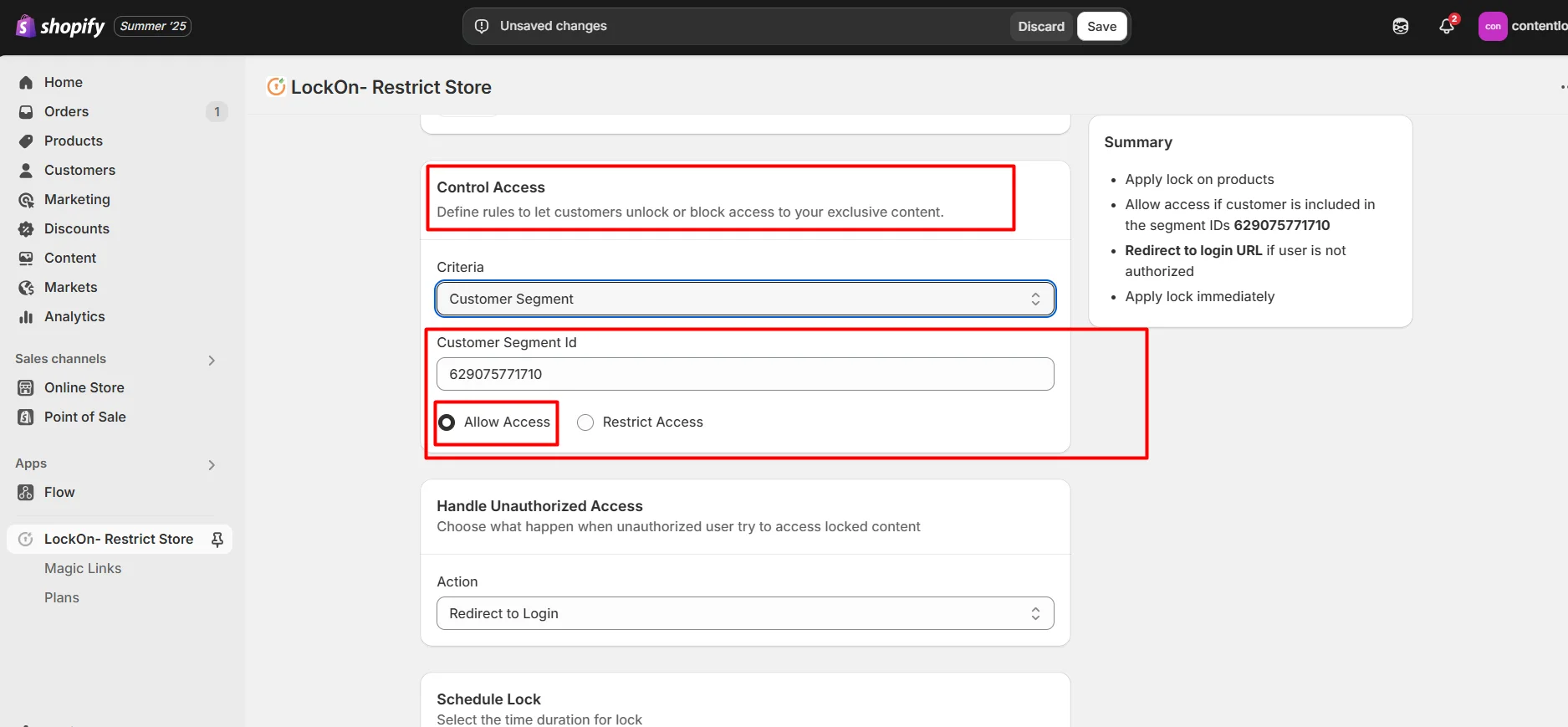
-
Choose what happen when unauthorized user try to access locked content. You can either redirect them to login page, any store page, any URL or show them custom HTML code.
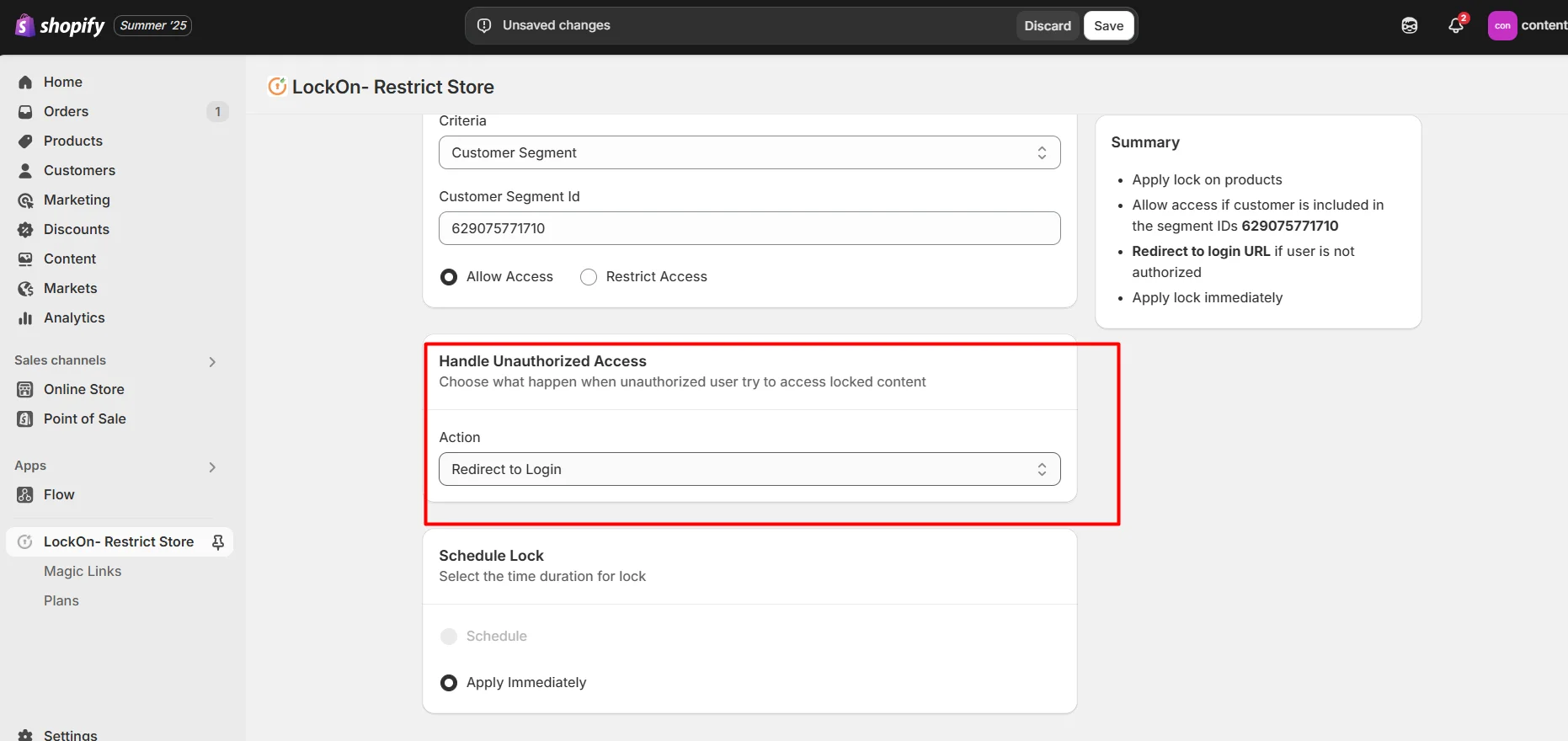
-
You can apply the lock immediately or schedule it to activate at a specific time. Set a custom duration for the lock to automatically restrict or reopen access based on your store's needs. Click on Save.
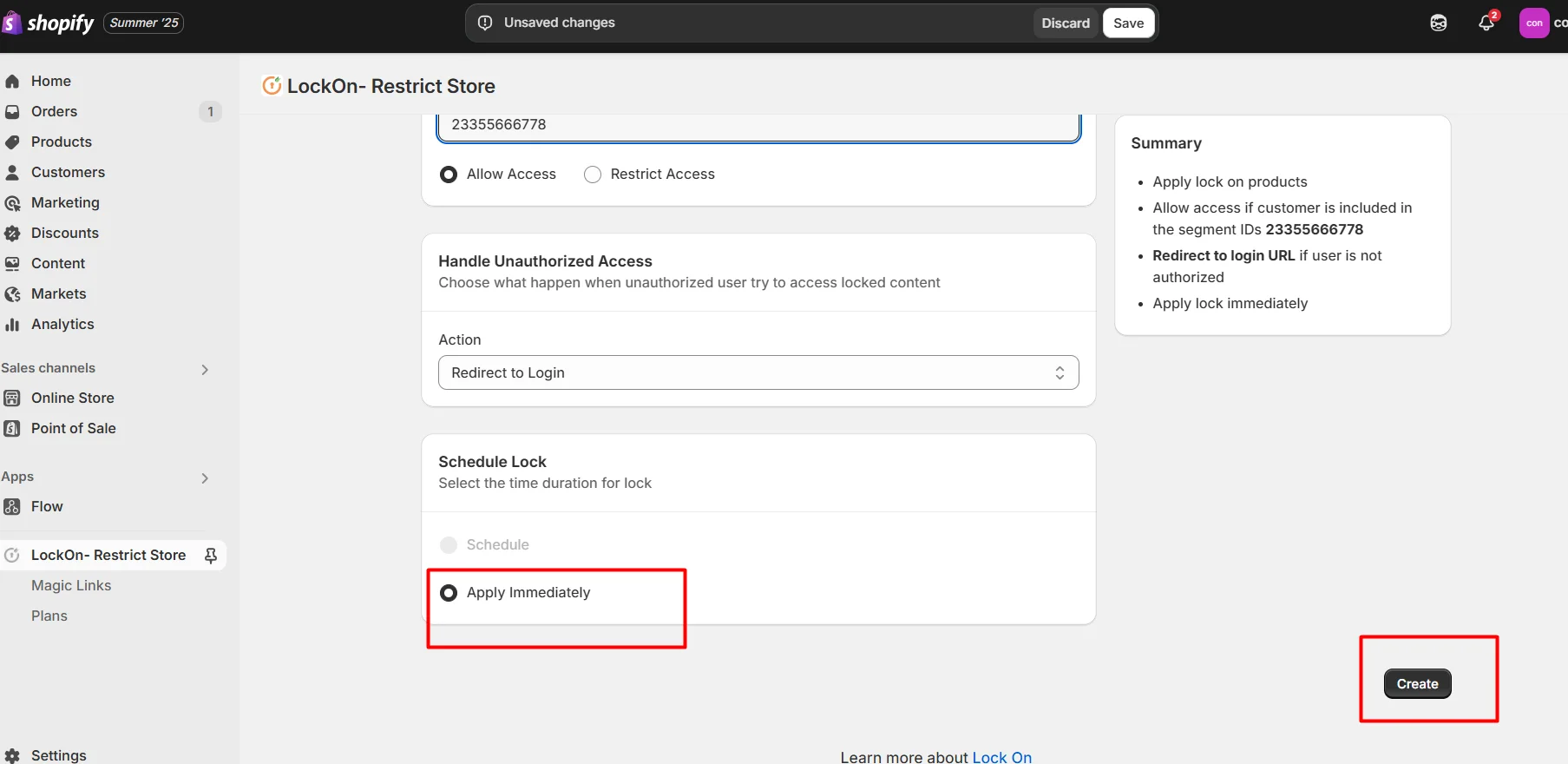
Contact us at shopifysupport@xecurify.com to enable this feature on your Shopify Store.