Create a Lock on Product Collections
Applies to : Starter or Higher plans
Feature Description
The Lock on Product Collections feature enables store owners to restrict access to entire collections, ensuring that only authorized customers can browse or purchase specific groups of products. This is ideal for wholesale catalogs, VIP-exclusive collections, members-only products, or regional restrictions.
Merchants can control access through various authentication methods, including customer login, passcodes, customer tags, email domains, and IP-based restrictions.
Setup Instructions
-
Navigate to the Apps >> LockOn- Restrict Store application.
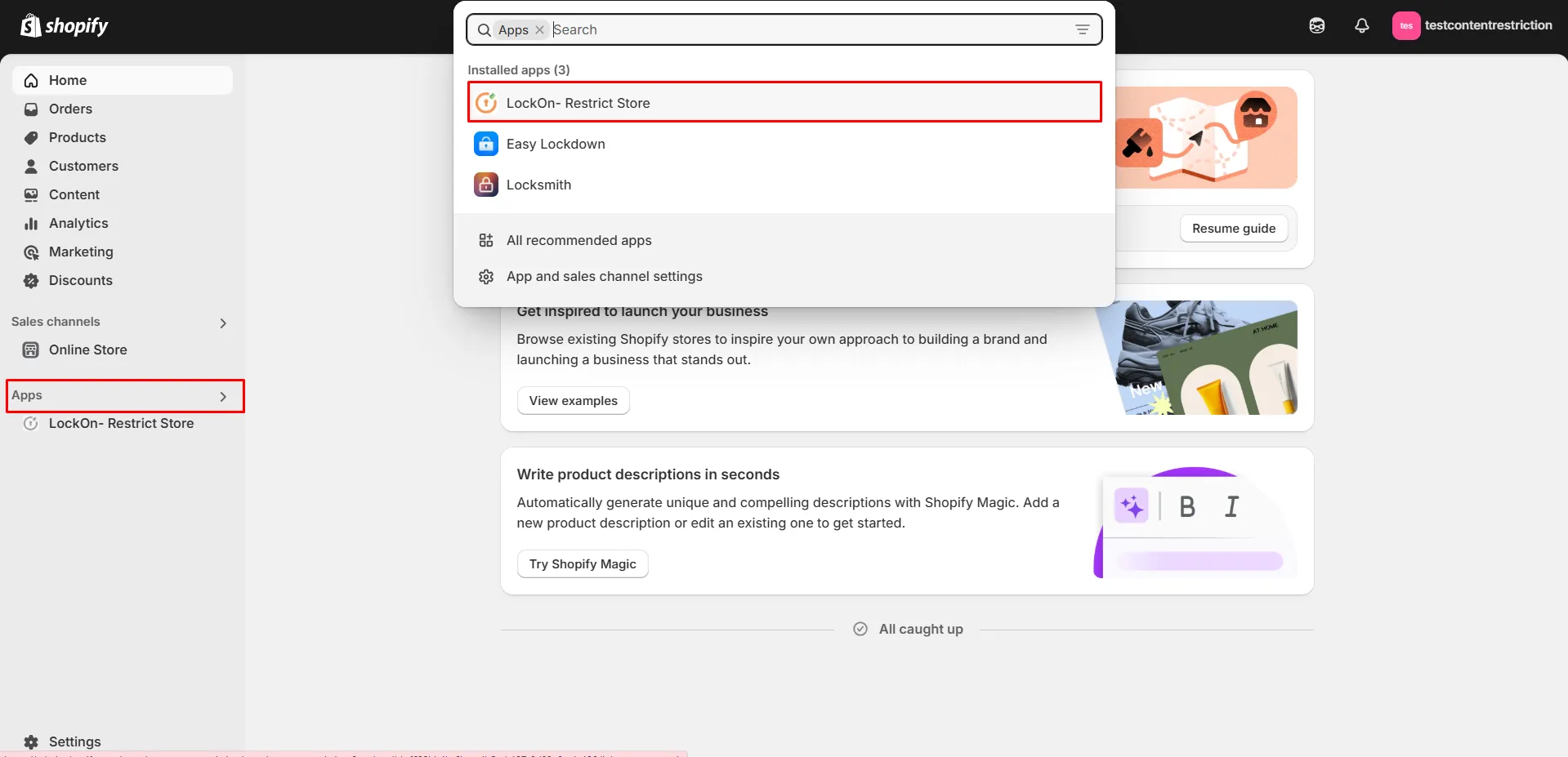
-
Click on the Create lock button.
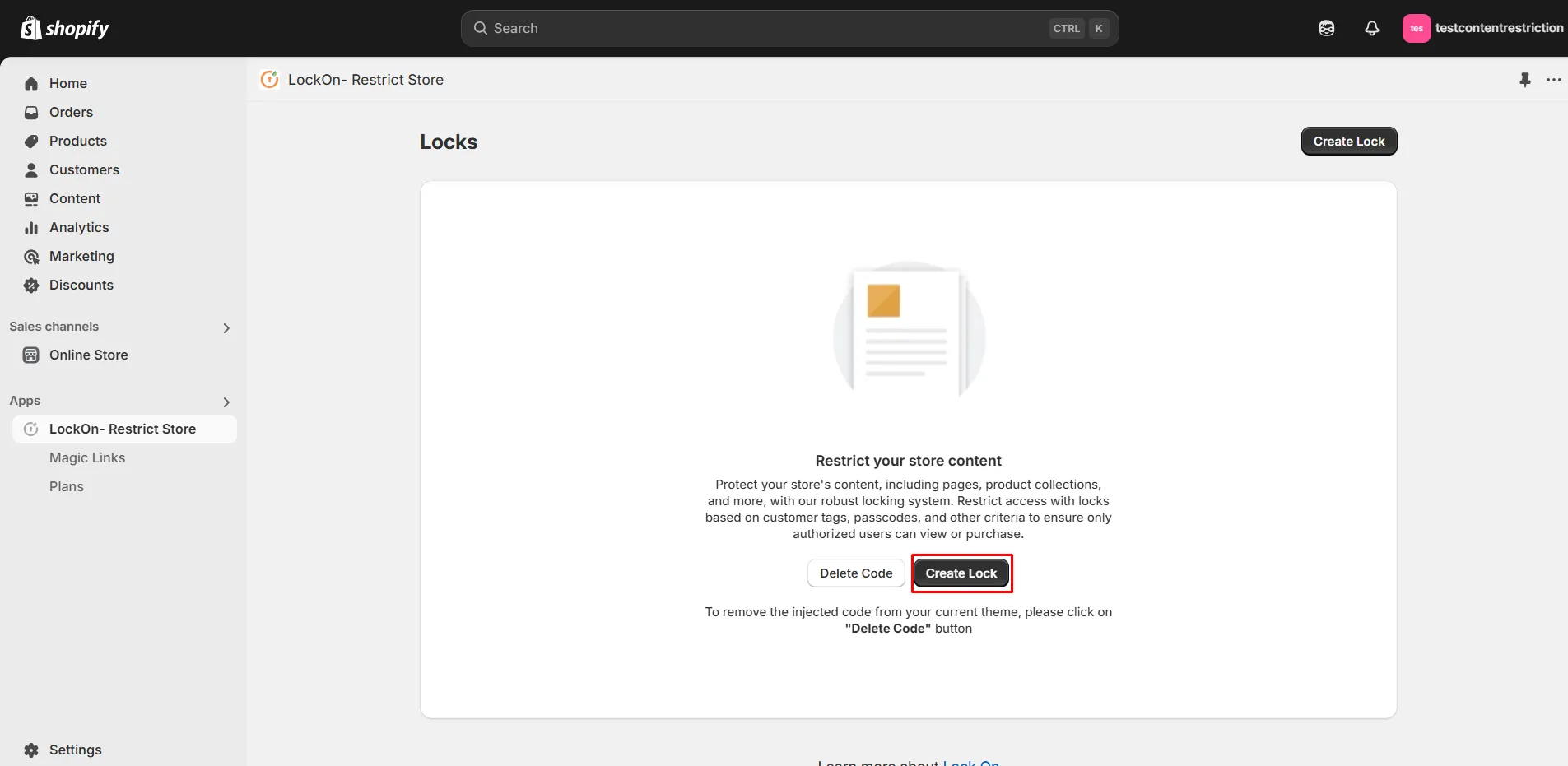
-
Provide a name for your lock.
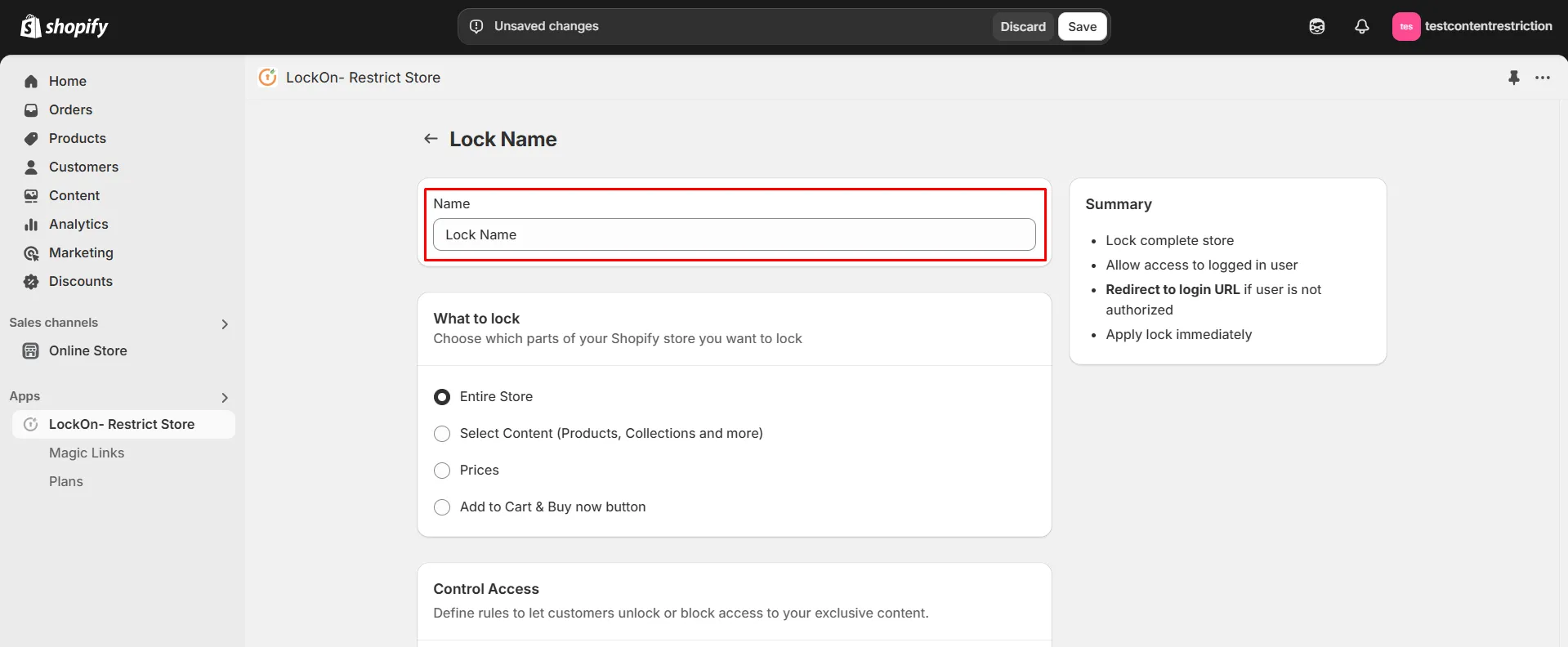
-
Under the What to Lock section, navigate to the Select Content tab and choose the Collections option. This allows you to lock specific products while keeping the rest of your store accessible
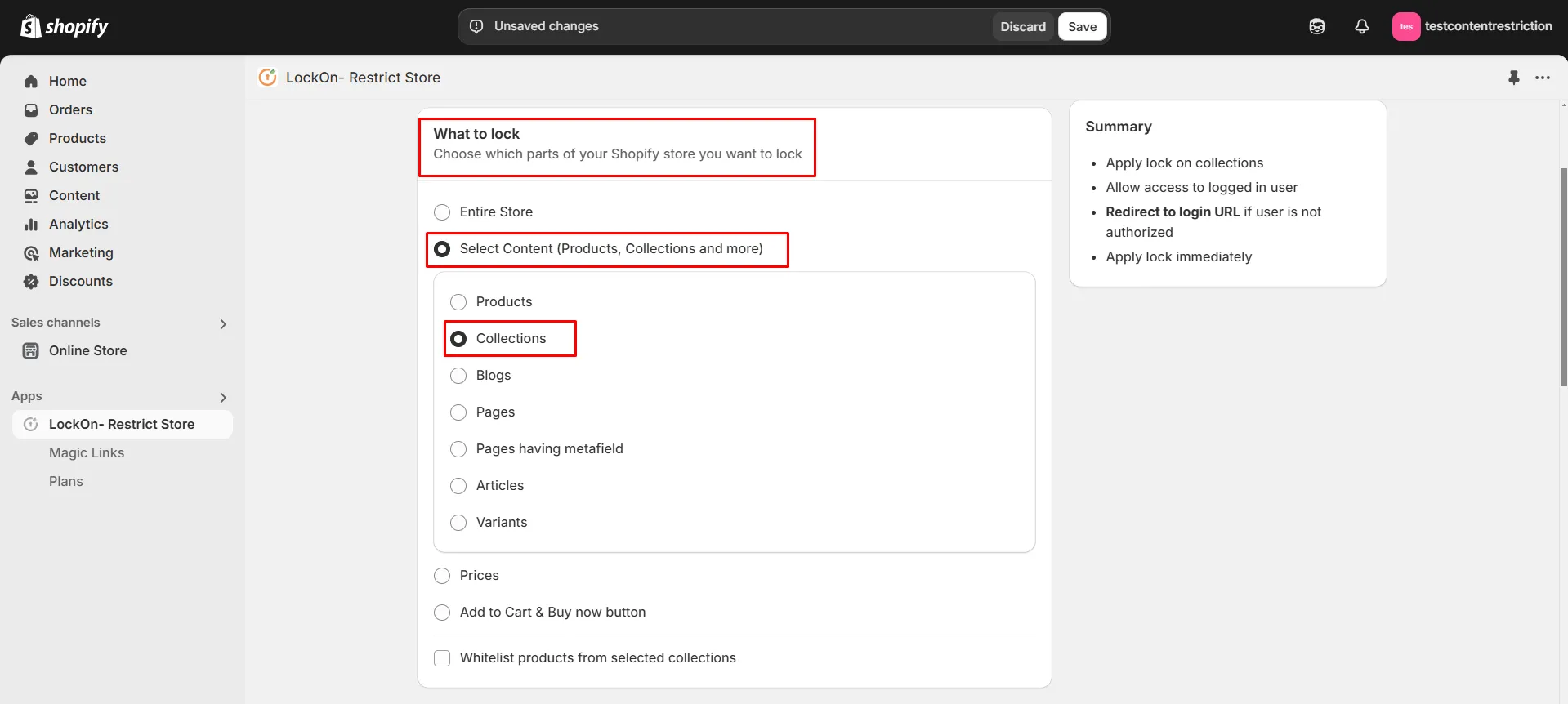
-
Scroll down and click on the Choose Collections button.
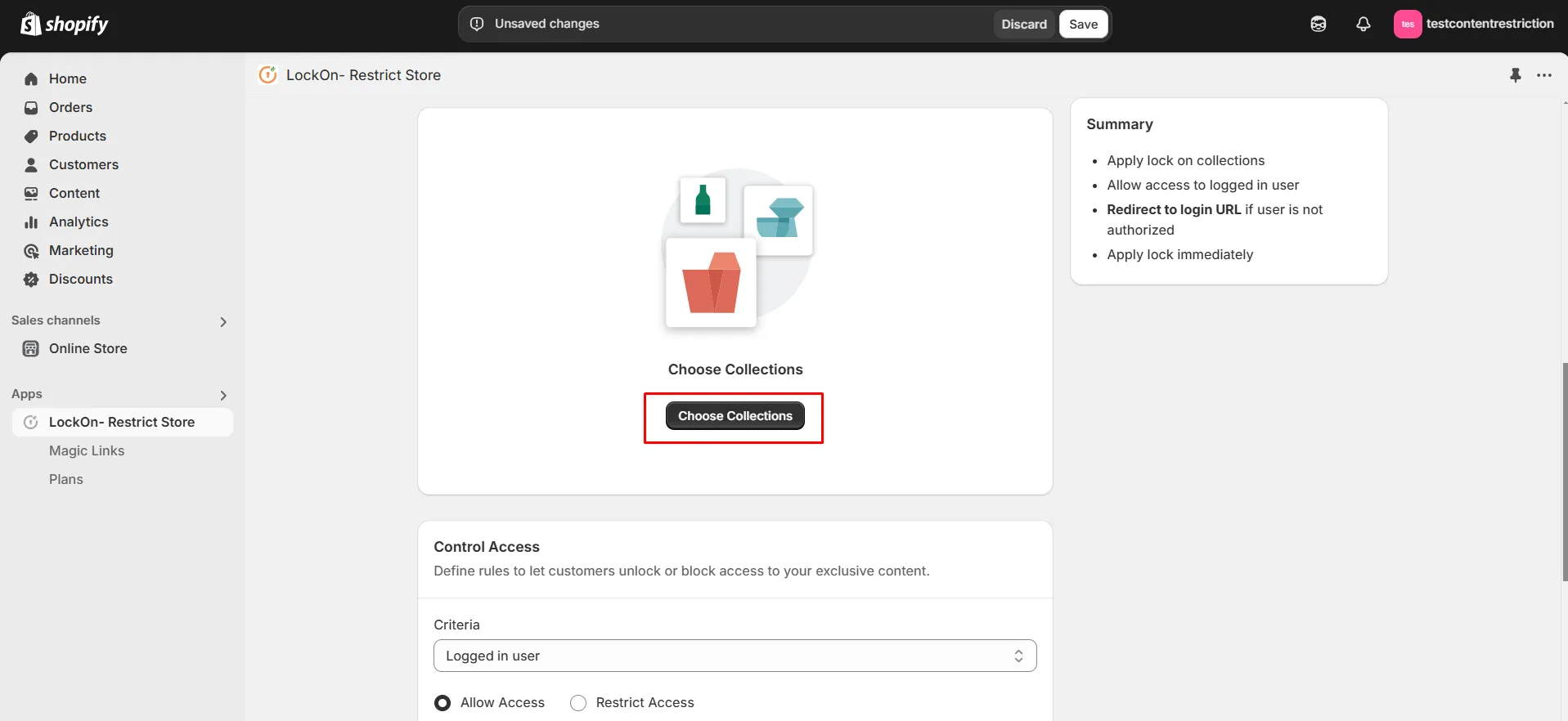
-
Choose the collections on which you want to apply the lock and click on Select.
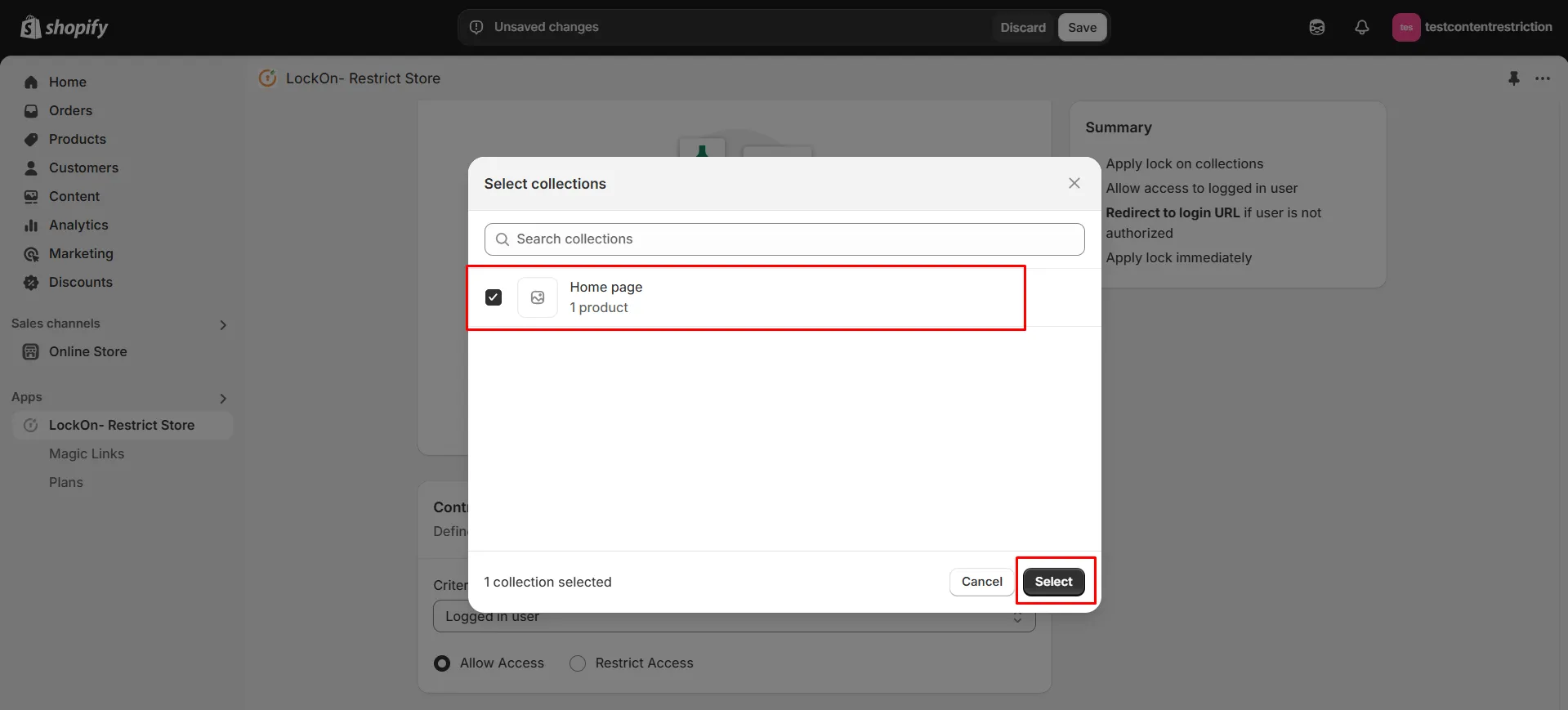
-
If you want to add lock on more collections in future, then click on Add more collections button.
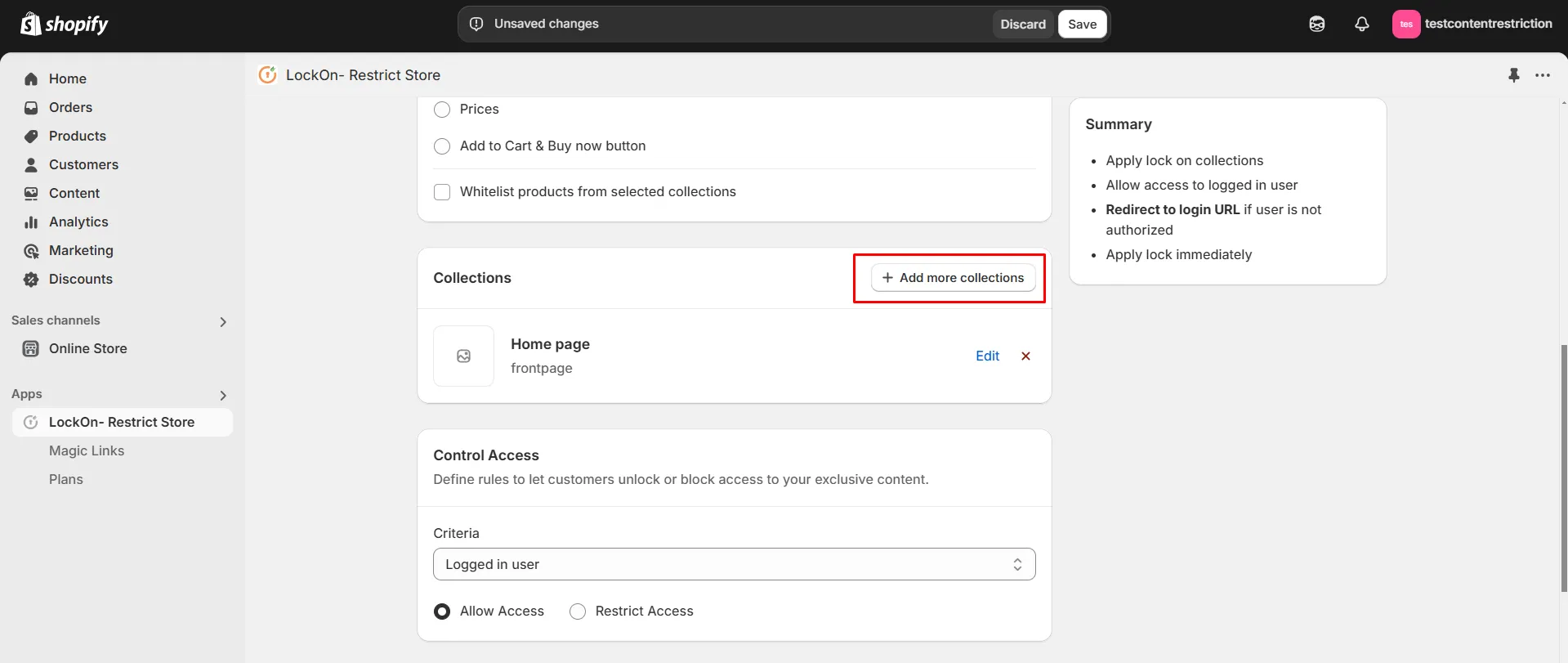
-
Now select the lock criteria (logged in user, customer tag, country, state, city, IP address, selected customer, passcode, email domain) under the Control Access section.
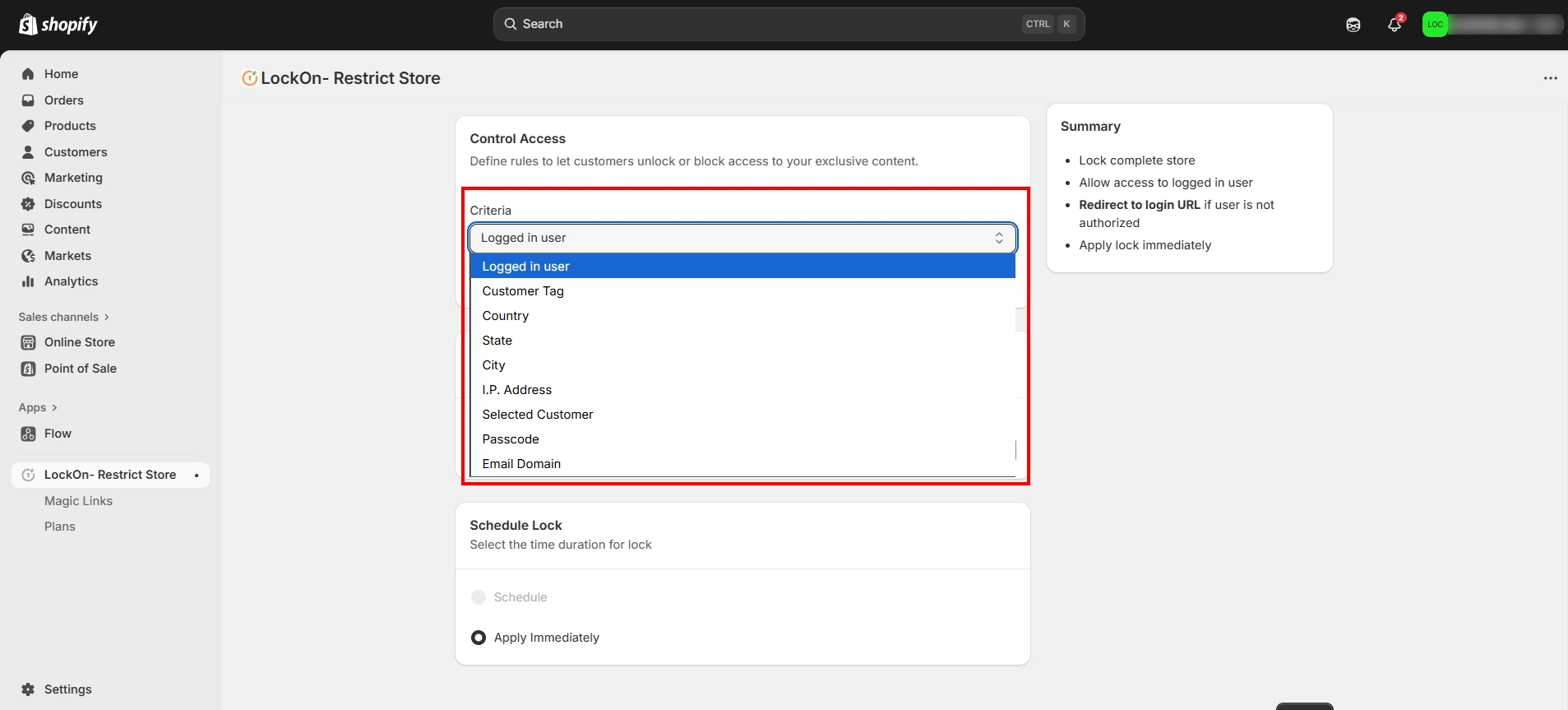
-
Choose whether you want to Allow or Restrict access to these users.
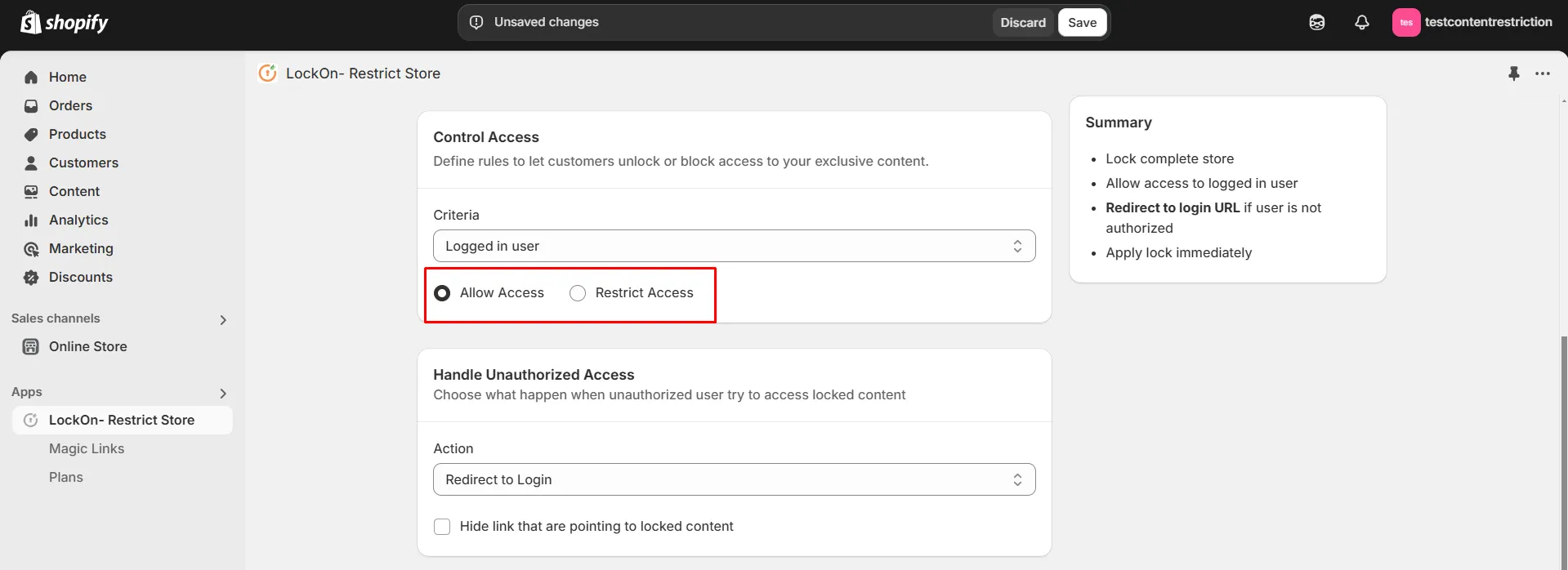
-
Choose what happen when unauthorized user try to access locked content. You can either redirect them to login page, any store page, any URL or show them custom HTML code.

-
You can apply the lock immediately or schedule it to activate at a specific time. Set a custom duration for the lock to automatically restrict or reopen access based on your store's needs.
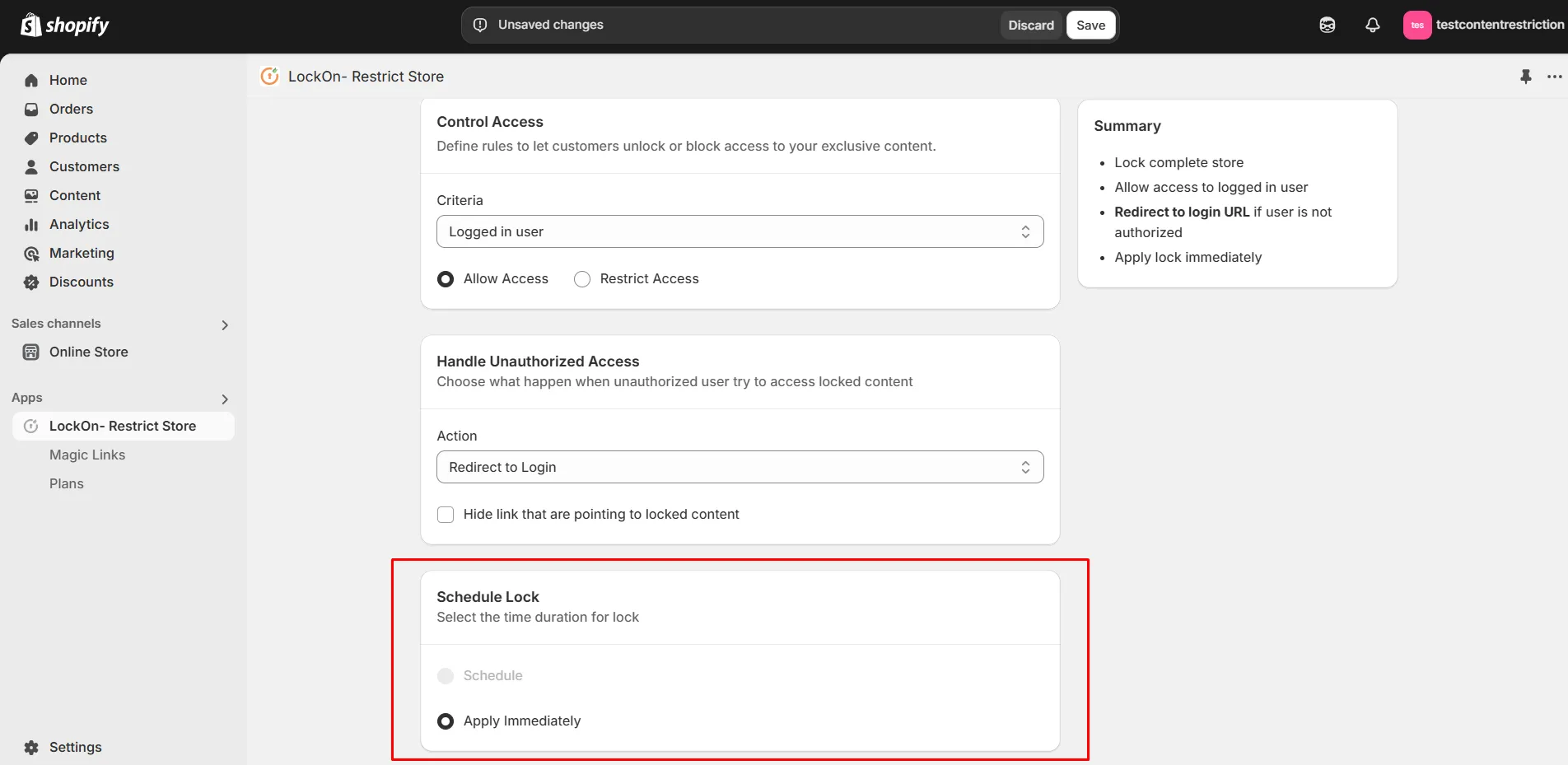
-
Click on Save.
Contact us at shopifysupport@xecurify.com to enable this feature on your Shopify Store.