Manage IDPs
This is the first page you see when you open the miniOrange SAML SSO add-on. This tab shows all the configured Identity Providers in a tabular format along with the actions like View, Test, Edit, Delete, Enable and Disable SSO that can be performed on that Identity Provider. There are options to add a new Identity Provider and take a Plugin Tour. The Plugin Tour takes you through all the tabs and features of the add-on.
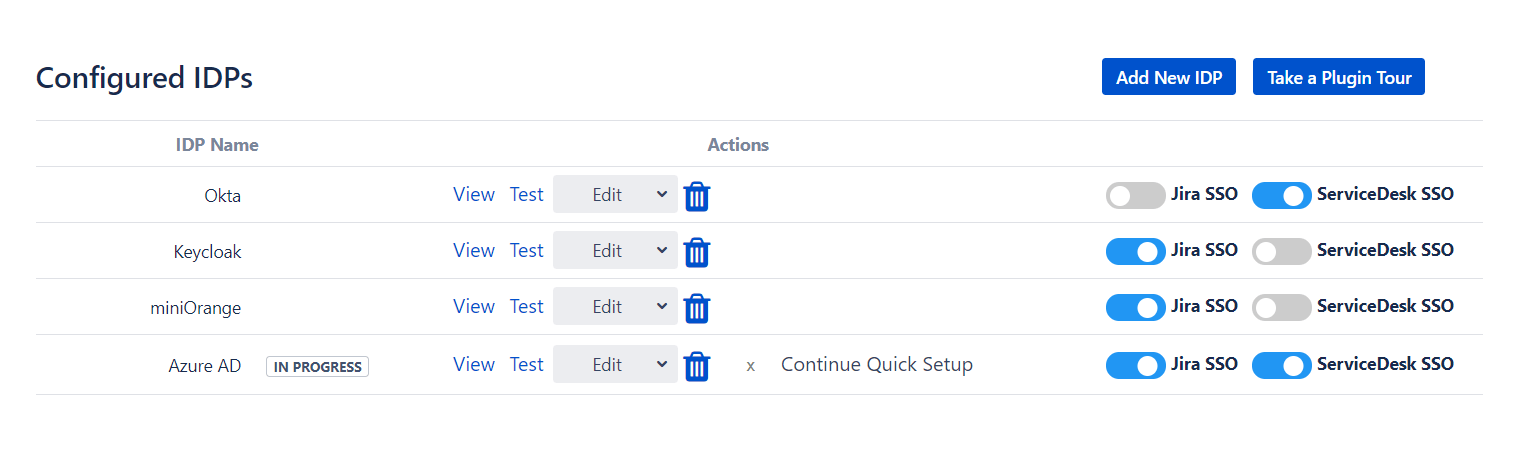
Add New IDP
This option allows a user to add a new SAML Identity Provider to enable SAML Single Sign-on in your Atlassian Application. You can choose one of the two options: Quick setup or the Custom setup. You can read more about these options on the Add new IDP page.
Plugin Tour
We provide a wide range of settings and features. We suggest that you explore the app and see which combination of configurations allows you to achieve your use case. To assist you with this exploration, we have added a guided tour to the plugin. This tour will take you through each and every tab of the plugin and will let you know what the setting on that tab does.
All Configured IDPs and actions
View
This link shows an overview page for a particular IDP. The Overview page shows all the Settings related to that IDP. It highlights SSO, user profile and groups settings for the selected IDP. Advanced Settings are not included here which can be seen separately from the menu.
Test
This option can be used to test the configuration or settings of the IDP before performing SSO. It lets you know if your configurations are correct or not. If all your configurations are correct and the test is successful, then you can see all the attributes that are received from your Identity Provider for that user in a tabular format. But if your configurations have any issues then you will see an error message. You can refer this Troubleshooting document to resolve the issue. This document lists all the possible errors that you may encounter and the steps to overcome them.
Edit
This dropdown contains the following 4 options,
- SSO Endpoints: This option shows a page where all the IDP endpoints and certificates are configured. You can edit the SSO/SLO endpoints or certificates here. You can find more details about each field on SSO Endpoints page.
- User Profile: This option redirects to a page that allows you to edit user login attribute and map user profile attributes from the IDP to the Atlassian application. The user profile details of a particular user are updated in the Atlassian application at the time of SSO according to the mappings present on this tab. You can find detailed information about the user profile attribute mapping related options on the User Profile page.
- User Groups: This option redirects to a page which contains settings related to group mapping. On that page, you can configure default groups with application permissions that will be assigned to users at the time of SSO. There are options to map IDP groups to the Local Atlassian application groups. Using On-The-Fly group mapping option you can also create the groups from IDP into the Local Applications during SSO and assign users to those groups. You can find detailed information about the group mapping related options on the User Groups page.
- Advanced Settings: This option redirects to a page which provides advanced SSO related settings for a particular IDP. On this page, you can find options like Allow User Creation on SSO, Certificate Rollover, Relay State URL, etc.
Delete
This option can be used to delete all the configurations for that IDP. Once deleted, there is no option to get it back. If you are looking to use these settings later, it is recommended to disable the IDP instead.
Enable/Disable SSO
Using this option you can enable/disable the SSO for a particular IDP. In Jira add-on, there are different options available to enable/disable SSO for both Jira Software and Jira ServiceDesk.
Continue Quick Setup
If you leave the Quick Setup in between then, this option appears for those IDPs. You can resume the Quick Setup of the IDP from where you left it. If you don’t want to continue the quick setup and configure the IDP manually then you can remove this option using the cross button beside it.