Auto-Redirect to IdP
Applies to : Scale or Higher plans
Feature Description
With this feature, you can restrict the complete store or the Login Page of your Shopify customer account from non-logged-in users. Auto-redirect users to the identity provider's login page when they try to access the store. Once users complete the Shopify Single Sign-On process, they can gain access to your Shopify Store.
Enable Extension
-
Navigate to Apps >> miniOrange Single Sign On – SSO application.
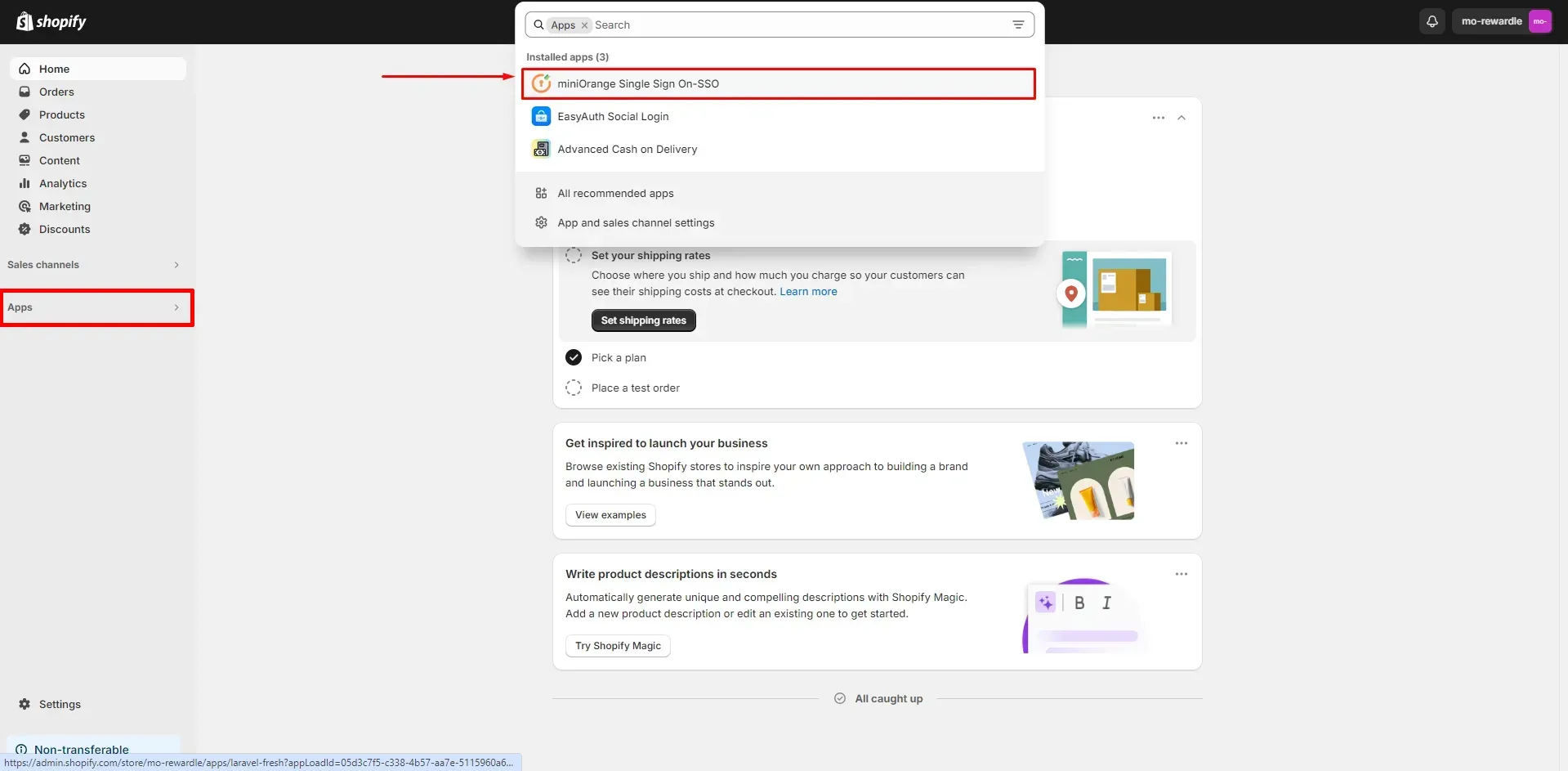
-
Go to Global Configurations section in the left menu. Enable the Auto Redirect To IdP feature under Store Access Settings.
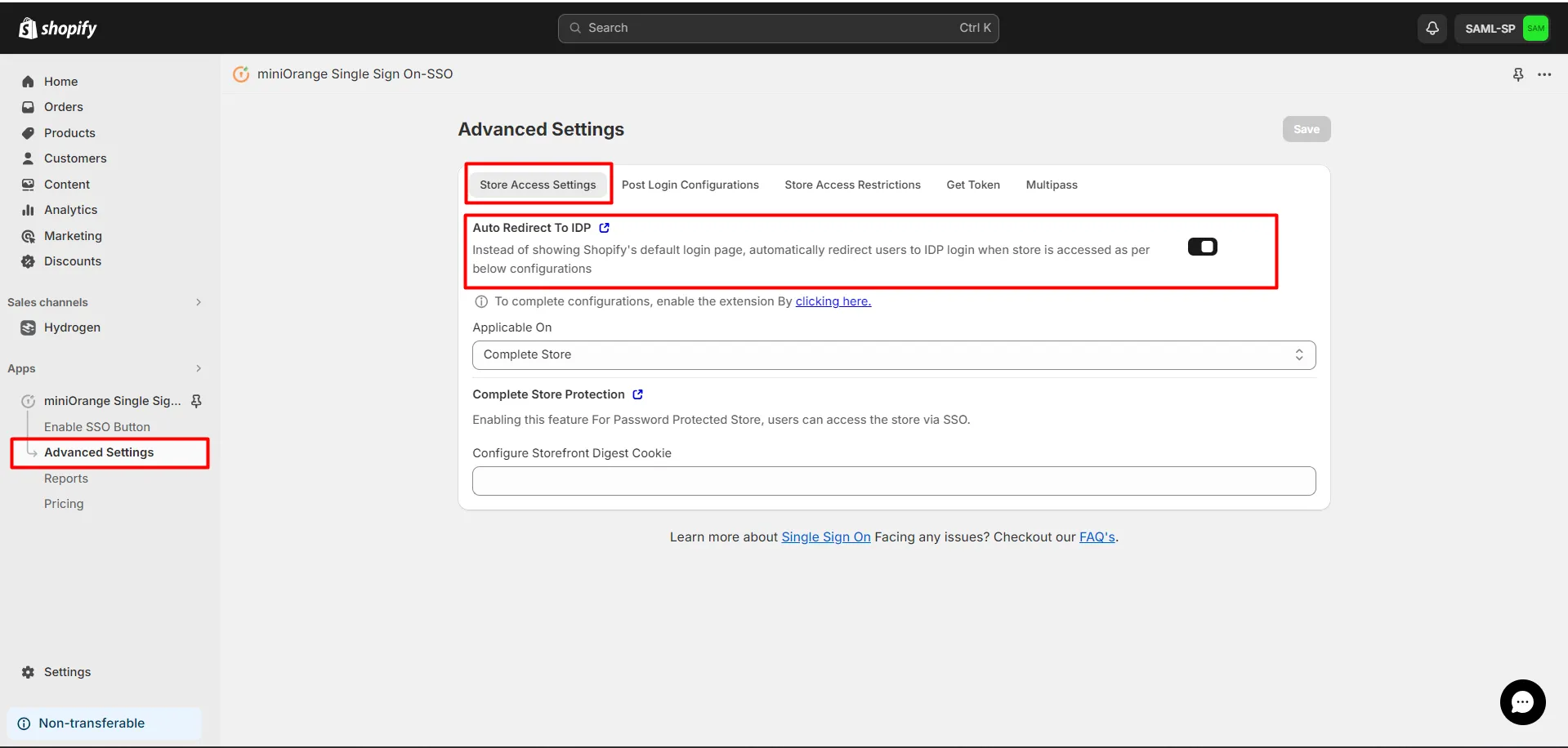
-
Choose whether you want to enable this feature on the “Complete Store” or only on the "Login Page".
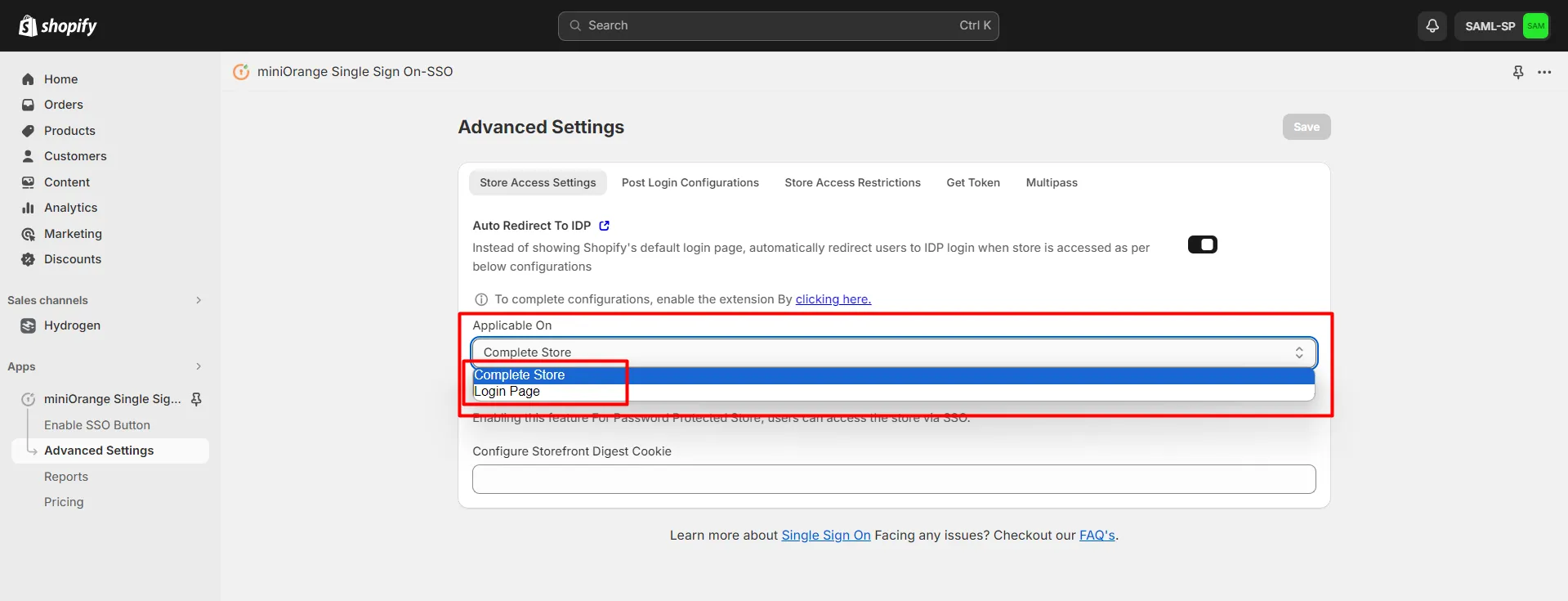
-
If you see a warning box to enable the auto redirect IdP extension then click on the link as shown in the below image to enable the feature.
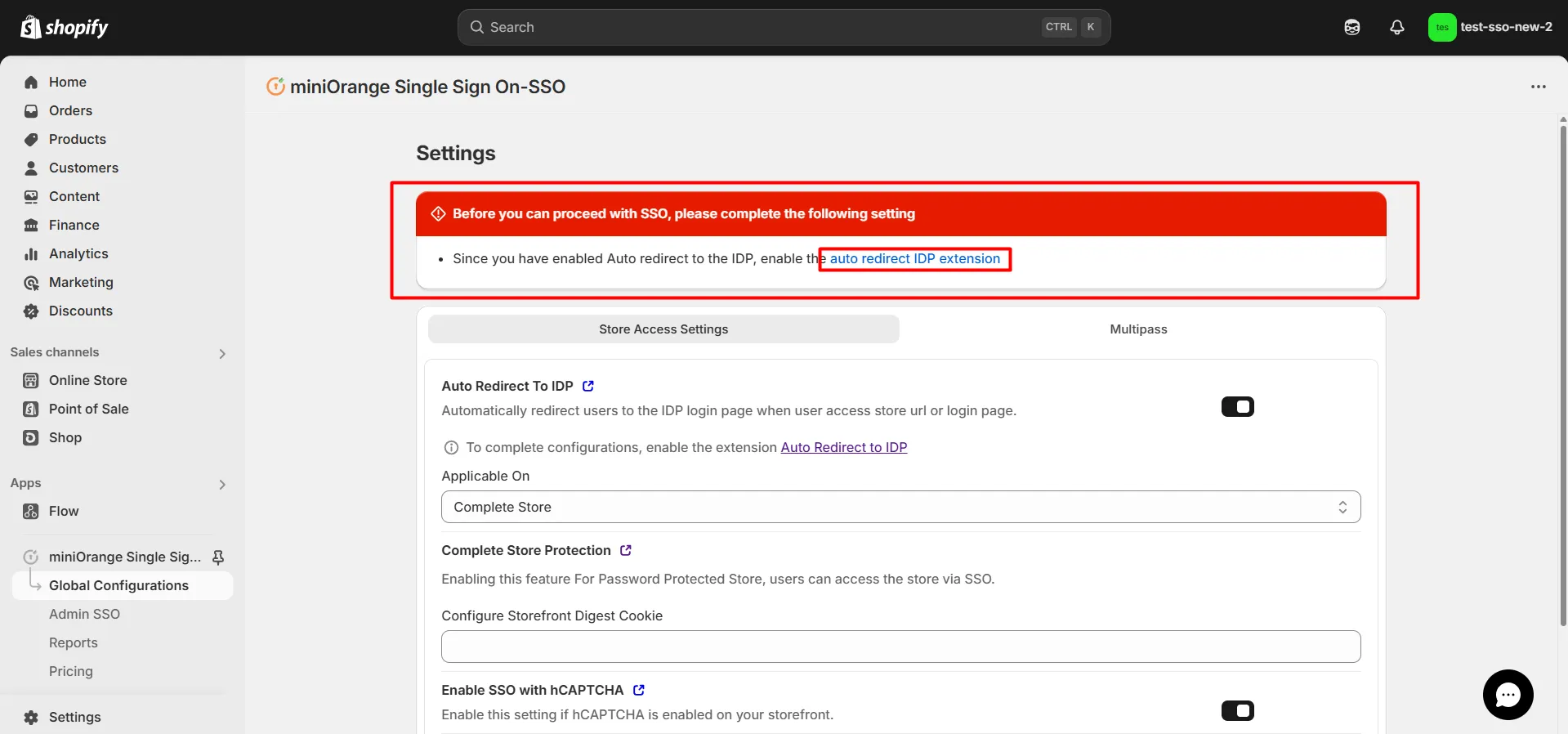
-
If the Auto Redirect to IdP feature is not enabled by default then enable it and click on Save.
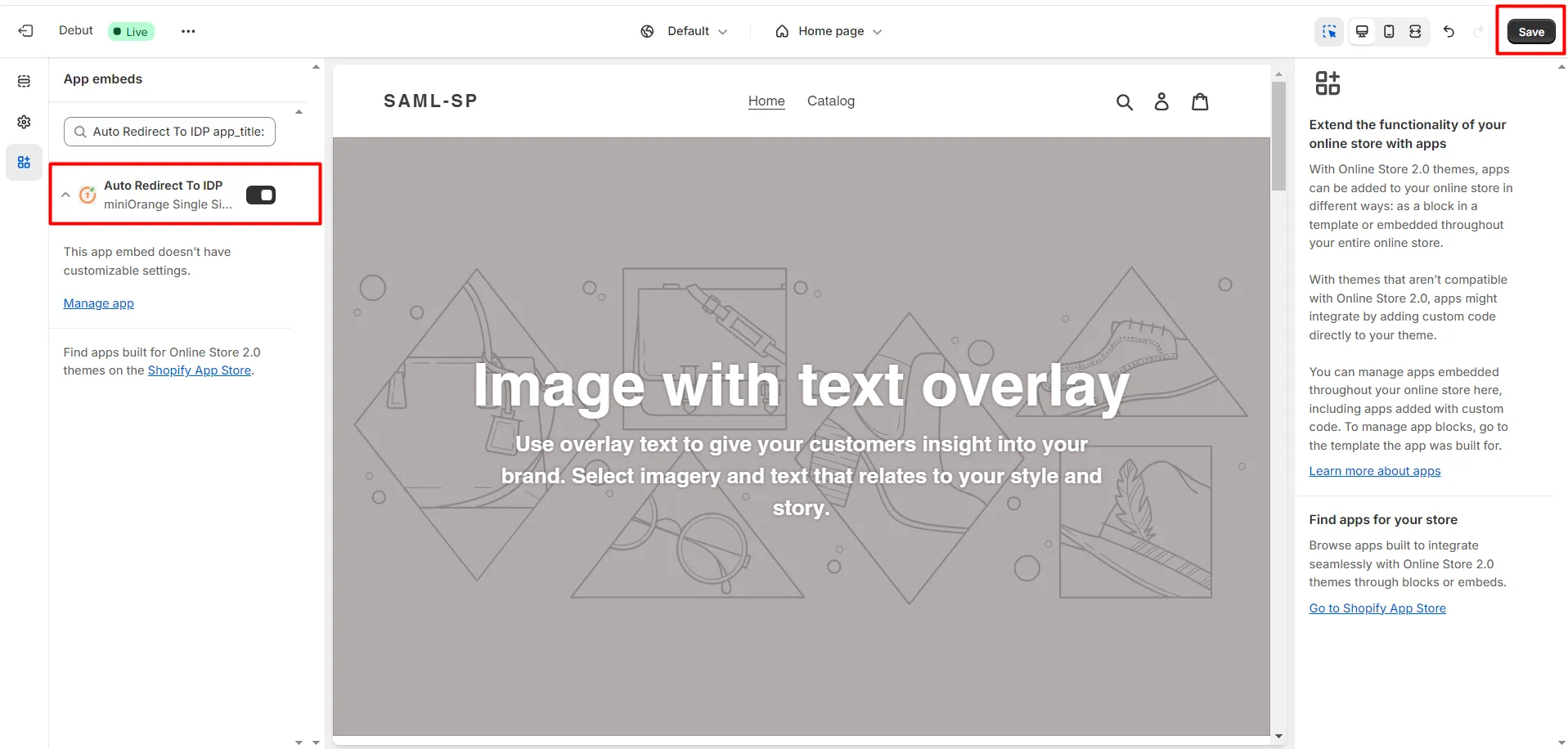
Example 1: If you choose the Login Page option, the user will have access to all pages of your Shopify store. If they try to access the Shopify store Login page then they will be redirected to the IdP Login page. They will be logged in to the Shopify store after successfully authenticating in IdP.
Example 2: If you select the Complete Store option, any user who tries to access any page on your Shopify store will be redirected to the IdP Login page. After successful authentication, they will be redirected back to Shopify and be logged in to the customer account.
Store Preview Link
You can use the store preview link feature, to securely preview your store without running into any login or access interruptions. The maximum expiry time allowed is 30 days. You can also set the expiry in minutes; for example, 28,000 minutes is valid because it is less than 30 days.
You can generate the store preview link as many times as needed. Also, note that generating a new preview link will automatically deactivate the existing one.
Here's how to configure store preview link on your Shopify store:
- Click on the Store Preview Link button highlighted below.
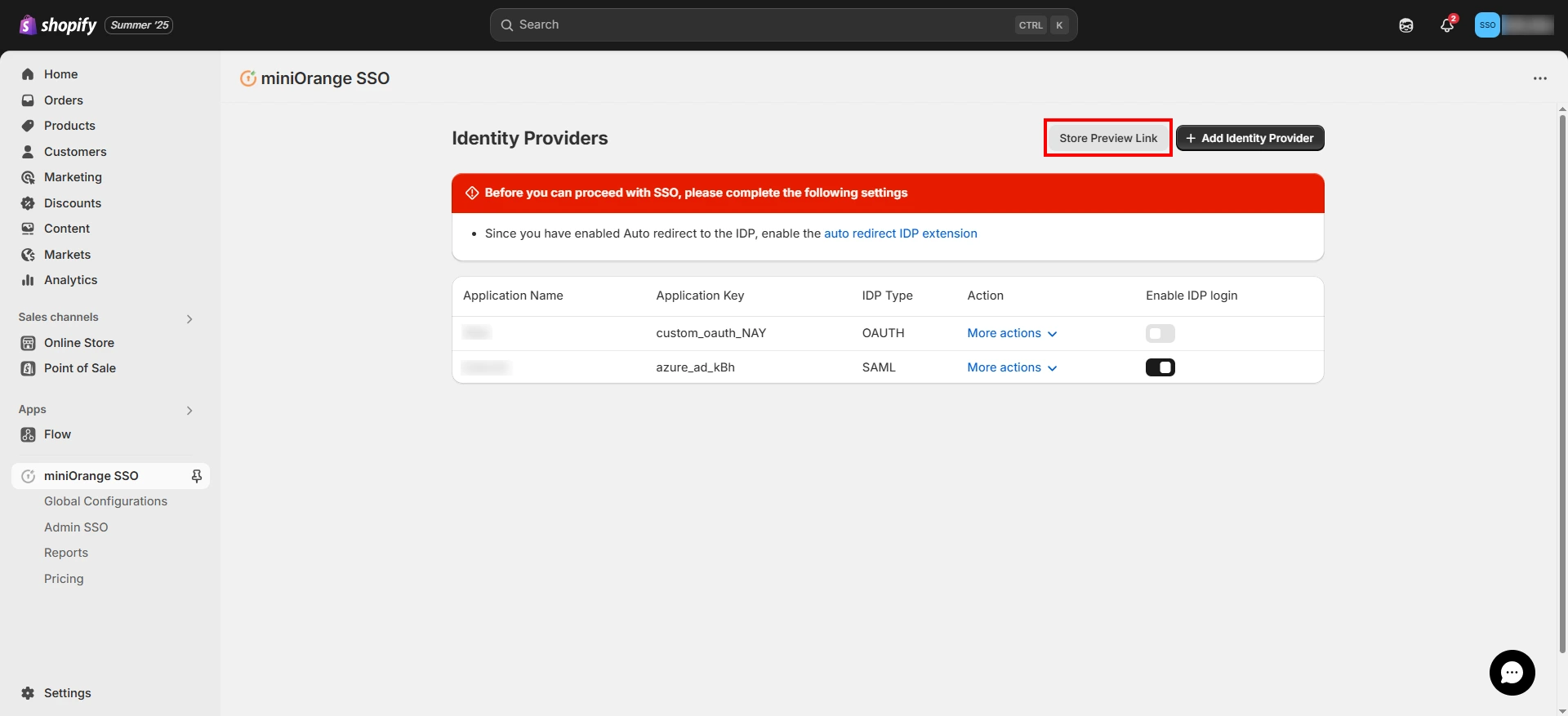
- In the store preview link section, you can configure how long the preview link remains active by setting its expiration time in days, hours, and minutes.
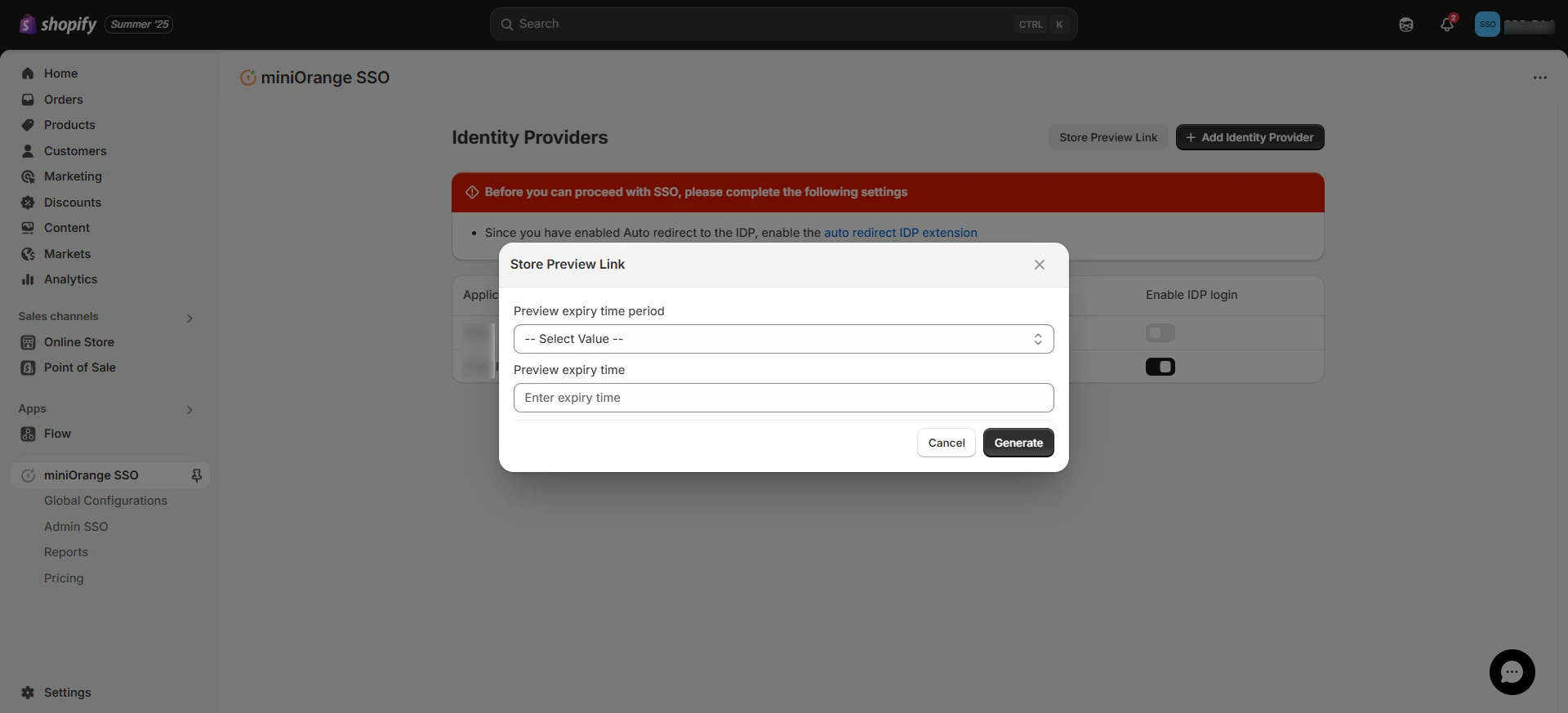
- To set an expiration for the preview link, choose a time period (e.g., days, hours, or minutes) and specify the duration. For example, 20 days or 20 hours or 20 minutes.
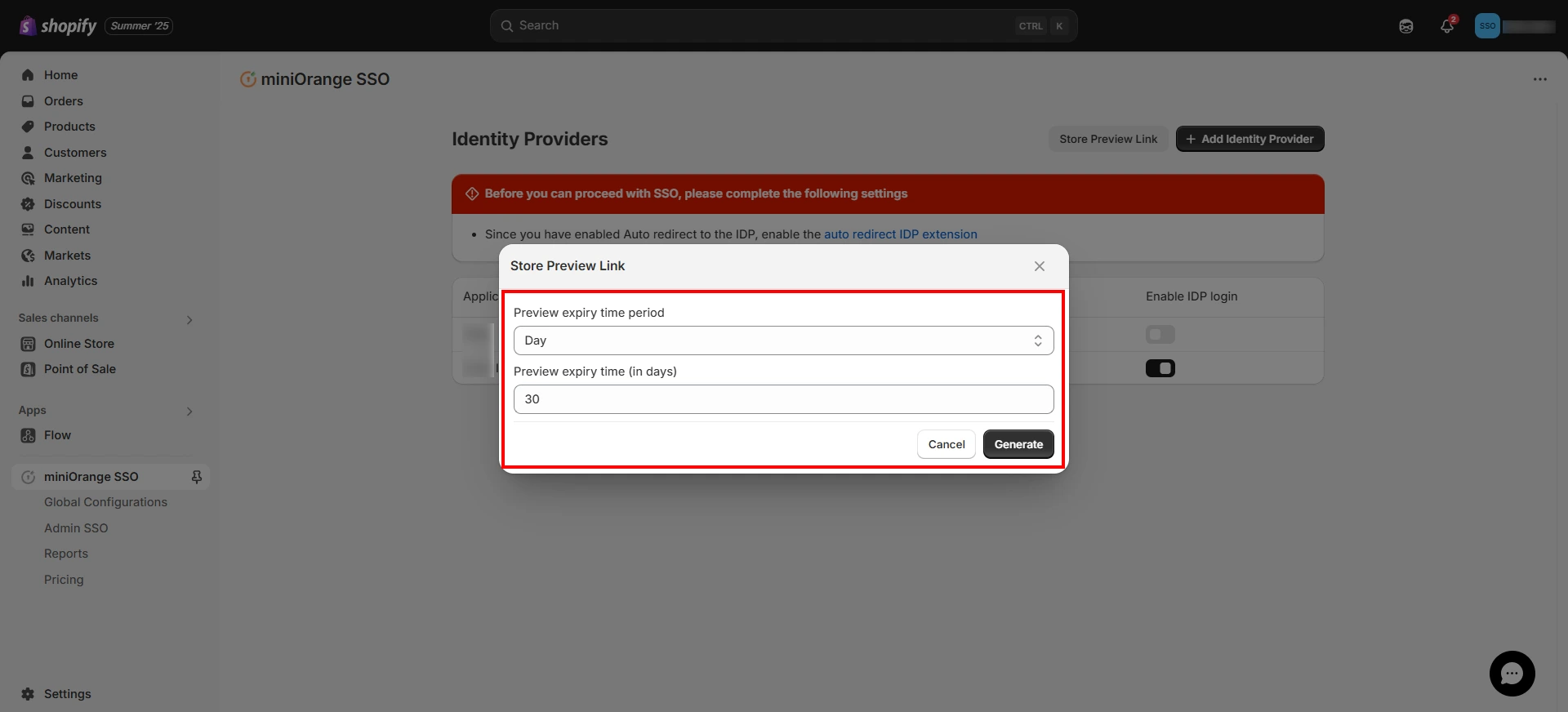
- Copy the generated store preview link, and paste it in your browser to preview your store.
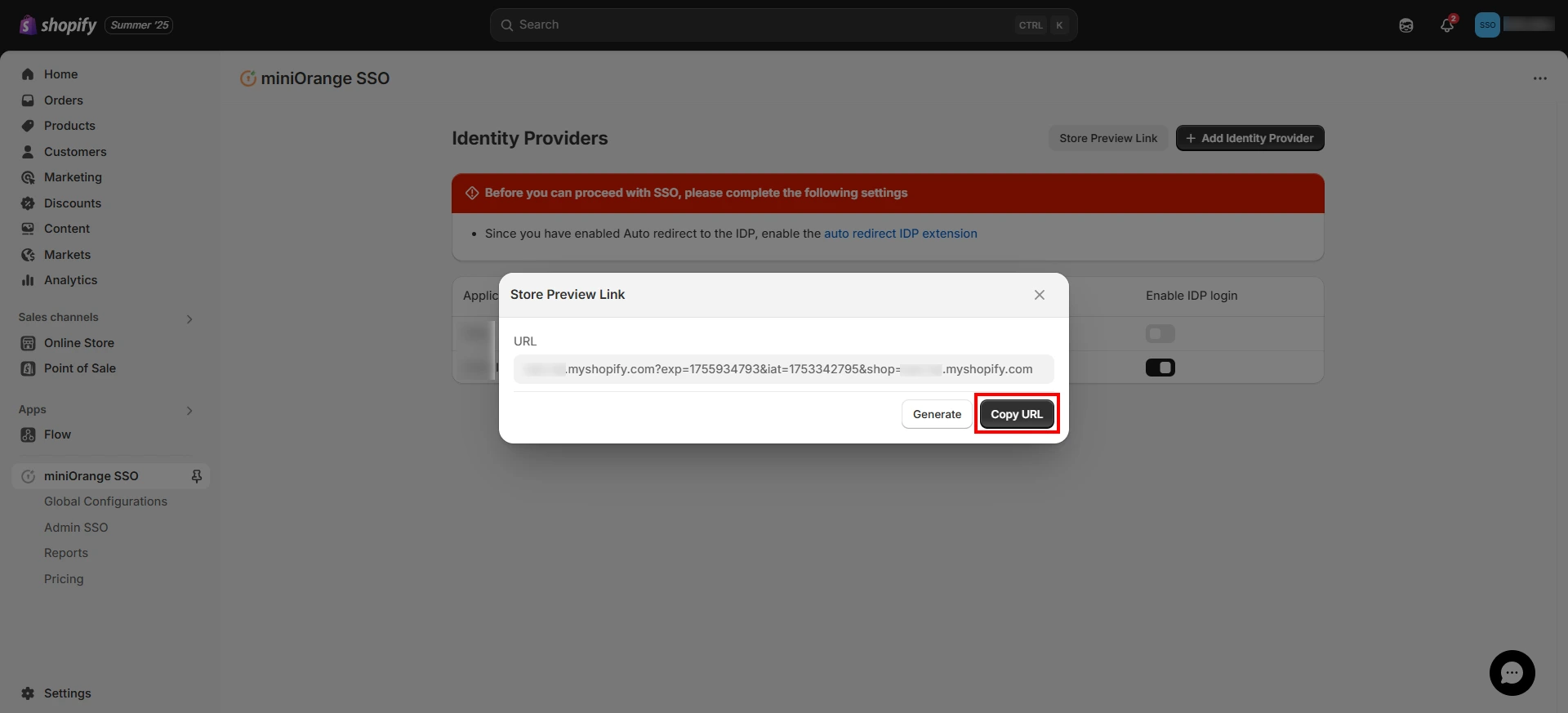
For further assistance, please feel to contact our team at shopifysupport@xecurify.com.