Auto Tagging (After SSO)
Applies to : Scale or Higher plans
Feature Description
Auto-tagging after Single Sign-On (SSO) integration can be a useful feature to categorize or manage user accounts based on certain criteria or behaviors once they log in through SSO. This process can help streamline user management and provide a more personalized experience for your users.
Tagging Criteria
Determine the criteria that will trigger the auto-tagging of users. These criteria can be based on user attributes, behaviors, or any other relevant information. For example:
- Tag users who log in via SSO with the "SSOUser" tag.
- Tag users who belong to a specific department or organization.
- Tag users who have specific roles or permissions.
Setup Instructions
-
Navigate to Apps >> miniOrange Single Sign On – SSO application.
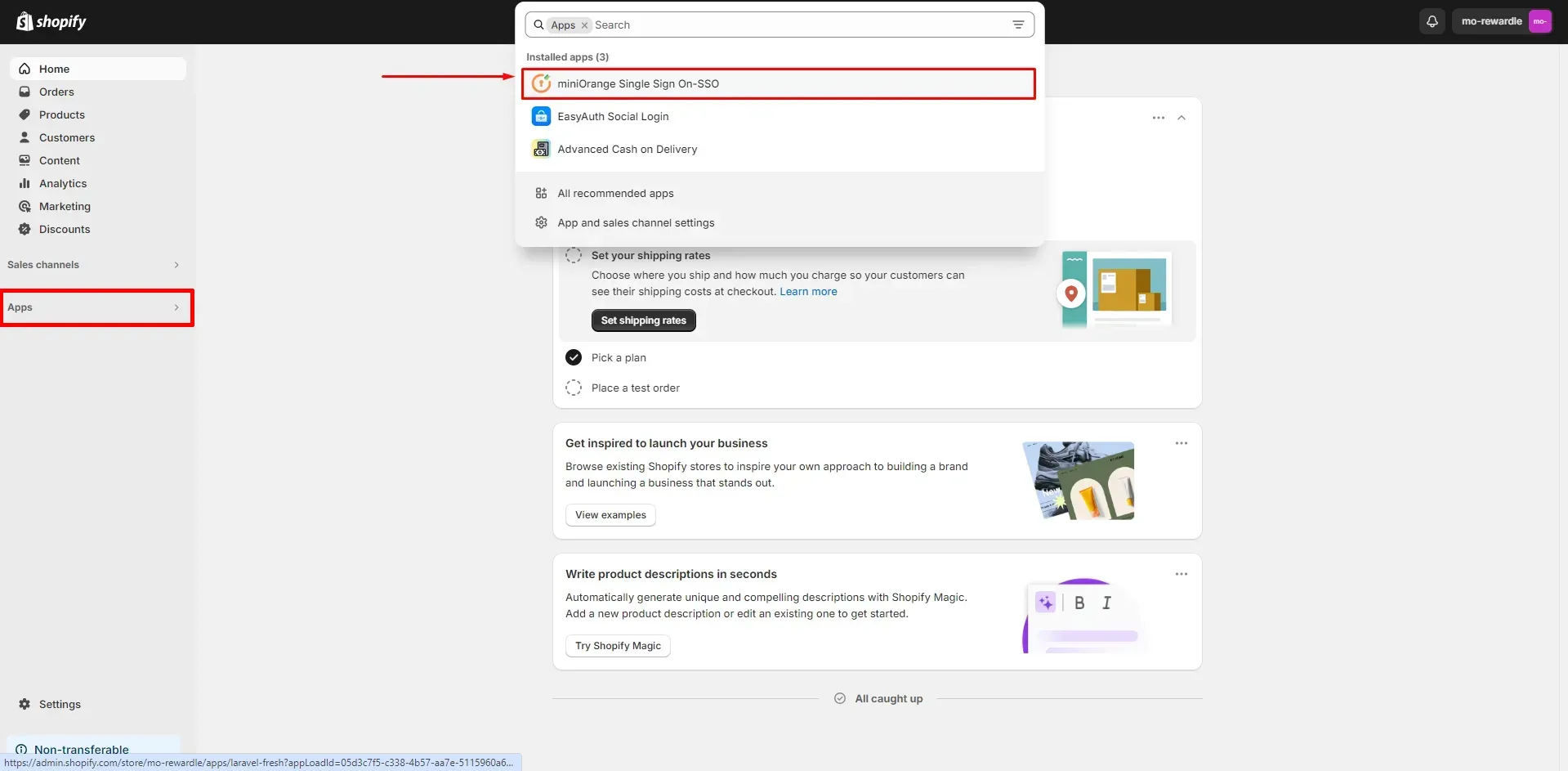
-
Choose your IDP setup Guide from here to set up SSO in your Shopify Store.
-
After successfully configuring your SAML/OAuth/OpenID application, you will be redirected to Test Connection step. Please perform Test Connection before mapping or fetching attributes, test connection ensures that your IDP configuration is correct.
-
Click on the Test Connection button.
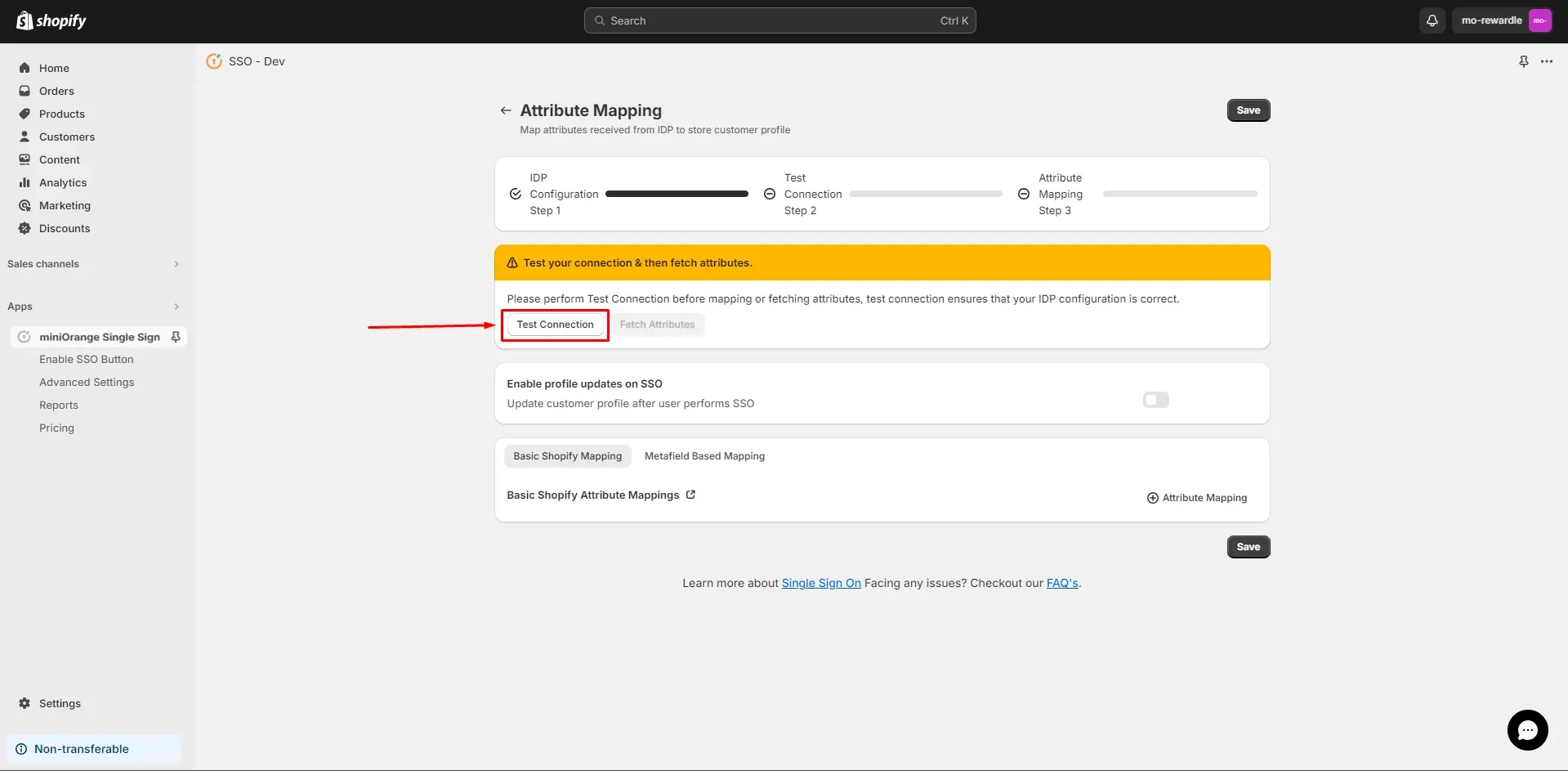
-
On entering valid IDP credentials you will see a pop-up window which is shown in the below screen.
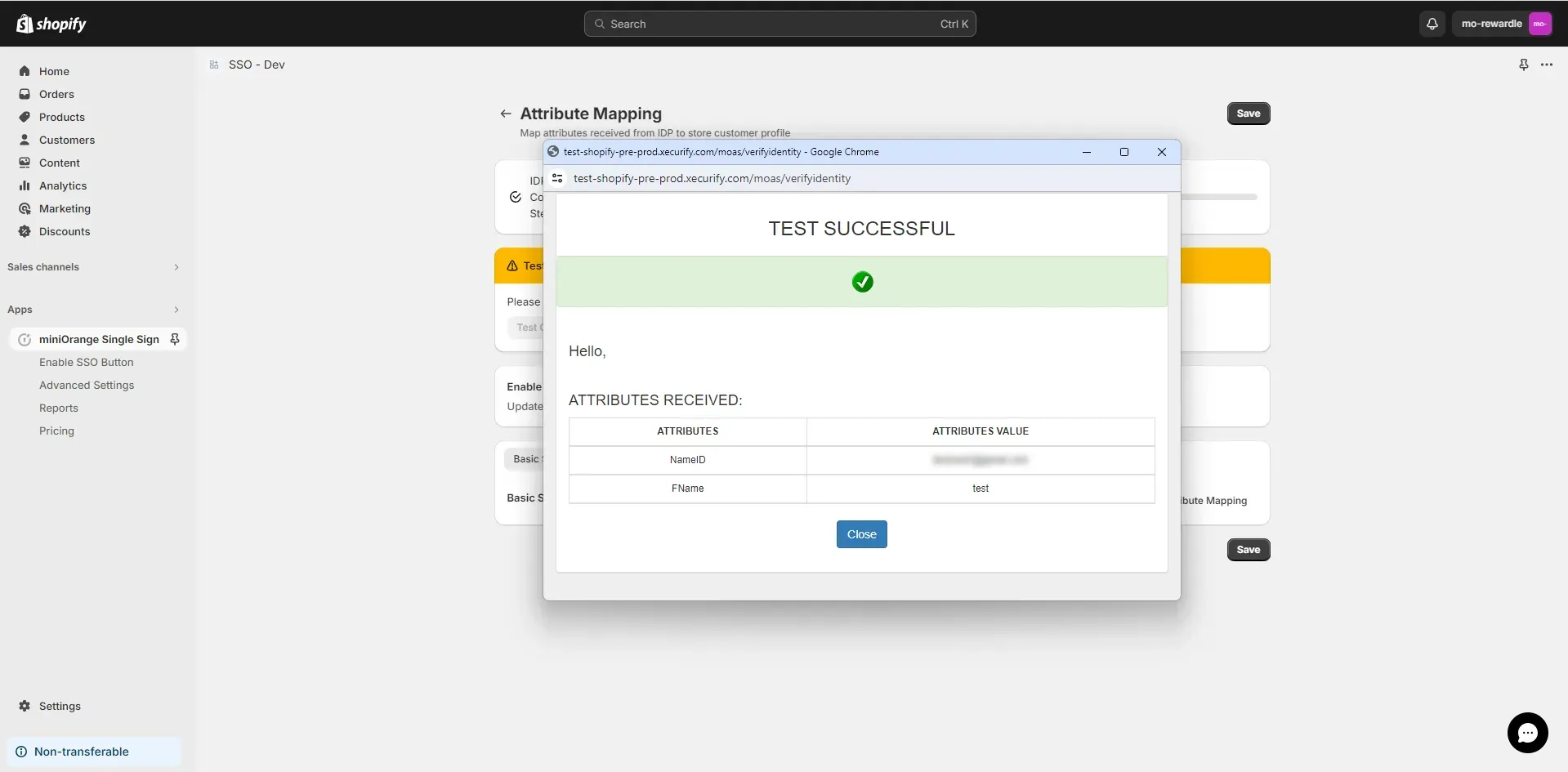
-
Click on the Fetch Attributes button to fetch IDP attribute.
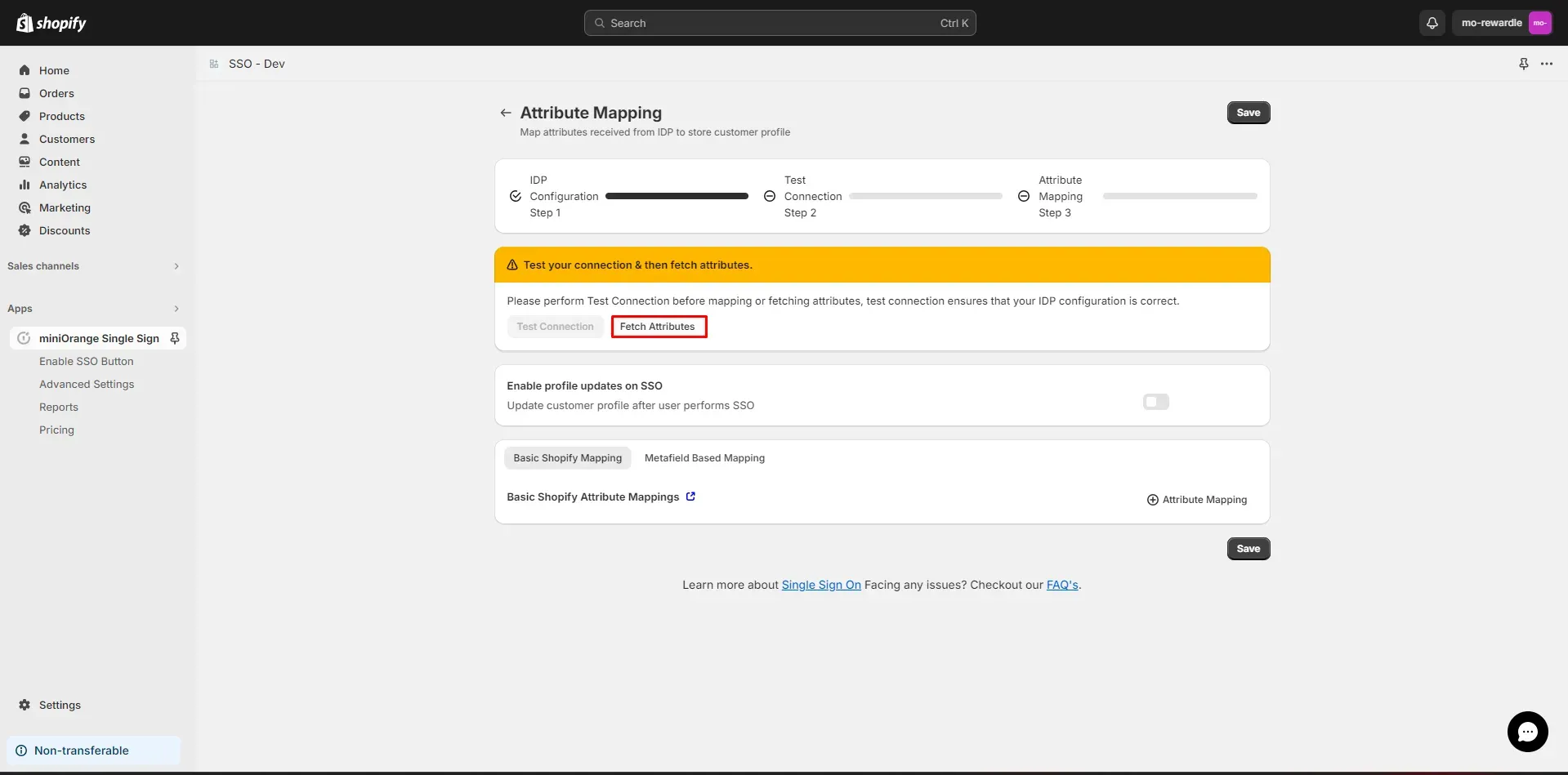
-
You can map attributes like FirstName, LastName, Email, Phone, Address, Customer Tag, etc. in the Basic Shopify Mapping section. So that attributes received from your SAML / OAuth / OpenID provider will be mapped to the Shopify Store user profile.
-
Click on the + Attribute Mapping button to map attributes between Shopify and your IDP.
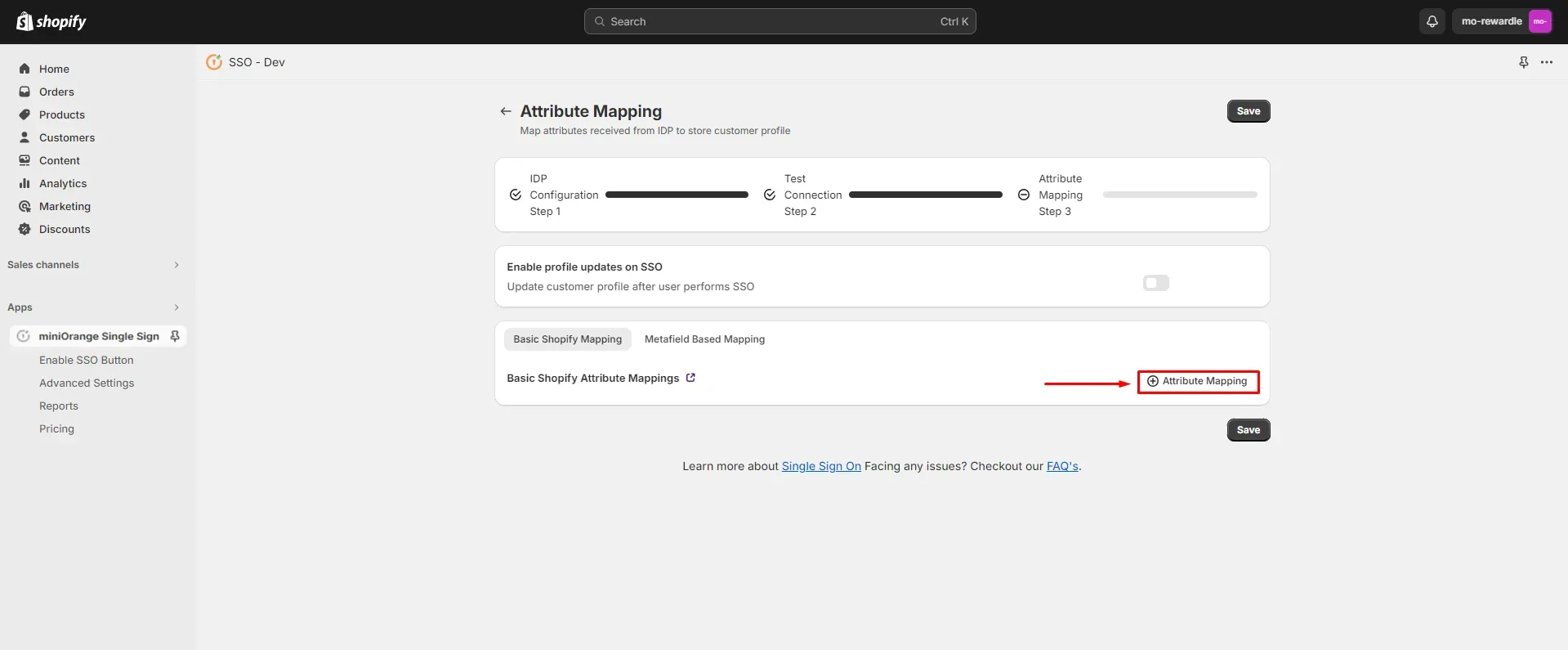
-
Now, pick the Attribute Name in Shopify from the list of predefined attributes, the Attribute Type as IDP Attribute, and the Attribute Value field with the attribute value you obtained from your IDP.
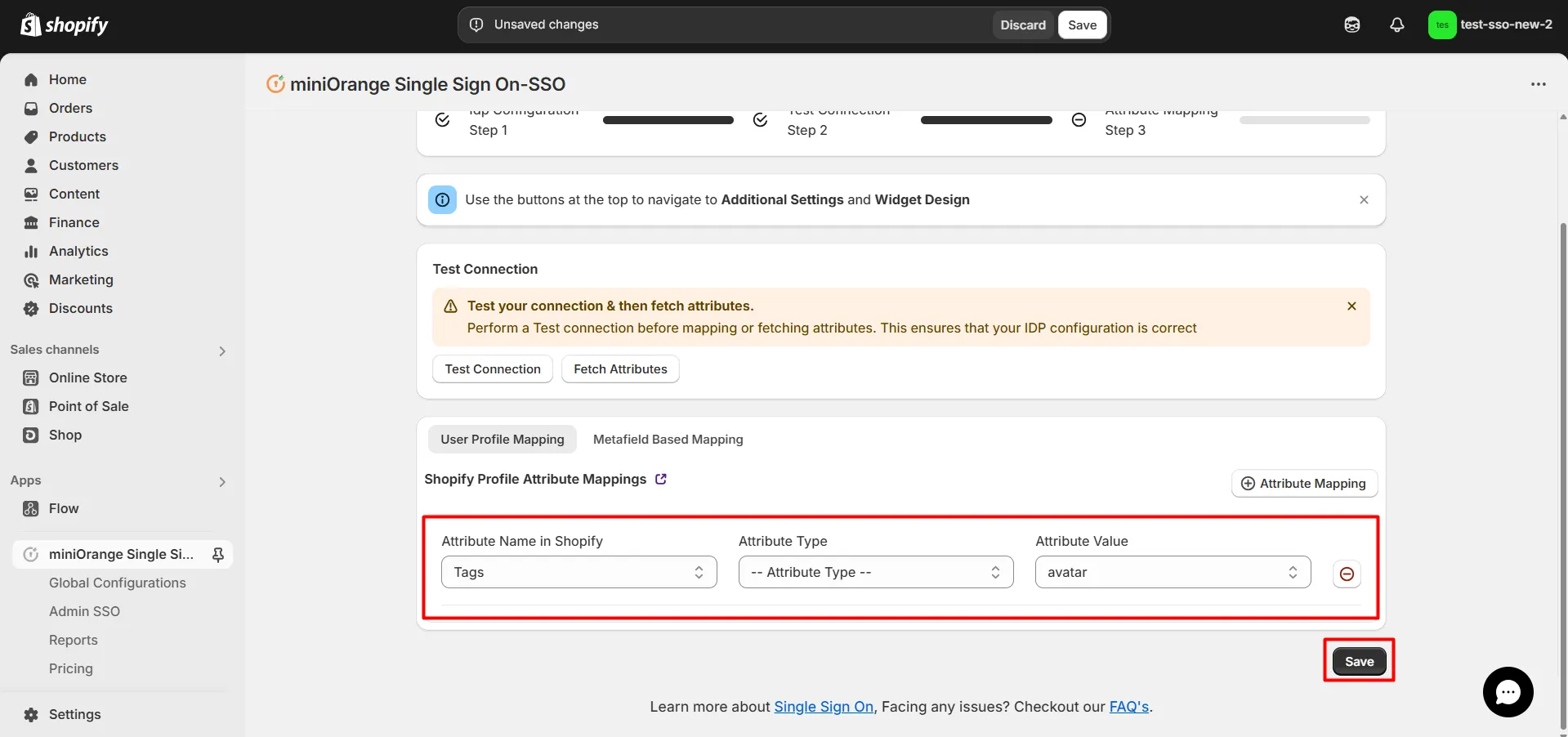
-
Click on Save.
Contact us at shopifysupport@xecurify.com if you face any issue in using this feature.