Enable Single Sign In Flow
Applies to : Enterprise or Higher version
- This feature allows you to provide an option to users to select login based on their Identity providers.
- Here, we will be configuring Azure AD applications for users present in different tenants and want to perform SSO into the WordPress Site.
Steps to enable single login flow for users with different tenants in Azure:
NOTE - Instead of two Azure applications with different tenants you can also add different applications for different IDPs.
- Add a separate Azure AD application for each tenant.
App for tenant-id1: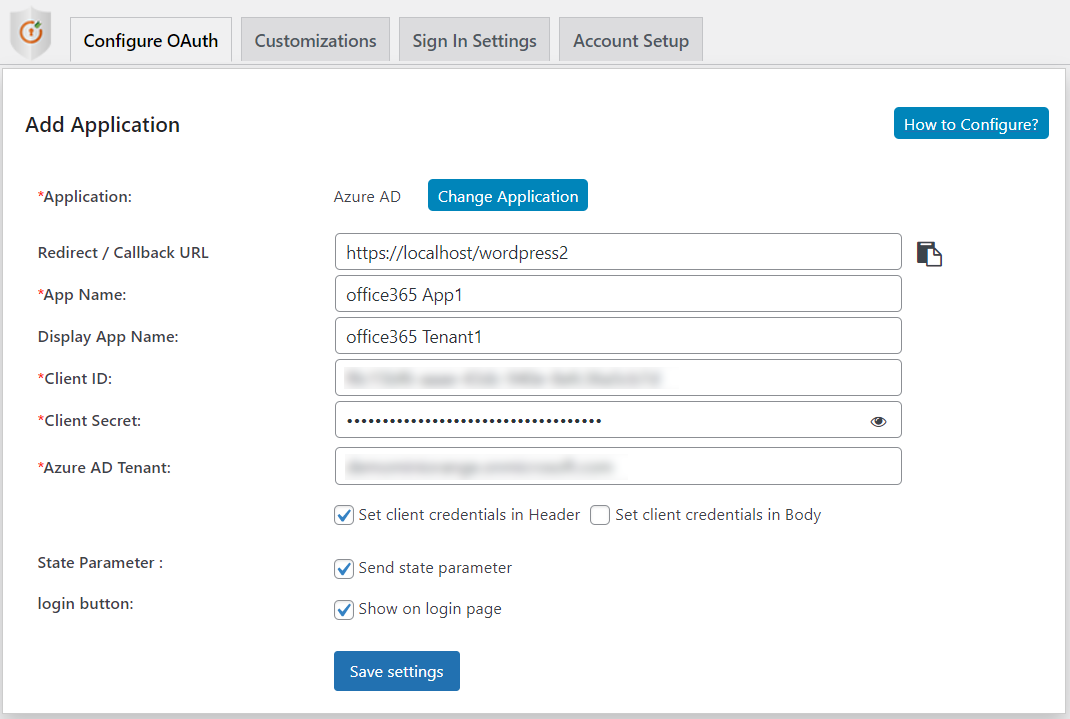
App for tenant-id2: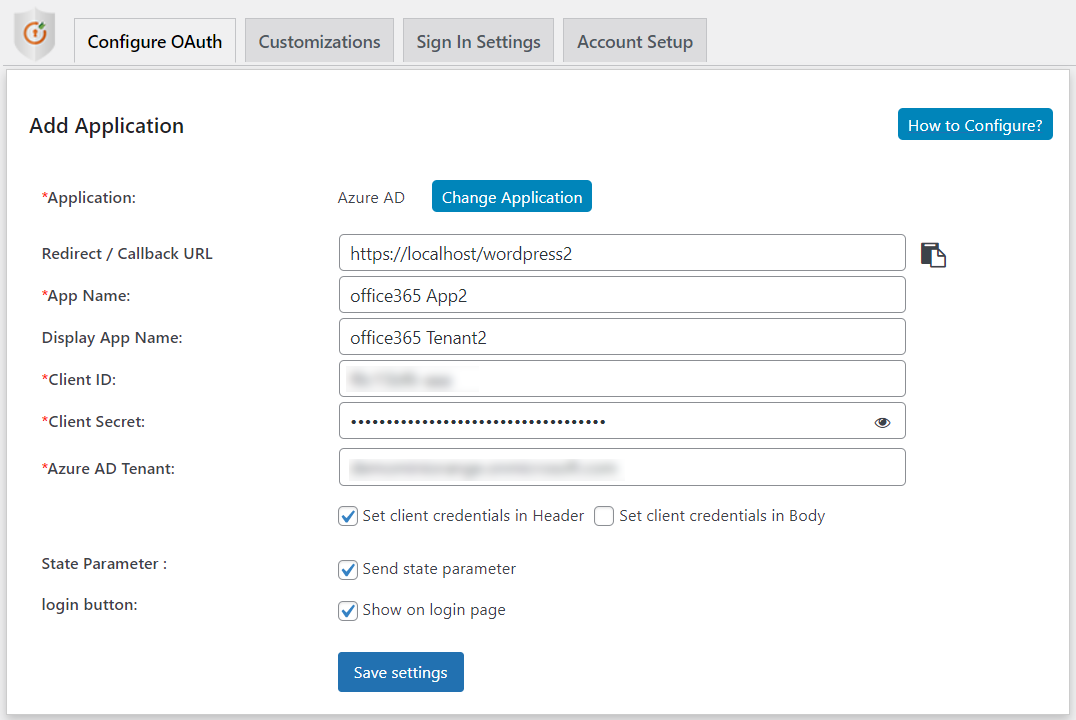
App List: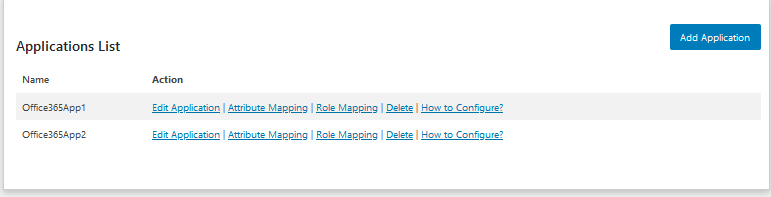
- Once you have added multiple applications with different tenants, you can enable Single Sign In Flow. You can find this setting in the Sign In Settings tab -> Advanced Settings -> Enable Single Sign In Flow.
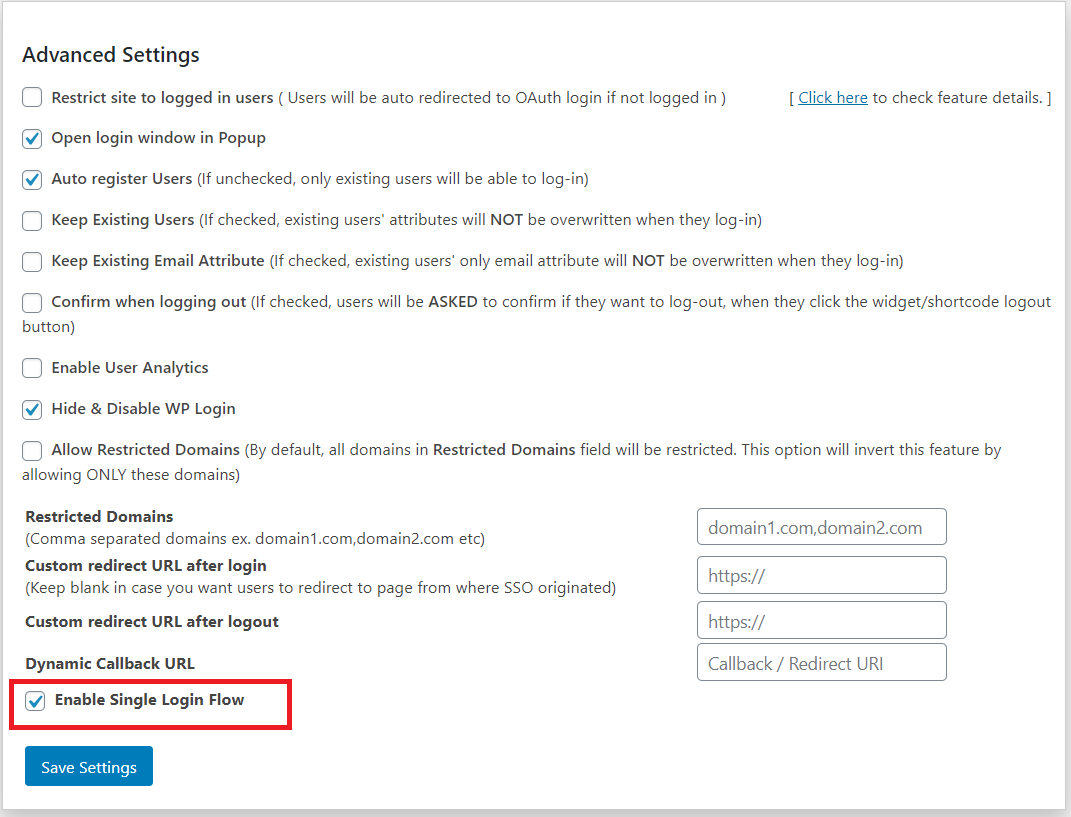
- After Saving the settings, You will get an option to add the "Display Name for Common Login Button". This is an optional field.
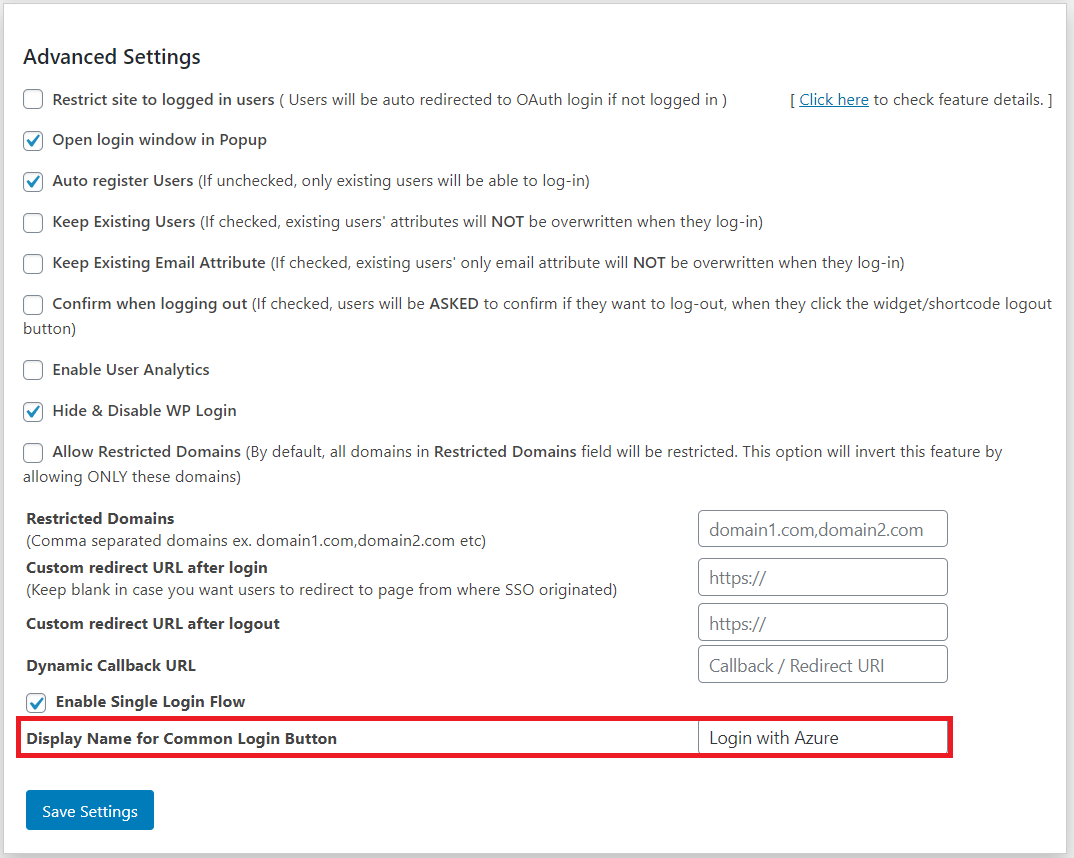
- When the user tries to login to your website, the user is able to see the Login Widget as below.
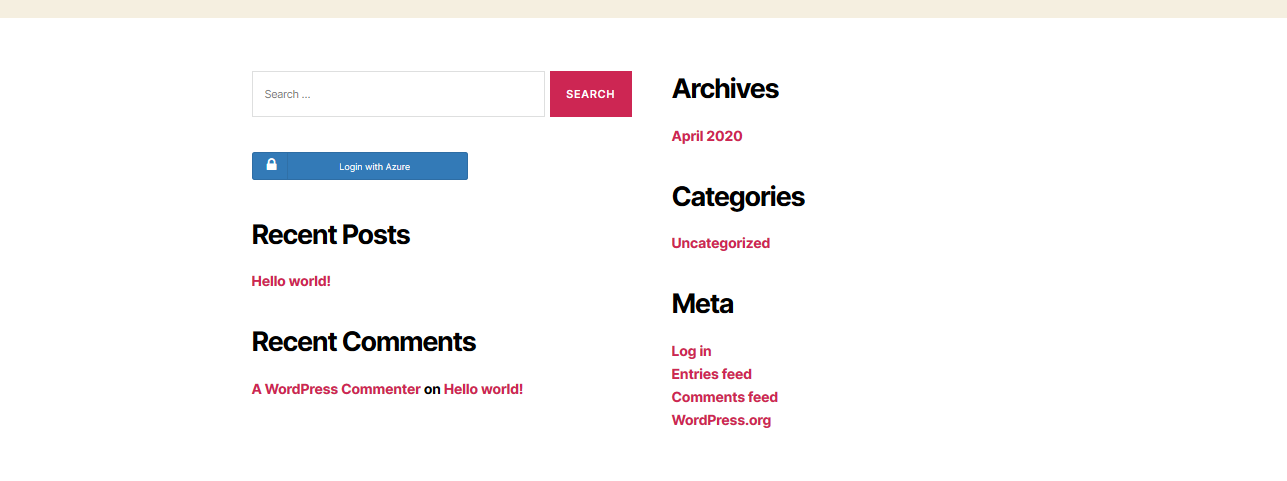
- After clicking on that widget, users will be redirected to a page, where they will be asked to select the application/domain/group to login into the website.

- After selecting an application, the user will be redirected to Azure for authentication. After authentication, users will be logged in to WordPress site and a new user is also created in WordPress.