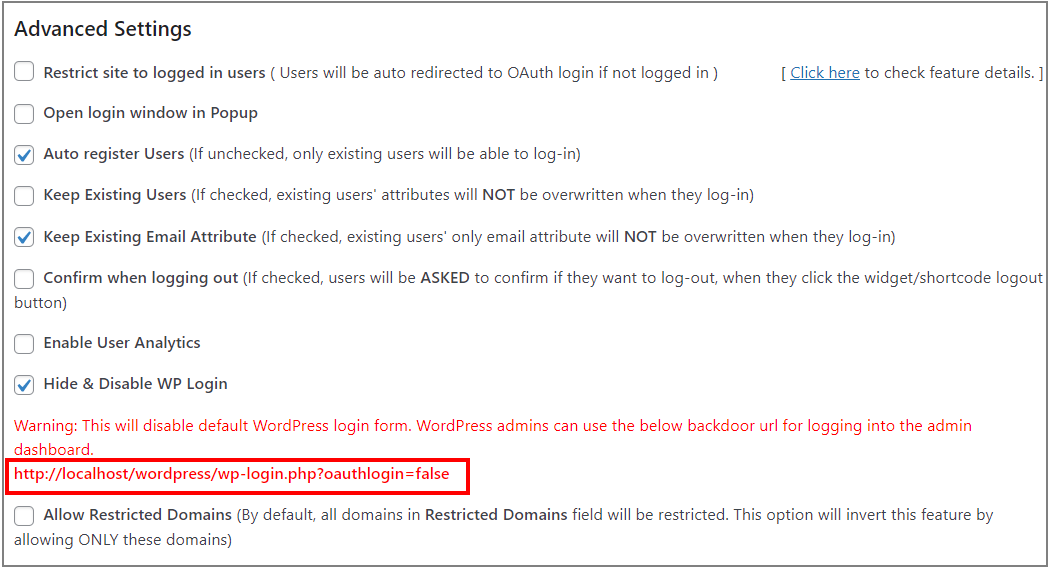Hide & Disable WP Login
Applies to : Enterprise or Higher version
- By using this feature, you can hide the default WordPress login form and only show the SSO login button on that page. Such that users will have only one option to access your website which is SSO. For admin logins, we provide a backdoor link.
Steps to setup Hide and Disable WP Login feature
-
To set up this feature go to OAuth Client single sign-on (SSO) plugin and click on Sign in Settings tab.
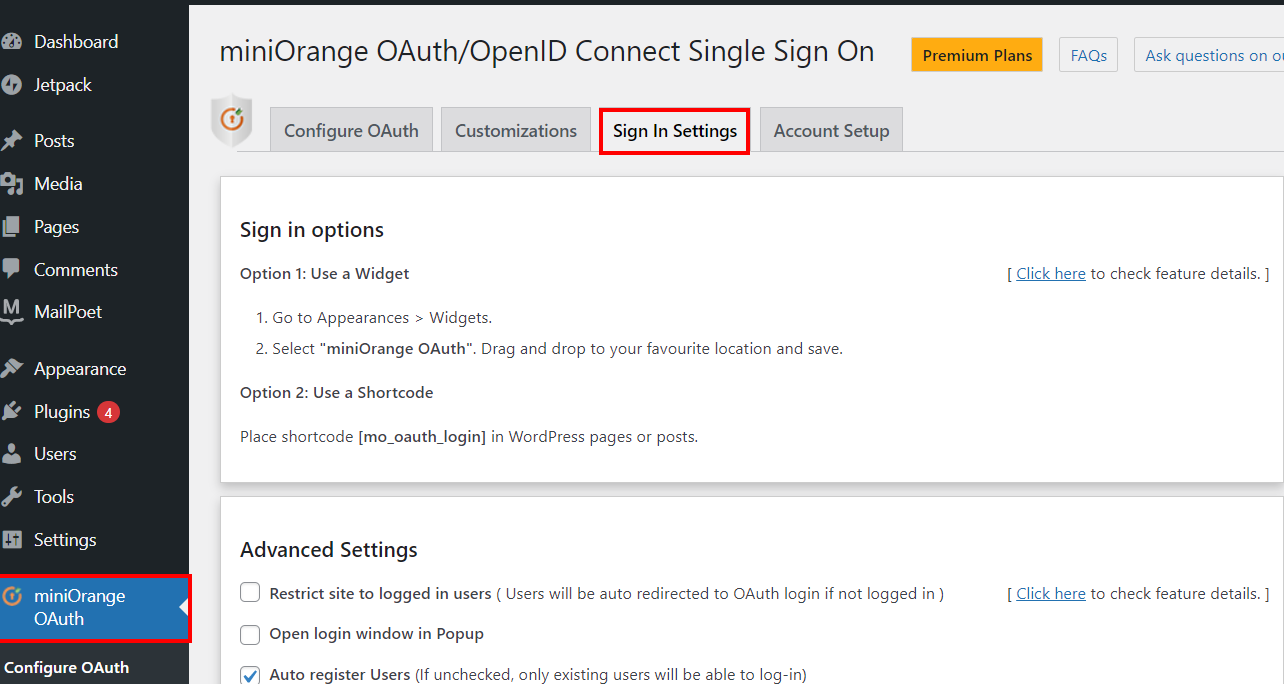
-
Scroll down and go to the Advance Settings section and click on Hide & Disable WP Login option.
-
Click on the Save Settings button.
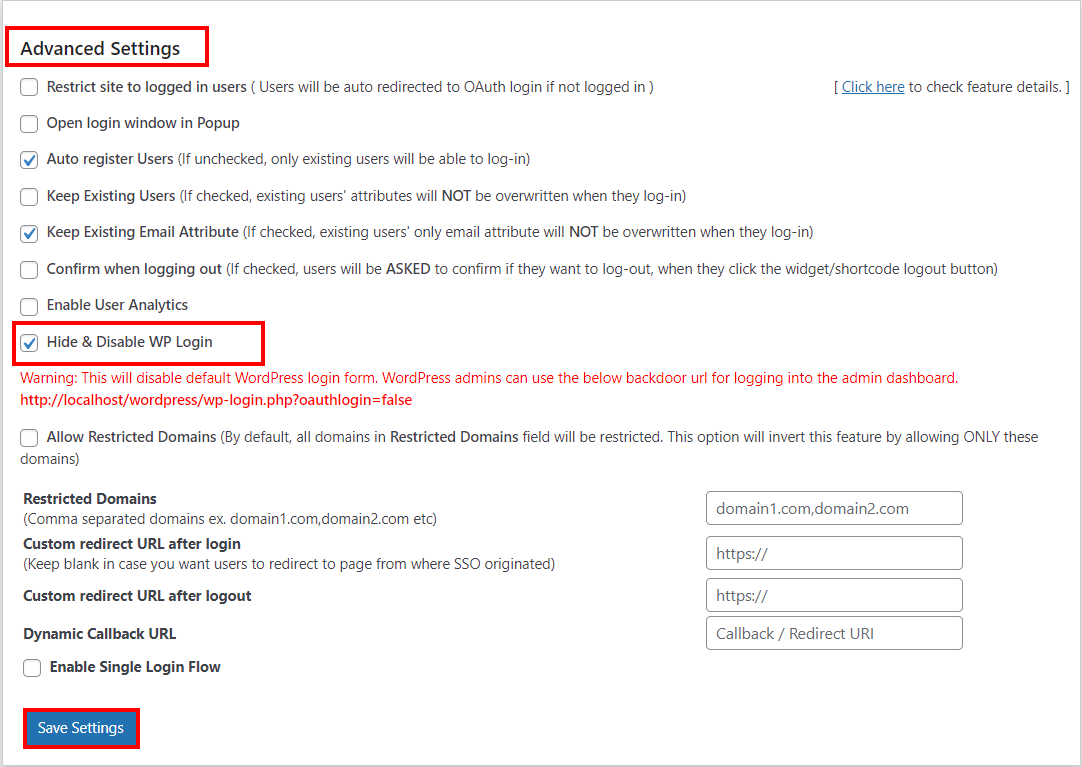
-
Once you've done that, go to your WordPress login page, and you'll see that the WordPress login form has been hidden, and the provider SSO button has appeared (If you have enabled the checkbox to show the login button on the wp-login page).
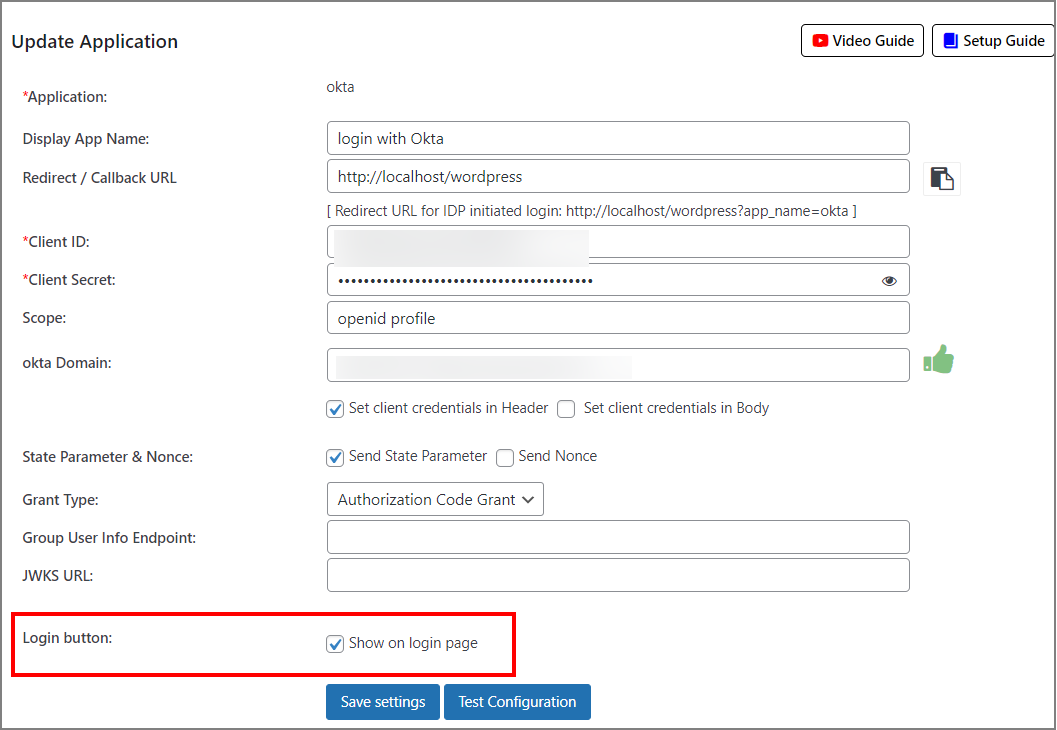
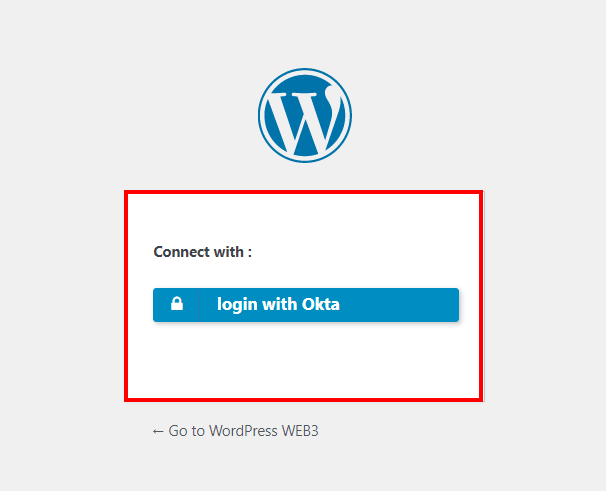
For Admin backdoor Login:
-
The below URL can be used by WordPress admins for logging into the administrative dashboard if you disable the backdoor feature
(http://(your-wordpress-site-domain)/wp-login.php?oauthlogin=false)using this link.