WP CLI commands for the WordPress OAuth SSO Plugin.
1. Libraries Installation
- You need to install the WP-CLI libraries to run the command in your terminal, click here to download and install.
| CLI Commands | Action |
|---|---|
| wp oauth activate | Activate the Plugin License Verification |
| wp oauth add_application | Configure OAuth Provider, Attribute and Role Mapping |
| wp oauth advanced_settings | Configure Sign-in-Settings |
| wp oauth import | Import the JSON configuration into the Plugin |
| wp oauth deactivate | Deactivate the Plugin |
-
You need to open the terminal in the root directory of your WordPress instance to run the commands.
-
For ex:
Type ‘wp oauth’ command to list down all the actions.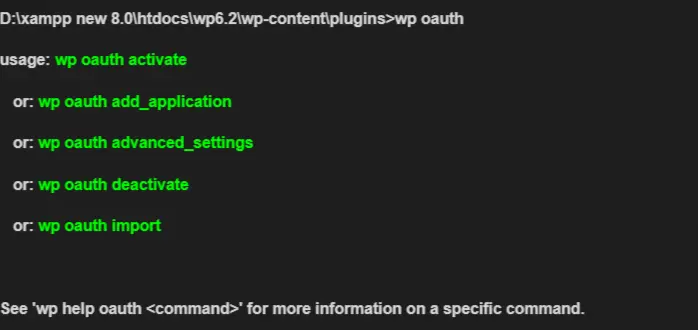
2. Activate the Plugin License Verification
-
The plugin must be activated on the WordPress site.
-
For ex:
Type ‘wp oauth activate’ command to run the license verification process in the plugin.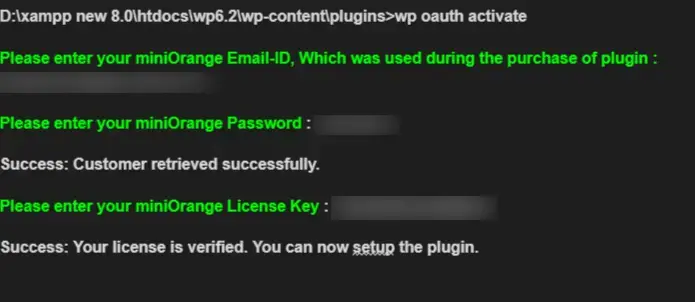
-
After successfully, activating the license, you can now proceed to add OAuth Provider.
3. Configure OAuth provider, attribute, and role mapping
-
The plugin setup, in this case, uses the Discord OAuth Provider, click here to see the list of OAuth Providers.
-
For ex:
Type ‘wp oauth add_application’ command to run the Configure OAuth application, Attribute, and Role Mapping.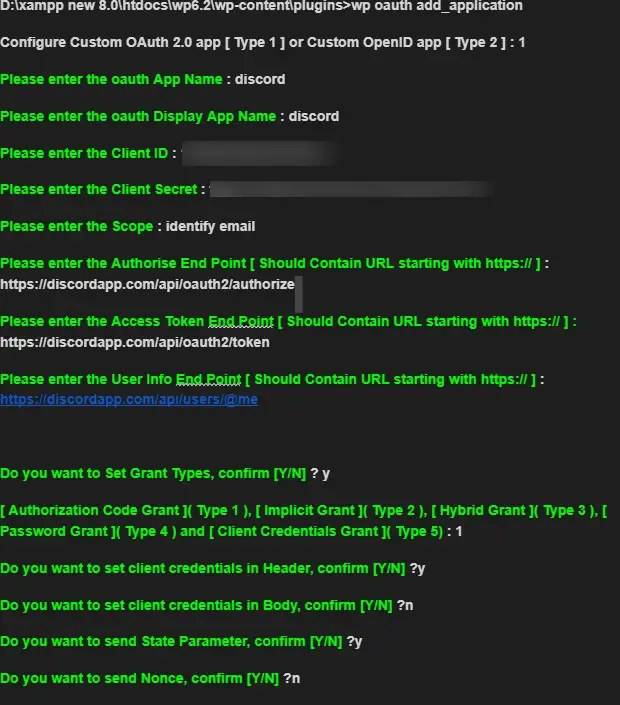
-
After successfully, configuring the OAuth application, You can now proceed to the Attribute Mapping.
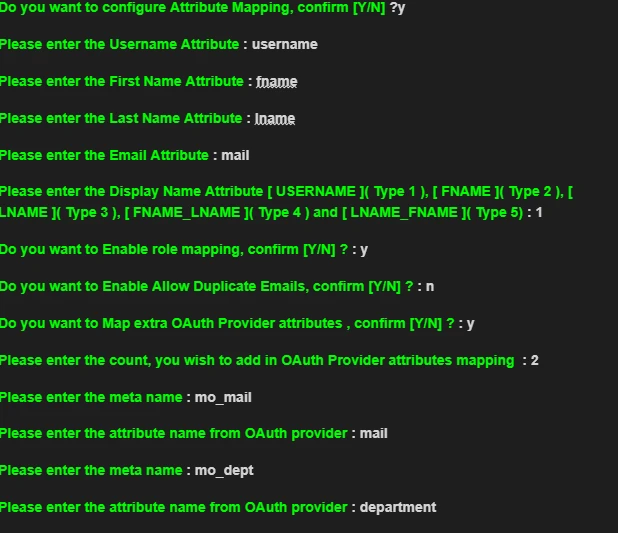
-
After successfully, configuring the Attribute Mapping, You can now proceed to Role Mapping.
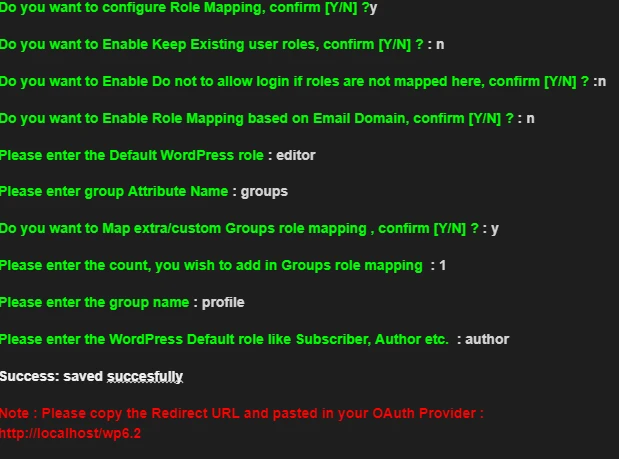
-
After successfully, configuring the Role Mapping, Copy the redirect URL and paste it into your OAuth Server.
4. Configure Sign-in-Settings
- For ex:
Type ‘wp oauth advanced_settings’ command to run the advanced Sign-In-Settings Process in the plugin.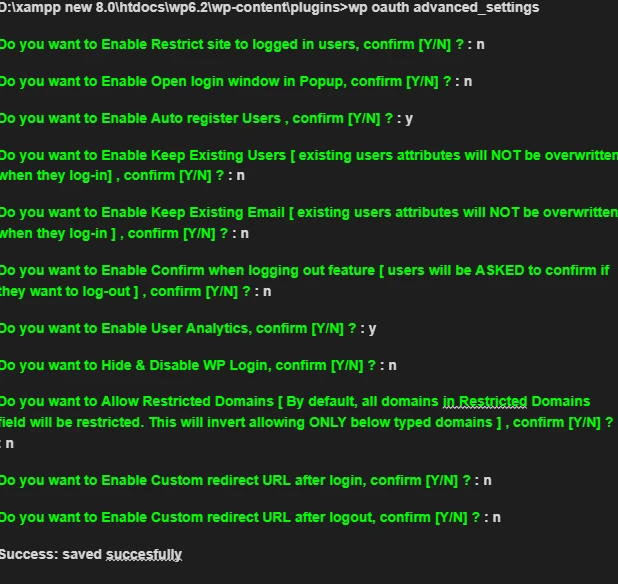
5. Import the JSON configuration into the Plugin
- For ex:
Type ‘wp oauth import --plugin_backup=plugin_backup.json’ command to import the configuration to the plugin. - Note: Make sure to keep the plugin_backup.json file ( exported JSON configuration file from the miniOrange plugin) in the root directory of the WordPress instance.
.. / wp-content / plugins / plugin_backup.json
6. Deactivate the Plugin
- For ex:
Type ‘wp oauth deactivate’ command to run the Plugin Deactivate Process.
If you need any assistance, Please reach out to us at oauthsupport@xecurify.com.