Access to Only Logged In Users
The Access to Only Logged In Users feature in the SharePoint/OneDrive Integration plugin ensures that only authenticated users within your WordPress site can access specific files or folders from SharePoint or OneDrive. This allows you to maintain a secure environment where sensitive files are only accessible to users with valid credentials.
Why?
This feature enhances security by restricting access to your SharePoint or OneDrive files to logged-in users only. It prevents unauthorized access by ensuring that files and folders are only accessible to users who have logged into your WordPress site. This is particularly useful when dealing with confidential documents or limiting access to specific content to a select group of users.
Solution
The Access to Only Logged In Users feature allows you to define what capabilities, such as View, View and Download or View, Download and Upload, are available to logged-in users. It provides a flexible way to control access for all authenticated users in your WordPress site without assigning permissions individually.
License Requirement
To use the Access to Only Logged In Users feature, you need the Standard/Premium/Enterprise version of the Embed SharePoint OneDrive Documents plugin installed and activated on your WordPress site.
How to Enable Access to Only Logged In Users ?
Follow the below steps to Enable Access to Only Logged In Users Feature:
-
Go to the files or folders in SharePoint/OneDrive that you want to grant access to for all logged-in users. Click on the three dots next to the file/folder and select Manage Access.
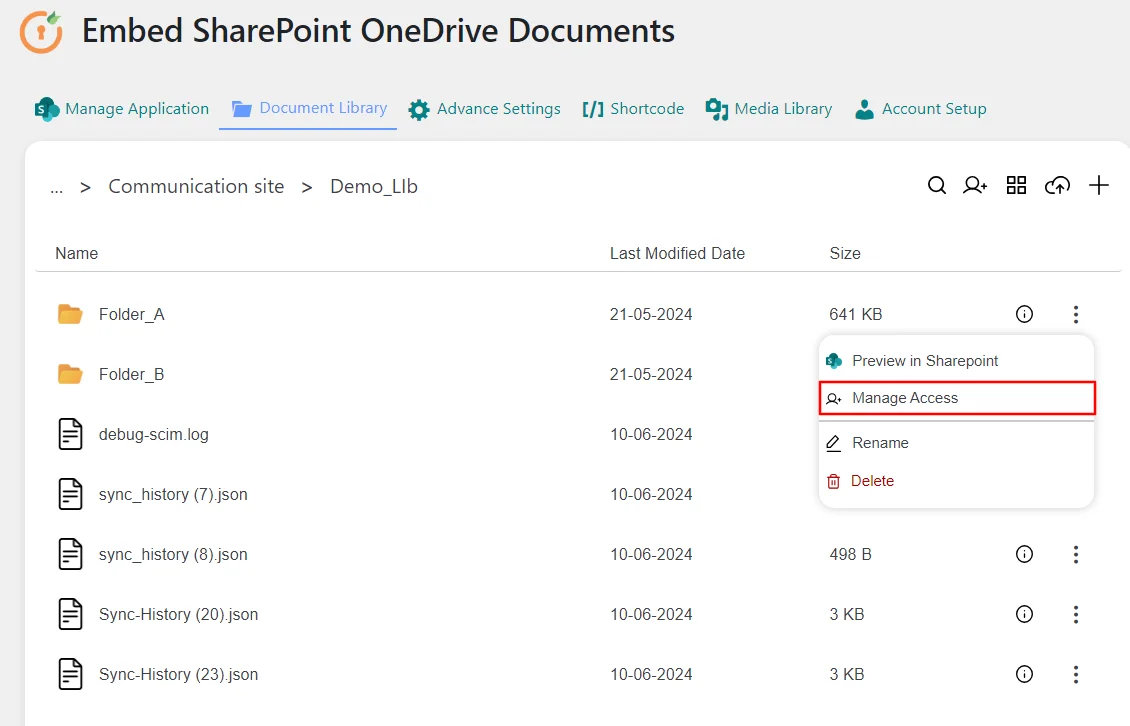
-
In the Manage Access modal, click on the input field under the Grant Access.
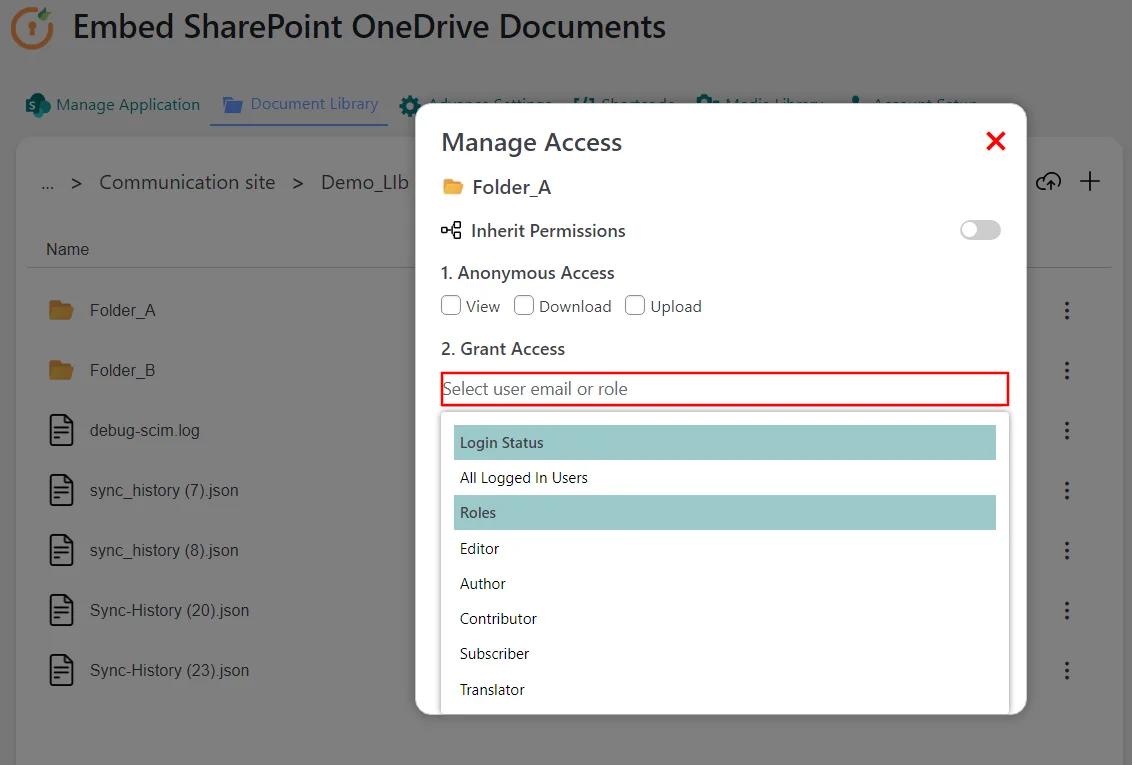
-
Select the All Logged In Users option from the dropdown. Define what capabilities you want to assign, such as View, View and Download or View, Download, Upload.
-
Click on the Save Permission button to apply the changes.
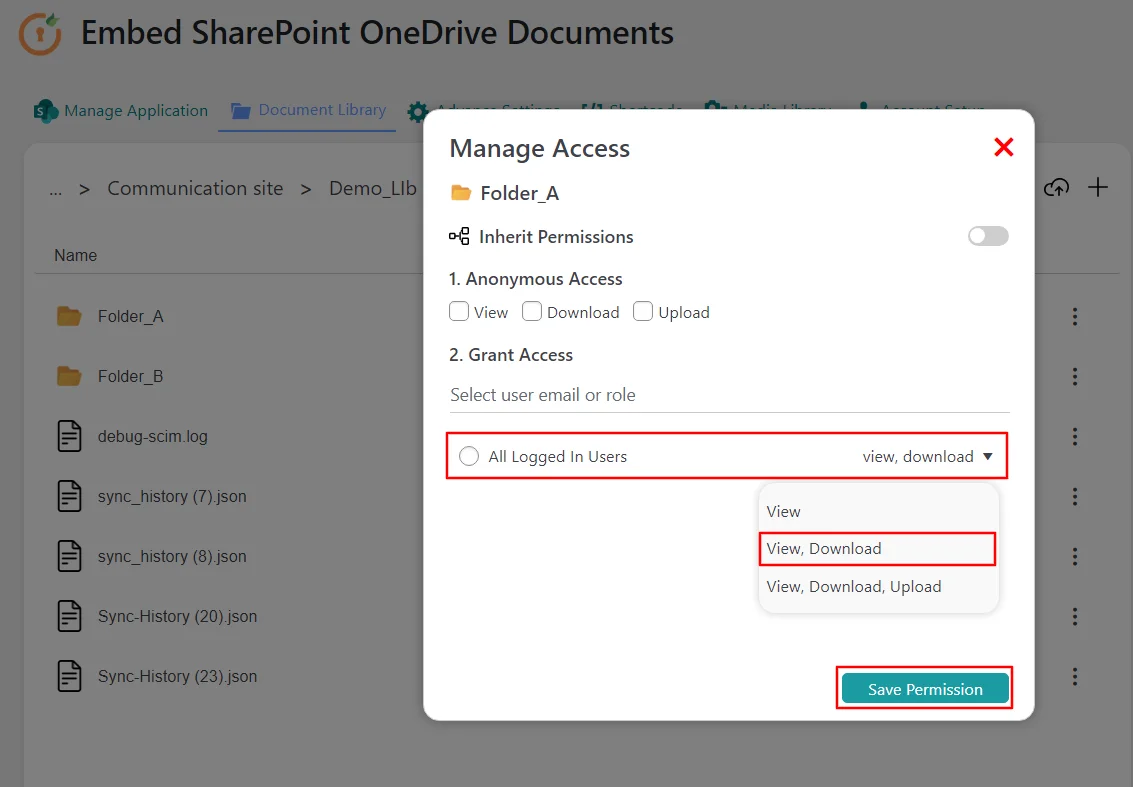
-
Once permissions are saved, click the Save Shortcode button. This generates a shortcode and redirects you to the Shortcode tab.
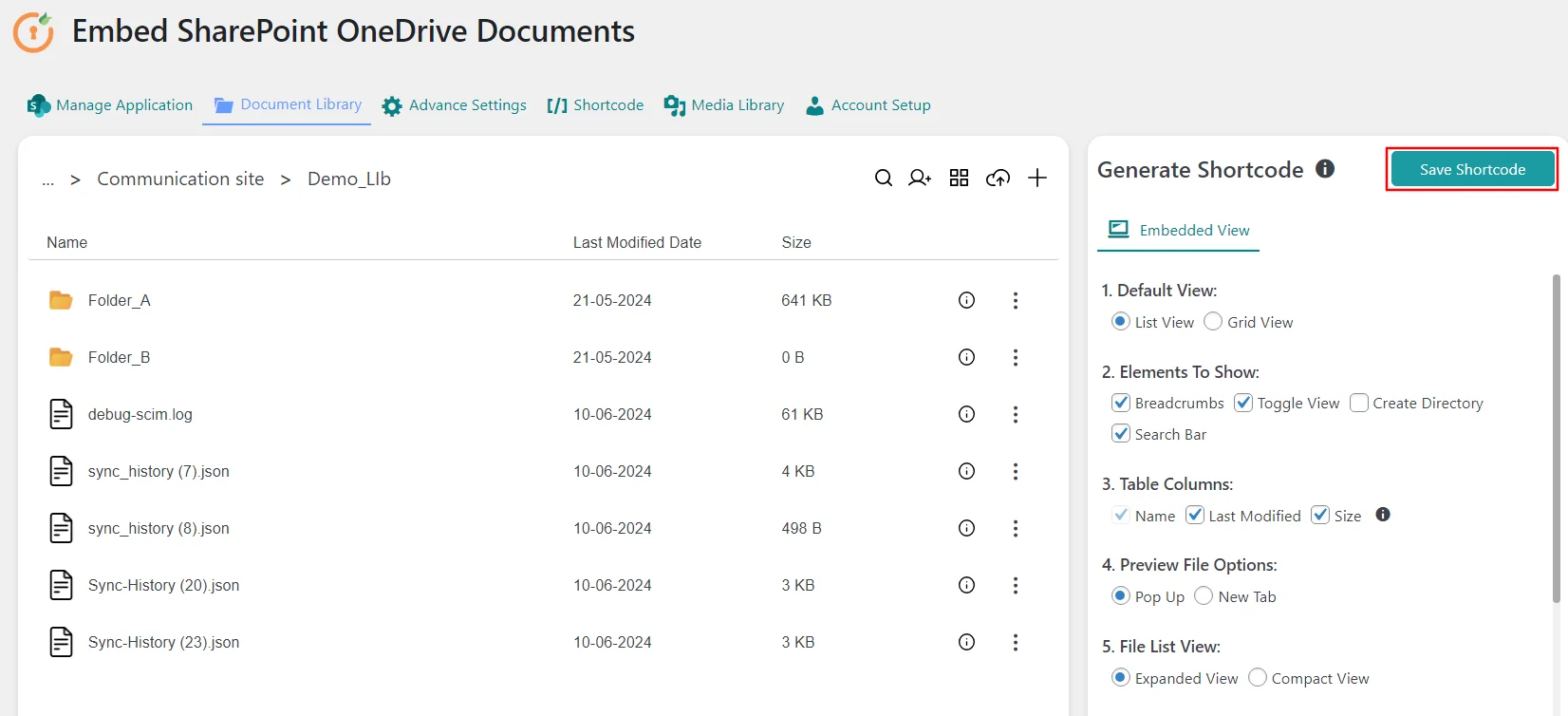
-
In the Shortcode tab, copy the generated shortcode as shown below.
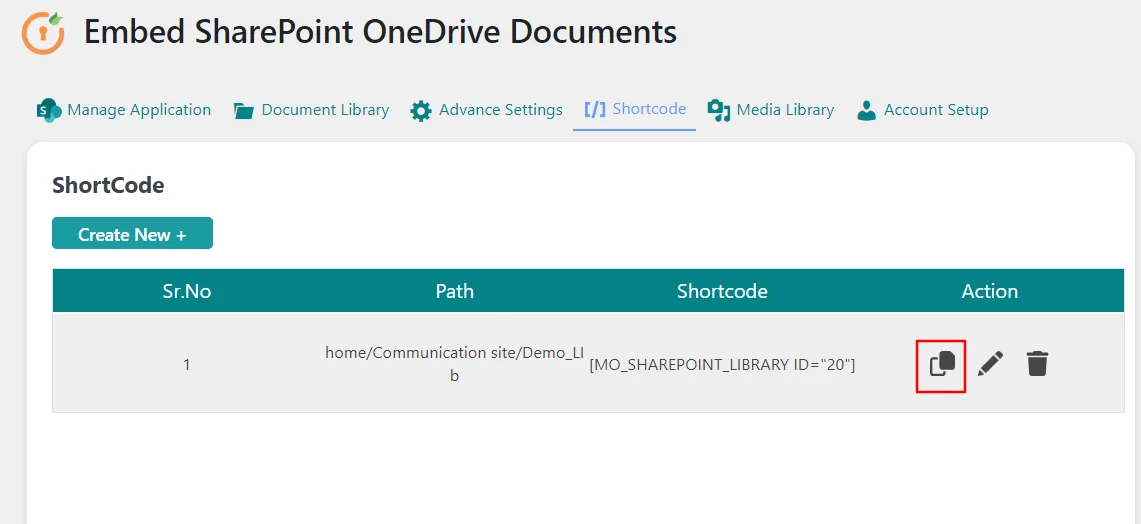
-
Paste the shortcode on the page where you want logged-in users to see, download, or upload documents. Only authenticated users will be able to access these functionalities.
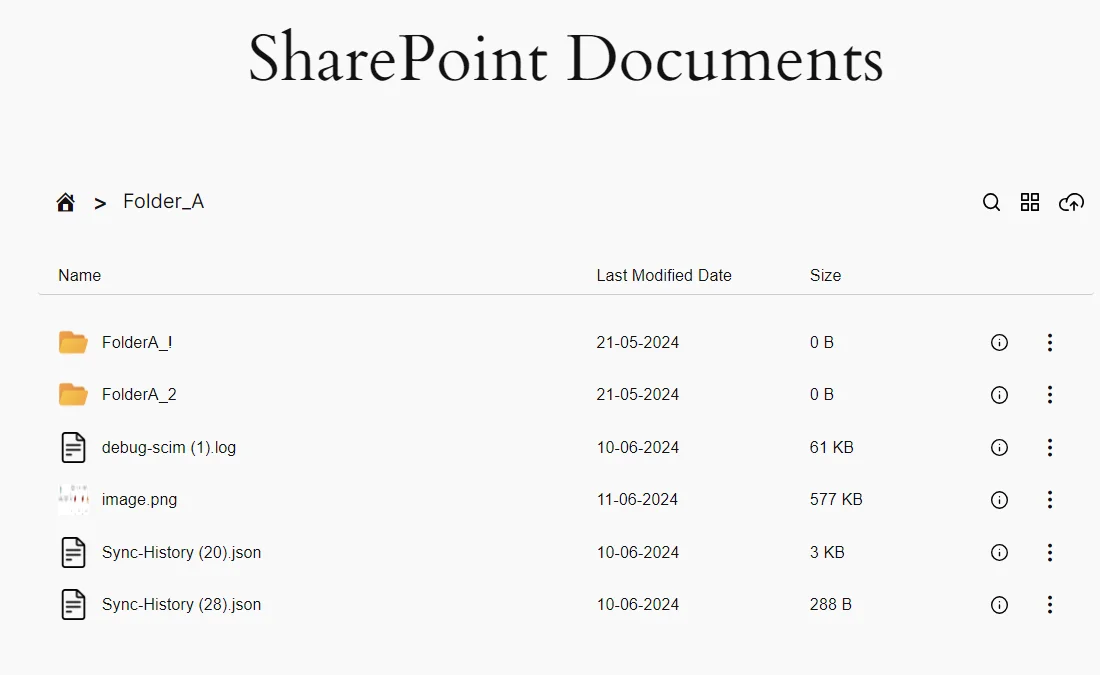
For more information visit our WordPress Embed SharePoint OneDrive Documents page or mail us at office365support@xecurify.com.