Customizable Columns
The Customizable Columns feature allows admin to choose which columns they want to display when embedding document libraries, folders, or files on their WordPress site. This enables greater flexibility in how information is presented, allowing users to tailor the view to their needs.
By default, the following columns are available:
- Name (Mandatory)
- Last Modified
- Size
The Name column is required and will always be displayed, while the other columns can be enabled or disabled as per your preference.
Why?
This feature provides users with a more personalized experience, letting them focus on the most relevant information. For example, if your site visitors need to prioritize file names and modification dates, you can hide the file size column to reduce clutter.
Solution
Using the Customizable Columns feature, users can select which details are visible for documents embedded from SharePoint or OneDrive. This allows for a more organized and relevant display, improving usability and navigation for site visitors.
License Requirement
This feature is available with the Standard/Premium/Enterprise license. Ensure that your license is activated to take advantage of the customizable columns functionality.
How to Enable Customizable Columns ?
Follow the below steps to Enable Customizable Columns Feature:
-
Navigate to the Generate Shortcode section in the plugin interface.
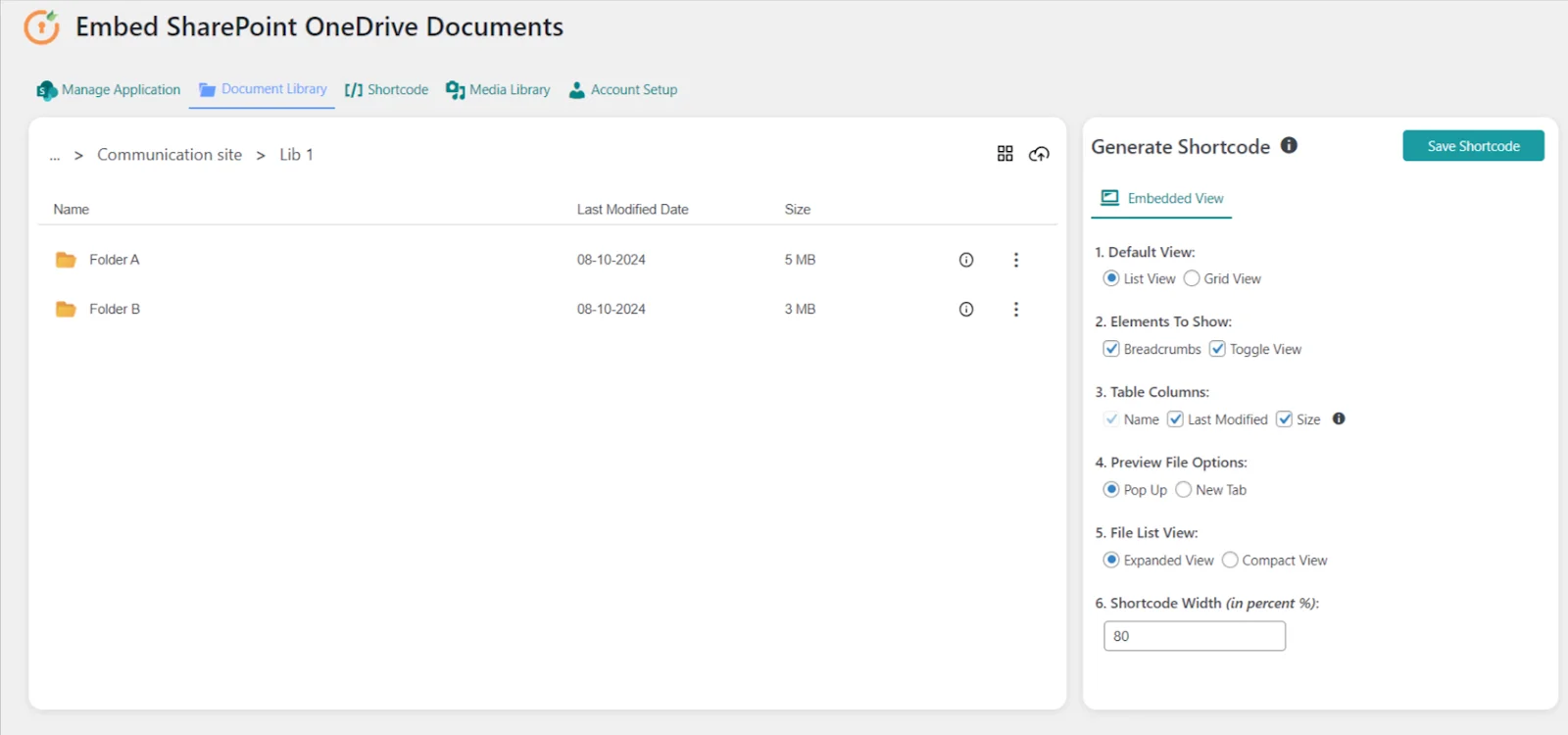
-
In the Table Columns section, select the columns you want to display by checking or unchecking the available options: Last Modified and Size. The Name column is always enabled. Then, click Save Shortcode to save the shortcode.
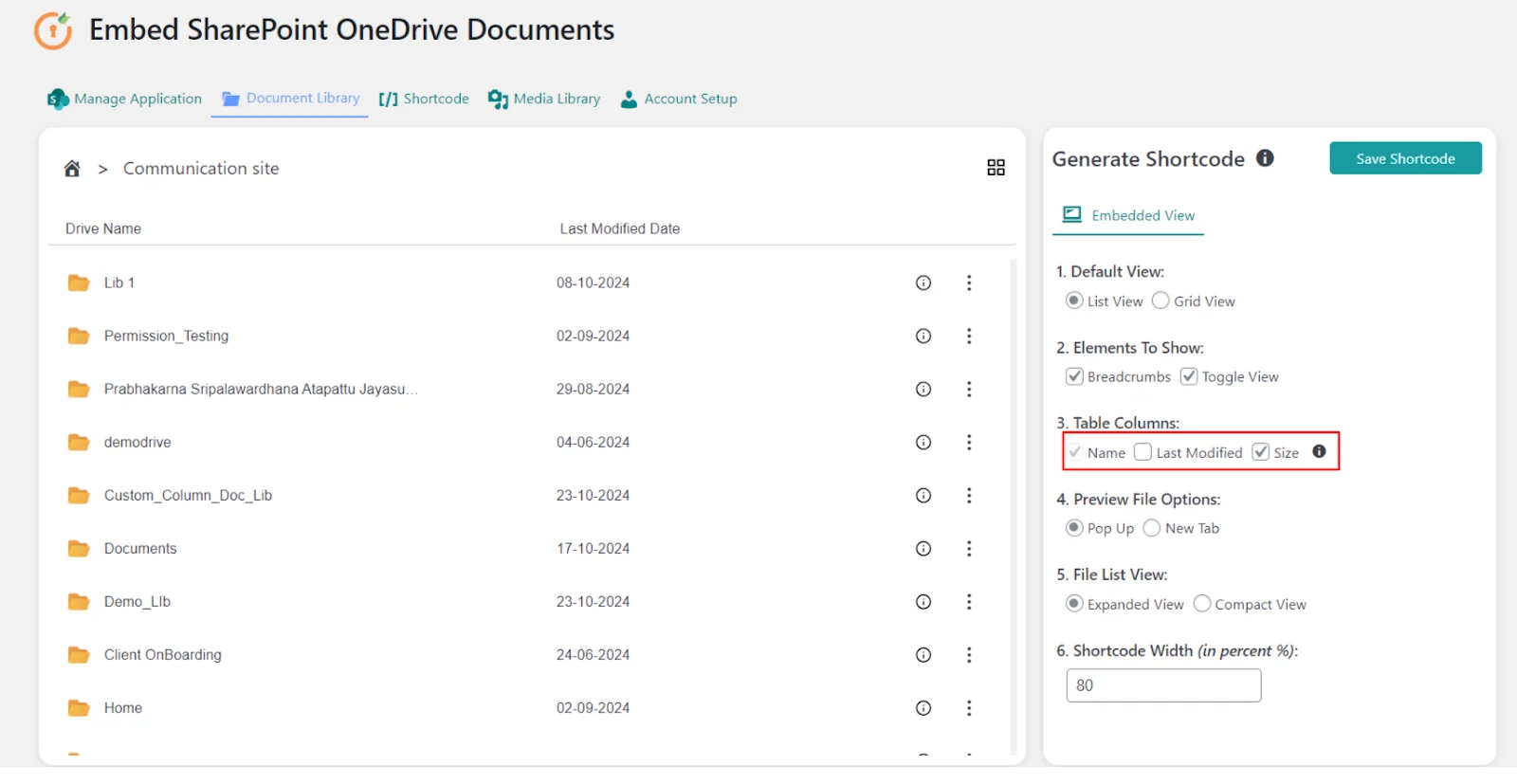
-
Copy the generated shortcode and embed it on your WordPress page or post.
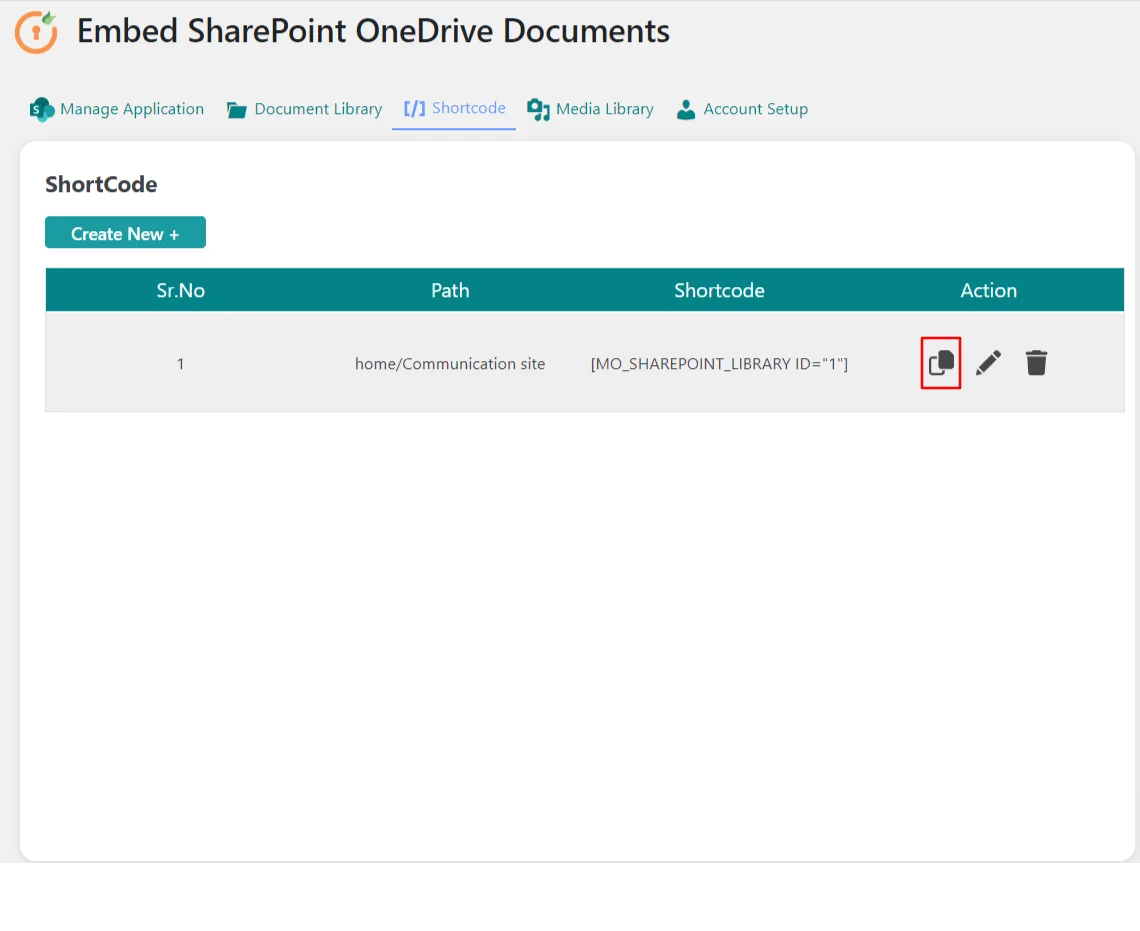
-
Here is the embedded content without the Last Modified Date column.
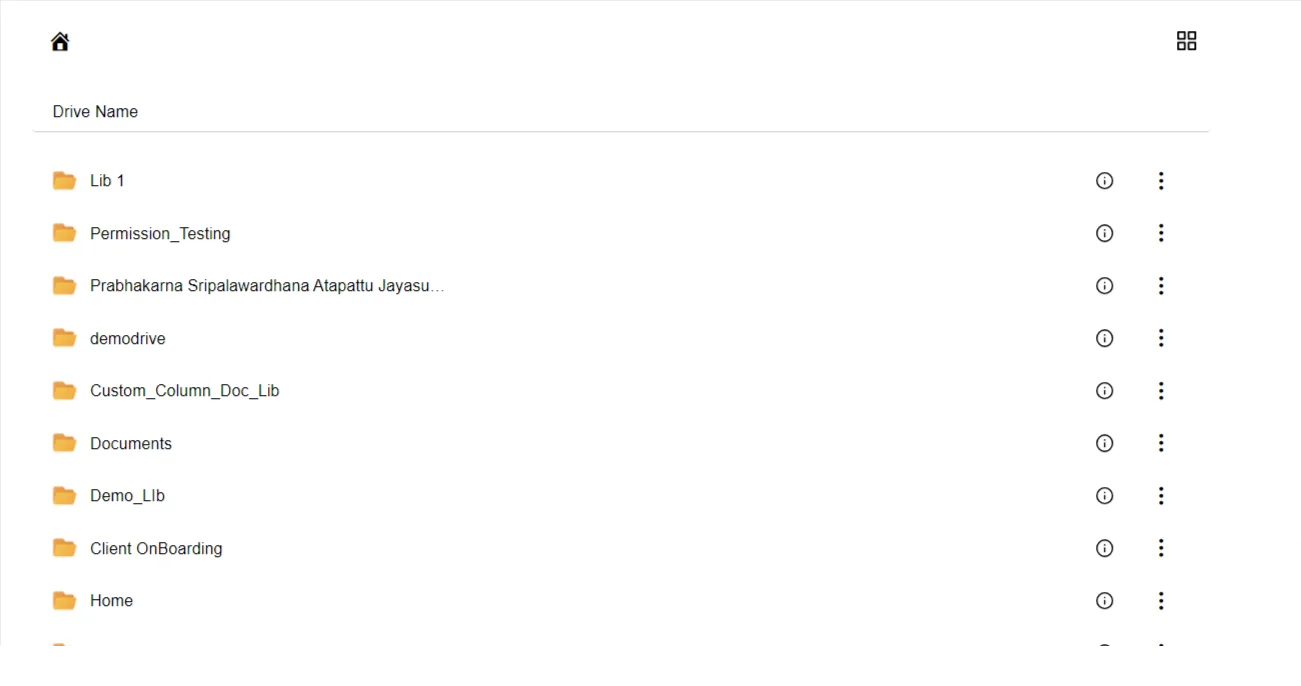
Now, your document library, folder, or file will be displayed with only the selected columns, giving your users a clear and relevant view of the content.
For more information visit our WordPress Embed SharePoint OneDrive Documents page or mail us at office365support@xecurify.com.