Manage Access Settings
This feature allows you to secure and manage access to your SharePoint documents within your WordPress setup by defining who can view them based on their roles, memberships, or emails.
Note - You can choose any role/email/membership to provide access to specific files and folders.
Enable granular access restriction
-
Go to the site, drive, or folder then click on three dots, and select the Manage Access option from the dropdown.
-
Here you can manage permissions for view, download, and upload based on the user’s login status or you can assign the user's role, email, and memberships to grant the access.
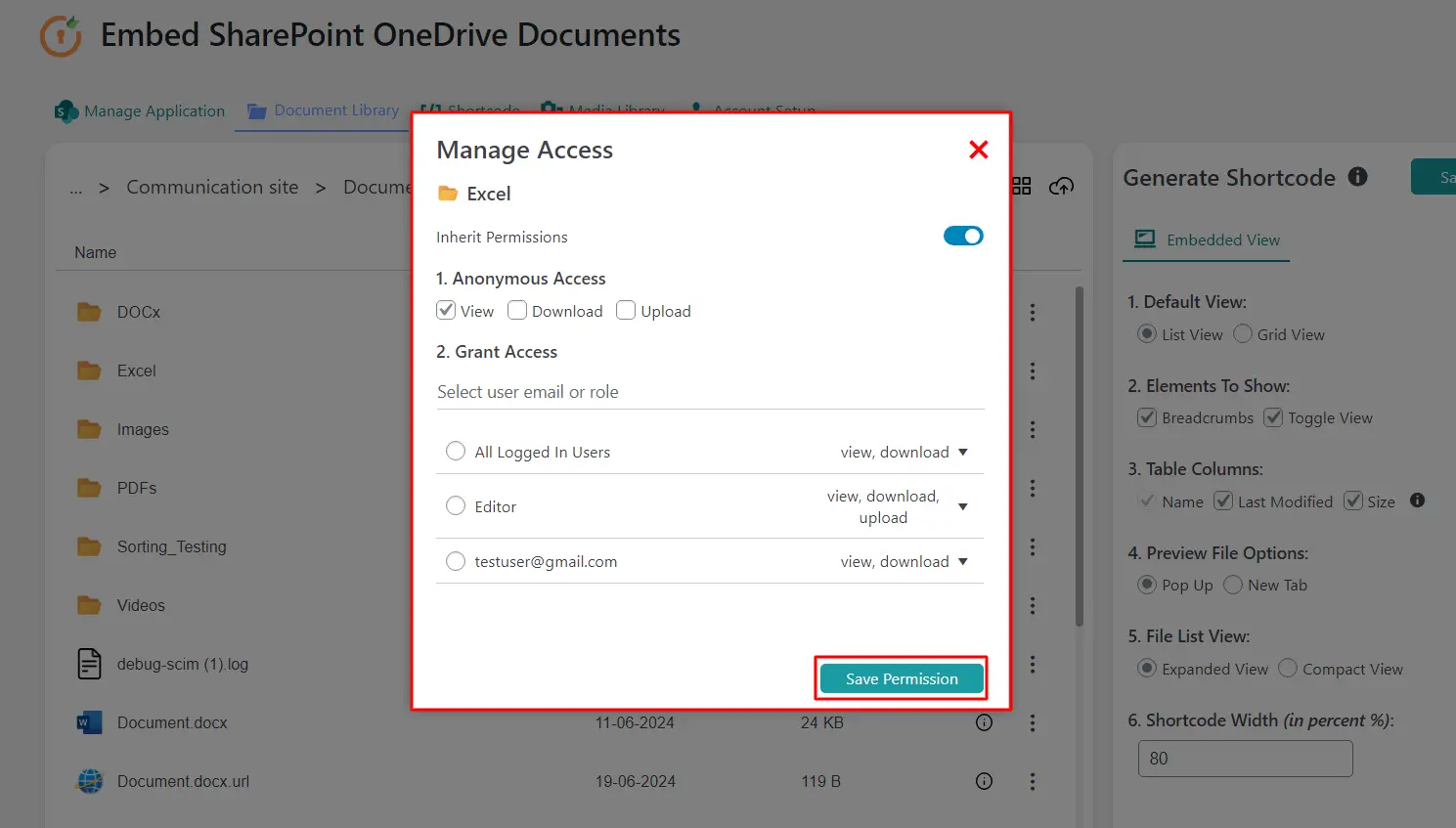
-
Note: These permissions are global and will apply to all shortcodes. Administrators will automatically have full permissions.
Advantages
-
You can grant access to the users to upload the files or folders according to the user’s role, membership, or email in WordPress, or you can also make the folders/files public (Anonymous).
-
Allowed access for the folder will automatically be assigned to the child folders as well.
For more information visit our WordPress Embed SharePoint OneDrive Documents page or mail us at office365support@xecurify.com.