Embed Single File in Embedded View
The Embed Single File in Embedded View feature allows you to display a single file from your SharePoint or OneDrive directly within your WordPress page.
Why?
Embedding a single file directly within your WordPress site enhances user experience by keeping content on the same page, reducing navigation needs. This method is ideal for showcasing important documents and maintaining your site’s design consistency. Additionally, it enhances security by restricting access to the file within your site, minimizing the risk of unauthorized downloads or external sharing.
Solution
Our Embed SharePoint OneDrive Documents Plugin allows you to embed single files from SharePoint or OneDrive directly into your WordPress site. With this plugin, you can create separate shortcodes for each file, providing a flexible way to display different documents or media on various pages. The embedded view ensures that users can access and interact with the content without leaving your site, maintaining both design consistency and functionality.
License Requirement
The Embed Single File in Embedded View feature is included in the Premium/Enterprise version of the plugin. To use this feature, you need to have an active license.
How to Embed Single File in Embedded View?
Follow the below steps to Embed Single File in Embedded View:
-
To generate a shortcode for the file simply navigate to the desired location. Once there, click on the three dots in front of that particular file you want to embed then click on the Copy Shortcode.
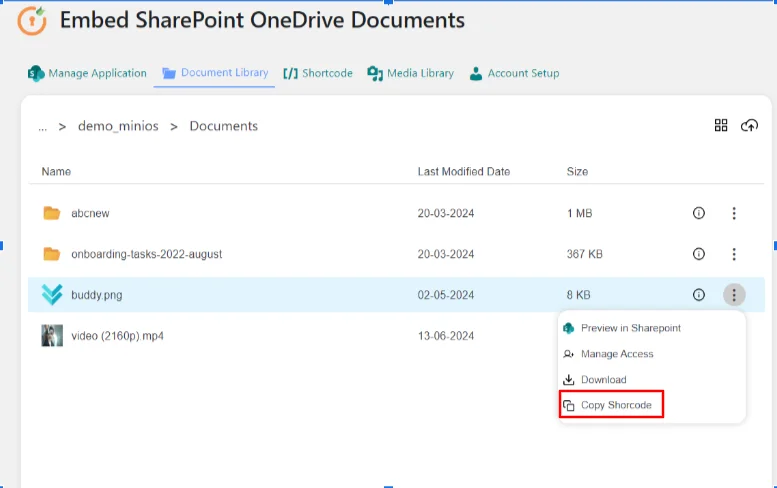
-
Go to the page where you want to embed the file and paste the copied shortcode, then publish the page.
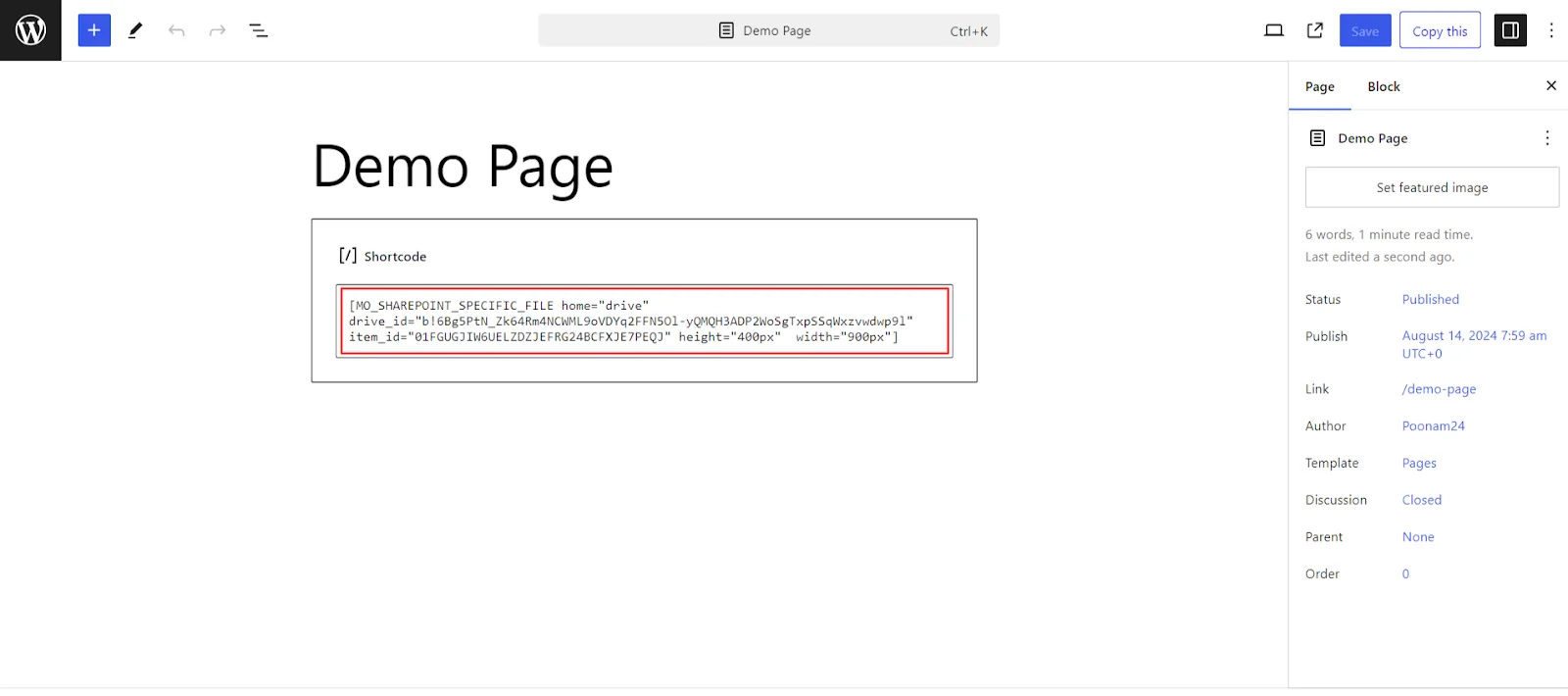
-
After publishing the page click on the View Page to see the embed file.
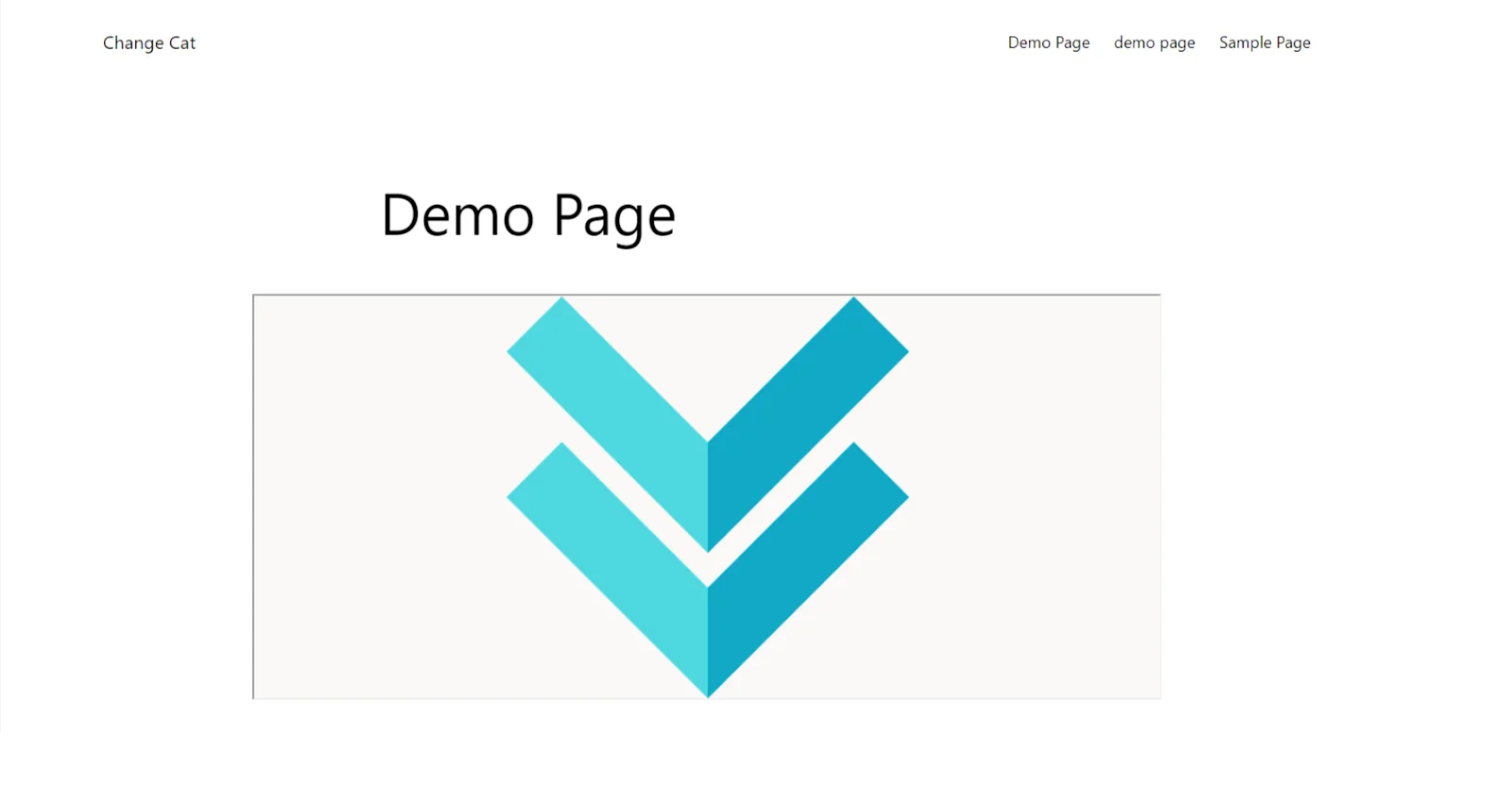
If you have any questions, feel free to contact us at office365support@xecurify.com.