Public Access
This feature allows you to embed the content on your WordPress site pages or posts in a way users can access the content anonymously or without the need to login into wordpress site.
Why?
Embedding the content as public access can allow users to access the content without the need of logging into the WordPress site pages.
Solution
Our Embed SharePoint OneDrive Documents plugin for WordPress provides the Public access for the embedded content feature. Using the plugin, you’ll be able to generate the shortcode for the public access and allow end users to access the content anonymously.
License Requirement
The Embed Folder On WordPress Site Pages/Posts feature is included in the Standard/Premium/Enterprise version of the plugin. To use this feature, you need to have an active license.
How to Enable Public Access?
Follow the below steps to Enable Public Access Feature:
-
To generate a shortcode, to embed the content for the desired folder/drive please navigate to that view.
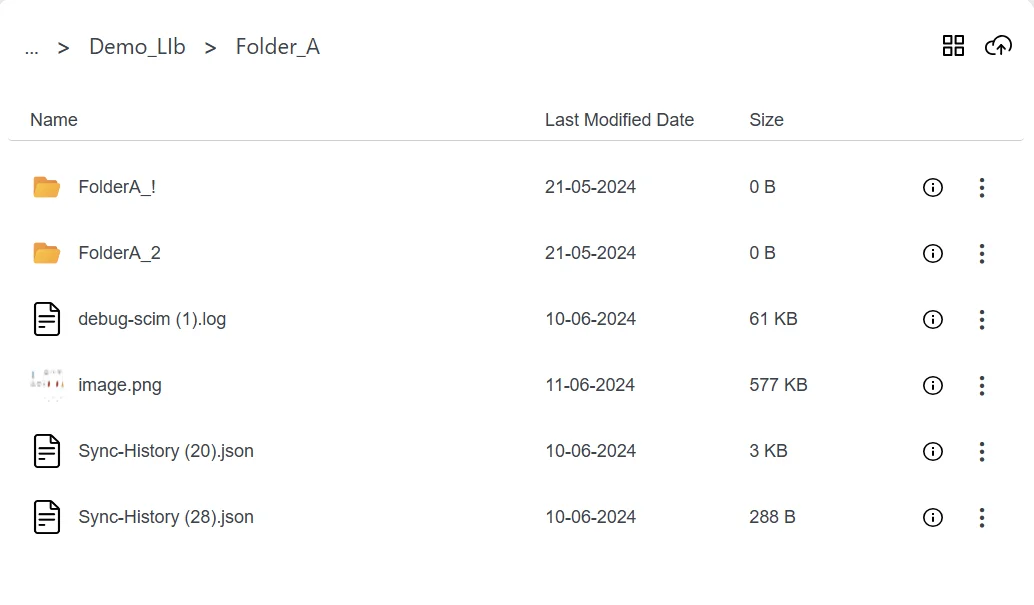
-
Once there, click on the three dots in front of that particular file you want to embed then click on the Manage Access setting.
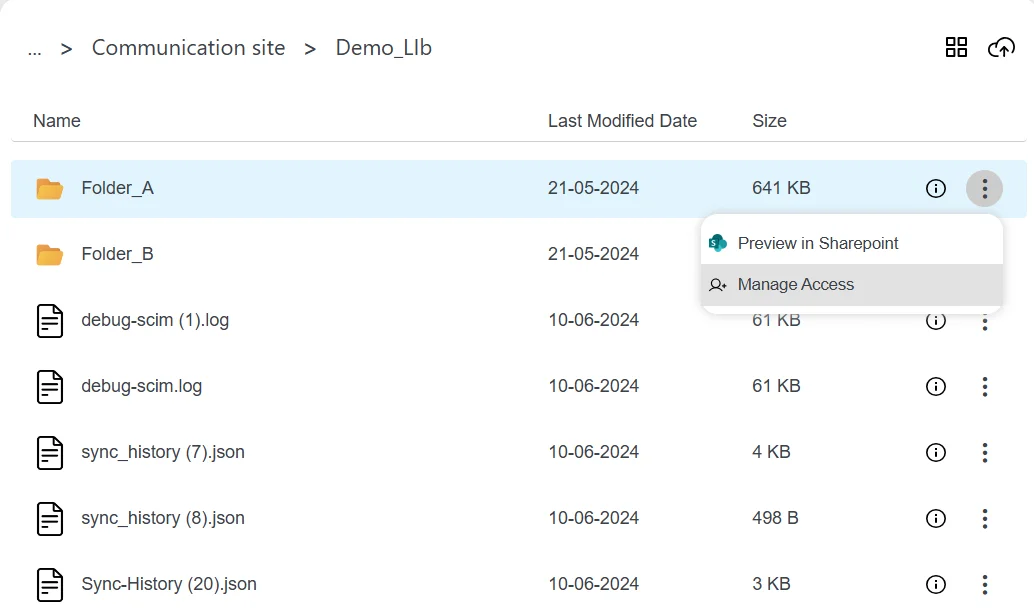
-
The Settings popup will appear, where you can choose which permissions to grant to end users.
-
For now, we’ll focus on granting anonymous access to the end users, so we’ll select the appropriate checkboxes based on our requirements. You can also choose whether to allow users to view, download, or upload (available in enterprise) content anonymously.
-
Click on Save Permission button.
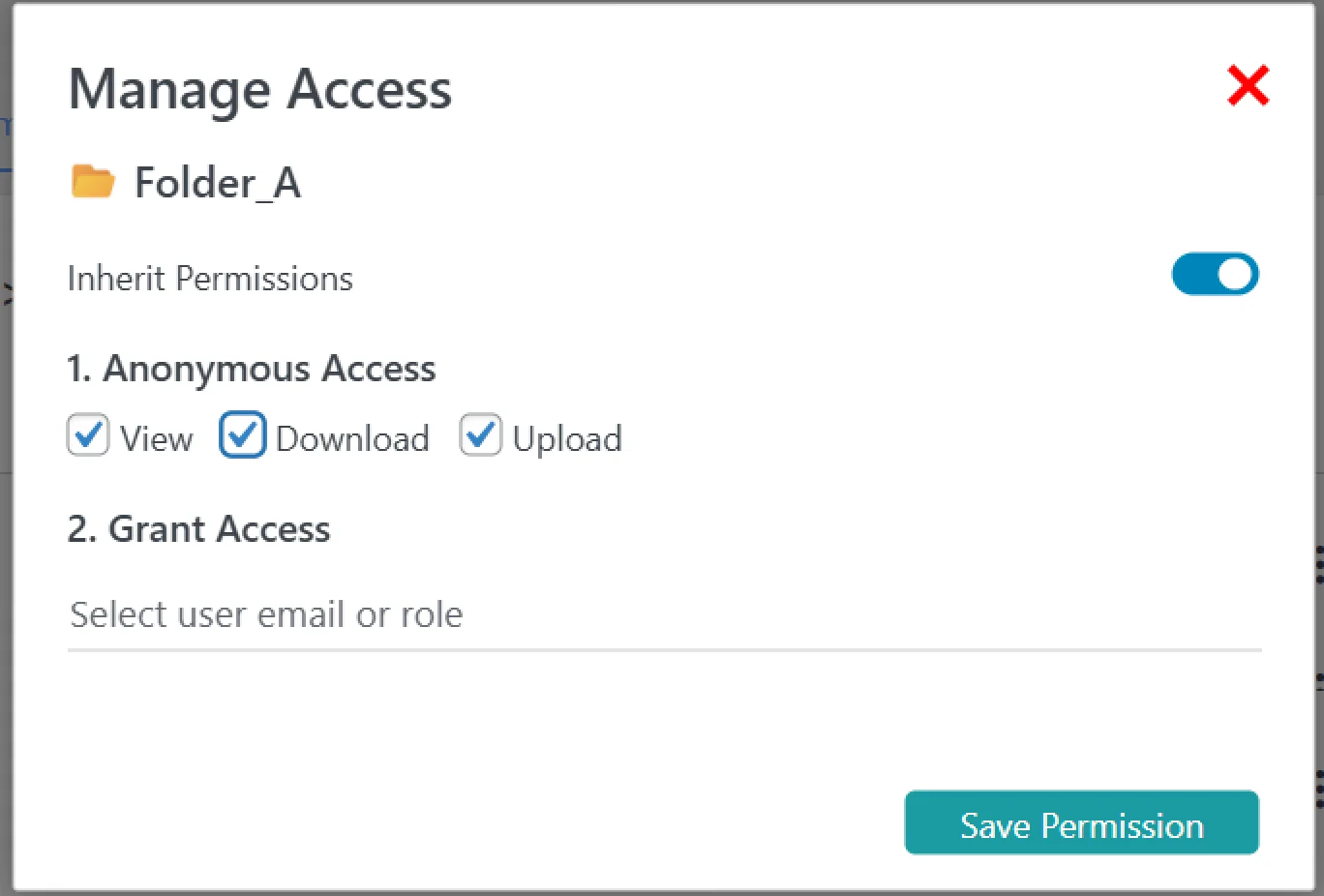
-
Gnerate the shortcode for the current view by clicking on Save Shortcode button.
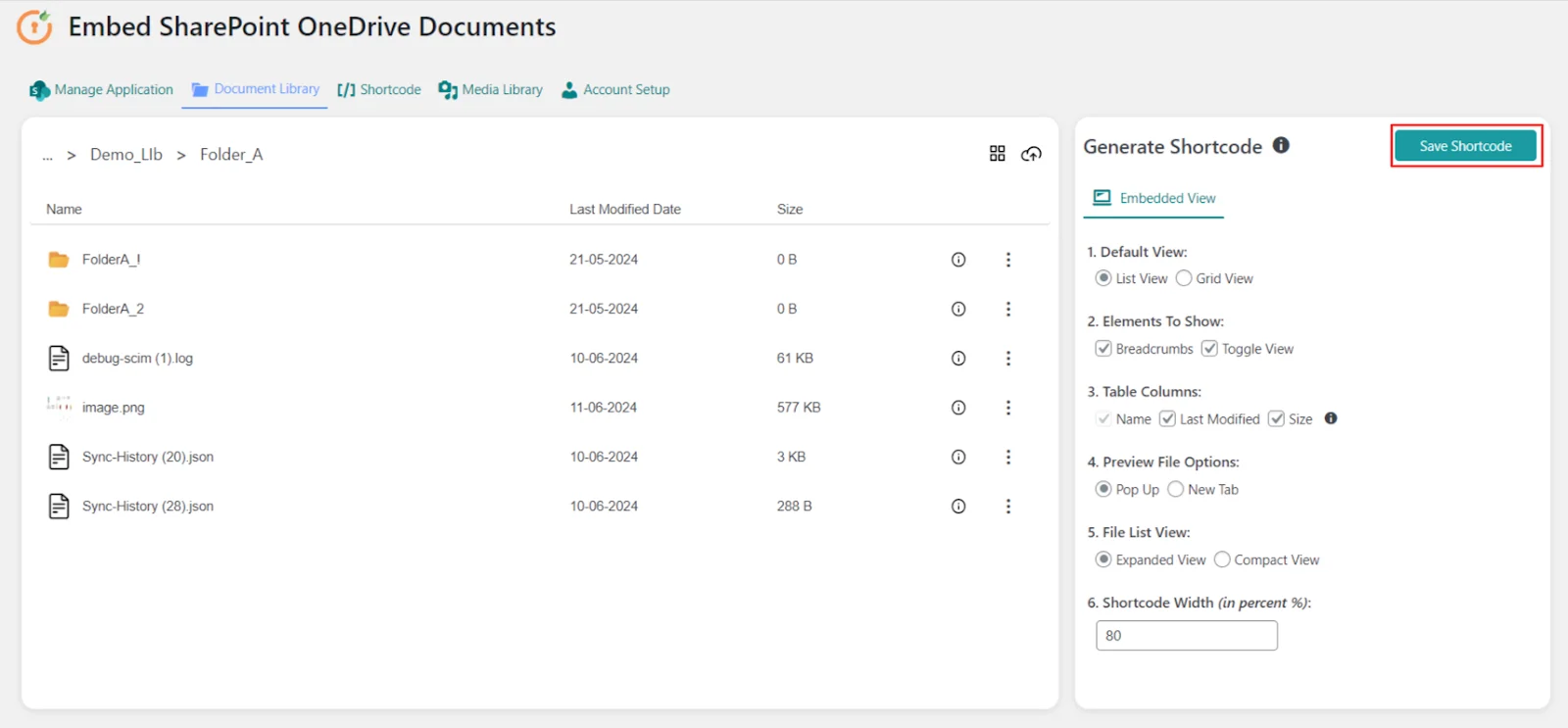
-
Navigate to Shortcode tab and copy the saved shortcode.
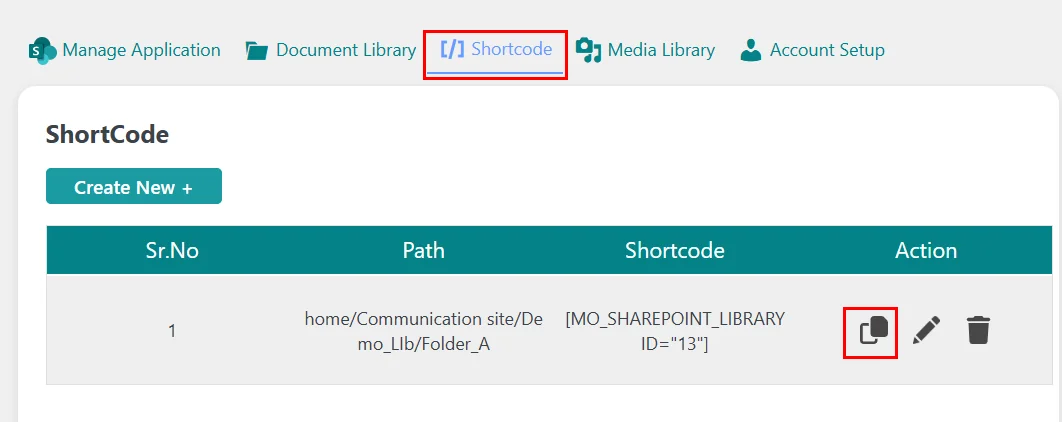
-
Open the WordPress page or post where you want to display the content from the desired folder and paste the shortcode as shown below.
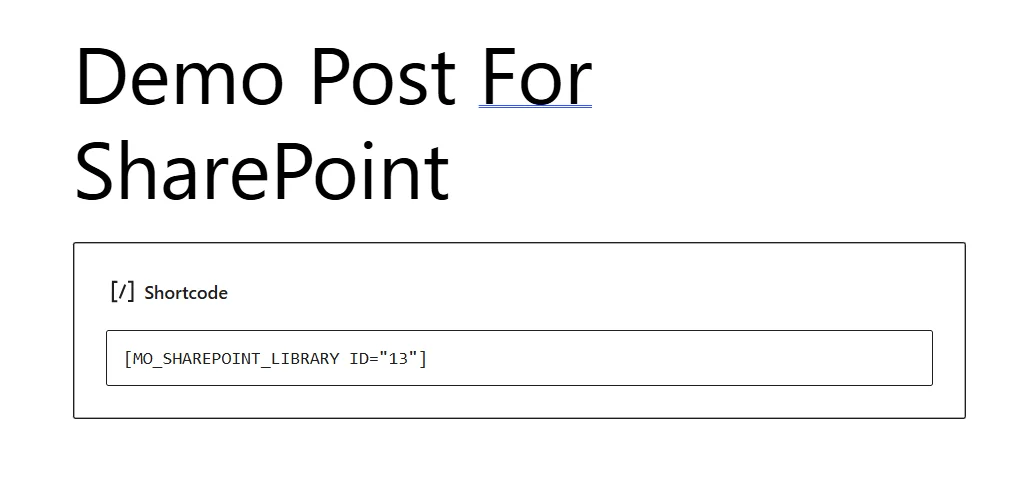
-
Save the changes to your page or post. And try to access the page anonymously and ensure that you only see the content anonymously for which you have provided the access.
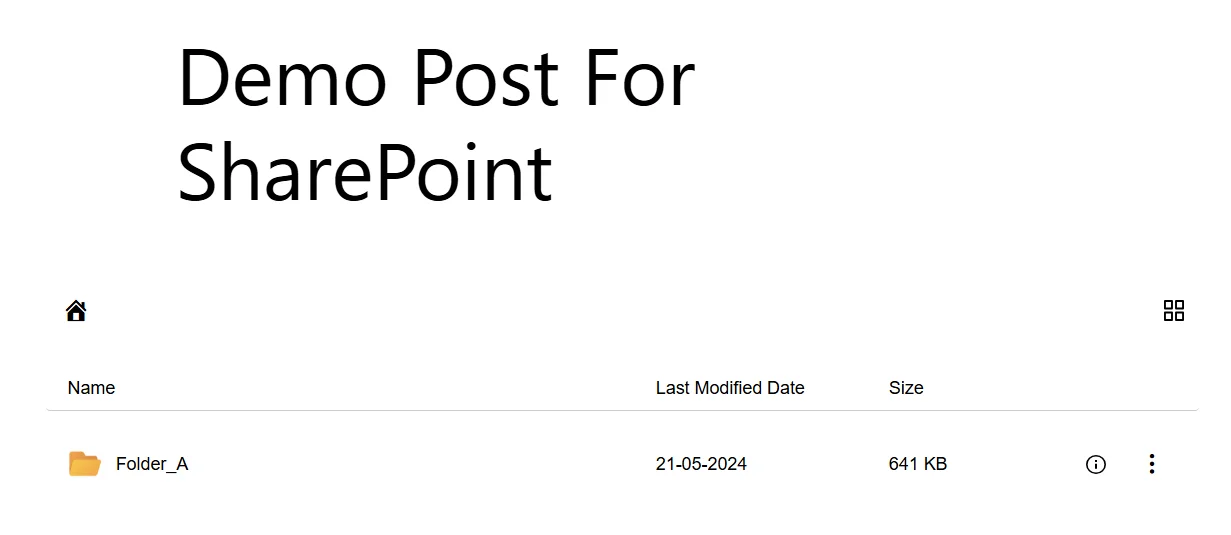
For more information visit our WordPress Embed SharePoint OneDrive Documents page or mail us at office365support@xecurify.com.