Generate Shortcode to Embed documents
This feature allows users to create shortcodes for SharePoint drives, files, or folders, enabling easy embedding within WordPress pages.
There are two methods to generate shortcodes for documents and embed them on a WordPress page or post.
1. Generate Shortcode for the current view
- This feature allows you to create the shortcode for the site, drive, or folder that you are currently viewing in the plugin. It also allows you to configure the default layout, hide or show some elements, choose columns to show in the embedded view, and many more options.
2. Copy Shortcode for individual files
- You can copy shortcodes for the individual files and embed them on the page as a file preview. This feature also enables the embedding of multiple files in the list view.
How to Generate Shortcode for the Current View?
- To generate a shortcode for a particular file or folder, simply navigate to the desired location, whether it's a specific folder or file. Once there, click on the Save Shortcode button.
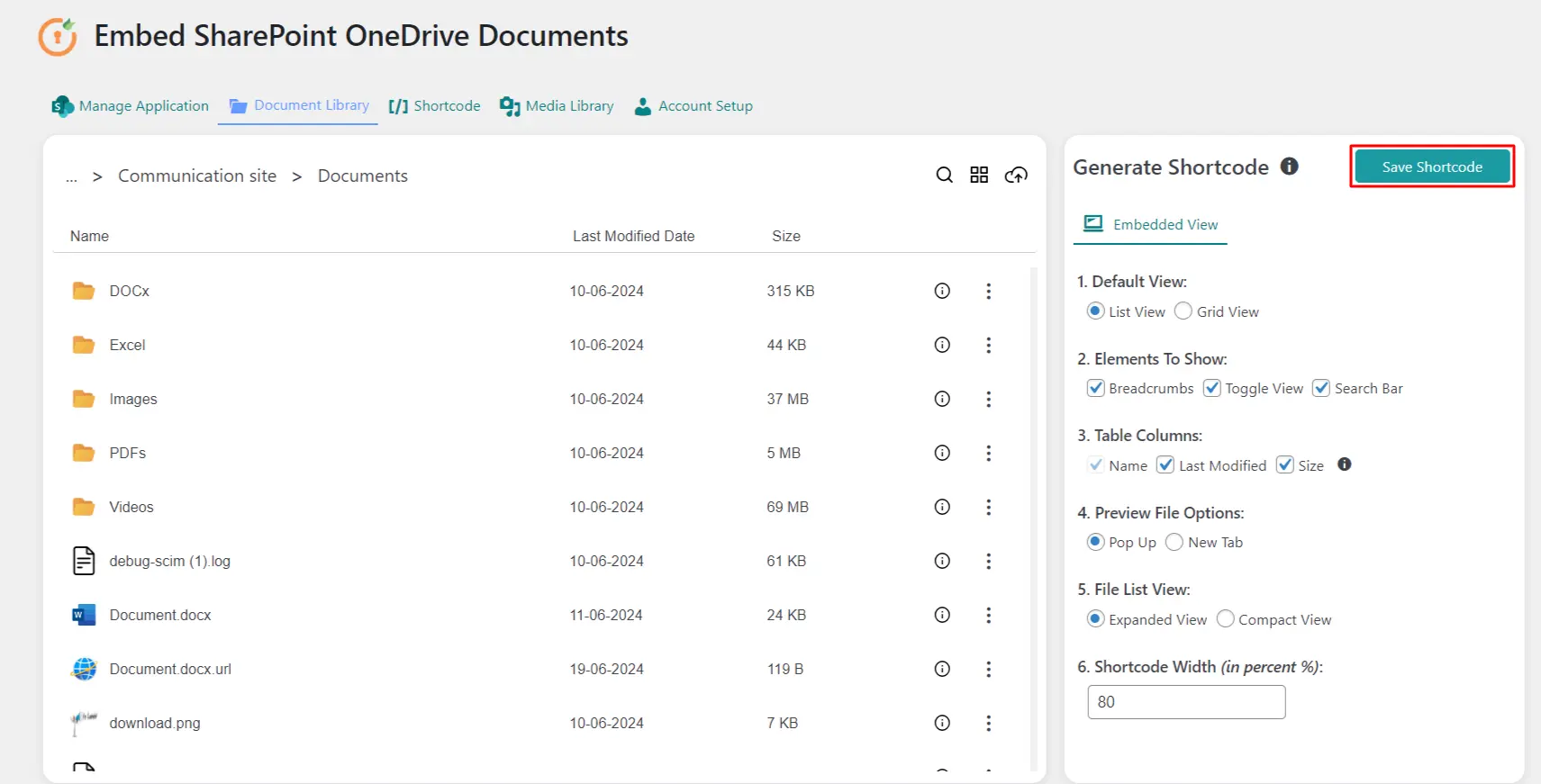
- This action will generate the shortcode and will redirect you to the Shortcode tab within the plugin, providing you with options to copy, edit, or delete the generated shortcode.
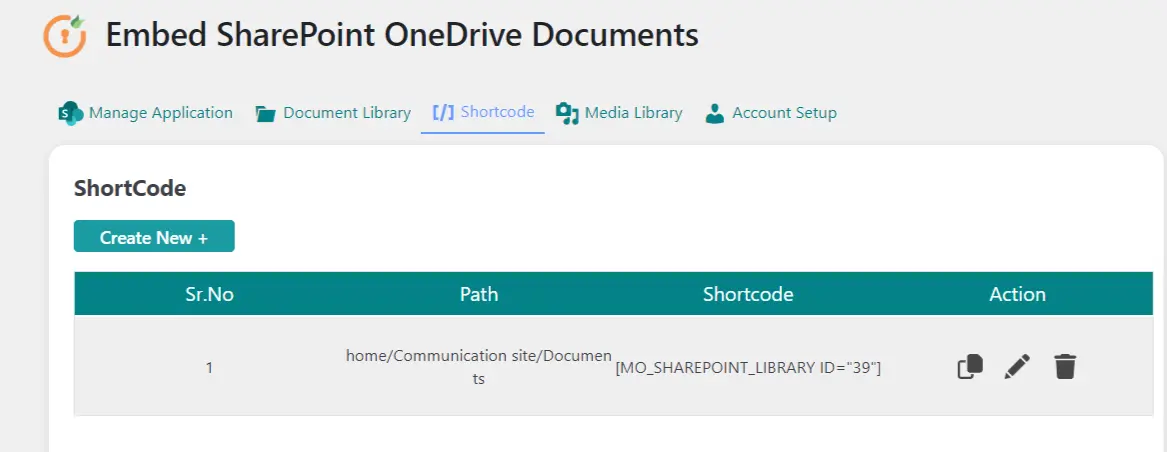
- You can also create new Shortcodes by clicking the Create New button under the Shortcode tab.
How to Generate Shortcode for the individual files?
- You can copy the shortcode for any file by clicking on the three dots button at the end of the row.
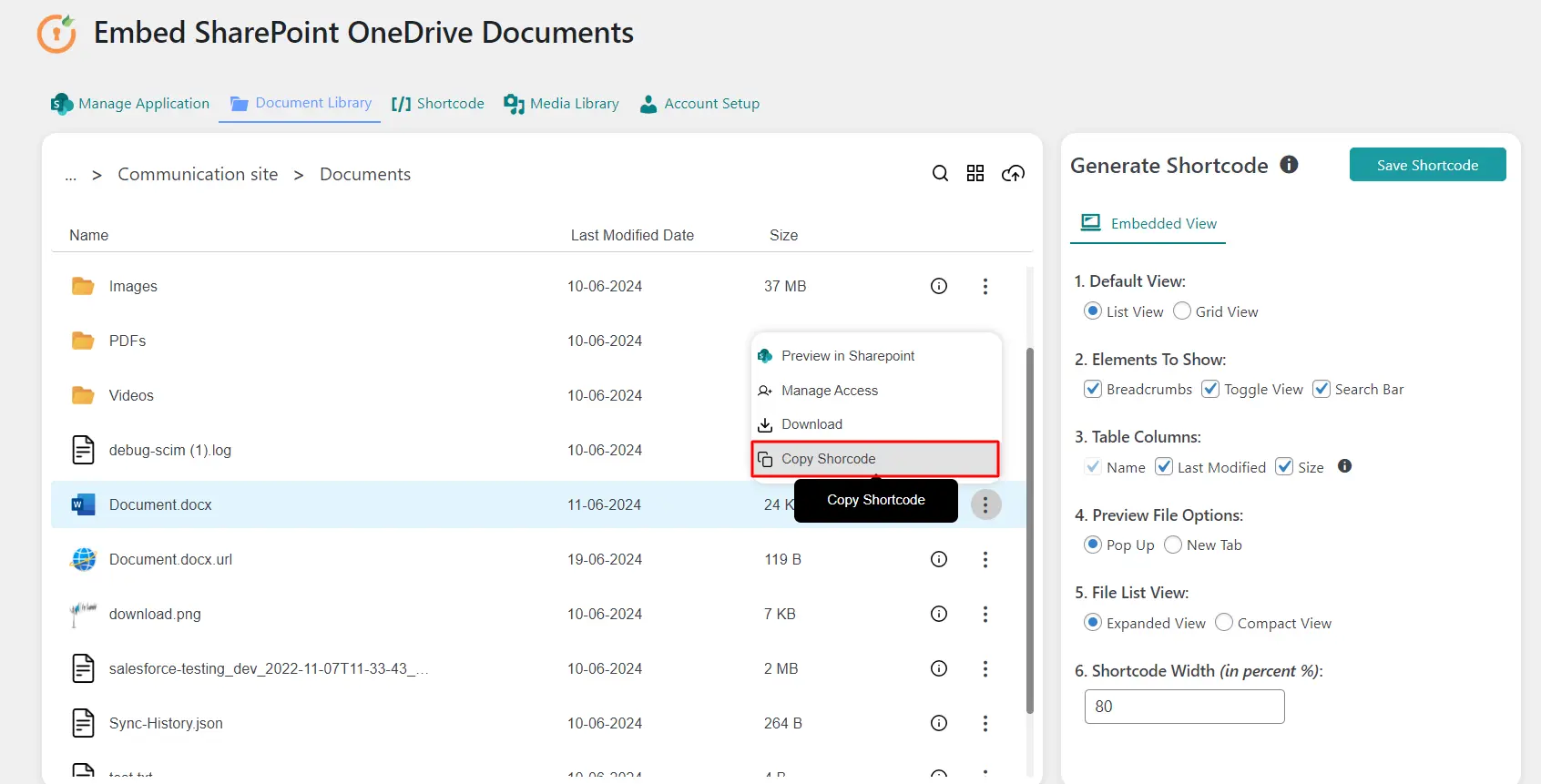
- Using this shortcode you can directly embed this file on the page in preview mode.
Advantages
- Users can view the files and navigate through folders stored in your SharePoint directly through WordPress.
- Users can download, preview, edit, and upload folders and files.
For more information visit our WordPress Embed SharePoint OneDrive Documents page or mail us at office365support@xecurify.com.