Embed Folders on WordPress Pages/Posts
The Embed Folder on WordPress Site Pages/Posts feature allows you to embed the content of entire folder on a single page of your WordPress site from your SharePoint or OneDrive.
Why?
Embedding a folder using ShortCode on a page is useful when you want users to access only the content of a specific folder. This ensures that users can view only the content within that folder.
Solution
Our Embed SharePoint OneDrive Documents plugin allows you to embed a folder from SharePoint or OneDrive directly on your WordPress site pages. With this plugin, you can create separate Shortcodes for each folder, providing a flexible way to display the content of desired folder on your page. The embedded view ensures that users can access and interact with the content without leaving your site, maintaining both design consistency and functionality. The plugin also offers customizable options for Short Code, so you can control the display settings of embedded SharePoint Shortcode.
License Requirement
The Embed Folder On WordPress Site Pages/Posts feature is included in the Standard/Premium/Enterprise version of the plugin. To use this feature, you need to have an active license.
How to Embed Folder on WordPress site Pages/Posts ?
Follow the below steps to Embed Folder on WP site Pages/Posts Feature:
-
To generate a shortcode for the a folder Folder_A, simply navigate to the desired location. Once there, click on the Save Shortcode button.
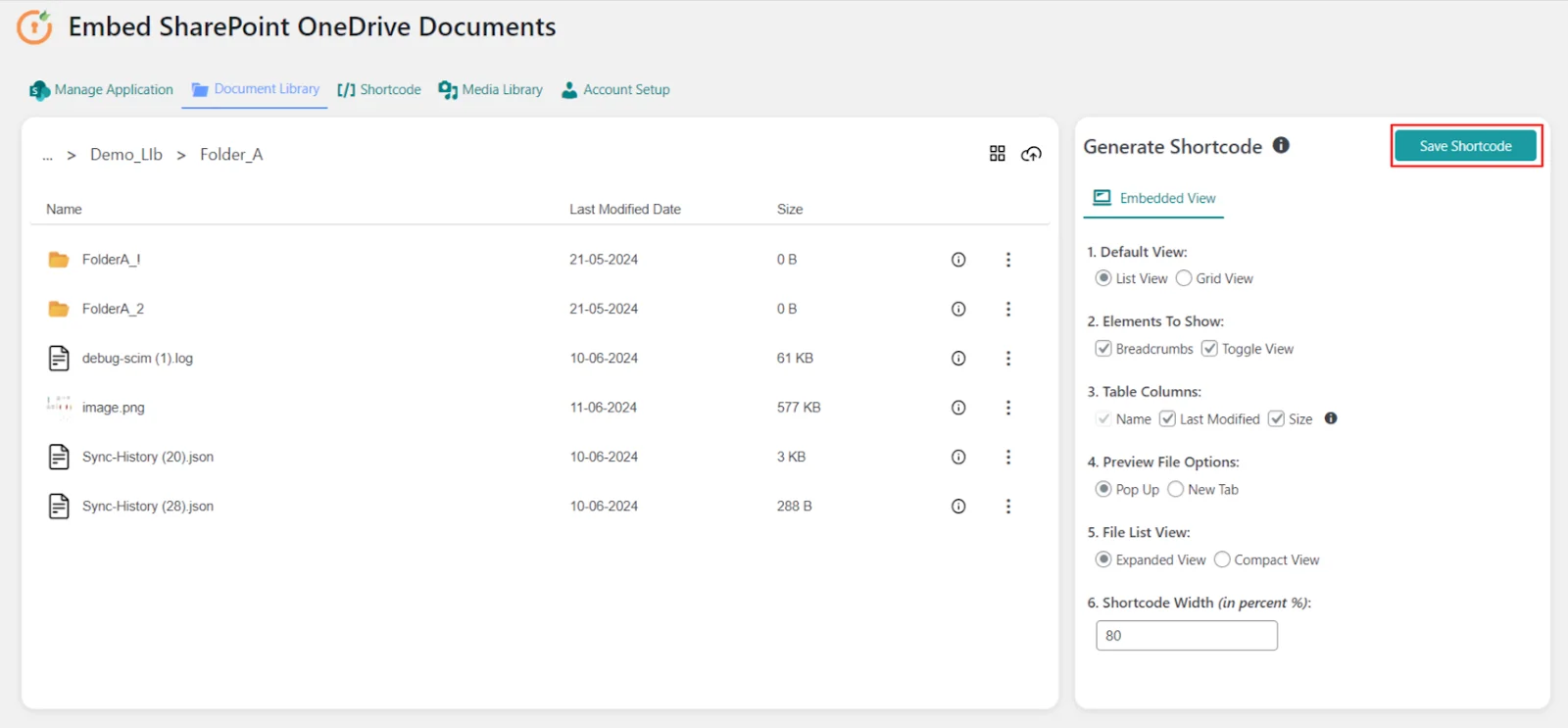
-
Now navigate to Shortcode tab and copy the saved shortcode.
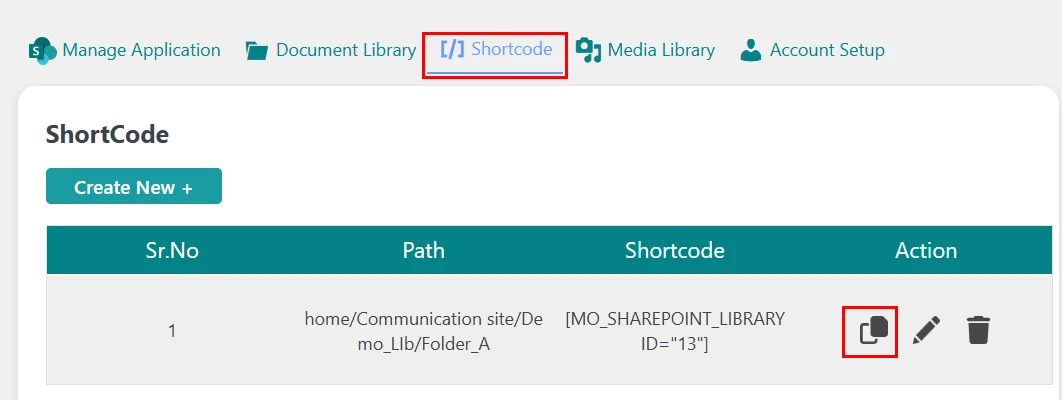
-
Open the WordPress page or post where you want to display the content from the desired folder and paste the shortcode as shown below.
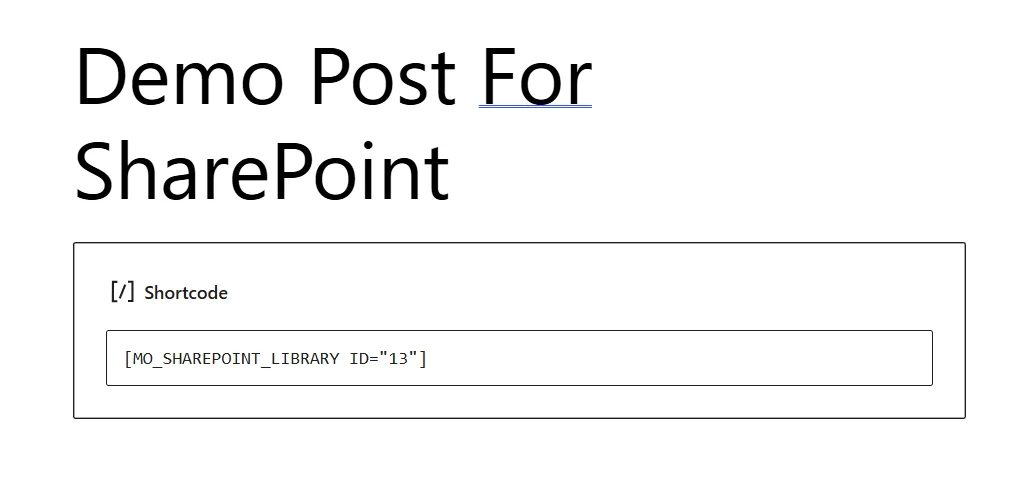
-
Save the changes to your page or post. Preview the page to ensure that the content from both folders are displayed correctly.
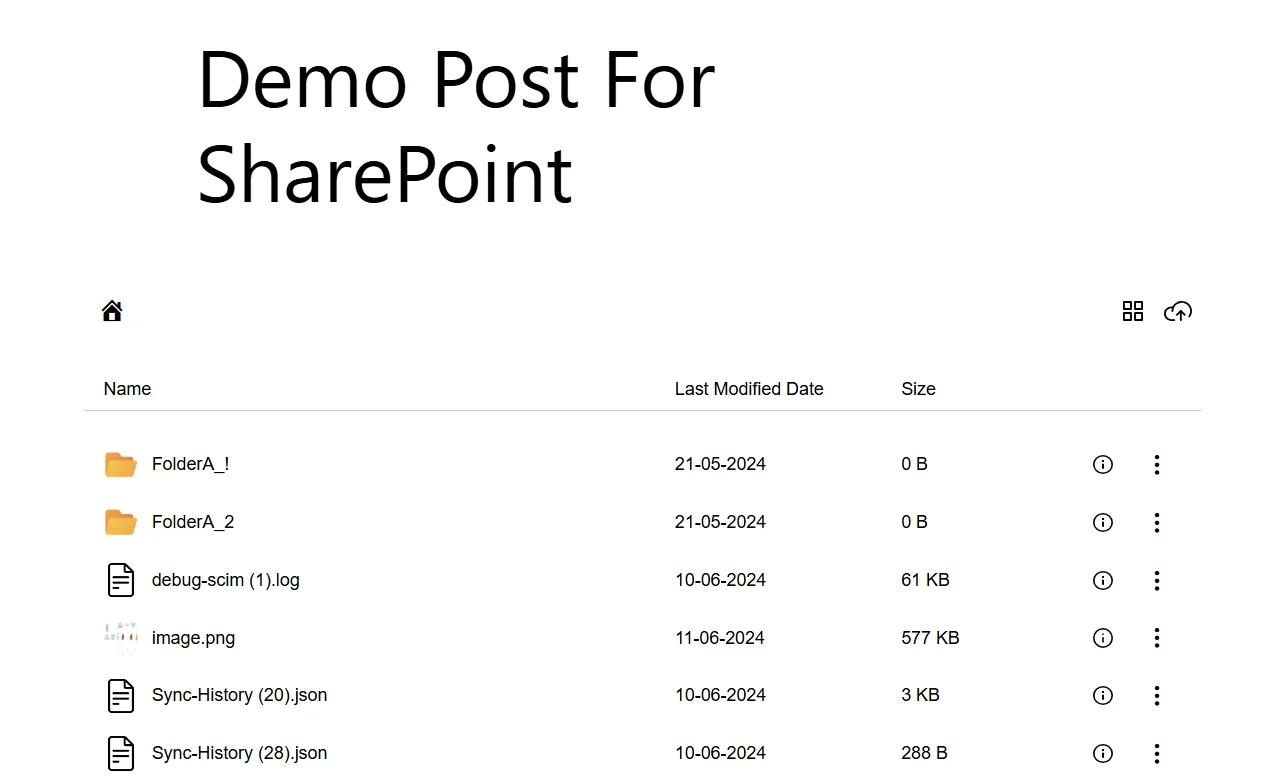
Note: You can follow the same steps to embed multiple shortcodes for individual files, folders and SharePoint sites, or OneDrive drives.
For more information visit our WordPress Embed SharePoint OneDrive Documents page or mail us at office365support@xecurify.com.