Documents Synchronization in Media Library
This feature enables users to synchronize SharePoint documents into the WordPress media library, creating a process that connects and updates documents between SharePoint/OneDrive sites and WordPress.
-
Select SharePoint Site: The dropdown will enable you to select the required SharePoint site for syncing the documents.
-
Select SharePoint Drive: The dropdown will enable you to select the required SharePoint Drive for syncing the documents.
-
Search and Select Folder: If you want to synchronize a specific folder you can search for all the folders from the selected drive and select the desired one.
-
Sync Time Interval: This feature will allow you to define time intervals to synchronize the files/folders.
How to enable this feature?
-
In the Media Library tab, select the required SharePoint Site and Drive from their respective dropdowns.
-
If you want to synchronize a specific folder you can search for all the folders from the selected drive and select the desired one.
-
Now enter the Sync time interval in minutes for defining the synchronization interval.
-
Once the time interval is defined then click on the Save button and Start the sync.
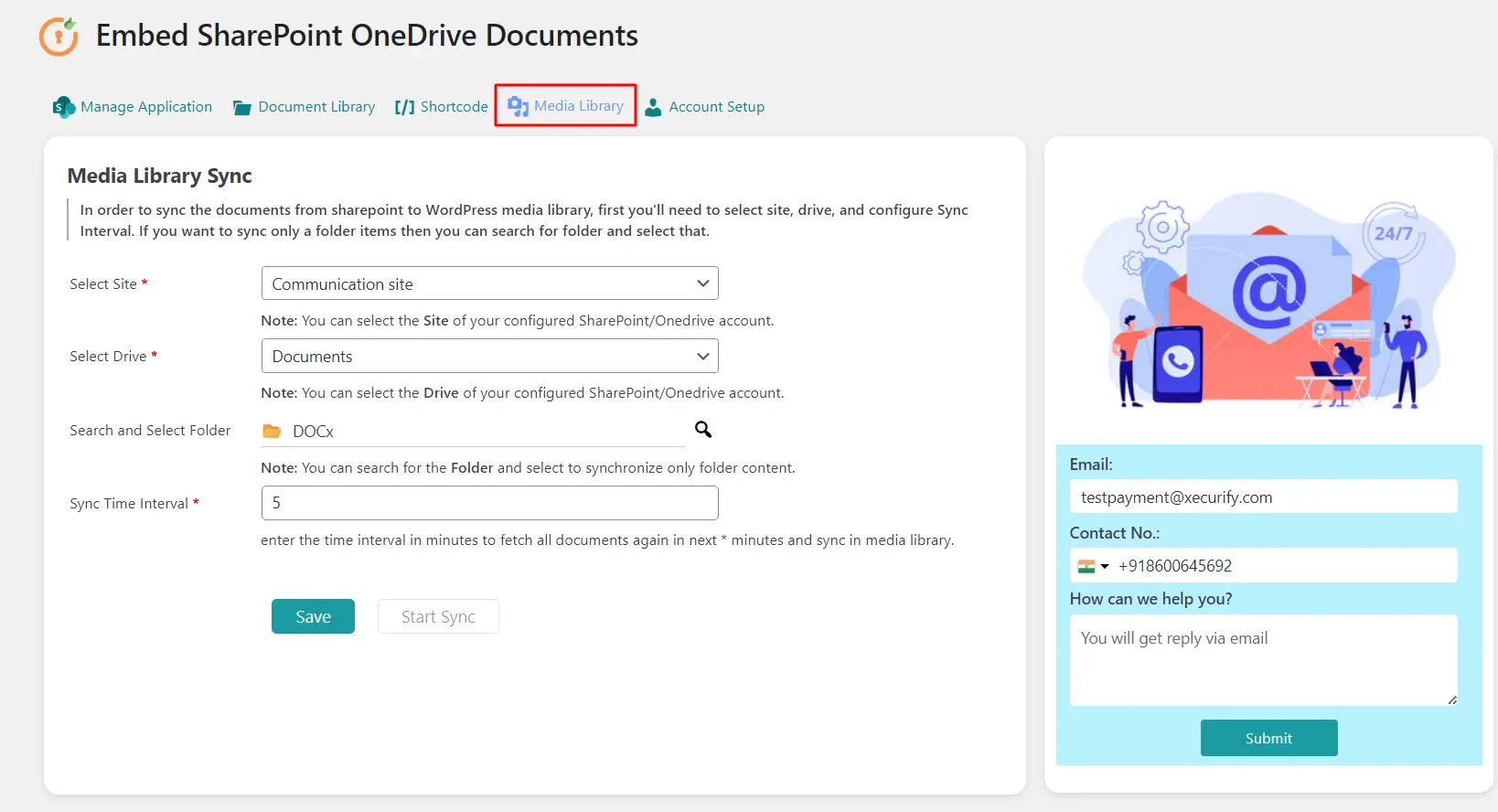
Advantages
- The Document Synchronization feature allows you to sync files at regular intervals automatically. Once enabled, any major or minor modifications on your SharePoint site will be automatically synced after specified time intervals. This will eliminate the need for manual intervention.
For more information visit our WordPress Embed SharePoint OneDrive Documents page or mail us at office365support@xecurify.com.