Grid View
The Grid View while Embedding Content feature allows users to embed document libraries, folders, or files on their WordPress site in a visually appealing grid format. This layout presents documents as thumbnails, enabling users to easily browse through files and engage with the content directly from the WordPress page.
Why?
This feature is particularly beneficial when you want to showcase documents more visually, making it easier for visitors to identify and select files. The grid view enhances user experience by providing an attractive and organized way to present images, documents, or media, perfect for collections with rich visual content.
Solution
This feature enables the display of embedded SharePoint or OneDrive content in a grid view on your WordPress page. The grid shows file icons or images, along with key details like filename and size, making it easy for users to quickly find and interact with the files.
License Requirement
This feature is available with the Standard/Premium/Enterprise License. Ensure that you have the correct license activated to utilize this feature.
How to Enable Grid View ?
Follow the below steps to Enable Grid View Feature:
-
In the Document Library tab navigate to the site, drive, document, or folder you want to embed. Then, select Grid View as Default View option in the Generate Shortcode section, as shown below. Finally, click the Save Shortcode button to save the shortcode.
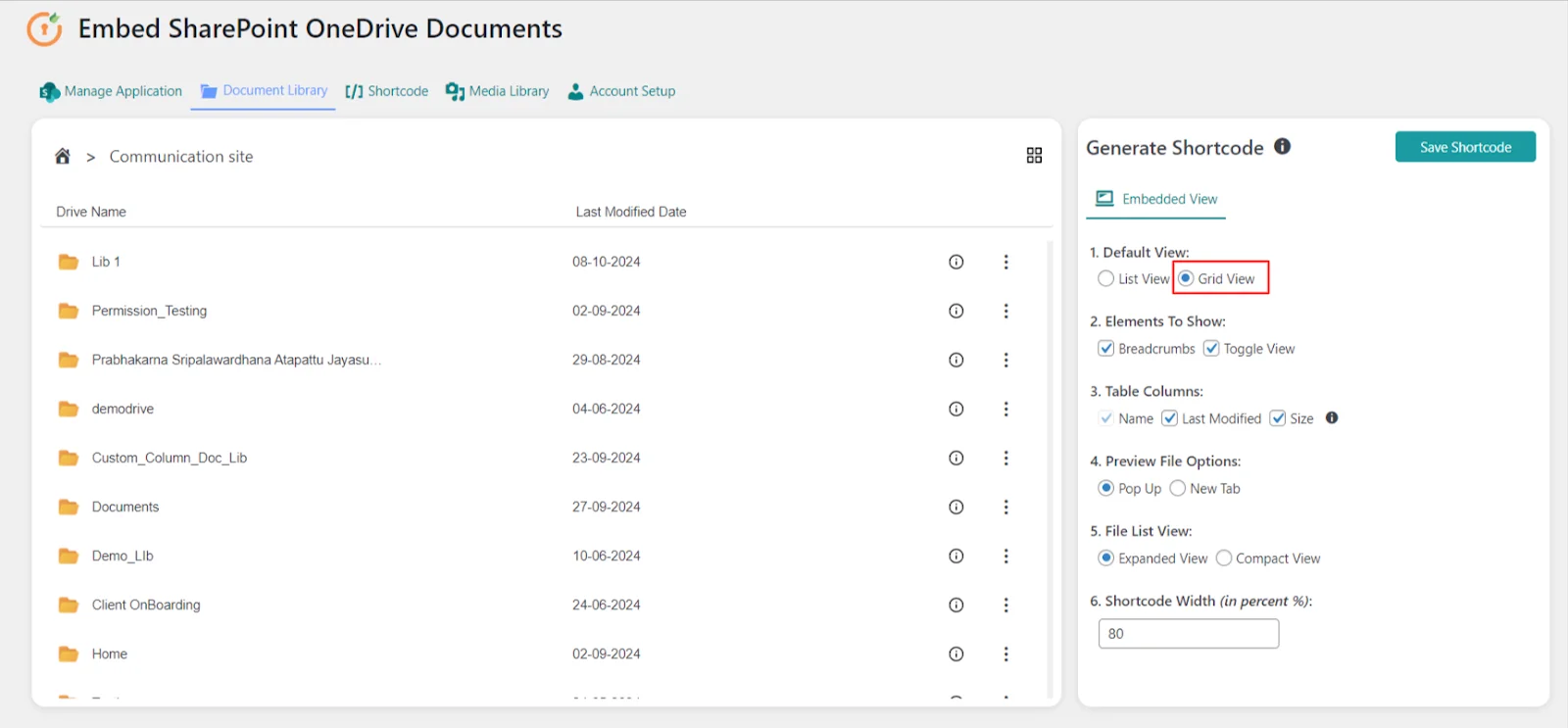
-
Once the shortcode is saved, copy it from the Shortcode tab.
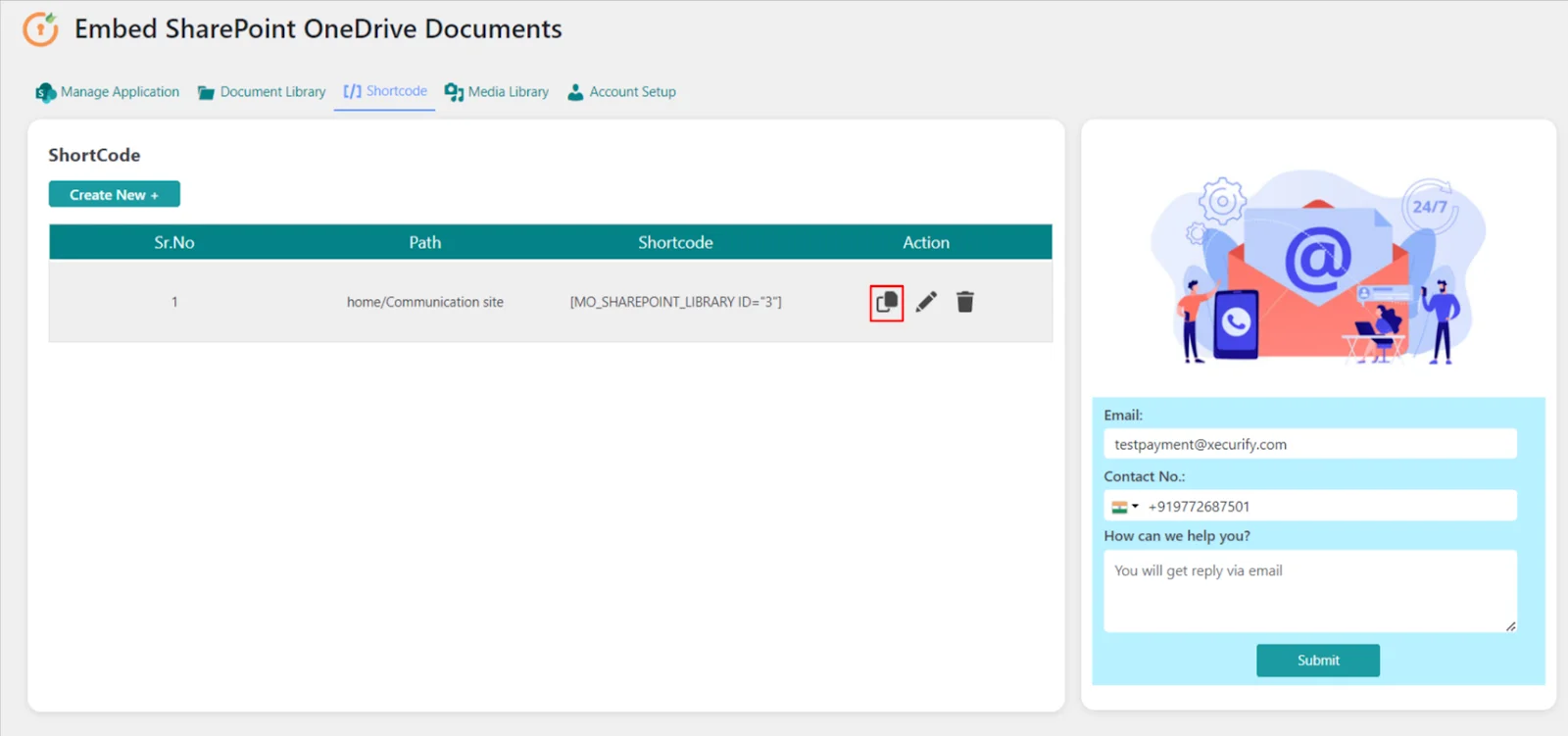
-
Paste the copied shortcode into your WordPress page or post.
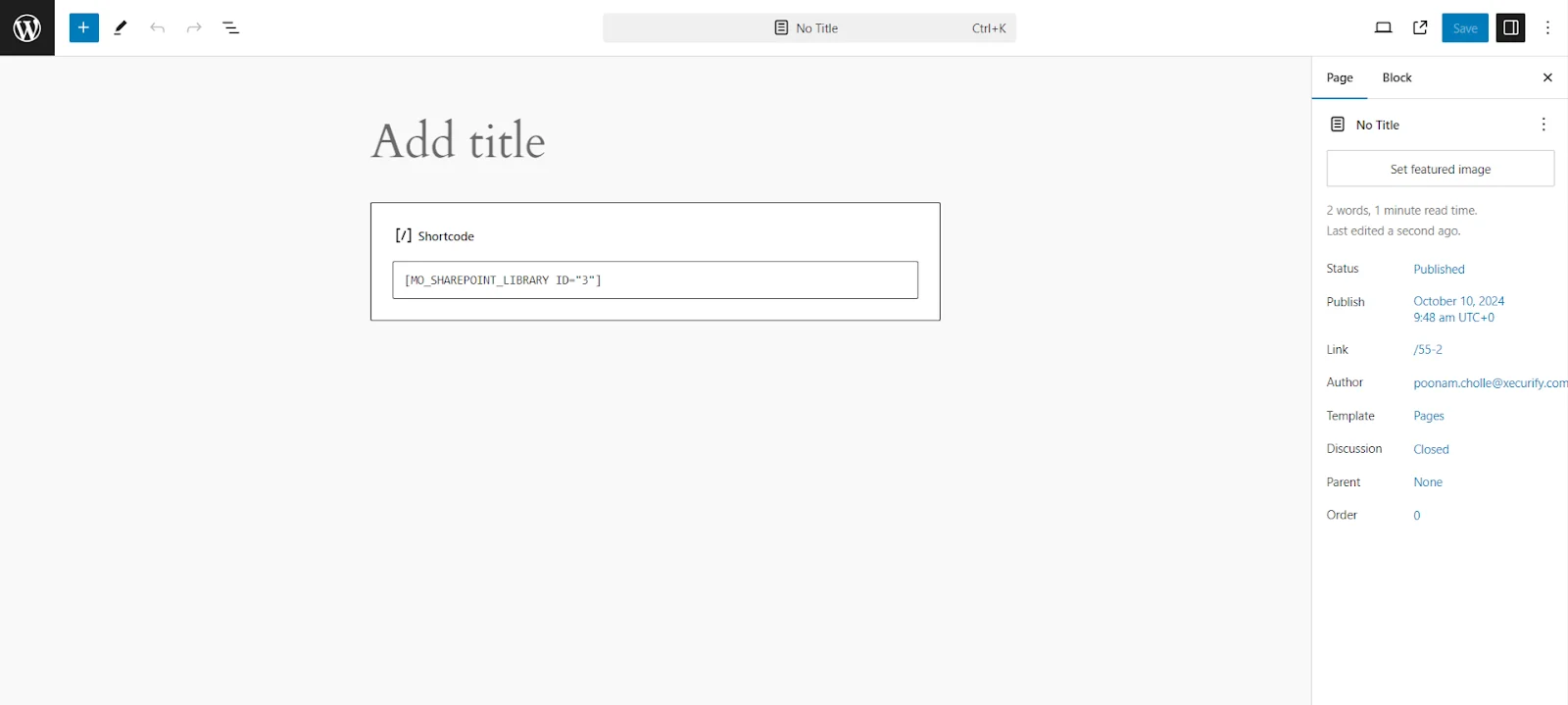
-
You have successfully embedded the content in grid view!
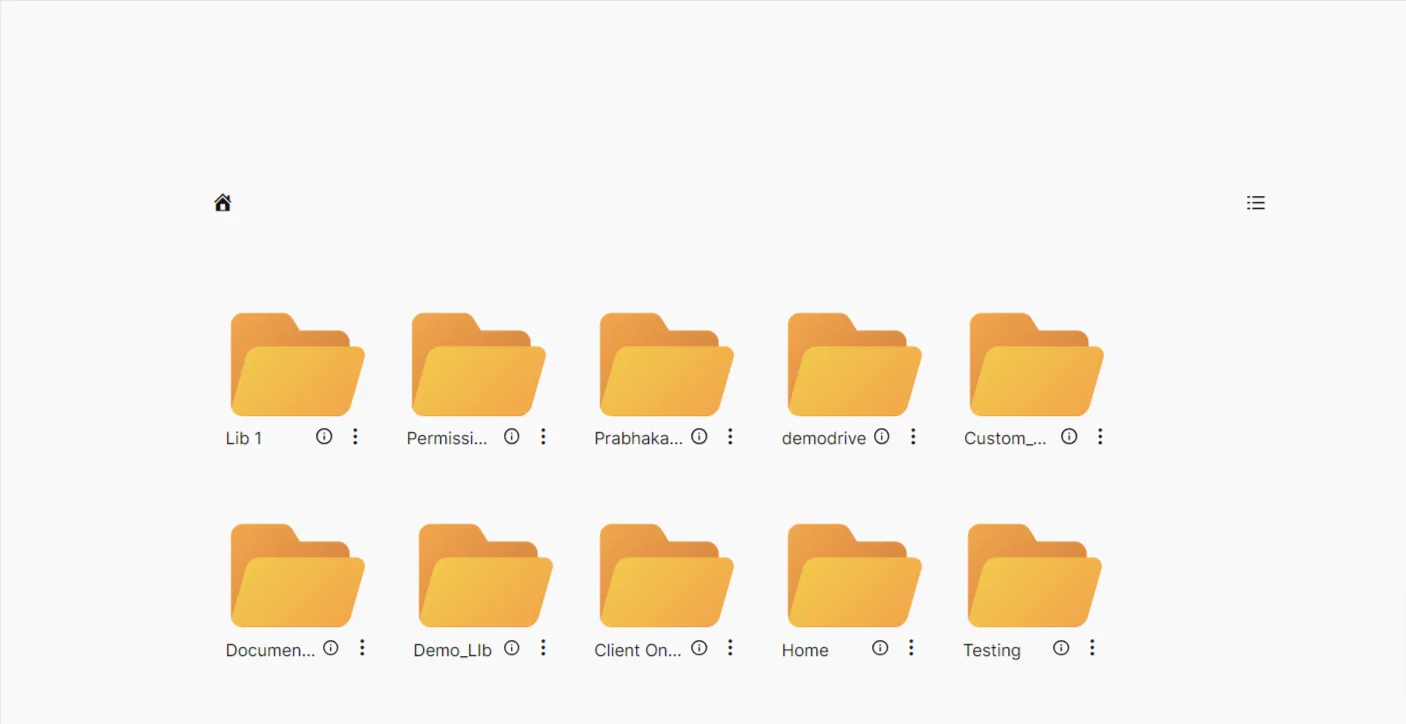
For more information visit our WordPress Embed SharePoint OneDrive Documents page or mail us at office365support@xecurify.com.