Upload Files to SharePoint Folders from WordPress
Users can seamlessly upload specific files directly from the WordPress dashboard to their SharePoint site, choosing any accessible folder for storage.
Enable Users To Upload Files in SharePoint Folders
-
Once you have established a connection between your SharePoint site and the WP Plugin.
-
Then go to the site, drive, or folder click on three dots, and select the Manage Access option from dropdown.
-
Here you can manage permissions for view, download, and upload based on the user’s login status or you can assign the user's roles, email, and memberships to grant the access.
-
Note: Users with upload permissions can only see the upload button.
-
Grant access to the user group or particular user to upload documents in that folder and click on the Save Permission button.
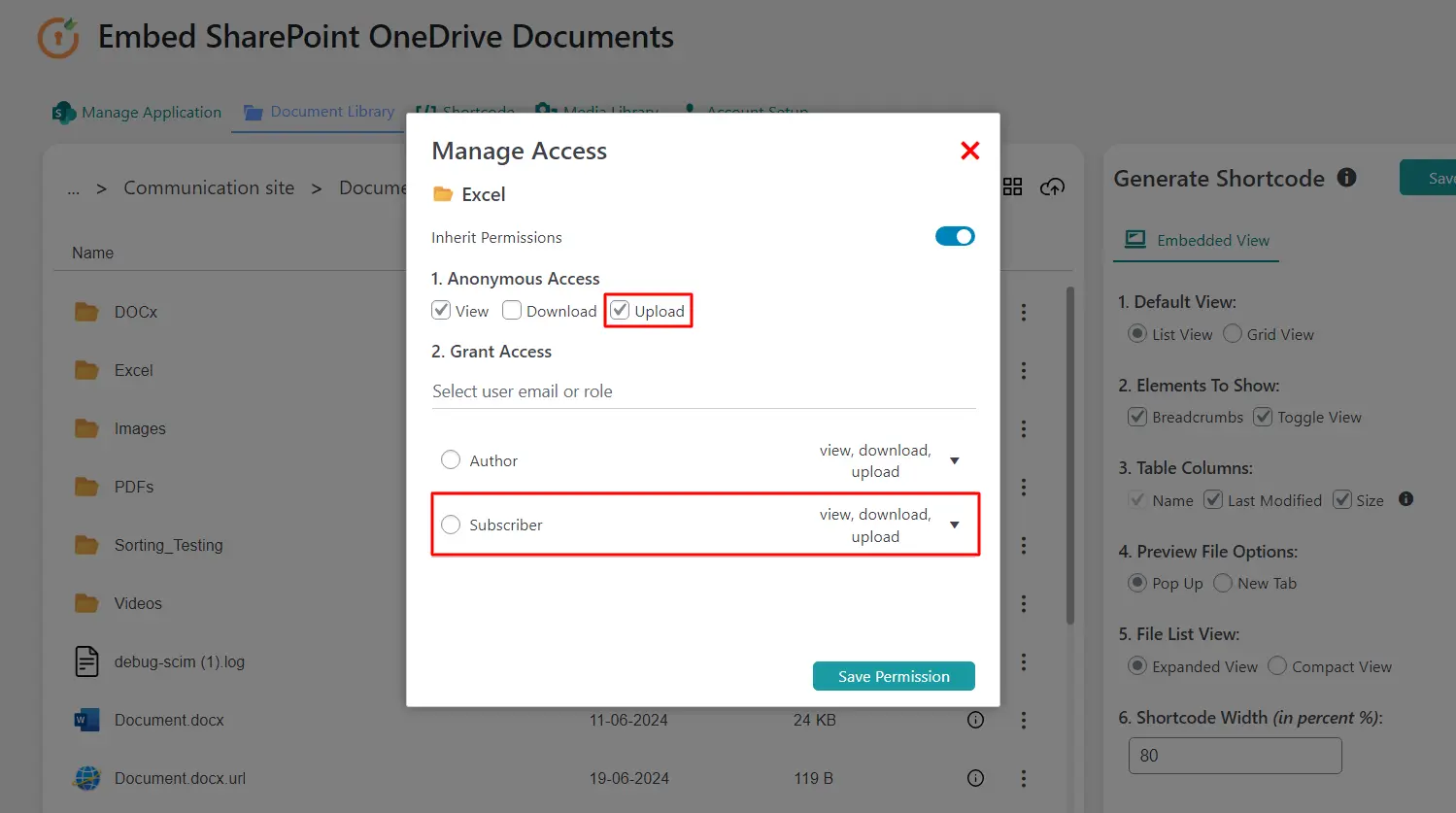
Note: These are the global permissions and will be applicable to all shortcodes. The administrator will have all the permissions by default.
Advantages
-
Users can easily upload documents in the folder that they are currently viewing.
-
You can grant access to the users to upload the files or folders according to the user’s role, membership, or email in WordPress, or you can allow anonymous access (public) access to a specific folder/file as well.
For more information visit our WordPress Embed SharePoint OneDrive Documents page or mail us at office365support@xecurify.com.