Assign to Individual User
The Assign to Individual User feature allows administrators to assign specific documents to individual users based on their email addresses. This ensures that only the designated user has access to the assigned document, enhancing privacy and control over document distribution.
Why?
This feature is useful when there is a need to share sensitive or specific documents with particular users while restricting access to others. It provides better document security and precise control over file access within the organization.
Solution
By using the Assign to Individual User feature, you can directly assign documents to users via their email addresses. The plugin checks the user’s identity through their login email and ensures that only they have access to the designated document.
License Requirement
This feature is available in the Enterprise version of the plugin. Ensure that you have an active Enterprise License to use this functionality.
How to Enable Individual User Access ?
Follow the below steps to Enable Individual User Access Feature:
-
To assign a particular document to an individual user, go to the Document Library and locate the specific document you want to assign. Click on the three dots next to the document, then select Manage Access, as highlighted below.
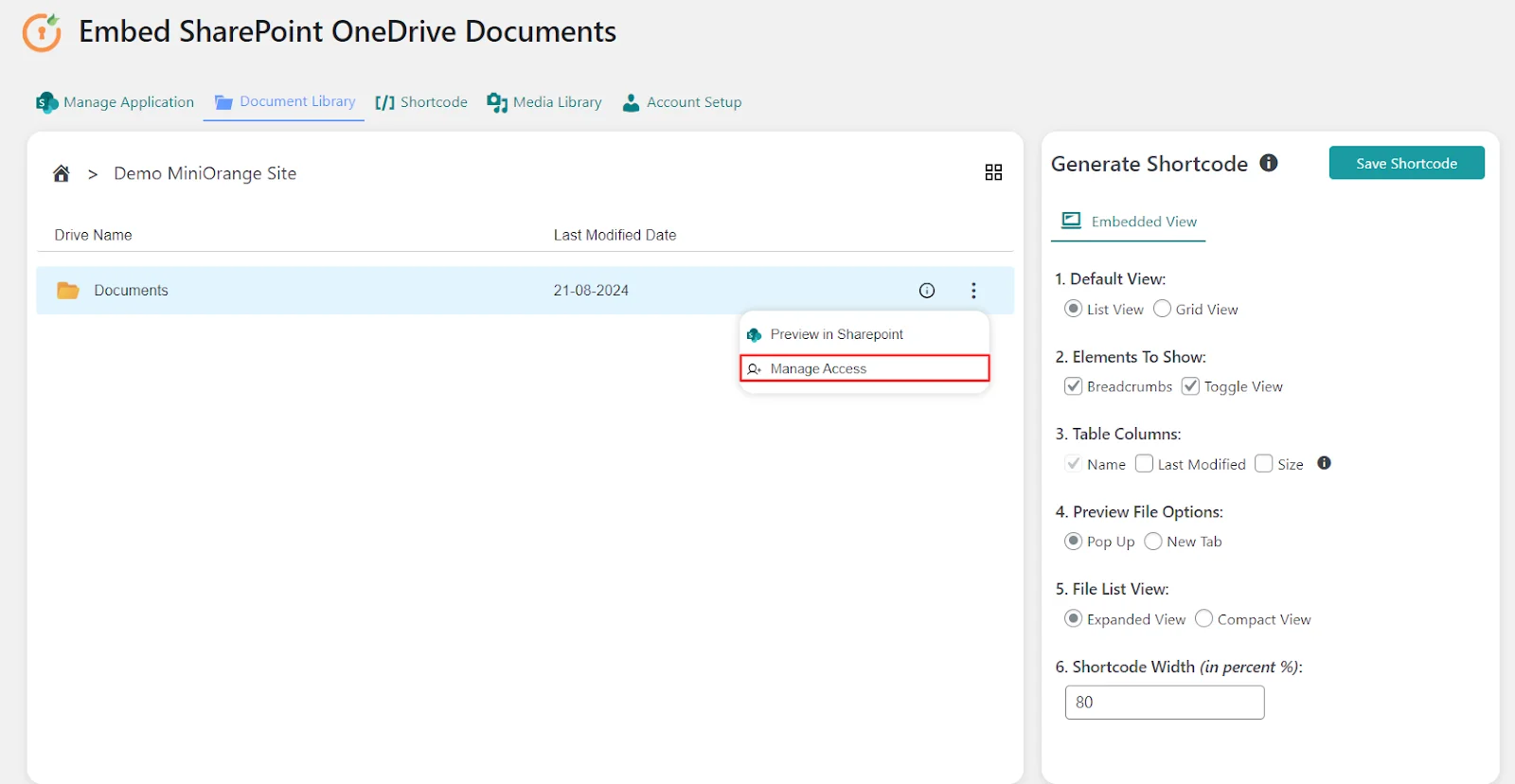
-
In the Manage Access modal, click on Select user email or role field under the Grant access.
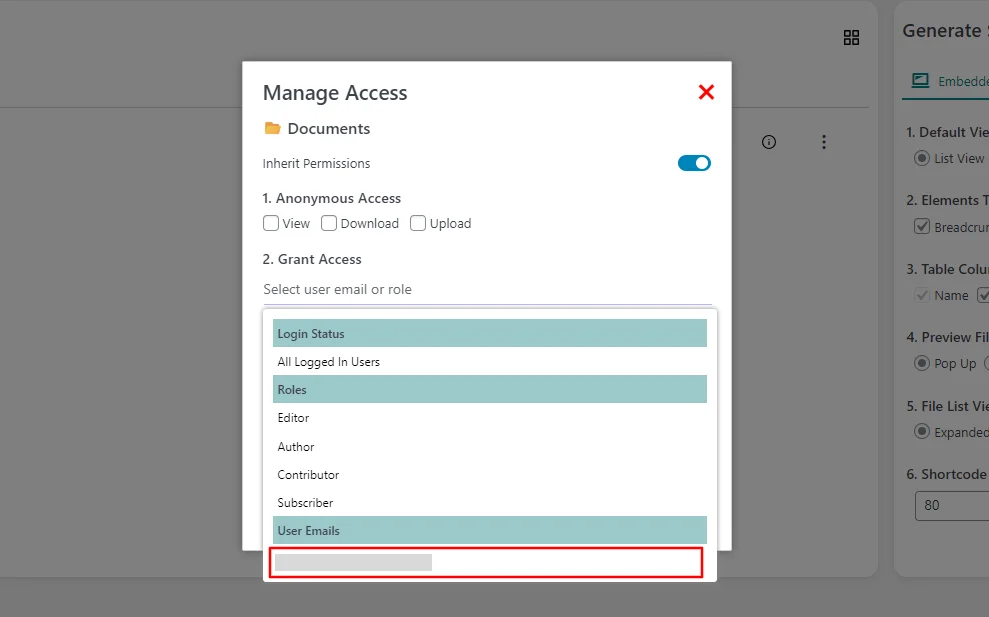
-
Once the user is selected you can select any capability for that user like view, download, upload.
-
Click on the Save Permission button.
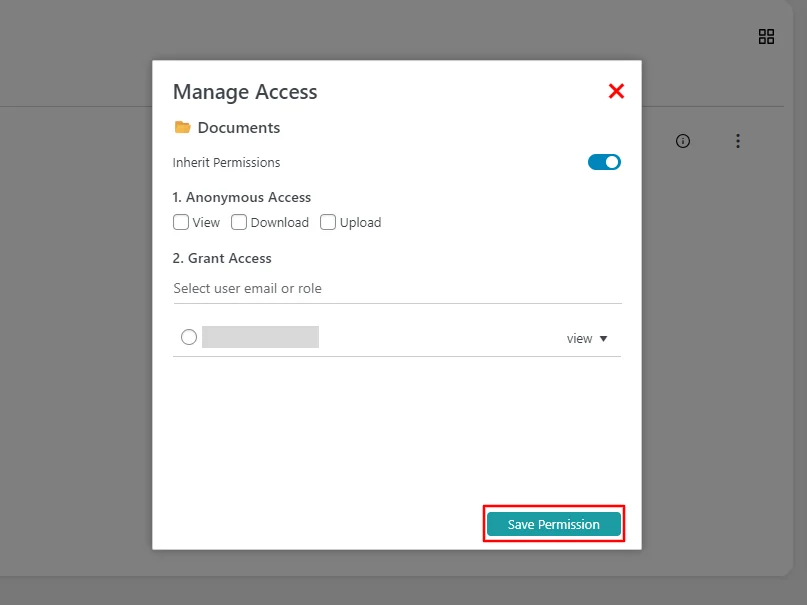
-
You have successfully assigned the individual user to that particular document. Now, click on Save Shortcode to generate the shortcode for that document.
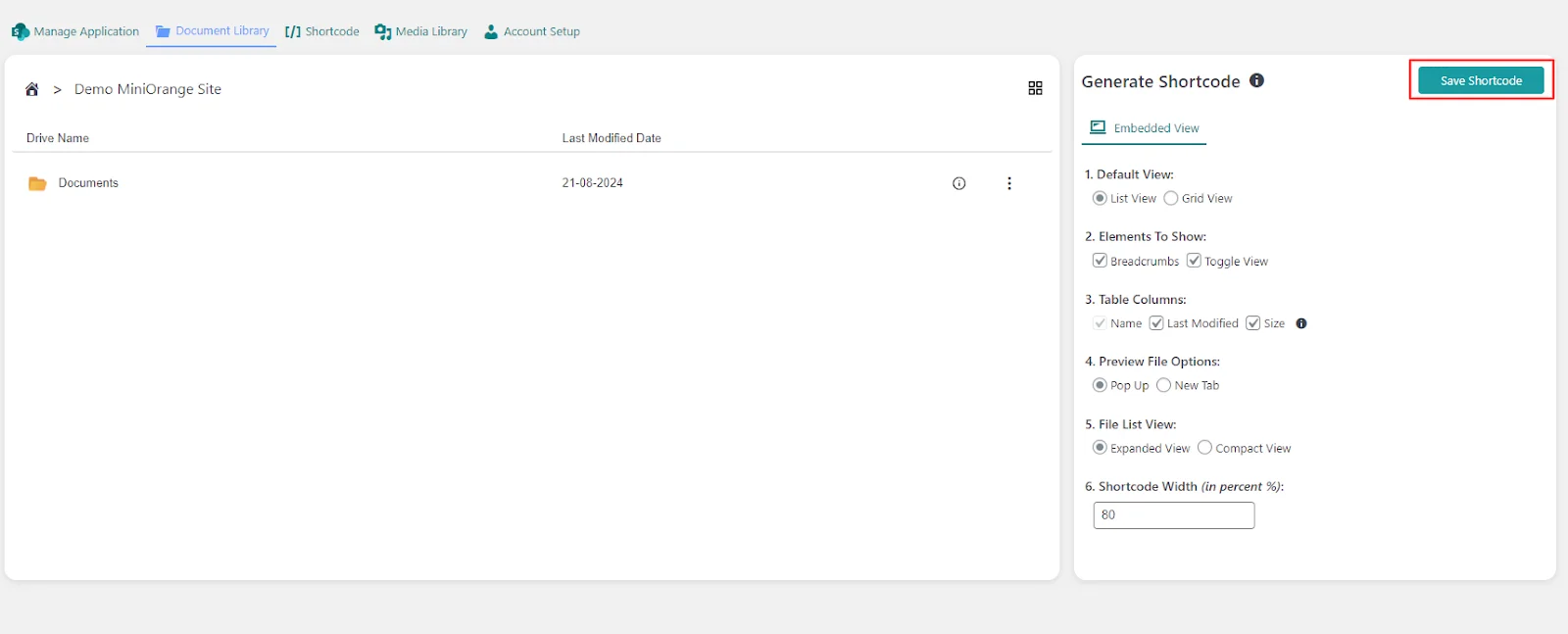
-
Once you have saved the shortcode, embed it on your WordPress page.
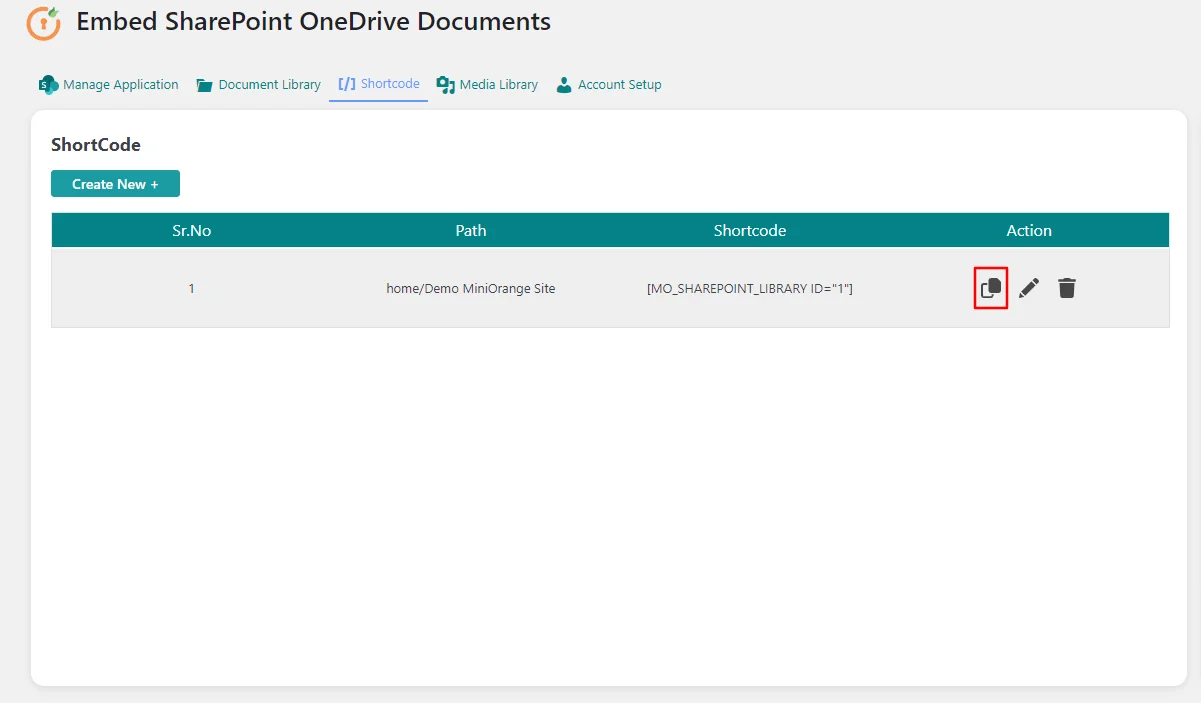
For more information visit our WordPress Embed SharePoint OneDrive Documents page or mail us at office365support@xecurify.com.