Domain Mapping
This feature allows you to specify which email domain should be authenticated with which Identity Provider.
1. Enable SSO Login based on Domain Mapping
- Automatically redirects users based on their email domain to the specified Identity Provider for authentication. Domain Mapping is invoked when the user visits the default WordPress Login Page.
2. If Domain Mapping fails
- If the user's email domain doesn't match, you can choose any option to allow users to login using WordPress Credentials or redirect them to the default Identity Provider to login.
How to enable/disable this feature?
Follow the steps below to enable or disable the Domain Mapping feature:
-
In the miniOrange SAML 2.0 SSO plugin, navigate to Redirection & SSO Links >> SSO Redirection Settings subtab and scroll down to Domain Mapping section.
-
Enable the toggle Enable SSO Login based on Domain Mapping.
-
Enter the email domains separated by semicolon (;) in the fields for which you want to redirect to the corresponding IDP for authentication.
-
Click on Update button.
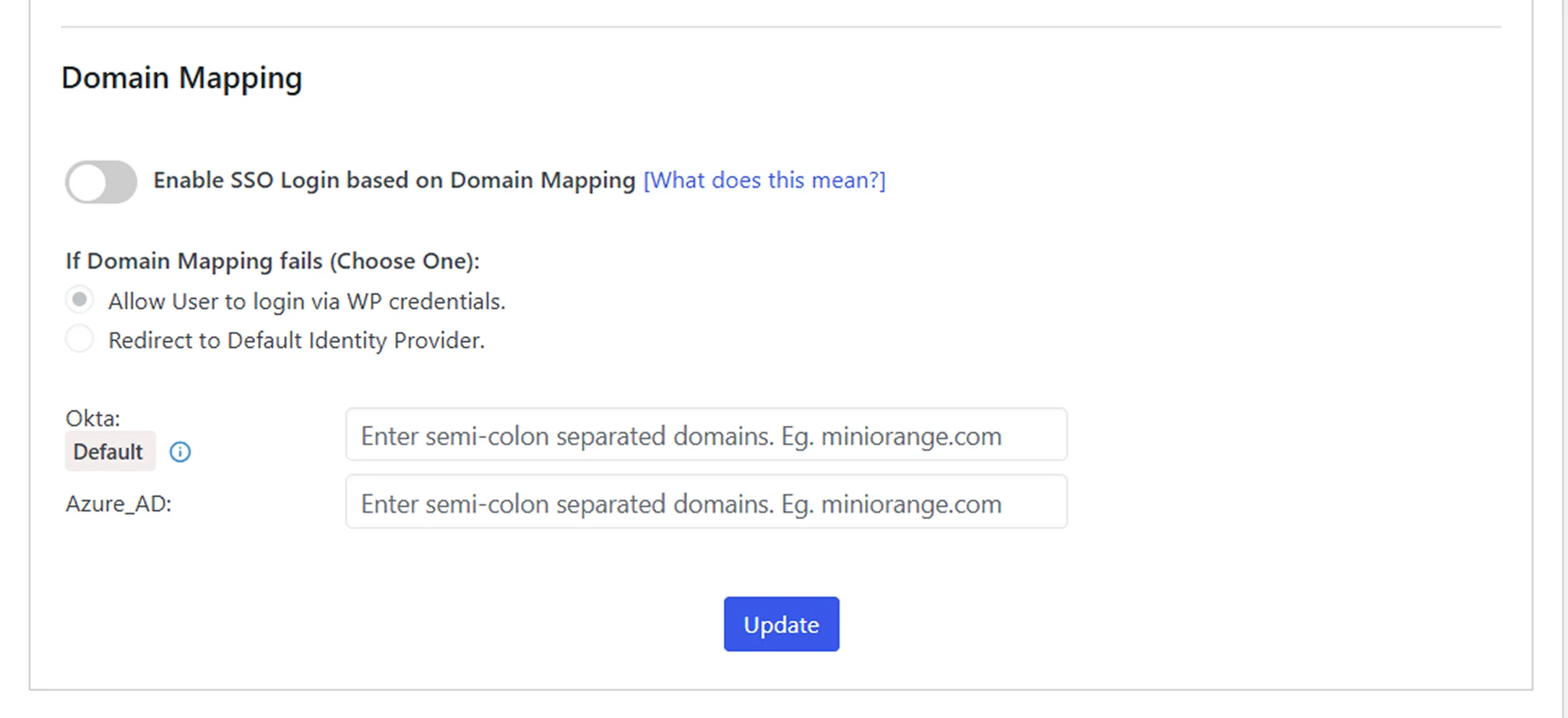
Advantages of Domain Mapping
-
This feature can help you streamline the process of user authentication based on the user’s email domains.
-
Allows you to show the users only their IDP login page for authentication, unaware of other IDPs.
For more information visit our WordPress SSO page.