Update Existing Plugin
Why should you update plugin to latest version ?
To maintain a safer, more effective, and feature-rich experience, plugins must be updated frequently for security, bug fixes, compatibility, performance, new features, support, standards compliance, stability, etc.
Explore the latest features and improvements in our WordPress SAML SSO plugin through detailed changelogs.
How to update existing Free plugin to latest version ?
CASE I: Update from WP Admin Dashboard
-
Login into your WordPress Admin Dashboard and go to the Plugins >> Installed Plugins page.
-
Scroll to miniOrange SSO using SAML 2.0 plugin, you will be able to see update notification.
-
Click on update now to get the latest version of Free plugin. Also, you can click Enable auto-updates to update automatically.
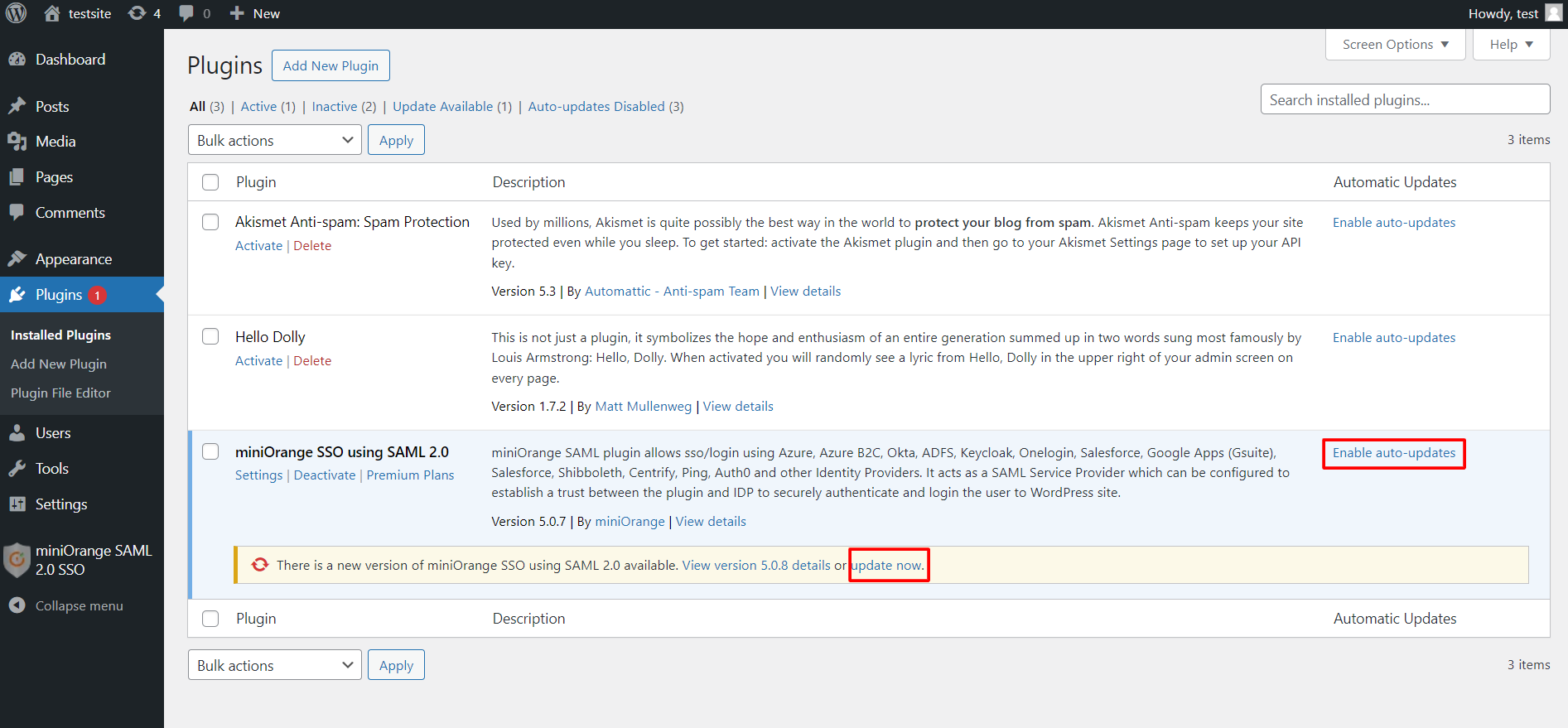
CASE II: Manual Update
- If you are unable to see update notifiaction in above case, then follow the steps from here.
How to update existing Paid plugin to latest version ?
To update your current plugin to the latest version, there are three methods:
1. Update from WP Admin Dashboard
-
Login into your WordPress Admin Dashboard and go to the Plugins >> Installed Plugins page.
-
Scroll to miniOrange SSO using SAML 2.0 plugin, you will be able to see update notification.
-
Click on update now to get the latest version of Free plugin. Also, you can click Enable auto-updates to update automatically.
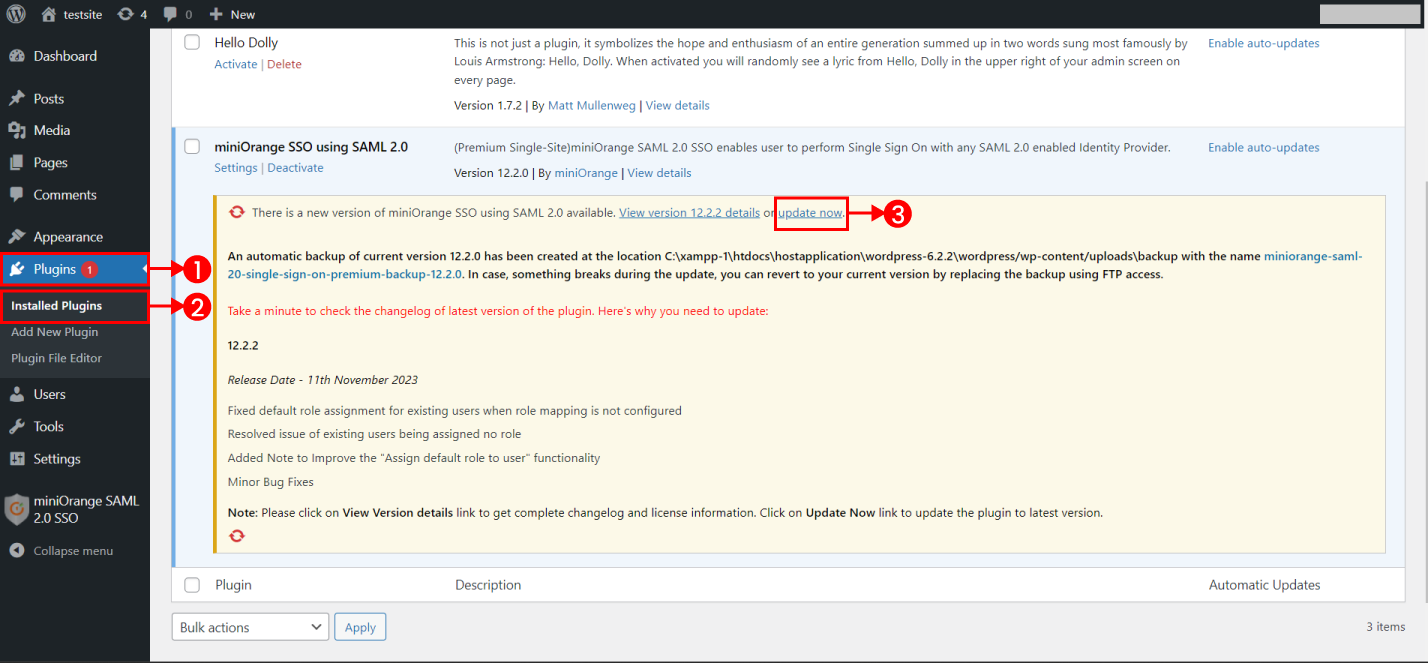
Note - An automatic backup of previous version will be created and stored in /wp-content/uploads/backup directory. You can revert to the previous version by backing up using FTP access if something breaks during the update.
2. Manual Update
- Please follow the steps in our FAQ to download and install the latest version of our plugin.
3. Update using WP CLI command
Now, updating the current plugin to the latest version is made simpler with WP CLI Command.
Pre-requisite:
- As of PHP 8.2.0, php_zip.dll DLL must be enabled in php.ini (previously this extension was built-in).
- Plugin version must be 12.1.8 or above.
Run the wp saml update command to update miniOrange SAML Service Provider plugin to the latest version.
For more information visit our WordPress SSO page.