Relay State URL
This feature can help you set Relay State values for SSO Login and WP Logout.
Please note that if no Relay State URL is configured, the plugin redirects the users to the page from where the Single Sign On was originally initiated.
1. Use Absolute URLs for Relay State
- Enable this toggle to send an absolute Relay State URL instead of the relative Relay State URL in SAML request.
Note - In case of an absolute relay state, the relay state would be encrypted to enhance security.
2. Relay State URL
- Redirects users to the configured WordPress site URL once they have performed a successful SSO.
3. Logout Relay State URL
- Redirects users to the configured WordPress site URL once they have successfully logged out from the WP site.
Note - In case of Single Logout, this functionality can work only when the Identity Provider supports redirecting users back to the WP site after logout.
How to set SSO Login Options?
Follow the steps below to set the URLs in SSO Login Options:
-
In miniOrange SAML 2.0 SSO plugin click on the Redirection & SSO Links tab.
-
Enter the values in Relay State URL and Logout Relay State URL fields.
-
After entering the URLs, click on the Update button.
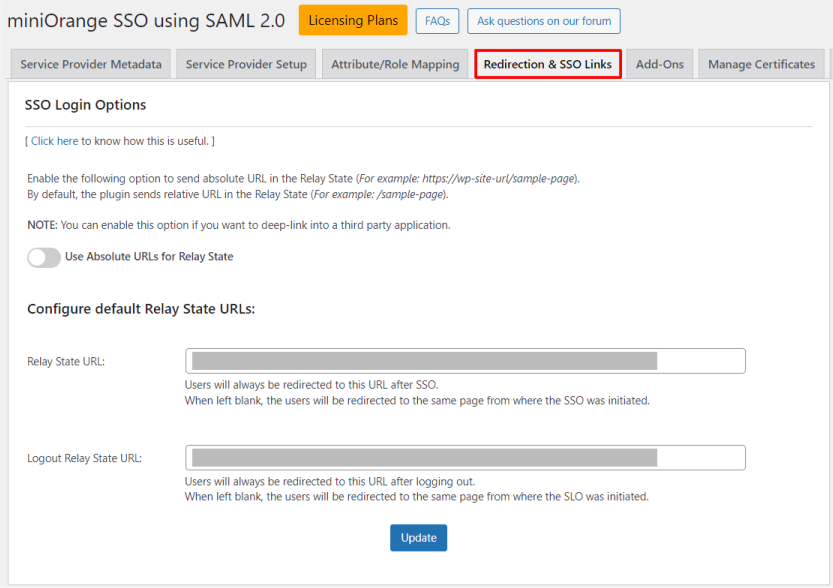
How to set SSO Login Options for Multiple IDP?
Follow the steps below to set the URLs in SSO Login Options:
-
In the miniOrange SAML 2.0 SSO plugin, go on the Redirection & SSO Links tab.
-
Under the SSO Redirection Settings subtab, Scroll to Redirection after SSO Settings section.
-
From the Select your IDP dropdown, choose the IDP for which you want to configure the SSO login options.
-
Enter the values in the Login Relay State URL and Logout Relay State URL fields.
-
After entering the URLs, click the Update button to apply the changes. The URLs will be activated for the chosen IDP.
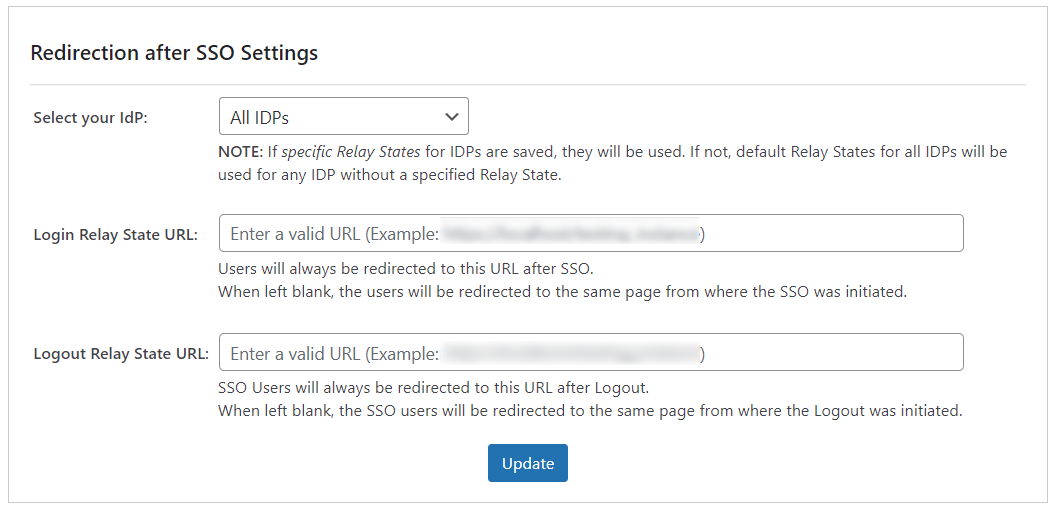
Advantages of SSO Login Options
- You can use this feature to redirect users to a specific page (like Terms and Conditions or Profile page) after they perform Single Sign-On or logout.
For more information visit our WordPress SSO page.