Service Provider Setup
The Service Provider Setup tab of the plugin allows you to configure your Identity Provider.
There are three ways to configure SAML SSO between your desired IdP and WordPress shown as below:
1. Manual Configuration
- Click on Add New IDP button.
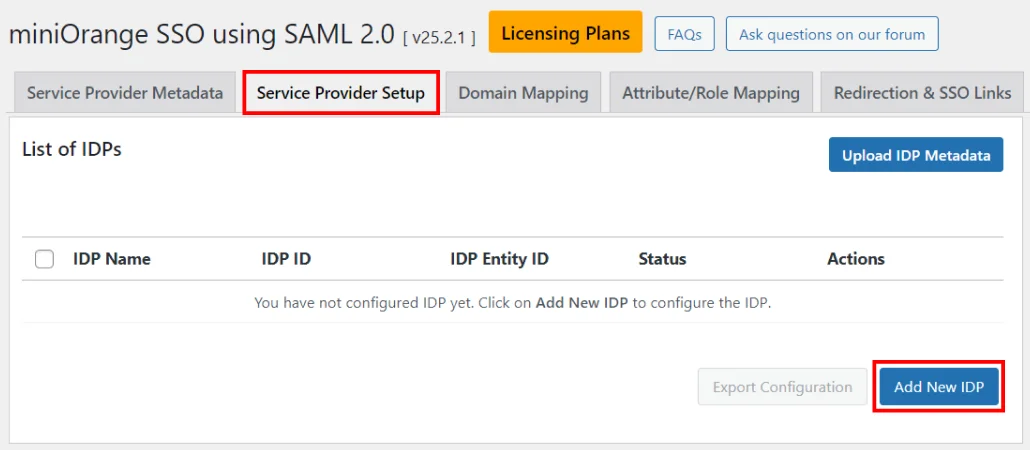
- Provide the required settings (i.e. Identity Provider Name, IdP Entity ID or Issuer, SAML Login URL, X.509 Certificate) as provided by your Identity Provider and click on the Save button.
- Click on Test configuration to check the attributes and values sent by IdP.
2. Upload IdP Metadata file
- Click on the Upload IDP Metadata button.
- Enter the Identity Provider Name.
- Upload the Metadata file and click on the Upload button.
3. Enter Metadata URL
- Click on the Upload IDP Metadata button.
- Enter the Identity Provider Name.
- Paste the Metadata URL and click on the Fetch Metadata button.
Service Provider Setup tab elements
Below are the elements within the Service Provider Setup tab:
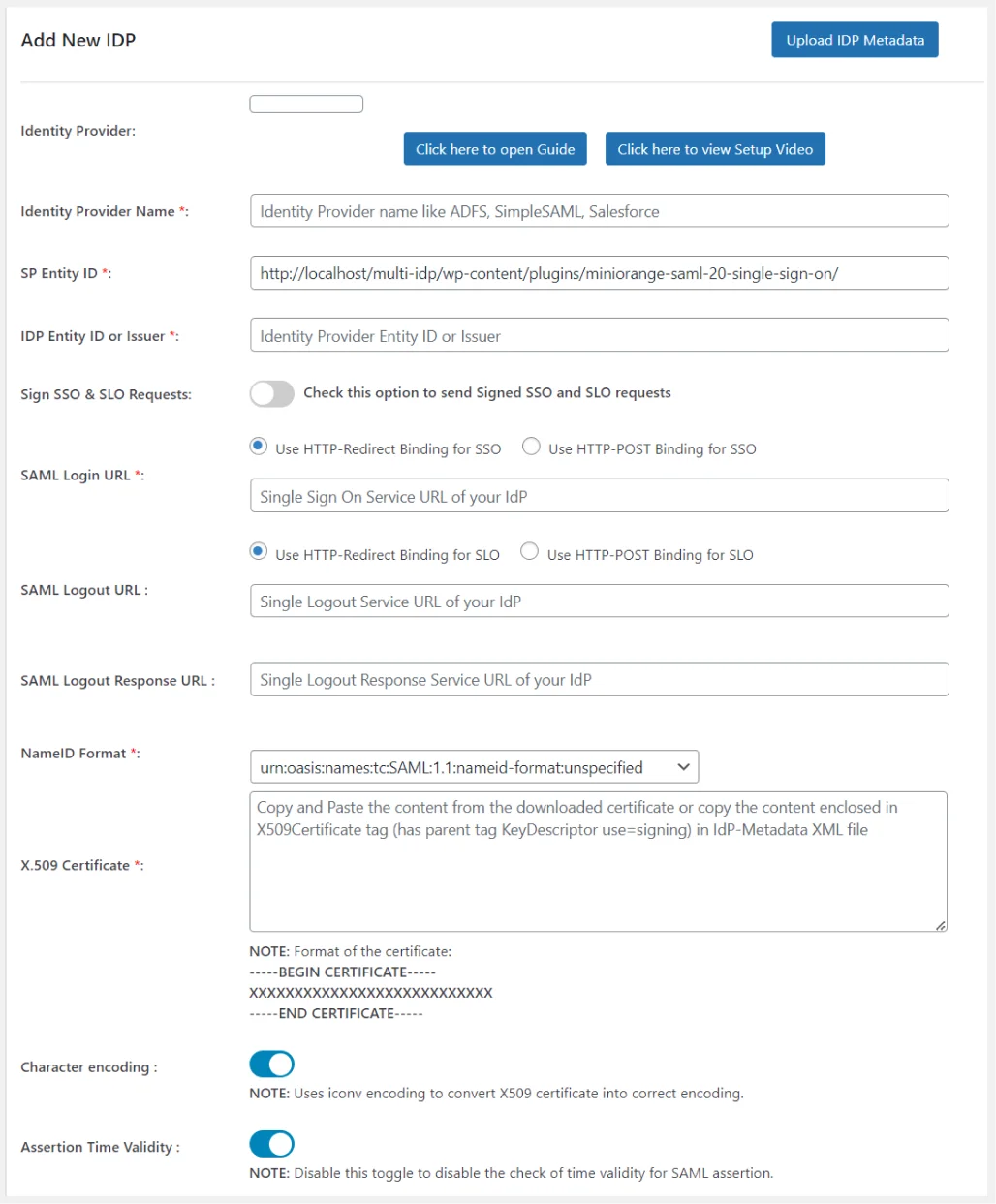
1. Identity Provider Name
- While configuring the plugin, you need to provide any name of your choice in the Identity Provider Name field.
2. IdP Entity ID or Issuer
- The IdP Entity ID or Issuer is a unique identifier assigned to the Identity Provider which is used to identify the IdP in SAML requests, responses, and assertions.
3. Sign SSO & SLO Requests
- In SAML SSO, Sign SSO and SLO requests enhance the security by ensuring the authenticity and integrity of communications between the IdP and SP, thereby protecting user identities and maintaining trust between service providers.
4. SAML Login URL
- The SAML Login URL is basically a login page where end users enter their login credentials to access a service or application which supports SAML based authentication.
5. SAML Logout URL
- SAML Logout URL is the web address from which users can log out of all services/applications they accessed during the SSO session. After sending the request, the session ends and the user gets logged out from all services at once.
6. NameID Format
- NameID Format is a unique value assigned to users which is used for authentication. It determines how to show the users’ identity after login. Some of the examples of NameID Format are Email address, Username, Employee ID, Employee Number.
7. X.509 Certificate
-
The X.509 Certificate in SAML SSO is used by the SP to validate the responses (SAML assertions) sent by the IdP. This validation process ensures that the information about authenticated users is genuine and has not been altered, thereby enhancing the security and trustworthiness of the SAML SSO authentication flow.
-
X.509 Certificate format
-----BEGIN CERTIFICATE----- XXXXXXXXXXXXXXXXXXXXXXXXXXX XXXXXXXXXXXXXXXXXXXXXXXXXXX XXXXXXXXXXXXXXXXXXXXXXXXXXX XXXXXXXXXXXXXXXXXXXXXXXXXXX -----END CERTIFICATE-----
8. Character encoding
- Character encoding is a system that assigns a unique number to each character, number, symbol allowing computers to store, transmit and display content/text regardless of the language or script used.
Note - Here we used iconv encoding to convert X.509 certificate for character encoding.
9. Export Plugin Configuration
- Visit out page to know more about how to export plugin configurations.