Login Button
This feature can help you add a customized Single Sign-On button on the default WP login page, using which users can perform the Single Sign On. Following further options can enhance the SSO button feature:
1. Add a Single Sign on button on the WordPress login page
- Allows customizing the Single Sign-On button added to the WP login page. You can modify the button text, font style, font color, as well as dimensions of the button.
2. Redirect to WP Login page
- Restricts access to the WordPress site and redirects unauthenticated users to the WordPress login page, where they can login using the SSO button.
3. Use button as Widget or Shortcode
- Allows you to use the SSO login button as a ShortCode or a Widget.
How to enable/disable this feature?
Follow the steps below to enable or disable the Login Button features:
-
In miniOrange SAML 2.0 SSO plugin click on the Redirection & SSO Links tab.
-
Scroll to Option 3: Login button section and enable or disable the features according to your requirements.
-
You can enable Use button as ShortCode and Use button as Widget toggles to embed login button on any page of your WordPress site.
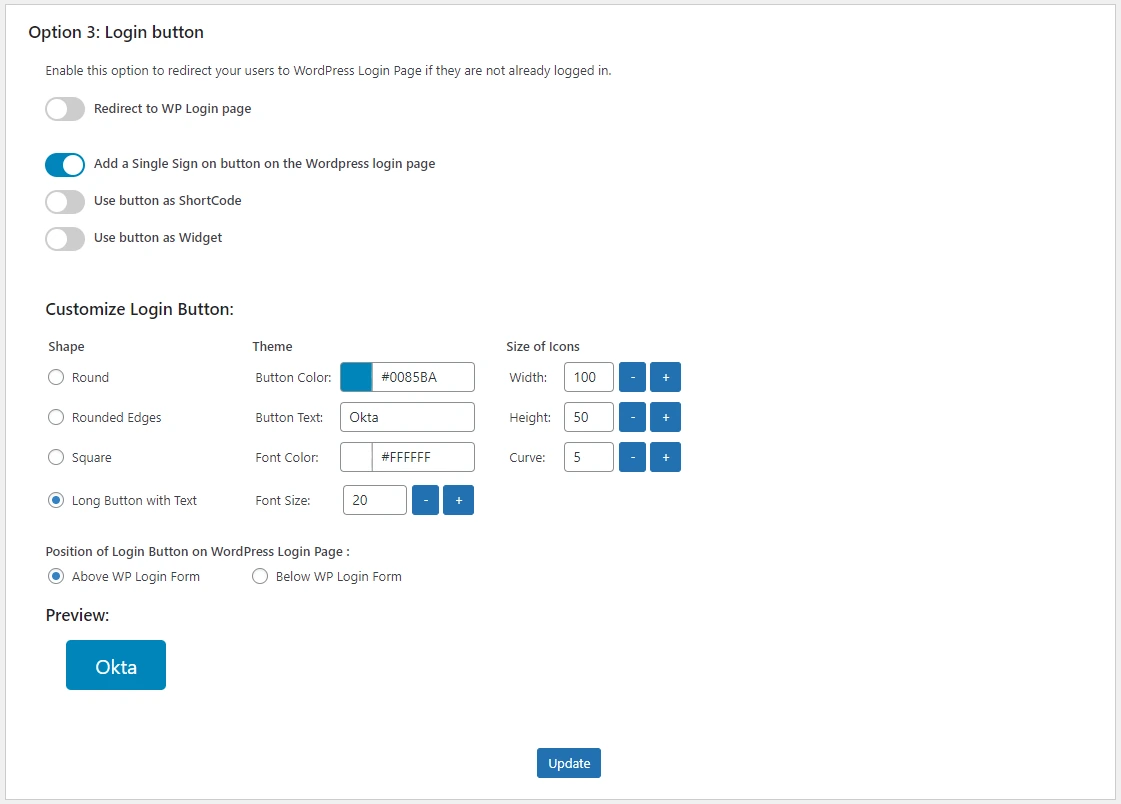
How to enable/disable this feature for Multiple IDP?
Follow the steps below to enable or disable the Login Button features:
-
In the miniOrange SAML 2.0 SSO plugin, click on the Redirection & SSO Links tab.
-
Select the IDP from the Select your IDP dropdown for which you would like to customized Single Sign-On button on the default WP login page.
-
Under the SSO Redirection Settings subtab, Scroll to the Option 3: Login button section and enable or disable these features according to your requirements.
-
You can enable Use button as ShortCode and Use button as Widget toggles to embed login button on any page of your WordPress site.
Advantages of Login Button feature
-
Provides an option for the end users to login using their WP credentials or via Single Sign-On, using their IDP credentials.
-
Secures your WordPress site completely by redirecting the users to the WordPress login page if their login session is not found.
-
Allows further customization by adding the login button on the WordPress login page as a widget or as a shortcode.
For more information visit our WordPress SSO page.