Role Mapping
This feature can be used to assign WordPress roles to the users based on their SAML attributes received from the Identity Provider.
1. Assign a Default role to the user
Using this toggle you can set the default role to the newly created users.
Note - You can choose any role from the dropdown to set as default role.
2. Create/Update the user but assign a 'None' role
This feature is especially useful if you prefer new users not to have automatic roles assigned to them, allowing them to access the site without any WordPress roles.
3. Don't create new user and assign Default Role to existing user
You can enable this toggle to stop new user creation and assign a default role to all existing users.
4. Apply all role mapping settings to WP admin users
Enabling/disabling the toggle gives you control to apply/prevent Role Mapping setting changes for the Admin role.
5. Enable Regex for Role Mapping
You can enable this toggle if you want to match an expression with the string of attribute values sent by IDP for Role Mapping.
Note - To enable this option navigate to Attribute/Role Mapping >> Advanced Settings subtab.
How to configure Role Mapping?
Follow the steps below to configure Role Mapping:
-
In miniOrange SAML 2.0 SSO plugin navigate to Attribute/Role Mapping >> Role Mapping subtab.
-
Enter the IDP groups separated with semicolons (;) in the given fields to assign desired roles.
-
After entering the IDP groups click on Save button.
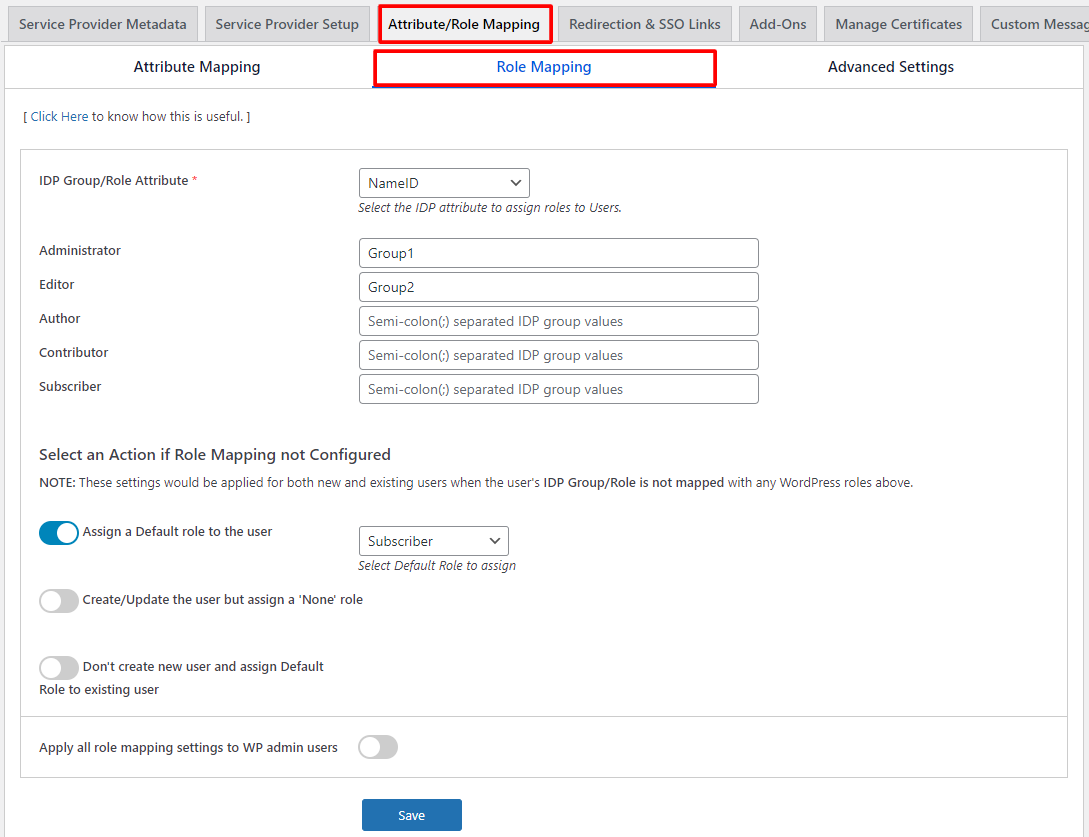
Note - All above configuration steps and images are valid for Premium plugin v12.2.0 and above.
Advantages of Role Mapping and Advanced Settings
-
Using Role Mapping you can define user access levels according to their assigned roles.
-
You can assign a default role or None role to newly created or updated users.
For more information visit our WordPress SSO page.