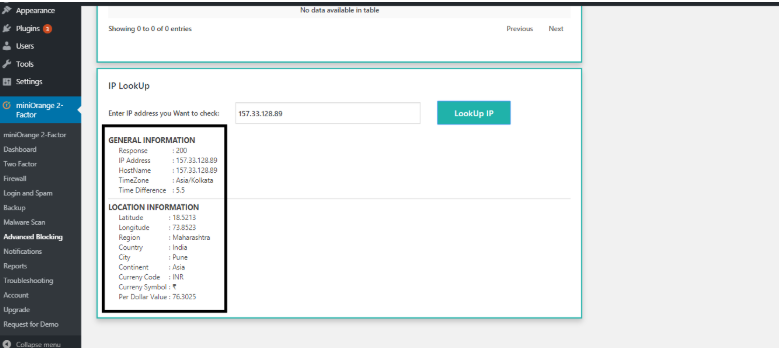IP Blocking
-
IP blocking is a method for protecting your website from malicious attacks.
-
You can check out the reports tab in the plugin to check if any IP address has a suspicious number of failed login attempts to your WordPress login and block that IP using the IP blocking feature.
-
Our Miniorange Web Application Firewall[link to WAF] provides you security from IP’s that try to make attacks on your website. The IP Blocking feature will help you in blocking specific IP’s that can cause harm to your WordPress site. For example – Some IP’s may be posting spam comments on your blogs or running unwanted scripts on your WordPress Site.
Steps of Blocking IP in wordpress
-
Click on the miniOrange 2-factor plugin and enable 2FA and Network Security features.
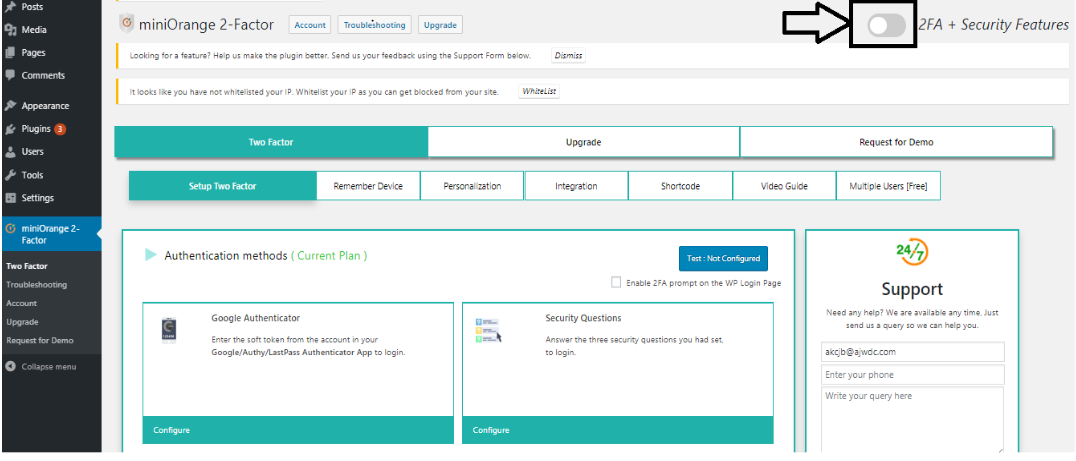
-
Go to the Advanced Blocking tab.
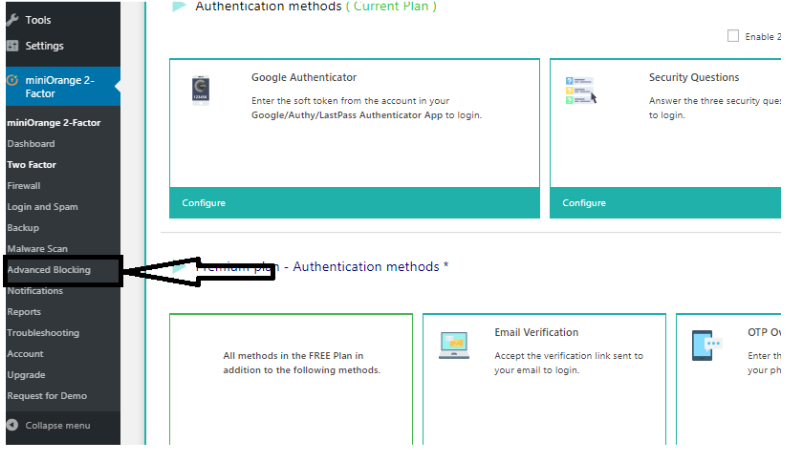
-
Under IP Blacklist go to Manual IP blocking, enter the IP address that you want to block and click on the Manual Block IP button.
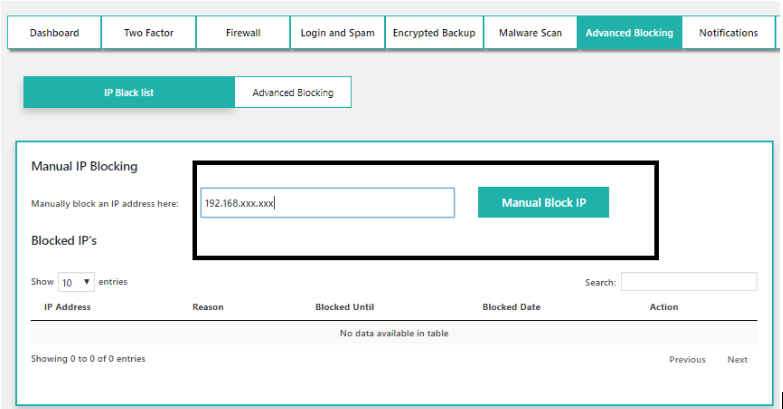
-
When the IP is blocked you will be able to see the blocked IP in the blocked IP’s table.
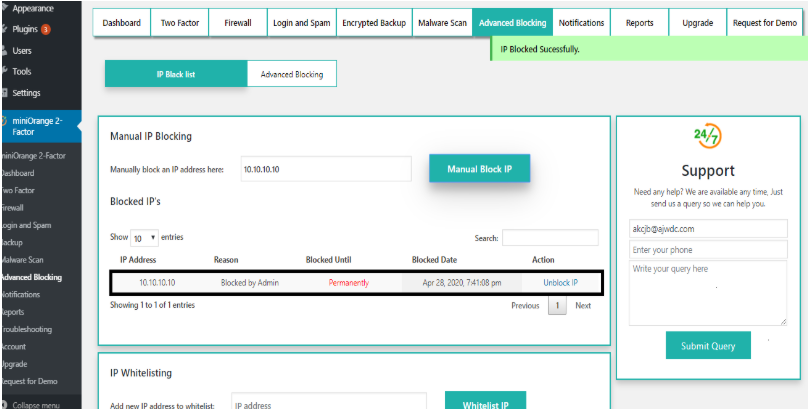
Once the IP is blocked, no one from that IP address will be able to access your website.
IP Whitelisting
We also provide an option in the plugin to whitelist an IP. We recommend you to whitelist your own IP address so that you never get blocked. When you whitelist an IP our Firewall will never block that IP, brute force protection will also not block and requests coming from this IP address.
I want to whitelist an IP address on wordpress so that it never gets blocked.
-
Under IP Blacklist go to IP Whitelisting, enter the IP address that you want to whitelist and click on the Whitelist IP button.
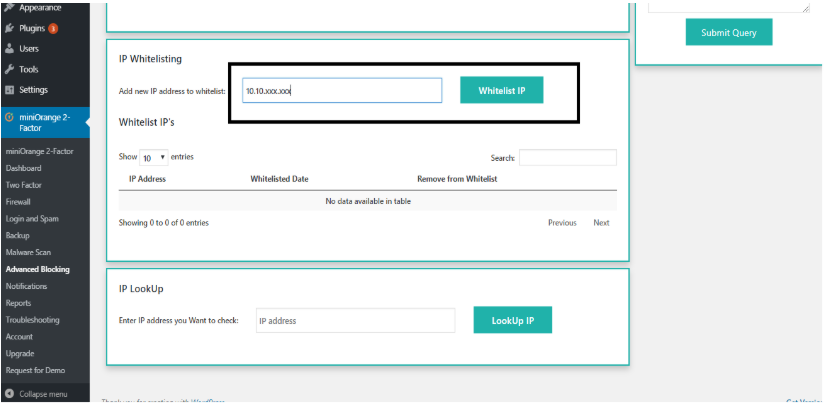
-
When an IP is whitelisted, you will be able to see it in the whitelisted IP’s table.
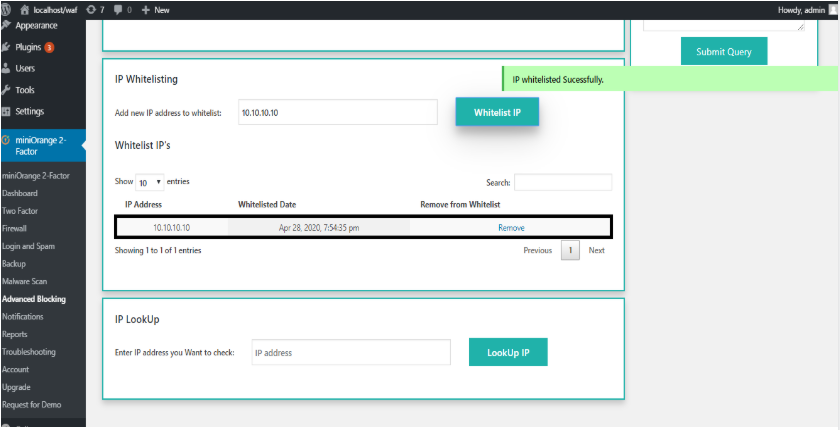
When an IP is Whitelisted, it will never be blocked by our plugin such as by WAF, Brute force attack, etc.
IP Lookup
IP Lookup feature can be of great use-
-
In order to make sure that the IP is malicious before blocking it. You can use the IP Lookup feature to see its details. The IP Lookup feature helps you in gathering location information such as co-ordinates, country, city etc. of the IP you enter. It will also give you basic information such as time-zone, time difference etc.
-
This feature can also help you in finding out from which region/country is the maximum user traffic coming to your website.
I want to check the details of an IP such as its location, timezone etc on wordpress.
-
Under IP blacklist scroll to IP Lookup enter the IP whose details you require and click on the Lookup IP Button.
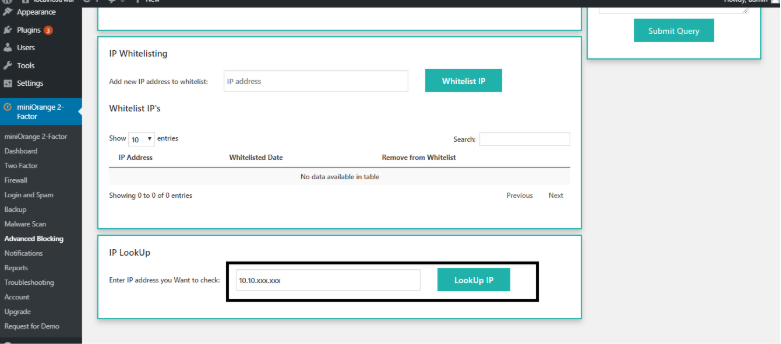
-
On clicking the button you will see the General information and the location information of the IP address.