Remove and Add new Users in the same Plan
Follow below steps:
-
Click here to go to the miniOrange console, enter the credentials to log in with your miniOrange account.
-
Go to the miniOrange Dashboard and click on the Users tab.
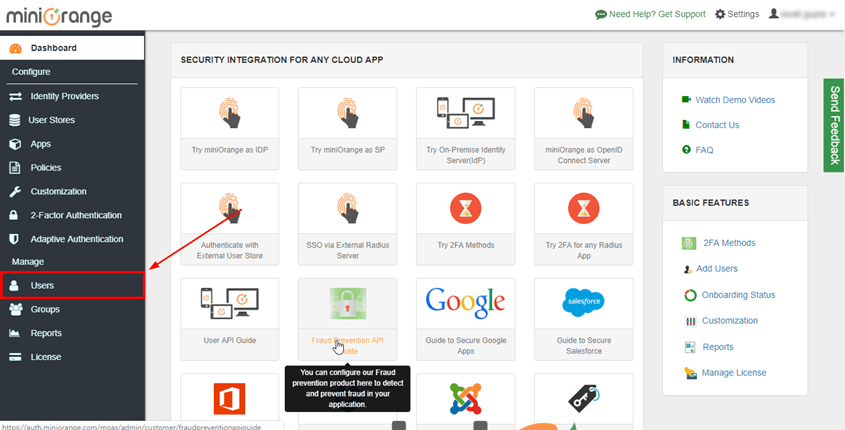
-
You get user list here, search user whom you want to delete then click on select dropdown of that user, from that click on the Delete.
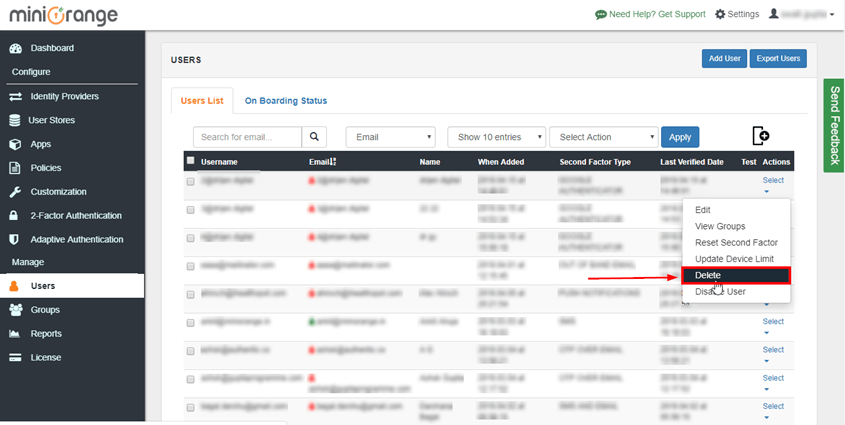
-
Now a new window will pop up for confirmation if you are sure to delete the user clicks on the Yes.
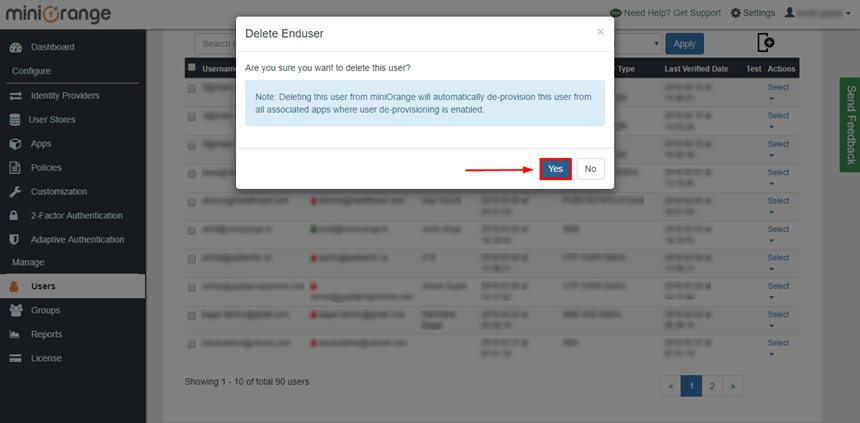
-
So that selected End User is deleted from your site. Now you can add new users with the same plan.