Setup Guide for installing the WordPress 2FA Standard plugin
-
Downloading the 2FA Standard plugin from the miniOrange Console.
-
Login to miniOrange console and login with your miniOrange account. In the left navigation bar, click on License.
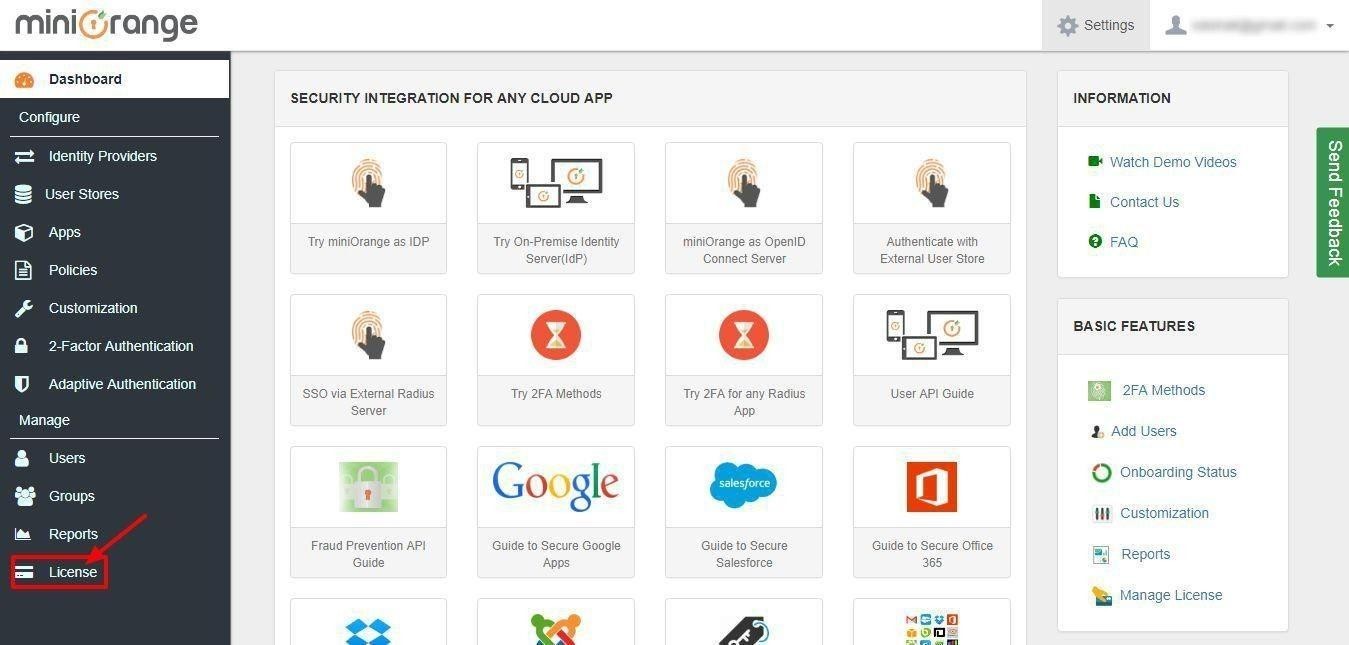
-
Click on Download Plugin option which is shown in red rectangle.
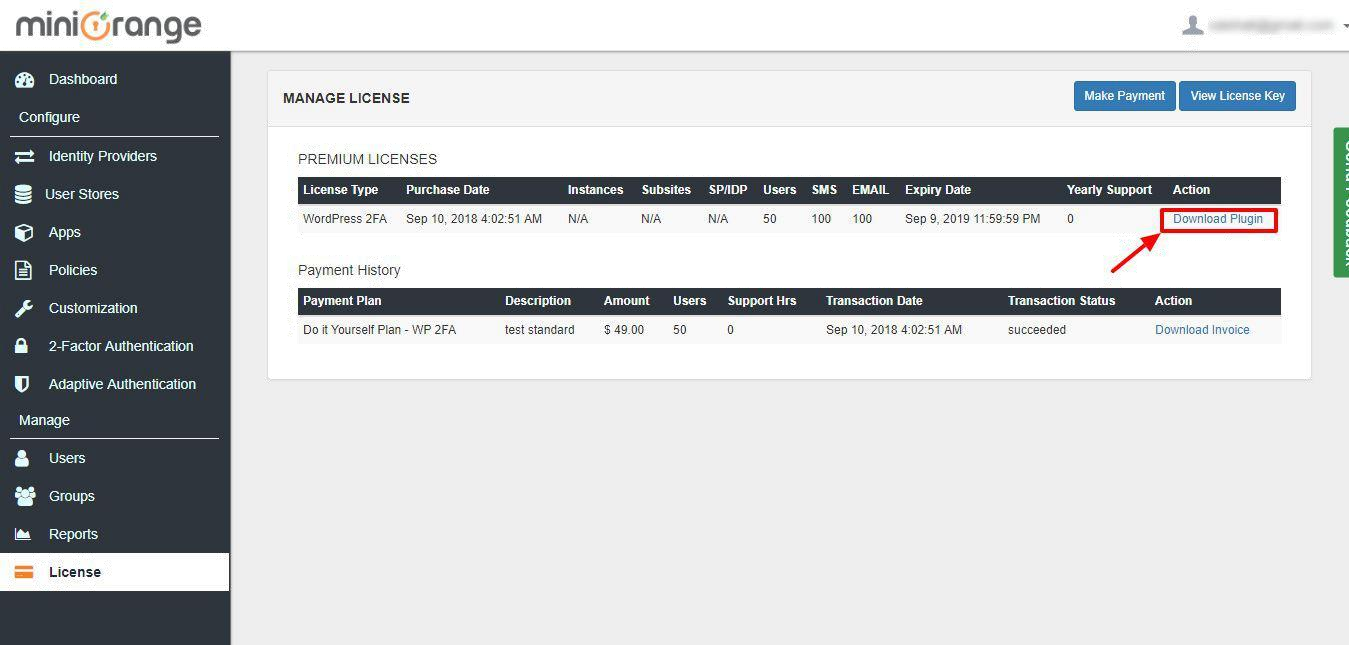
-
After downloading the plugin go to WordPress admin dashboard and delete the free plugin.
-
-
Installing the 2FA Standard plugin from the WordPress Dashboard.
-
Click on Add New plugin.
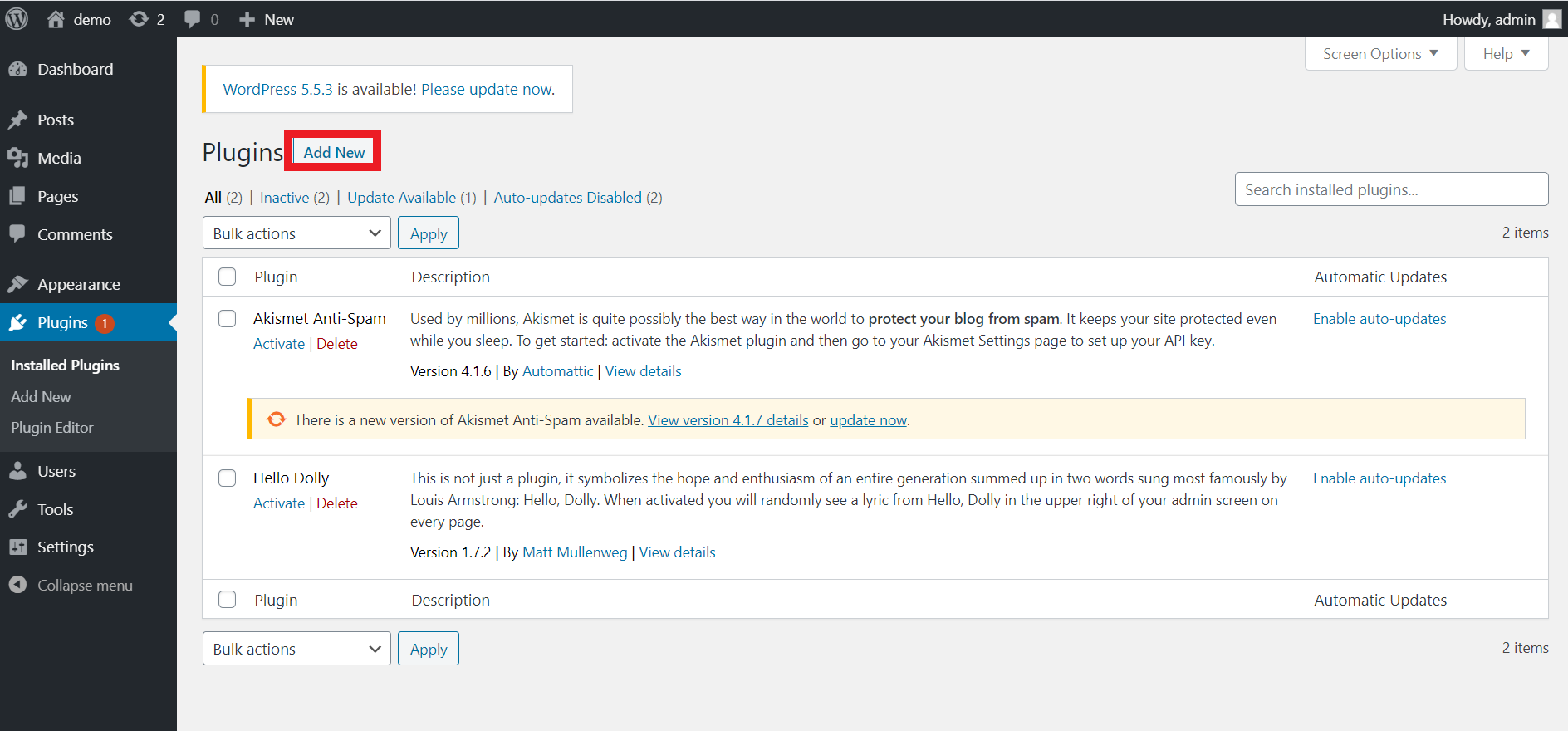
-
Click on Upload Plugin.
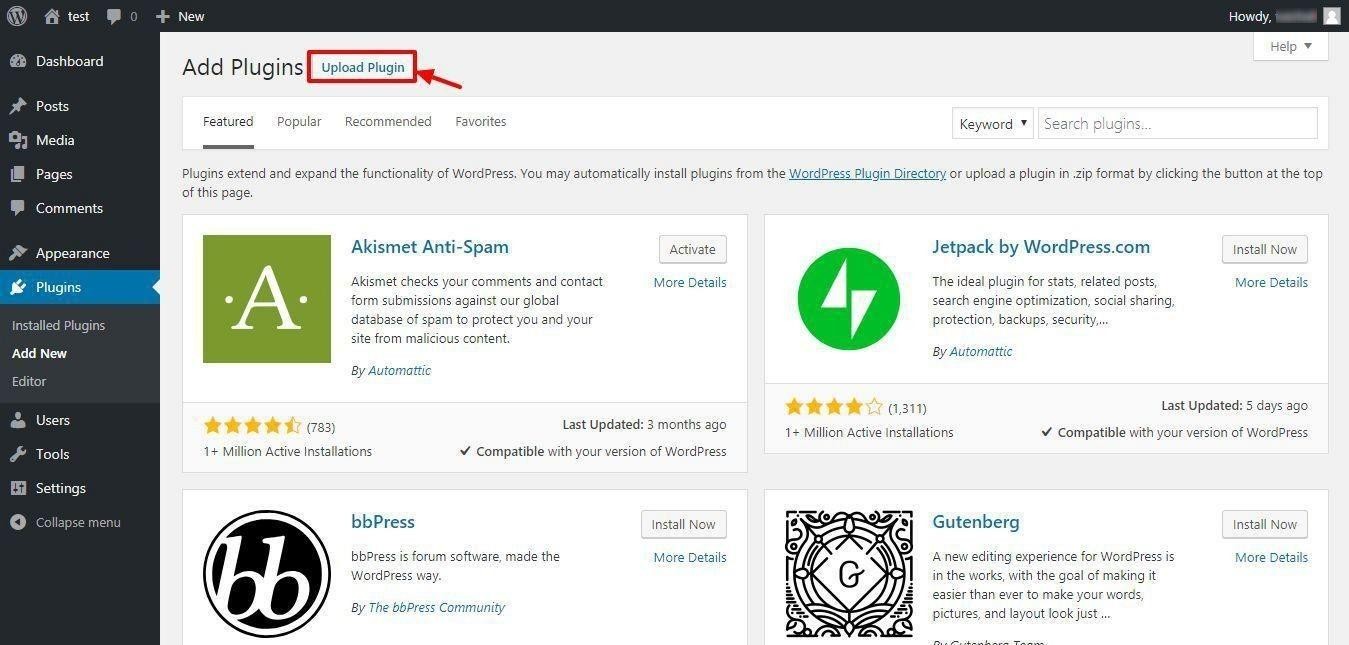
-
Click on Choose file and Choose the file which you have downloaded after making payment and click on Install Now button.
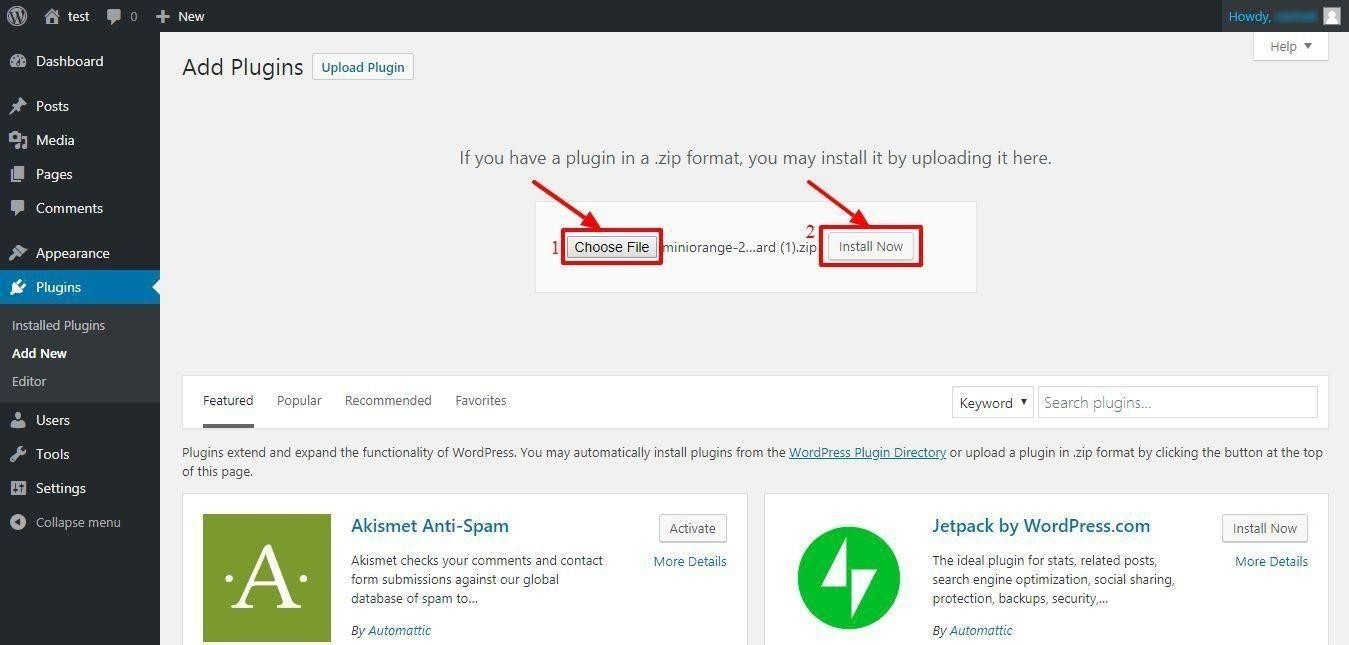
-
Click on Activate Plugin button It will activate the Standard plugin.
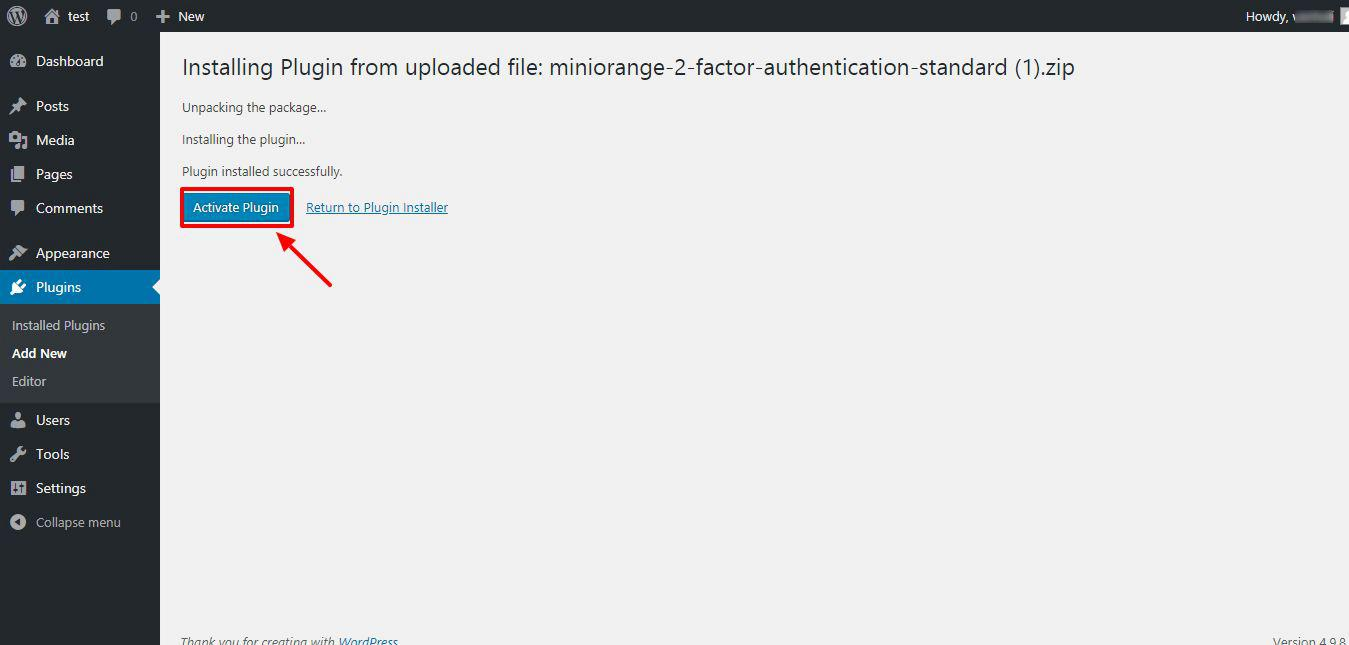
-
Then click the miniOrange 2-Factor on wordpress sidebar.
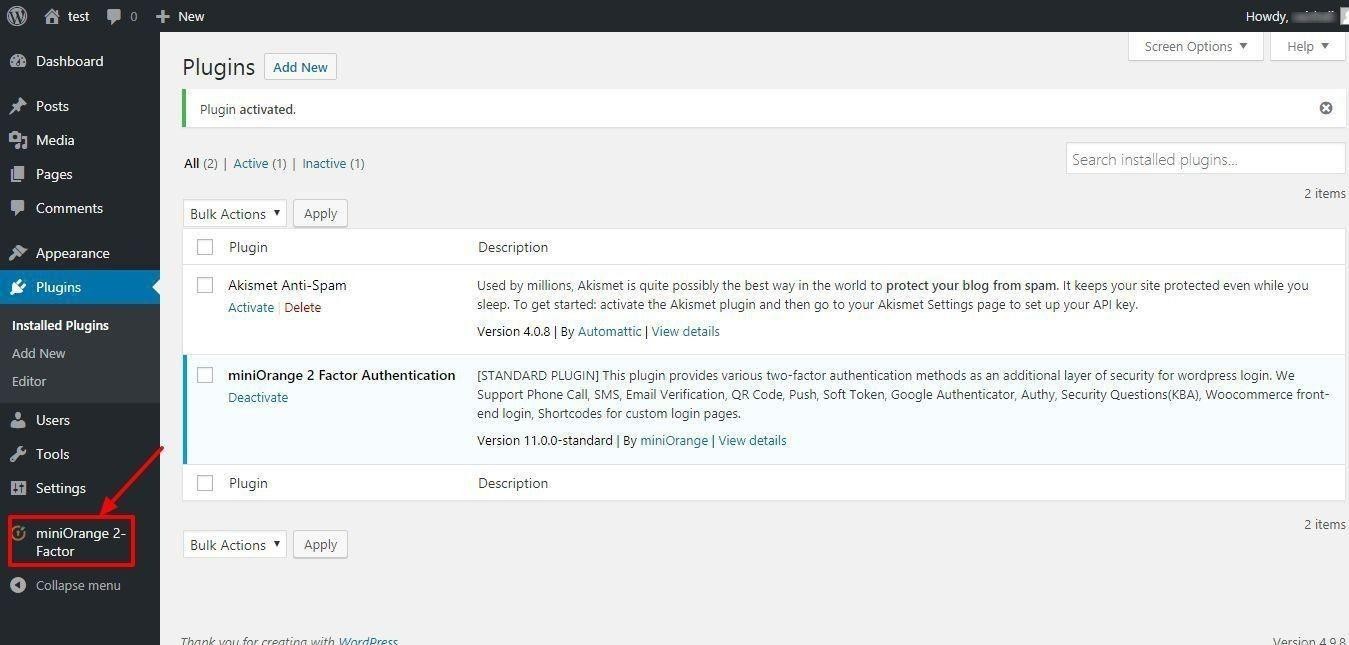
-
You will need to log in to the premium plugin with the email address you used to make the payment.
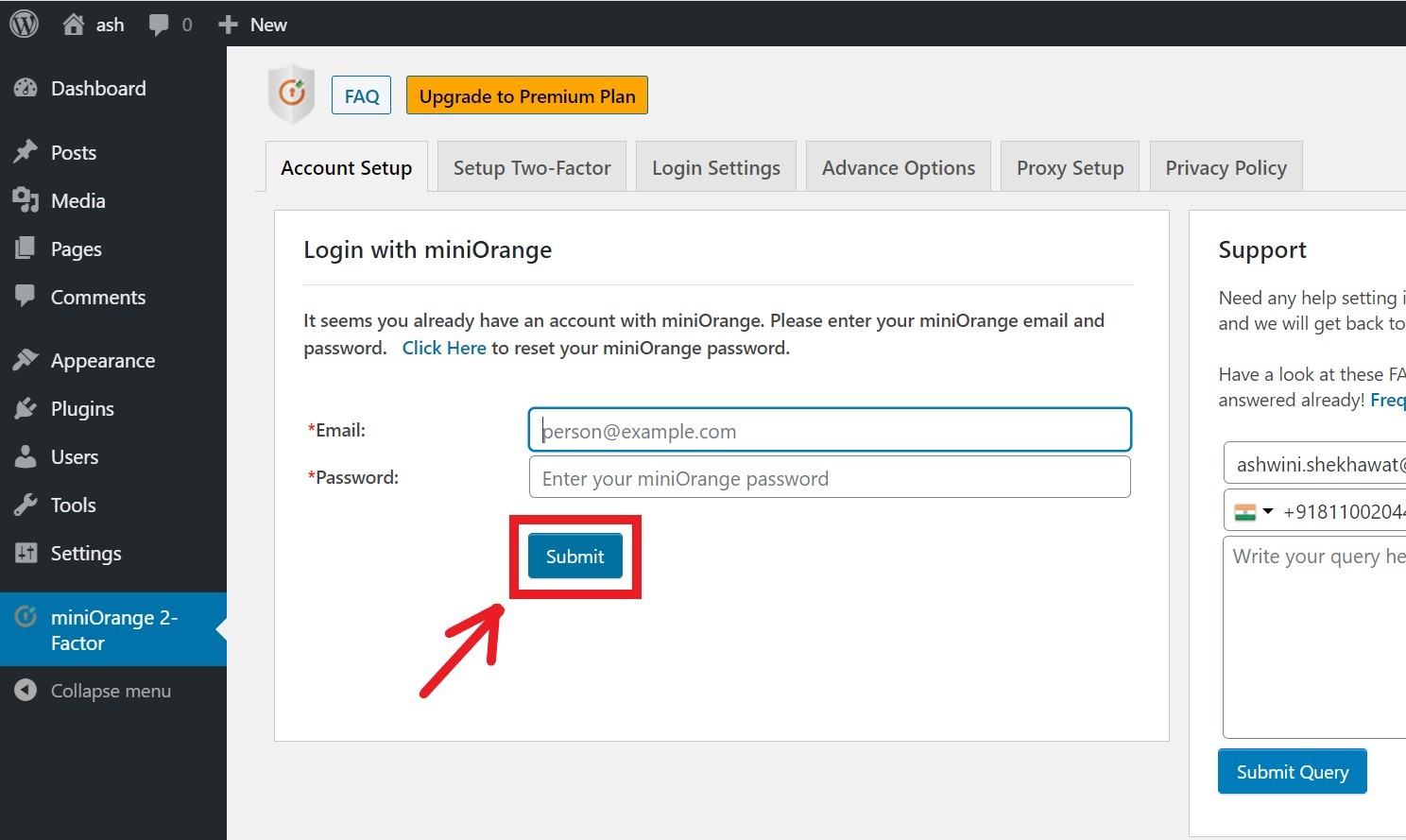
-
Now, you need to activate your license key. To get license key Click here to view your license key. After that you will be redirected to miniOrange console, enter your credentials to log in
Click on License >> Manage license.
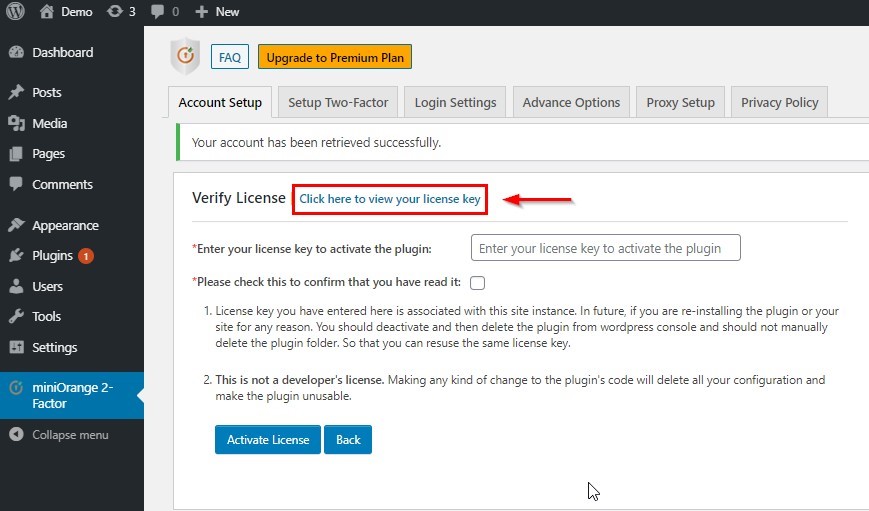
-
Now, click on View license key.
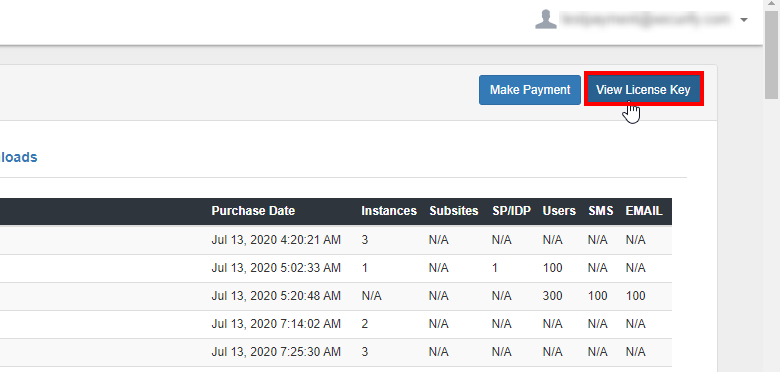
-
Copy License key from here.
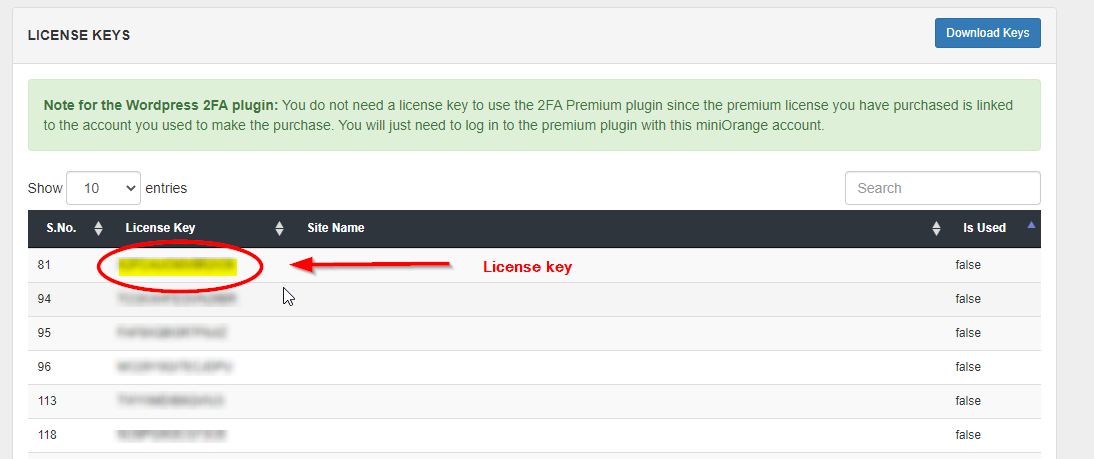
-
In the field below, paste that copied license key, and check the checkbox if you have read the terms and conditions. Now, click on the Activate License.
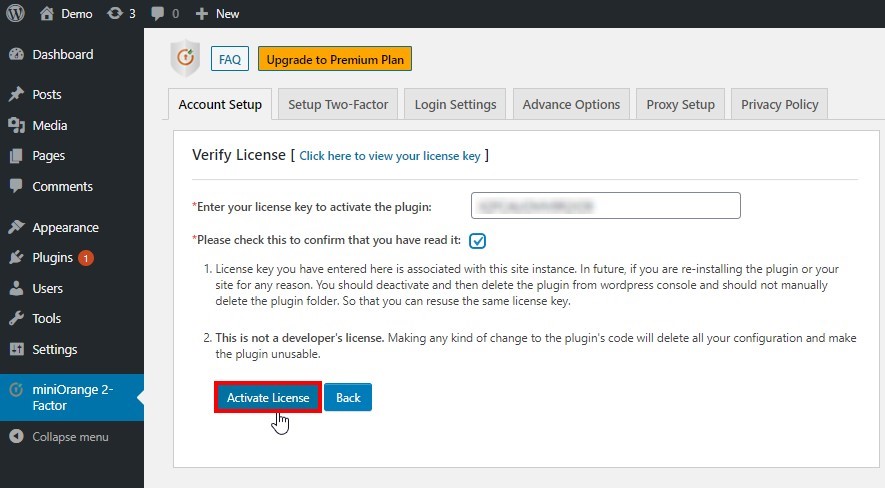
-
Your license is verified successfully.
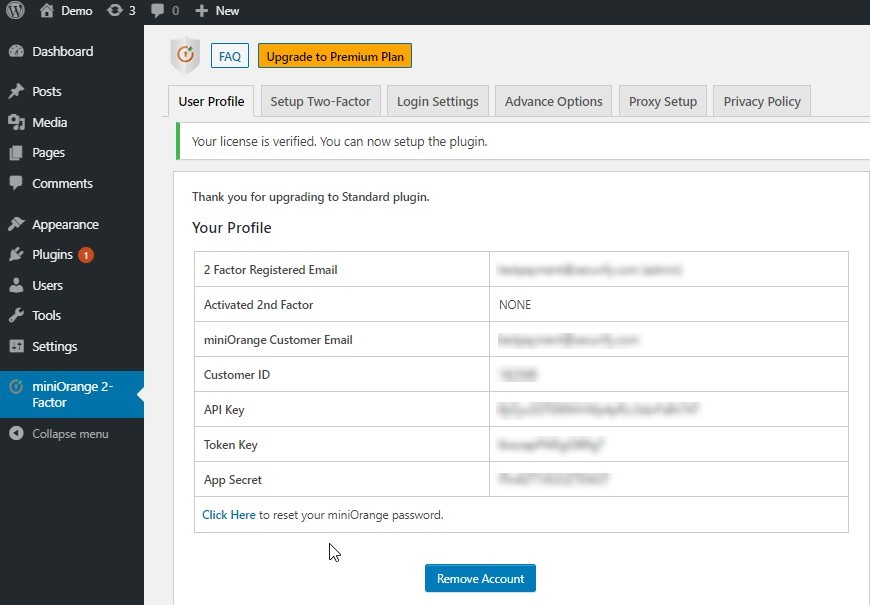
-
-
Two-Factor Setup by Users.
-
After the Standard plugin has been installed, when the user tries to login, the user will be entering his/her Wordpress username and password.
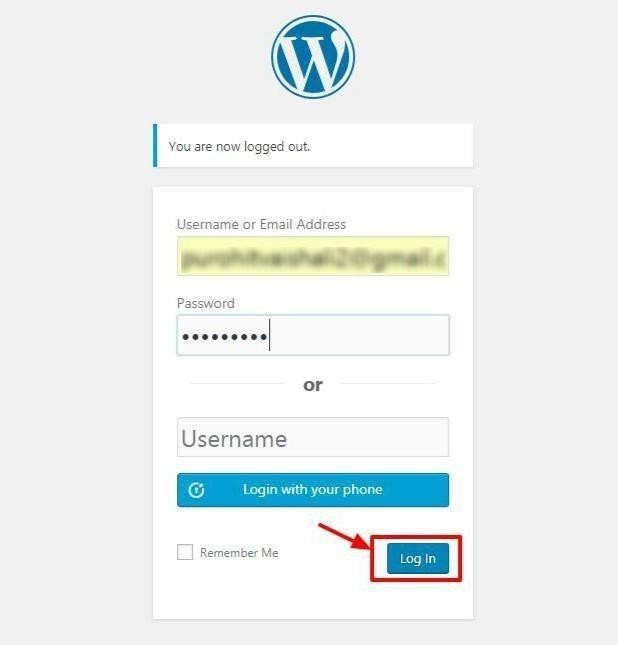
-
User will be click on miniOrange 2-Factor.
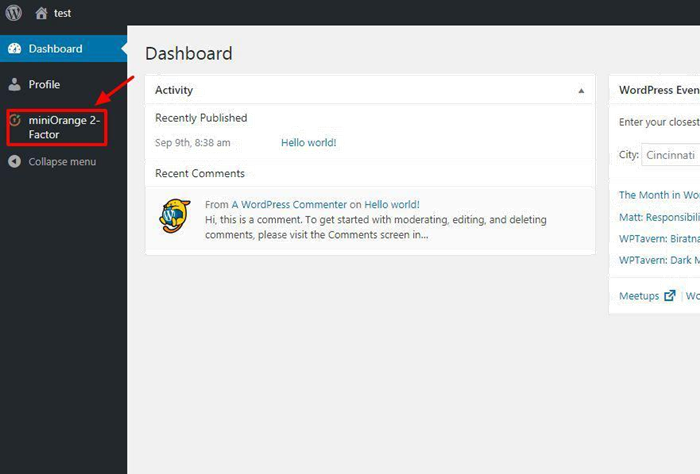
-
User will be entering his/her email-id and click on Get Started.
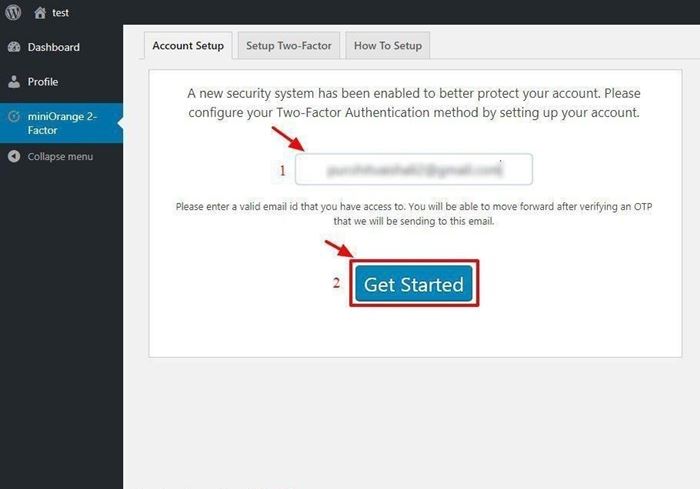
-
An OTP has been sent to email address. Please enter the OTP below to verify your email.
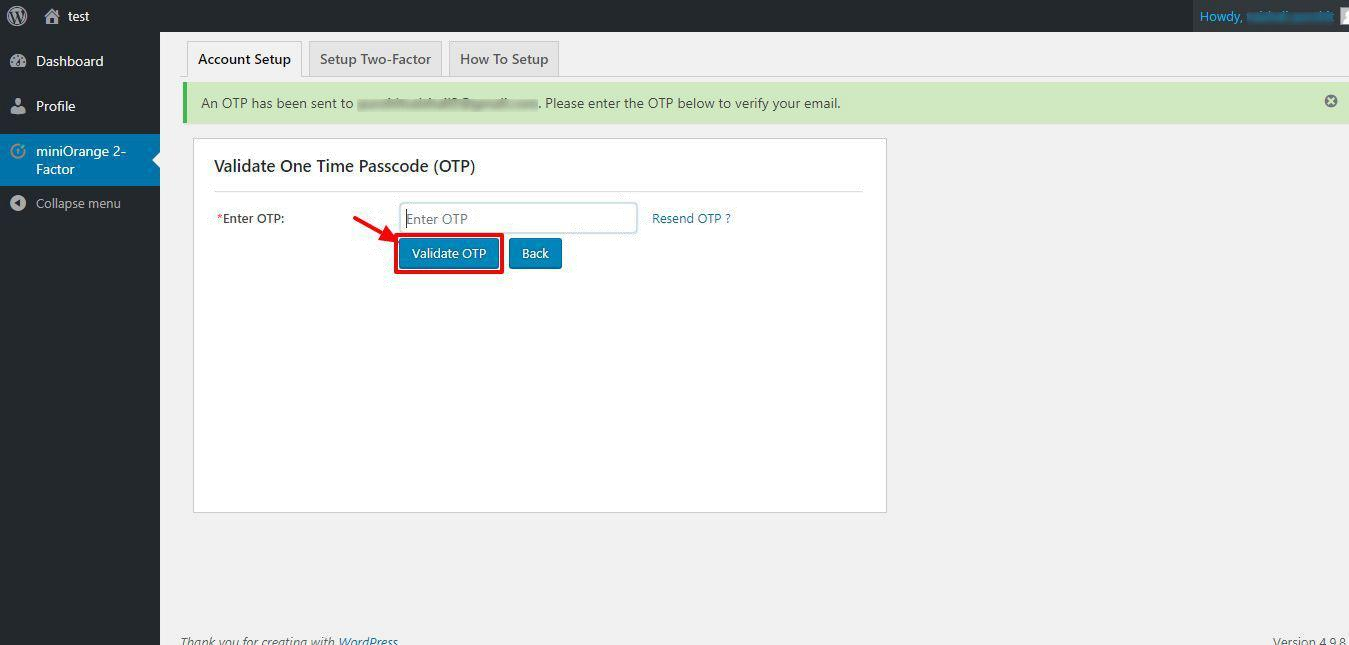
-
After the successful validation of OTP.User will be click on Click here to setup the 2-Factor.
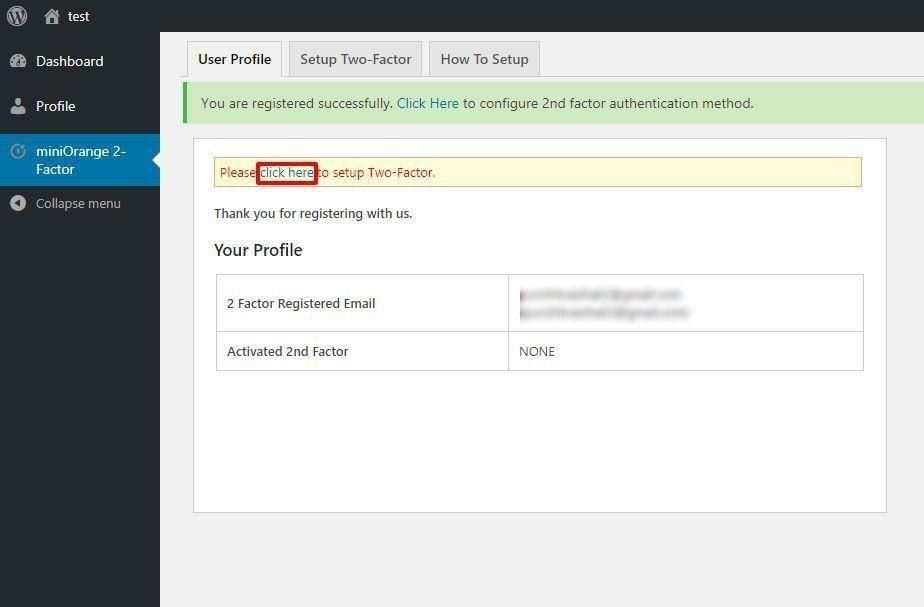
-
Now it will be asked to select his 2nd factor method of choice.Choose any one of them.I have demonstrated the Email verification method, this applies for all other authentication methods as well.
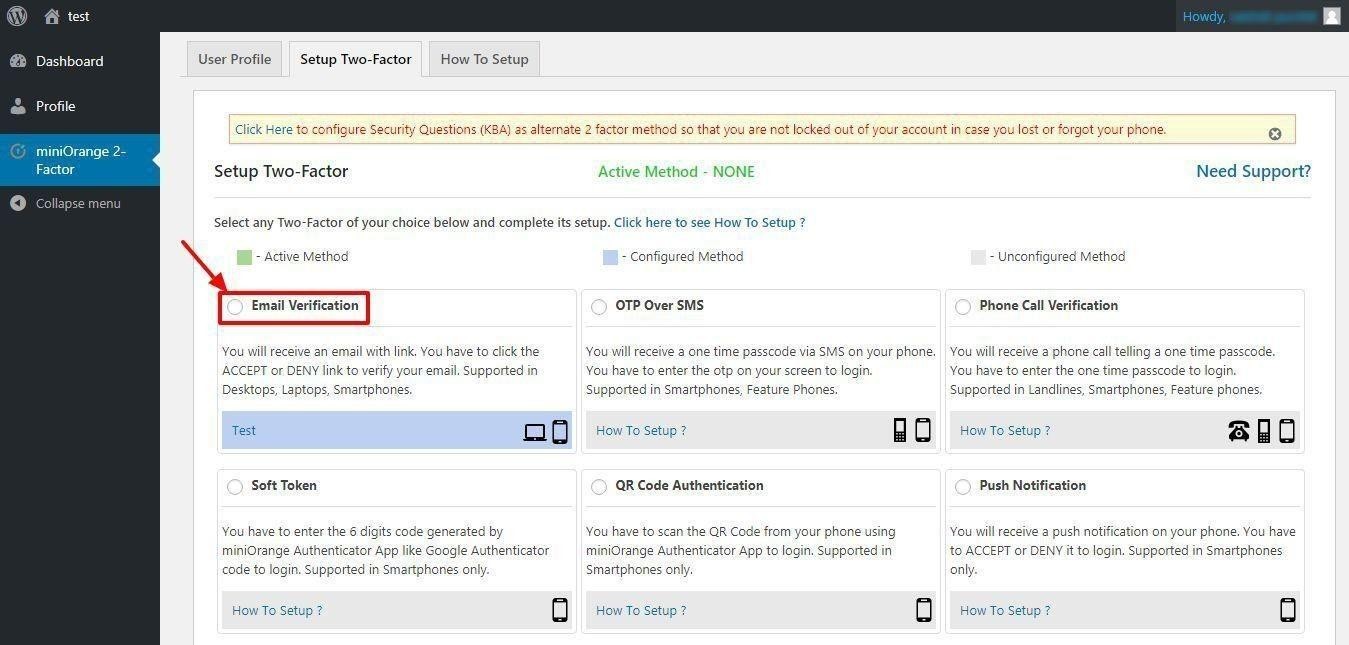
-
After this, whenever the user tries to login, he/she will be prompted for the OTP sent to
-